Trigger an Email to New Contacts Based on Rules
Whenever a new contact is added to your site, you can welcome them with an email. You can choose what contact type(s) get an email and set up rules, based on status, source, or attributes to determine what email is sent. For example, you could set up a work-flow to send a different email based on an attribute that a contact selects on a sign-up form. Contacts could receive a different email based on what attribute(s) they select.
Important
Not only does the contact have to be new, but their email also has to be new. The system will not send an email to an address that has ever been in your database.
If you want to start sending emails to a new contact, go to Settings > Contacts > Contact Types. Choose what contact type you want to receive emails. For example, you may want a new subscriber to get an email when they first purchase a subscription from you, but not have a returning customer receive the same email.
On the type page, click on create a trigger and set the rules. Don't set any rules if you want all new contacts of the type to get the email.
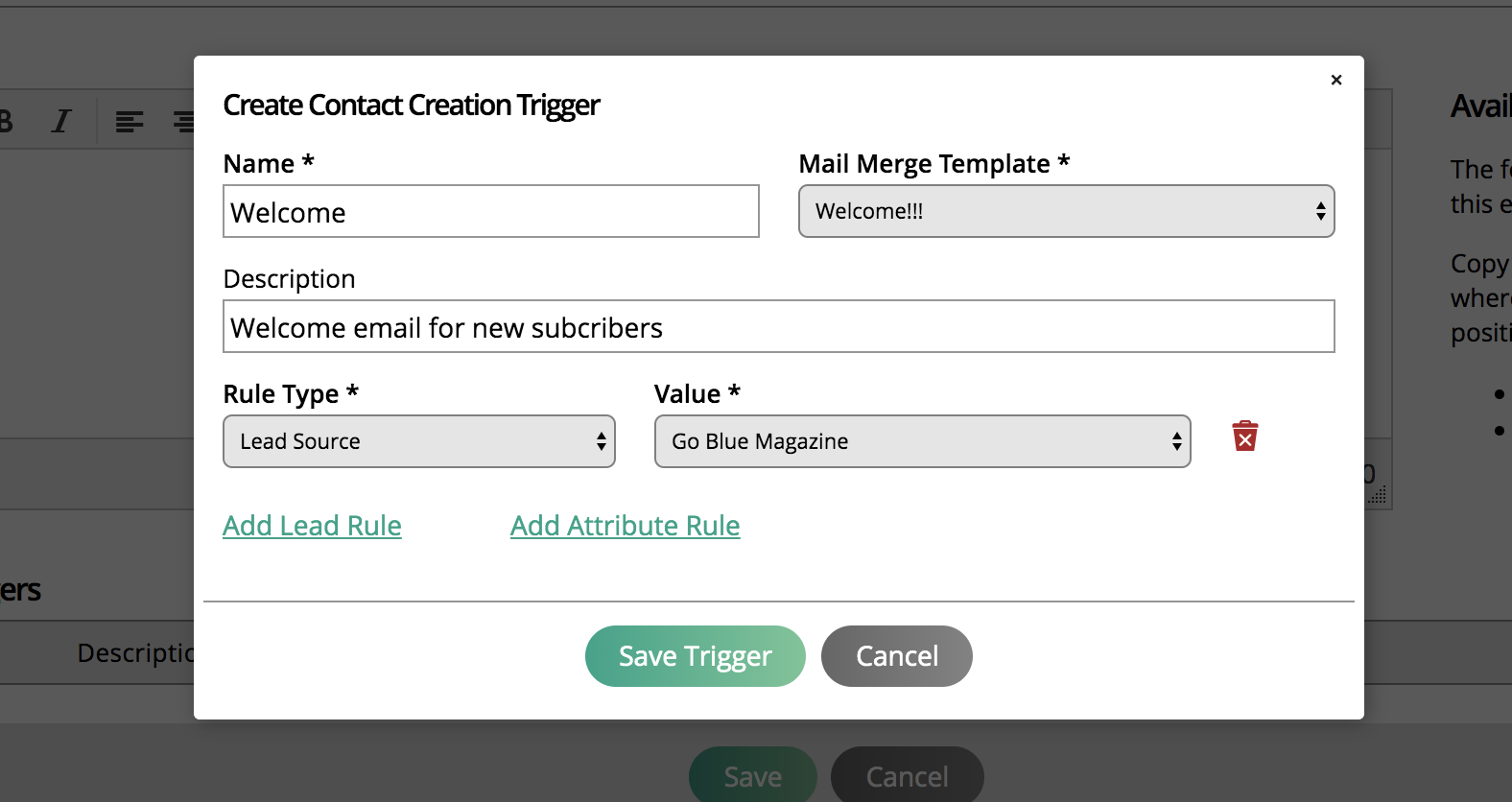
Choose the email template, and any new contact will receive the same welcome email.
Limit what contacts get the email by adding a rule. Let's say you have multiple web forms and you want to send a different email based on what web form a contact submits on your site. You could set up the different lead sources for each web form and set up different rules for each source; the contacts will receive different emails based on their source.
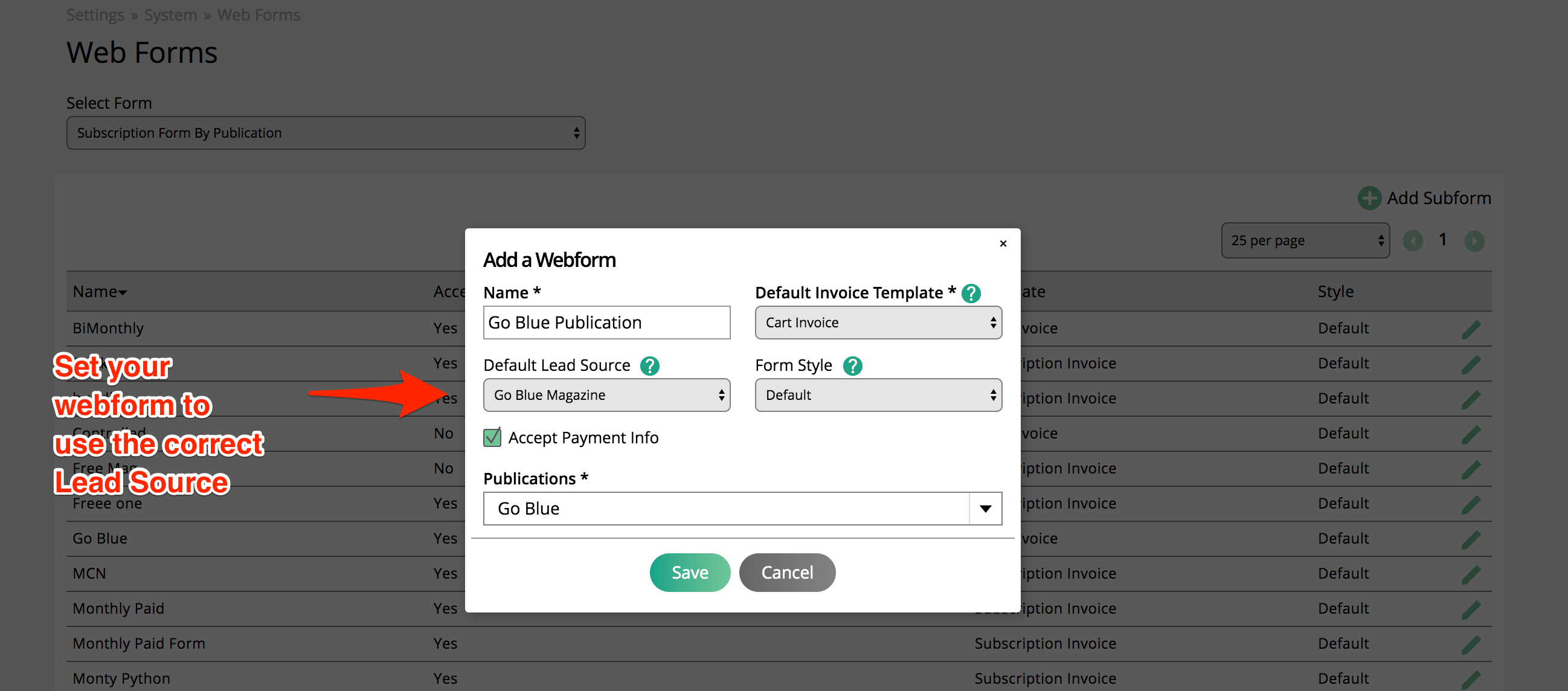
You can take it one step further by adding dynamic attributes to the rules. Maybe you have a single form but you have a check box for the contact to choose what they are interested in learning more about. Based on what they choose, you can set up rules to send the correct email.
For subscribers, take advantage of the Lead Source setting when setting up the web forms to help send the correct email. If you have different publications, set up a form for each publication and a lead source for each form. Now you can send an email to new subscribers for the specific publication.
Warning
If a subscriber is already a subscriber to one pub and signs up for another pub, he or she won't receive the other email.