Outlook Add-in
You can upload an Add-in to Outlook which will allow you to interact with Ad Orbit from your Outlook client. You can search and view your contacts and companies, add email activities, and create new contacts. You must be using exchange to use the add-in.
Installing the Add-In
First, you need to download the add-in file from Ad Orbit. To do so, go to your My Preferences page, and click on the Office 365 Integration tab. Click on the 'click here' link on this page to download the add-in file.
Tip
It is ok if you see a message on this page saying you are not connected to Office 365. That messaging is specifically for connecting your Ad Orbit calendar with your Office 365 calendar, not for using the add-in.
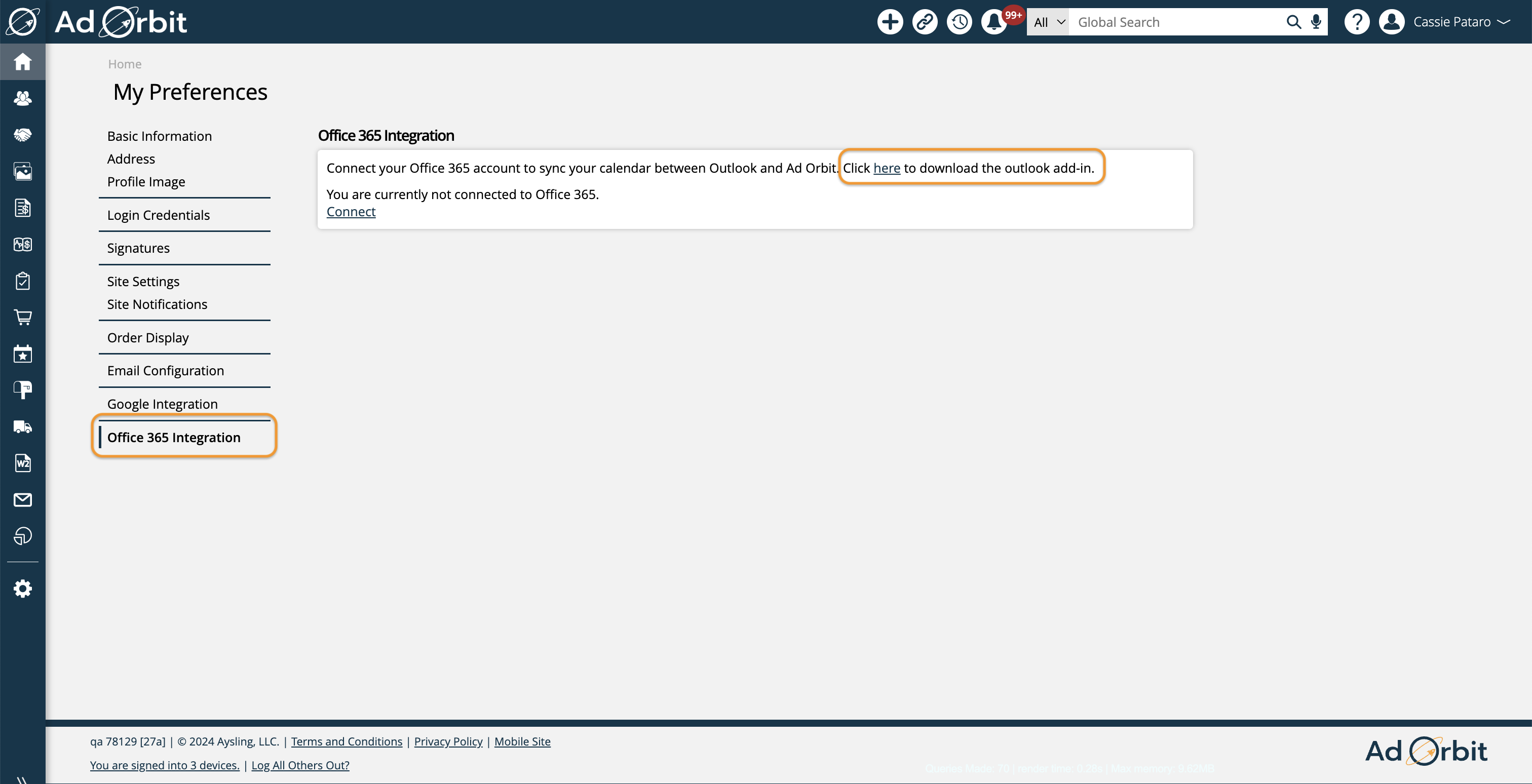
Next, follow the 'Install Custom Add-Ins' section of this Microsoft Support document to learn how to add the add-in to your Office account. Click the links here for PC or Mac.
Tip
The Ad Orbit add-in cannot be found by searching in the Outlook app store. You will need to follow the 'Install Custom Add-Ins' section of the Microsoft Support document instead, to learn how to add an add-in using the file you downloaded from Ad Orbit.
Using the Add-In
Your Outlook application must be connected through exchange. Once the Add-in is in place, you will see the Ad Orbit icon when you view or compose an email.
The add-in will be visible from different locations, depending on if you are using the web version or desktop version of Outlook.
If using the web version, the app can be accessed when viewing an email. Click on the apps icon, and click the Ad Orbit app to open the add-in.
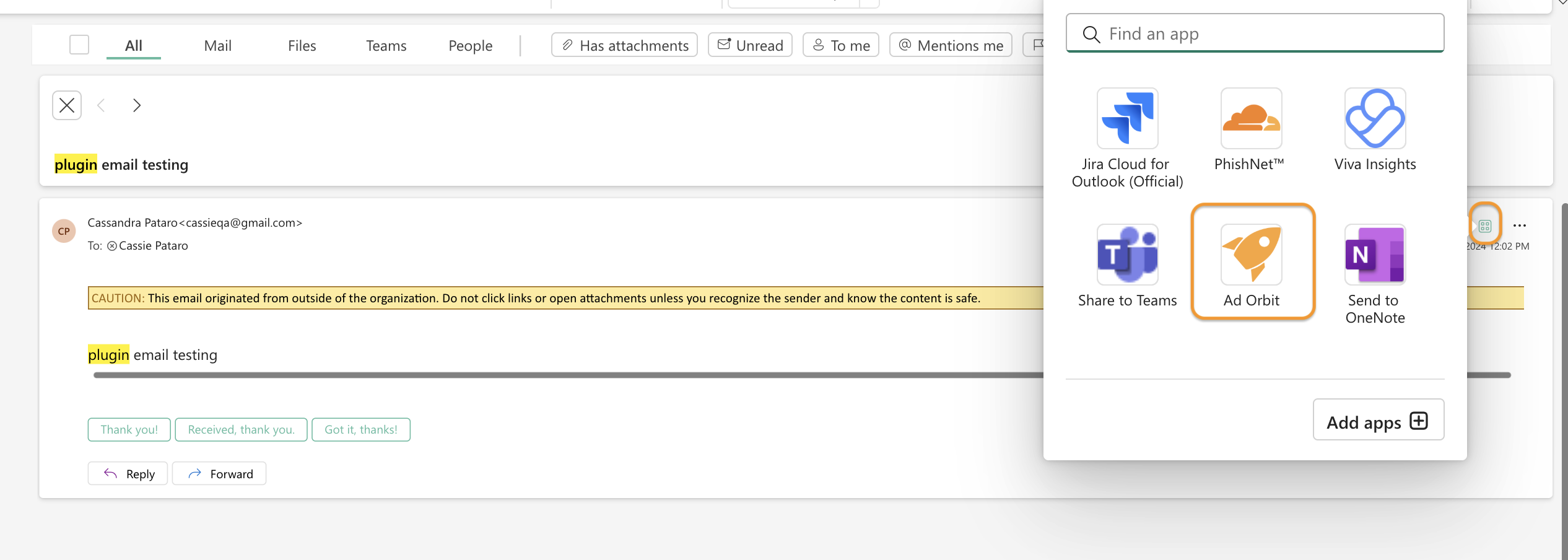
If using the desktop version, the actions that can be performed from the add-in (create a contact, search contacts, and search companies) will be visible as individual items under the toolbar dropdown.
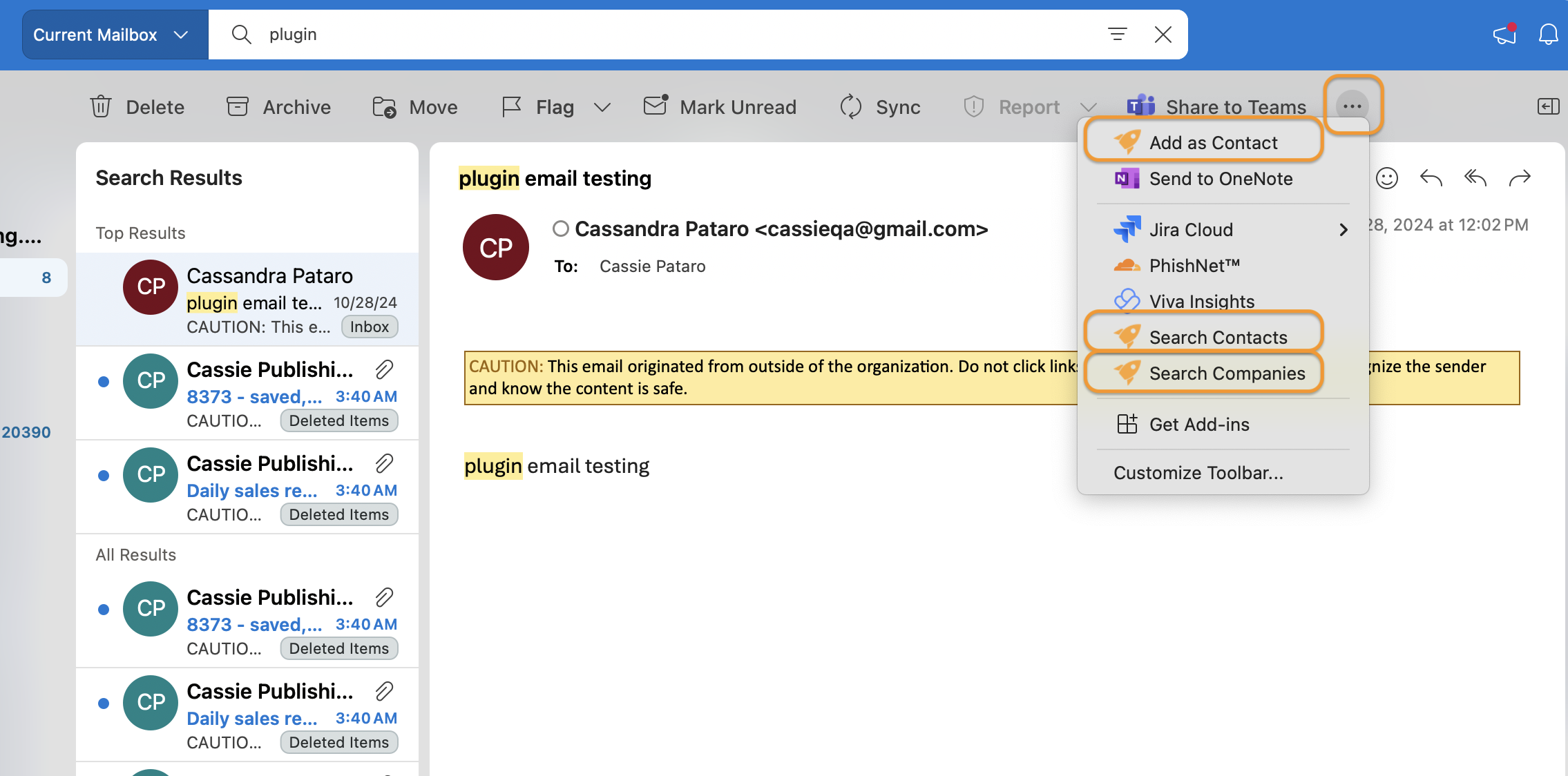
When you click on the Ad Orbit icon, you can login to your instance. Once you are logged in, you can search, add contacts, create new email activities, and view company details.
You can search for contacts by email address or name. You can add email activities or view more information when viewing the contact.
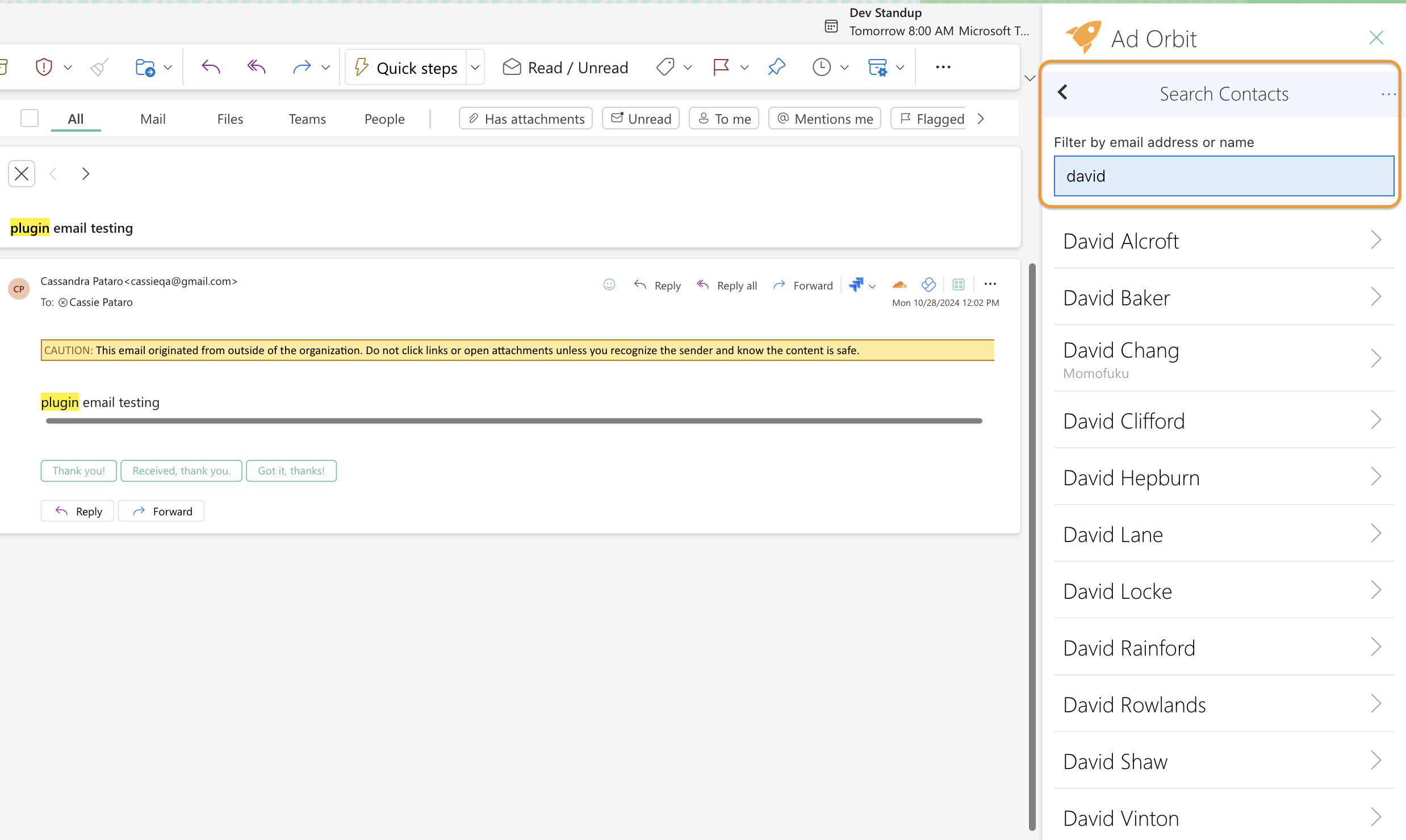
When using the Add New Contact action, the system will check to see if the email already exists in your Ad Orbit account and will prevent you from adding the contact if the email already exists.
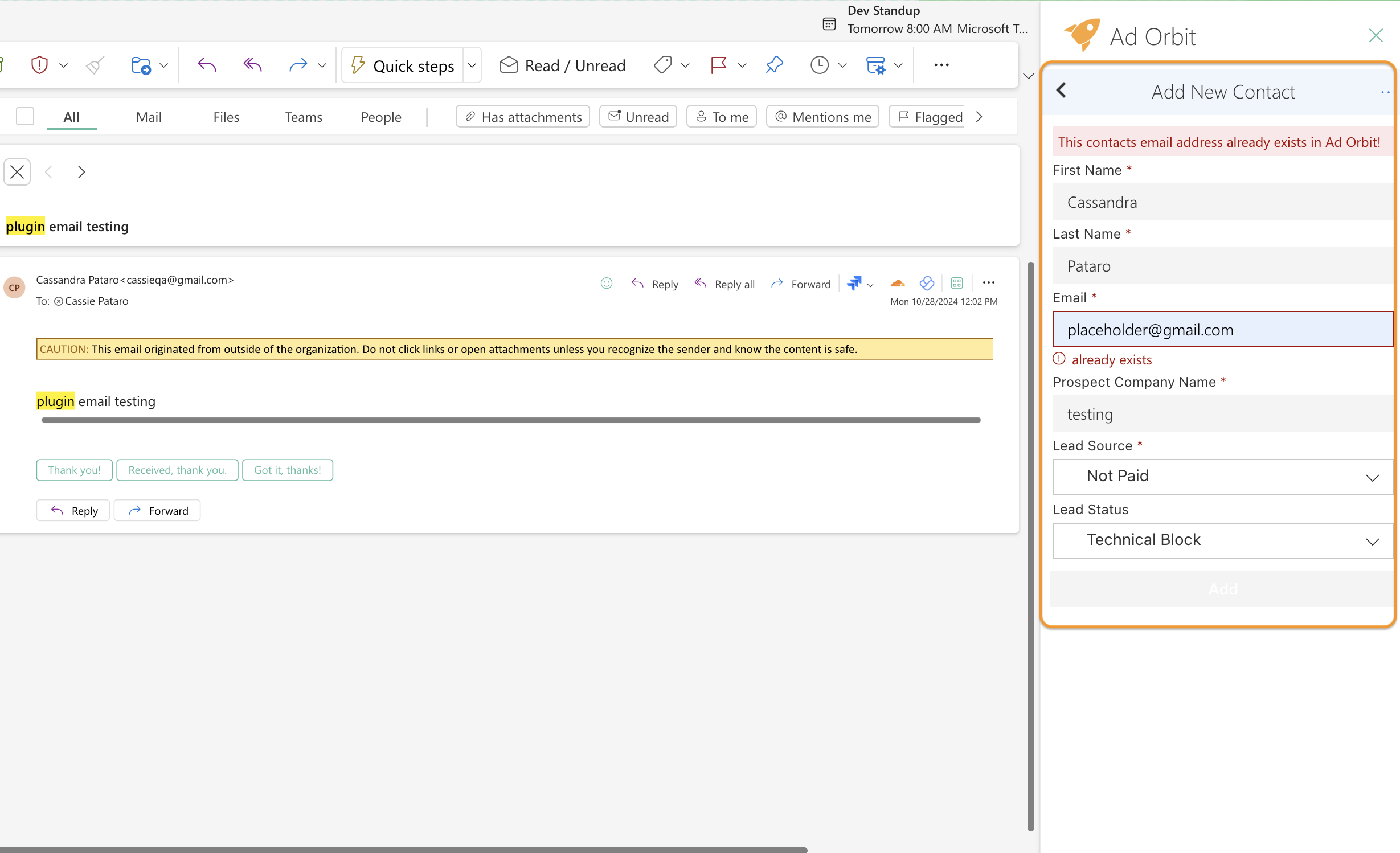
You can add an email activity directly from Outlook. When viewing or sending an email, find the contact in the add-in, then click on Add Email Activity. You can go back and add an email at any time.
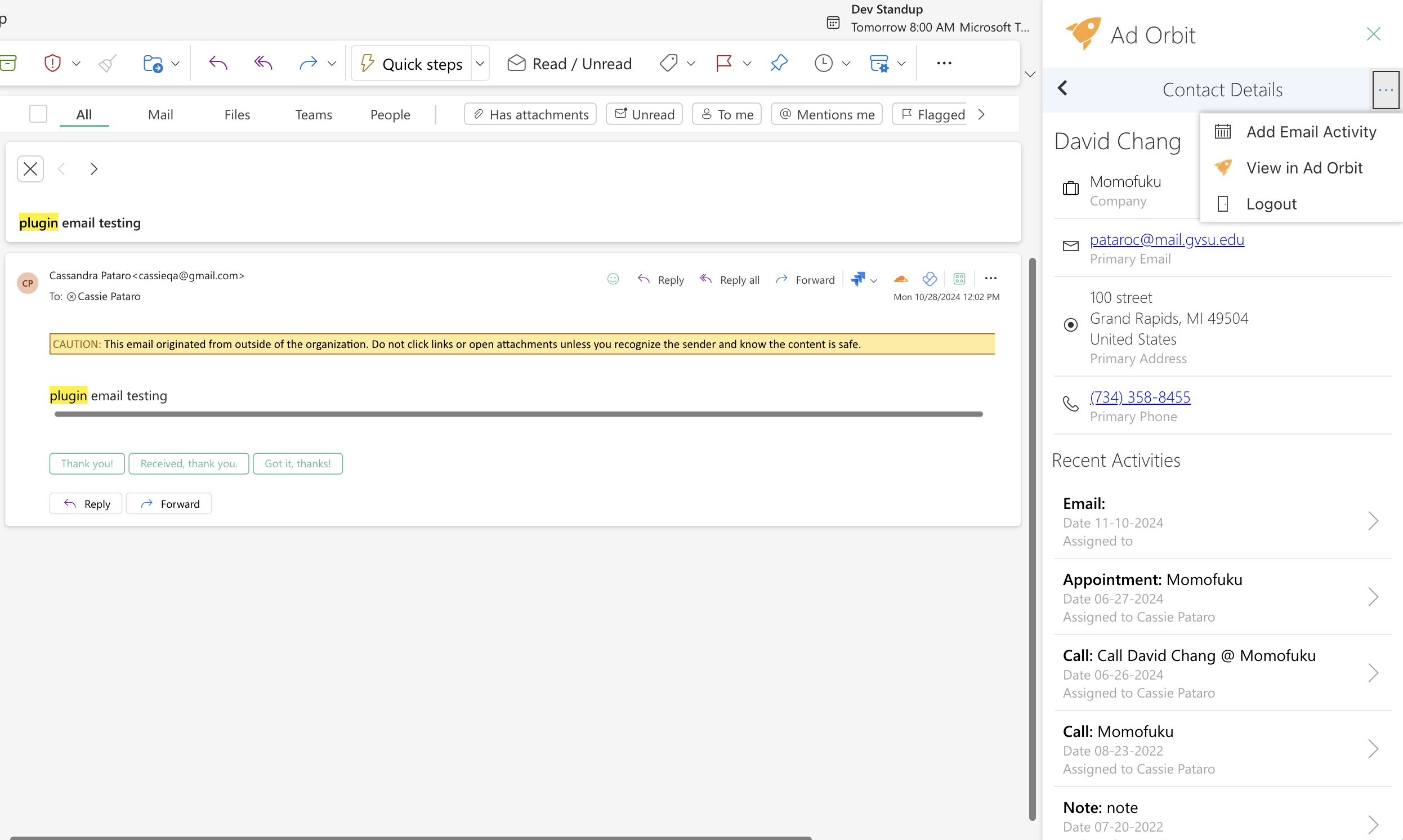
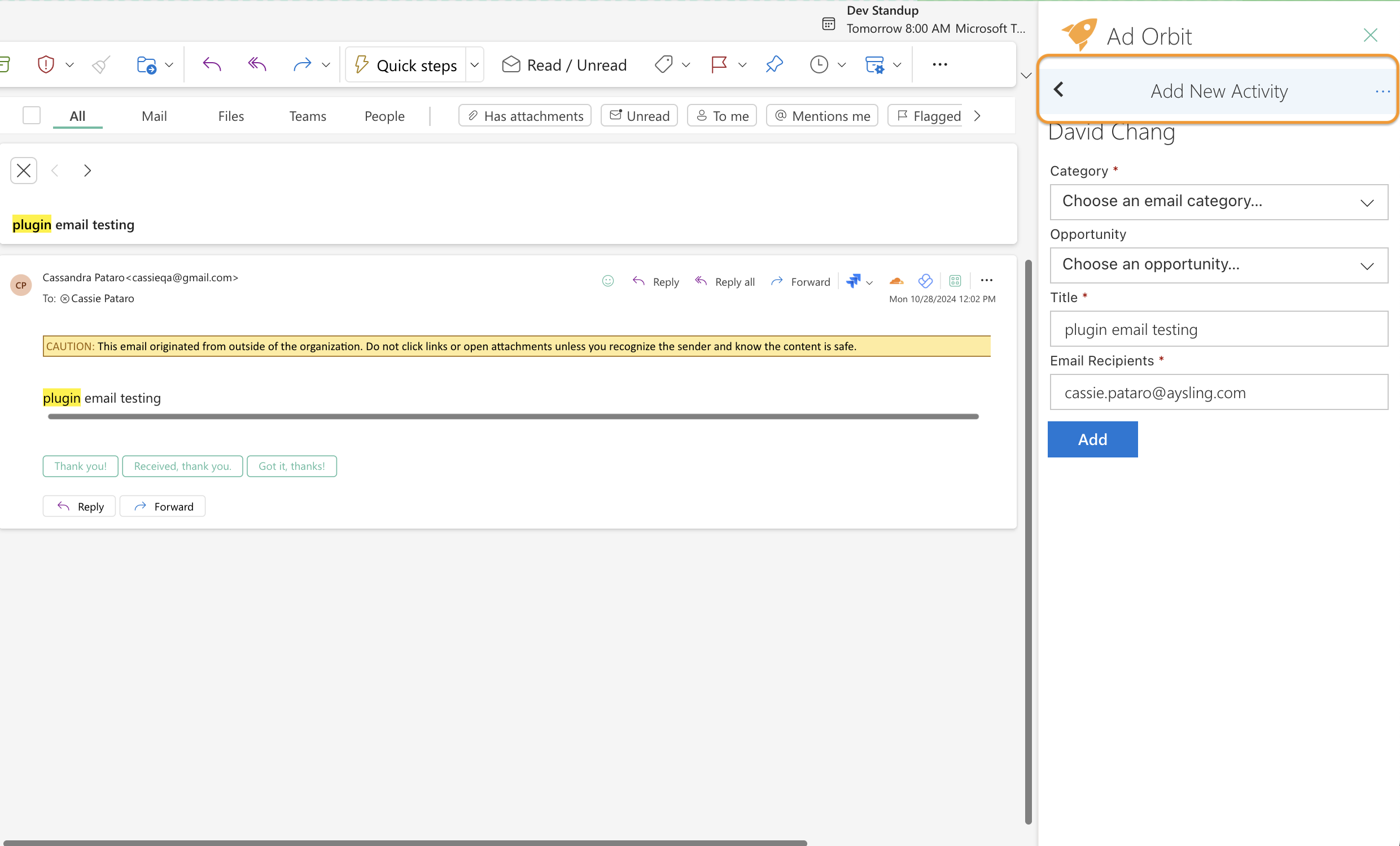
You can view all of the contact details you can see in the system. You can view a company’s details as well.
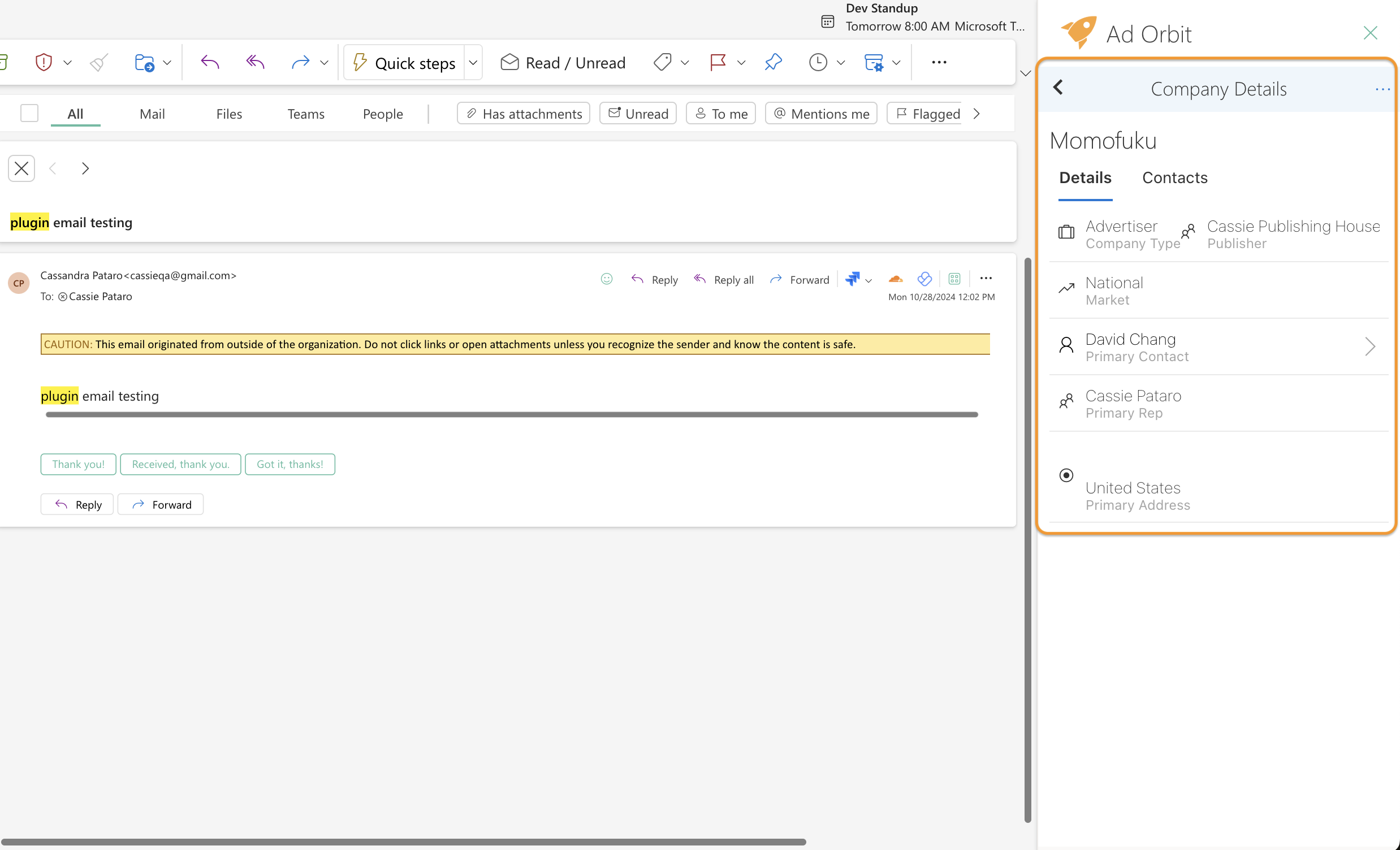
Updated 3/6/2025