Locations
Once you have gone through the required distribution module set up, you can create your locations, routes, and route sheets. The easiest workflow is to first review and set up your routes, create a location, then create a route sheet.
The system allows you to add multiple locations for distribution. Once the locations are created, you can then add them to a route. Follow the steps below to add a location:
Navigate to Distribution > Locations. Click +Add Location.
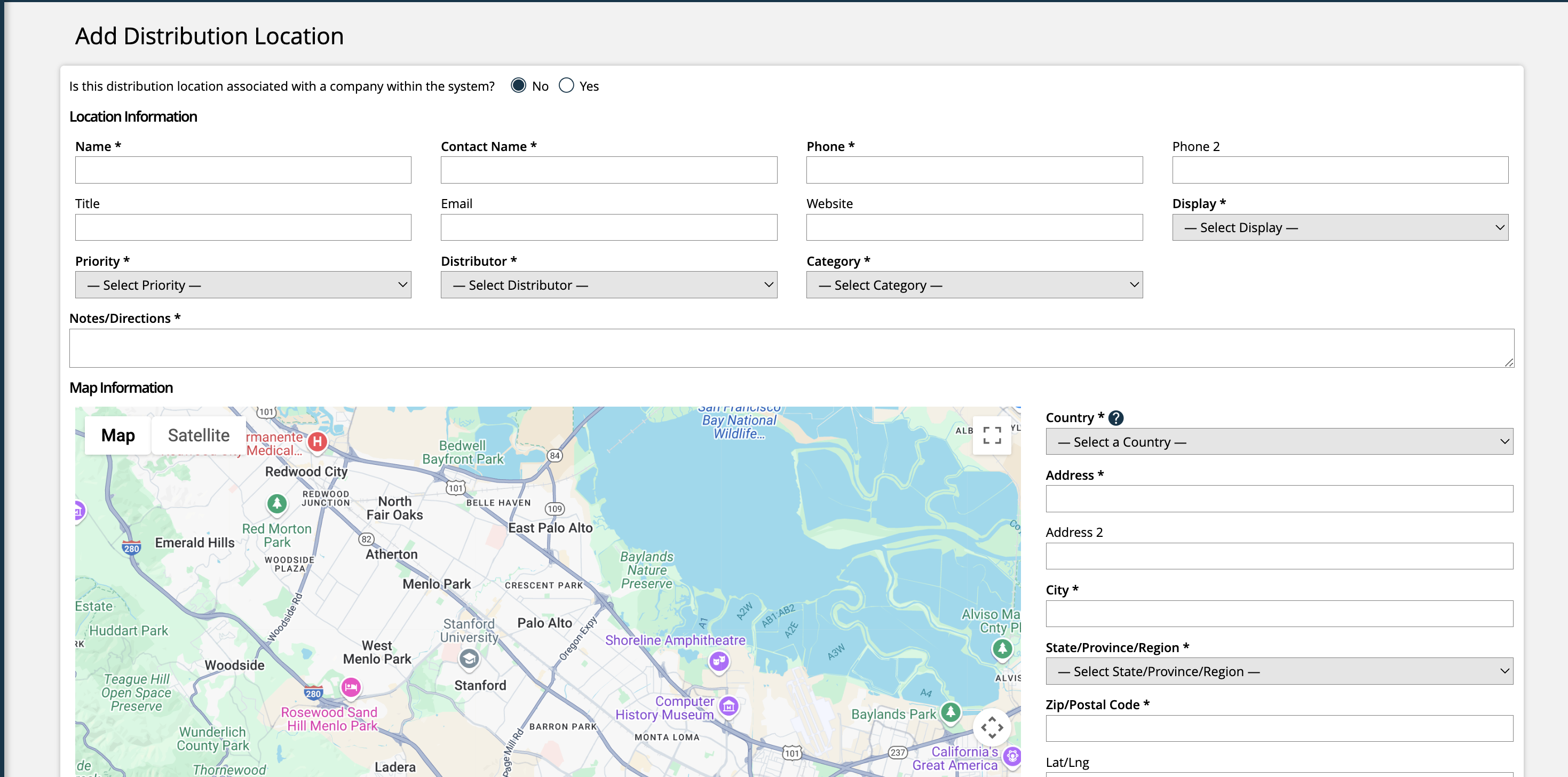
For each location, you are required to enter contact and address information, as well as select the display, priority, distributor, category, and add notes or directions.
The categories that show up as options to choose from are based on both your location categories and distribution categories.
Use the notes/directions field to add important information about the location, such as that the distributor should go to the back door of the building, or that they should call the contact when they arrive, etc.
Once an address is added to the form, you can simply click on Show GPS Coordinates to fill in the LAT/LNG field.
When creating a location, you can use information from an existing company in the system. If the location is attached to a company, simply choose the yes option at the top of the form.
If the location is attached to a company, the form will show a Company field where you can choose from the companies in your site. The system will then autofill the location information such as address and phone number based on the contact that is chosen for the location. You will not be able to edit this information on the create location page; if you need to change the address information, it will need to be edited on the contact.
After all of the required information has been entered, click Save Location. You will be automatically redirected to the Location Overview page.

The Publication tab that’s visible from the Location Overview page will be used in setting up your Route Sheets.
To view locations once they have been created, go to the Distribution > Locations search page. From this page, you can edit or view your existing locations.
Updated 1/24/2025