Connected Email Accounts
The Connected Email Accounts page provides admins with a location to view all connected email accounts, including any accounts connected through the IMAP Accounts page, as well as all user connected emails through the My Preferences page.
To view the page, you need the user permission 'View All Connected Email Accounts'. With the permission, go to Settings > Integrations > IMAP Accounts > Connected Email Accounts to access the page.
Each connected email in the table will show information about the connection, and you will be able to perform various actions.
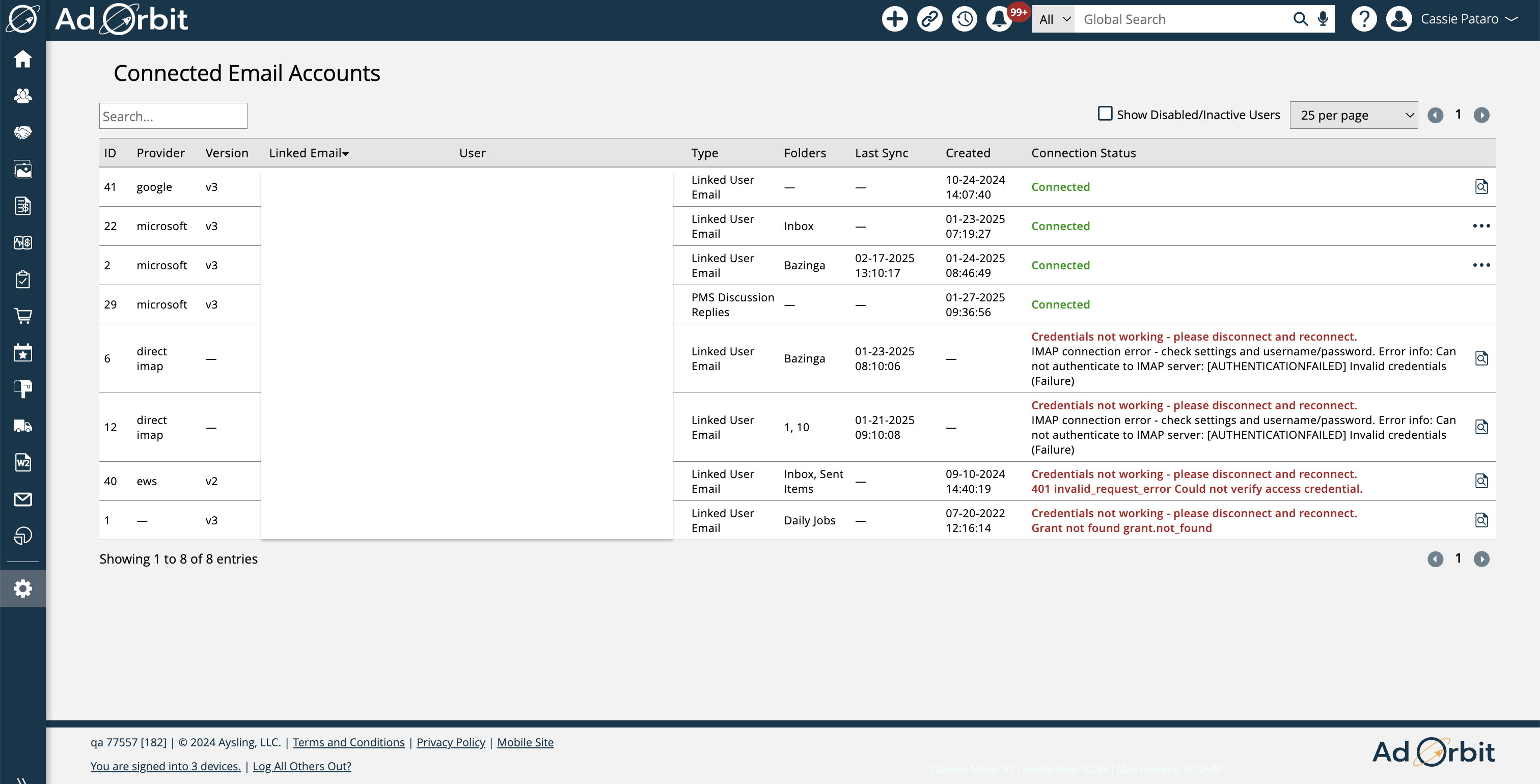
The Provider column shows which provider is being used for the connected email, such as Microsoft or Google.
The Version column is used for emails connected using Nylas. As of January 2025, the most updated version of Nylas is v3. If you see user emails connected with a previous version, we recommend updating their connection.
Tip
Need more information about Nylas? Click here.
The Linked Email column displays the actual email address that is connected.
User is only an applicable column for emails connected through the My Preferences page. If you have an email connected through the IMAP Accounts page, there will be no associated user.
The Type field will either display 'Linked User Email' if it's an email connected through the My Preferences page, or it will show the Account Process Type of a connected IMAP Account, such as 'BCC Activity Creation'.
The Folders column is another column that is only applicable for emails connected through the My Preferences page, and will display all of the folders the user selected to use to pull in emails as activities.
Under the Connection Status column, you'll either see a successful 'Connected' message, or you will see an error message. If you see an error, you will most likely need to disconnect and reconnect the email account in order to resolve the issue.
On each linked user email, you can use the actions to open the 'Activities Created from Emails' page, automatically filtered for that user. You may also be able to clear the folder cache, which can help resolve issues if you need to quickly load an updated list of the user's email folders.
Clicking the 'Show Disabled/Inactive Users' checkbox at the top of the page will display a list of any users who are terminated or disabled and have a connected email address.
New 1/30/2025