Sales Rep Assignments
The report shows you who is assigned to companies as the primary or secondary rep, and gives you the option to reassign accounts in bulk if there are companies with no sales.
Offices
MarketsMarkets
Market Territories
Dynamic AttributesDynamic Attribute Settings
To access the report, you must have the User Permission ‘Sales Rep Assignments’
To access this report, you must have the User Permission 'Sales Rep Assignments'.
You may search for all rep assignments, or you can use the search fields to narrow down your results. Search options such as primary and secondary rep, client type, region, and company dynamic attributes can help to find the exact records you are looking for.
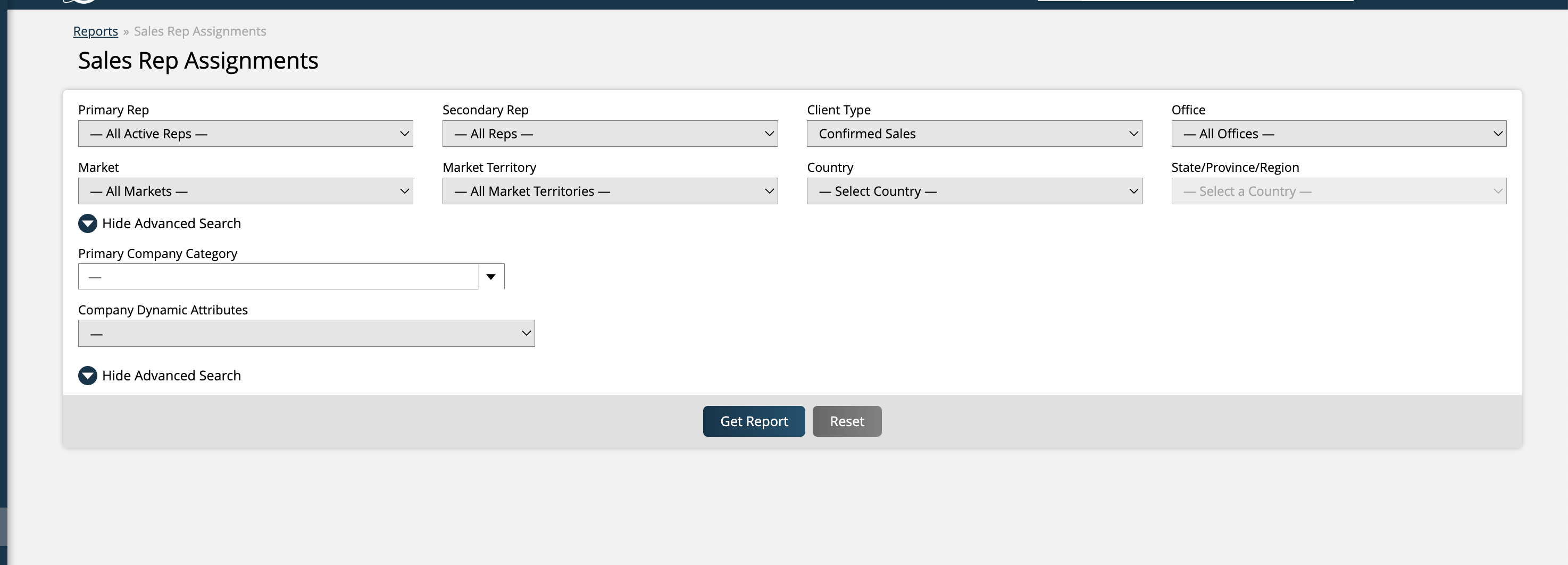
The body of the report will display a table, which breaks down reps by company. Each company will show the primary rep and any additional reps, as well as the category, market, market territory, office, publisher, and confirmed sales for the company. The company names are quick links that redirect you to the company’s page in the system. By using the check boxes on the left-hand side of the table, you can bulk assign primary reps.
By using the check boxes on the left-hand side of the table, you can bulk assign primary reps to the selected companies.
Once you've selected the companies you wish to update, click the 'Assign Primary Rep' action at the top of the table.
In the Assign Primary Rep pop-up, you will need to enter a new value for the primary rep, and can choose what to do with the company’s existing records. You will need to choose whether to move all line items and commissions to the new rep, or only future items. There is also the option to re-assign the new primary rep as the owner of all the company’s contacts.
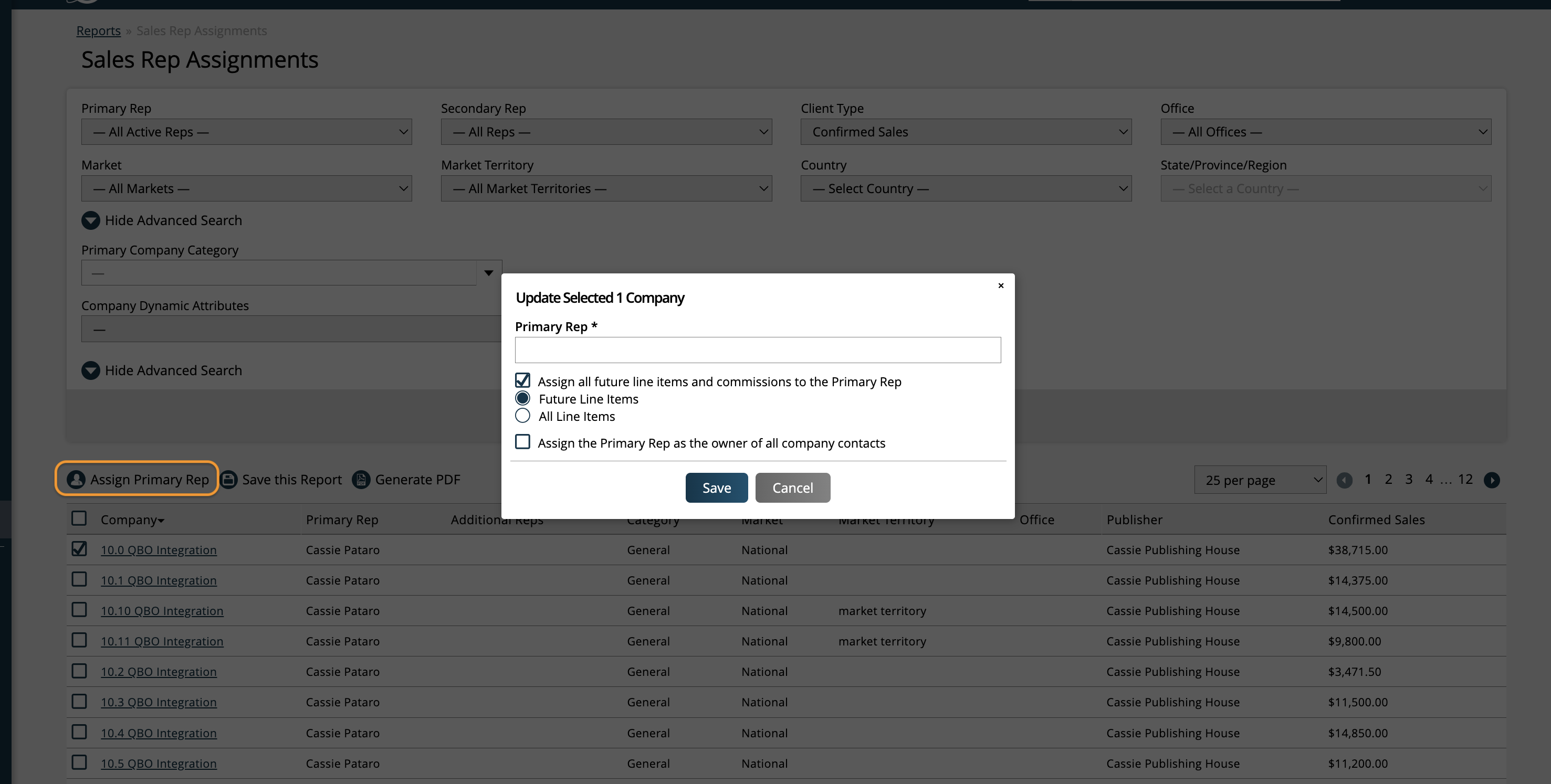
If you wish to bulk reassign Secondary/Additional Reps from the report, you must use the Secondary Rep search filter to search for a specific secondary rep.
Then, you can use the checkboxes to select the companies you wish to update, and at the top of the table, you'll see two bulk actions: Assign Primary Rep and Assign Secondary Reps.
When reassigning secondary reps, you will see similar options as when reassigning primary reps. In this scenario, the new rep you select in the popup will replace the rep you ran the report for as a secondary rep.
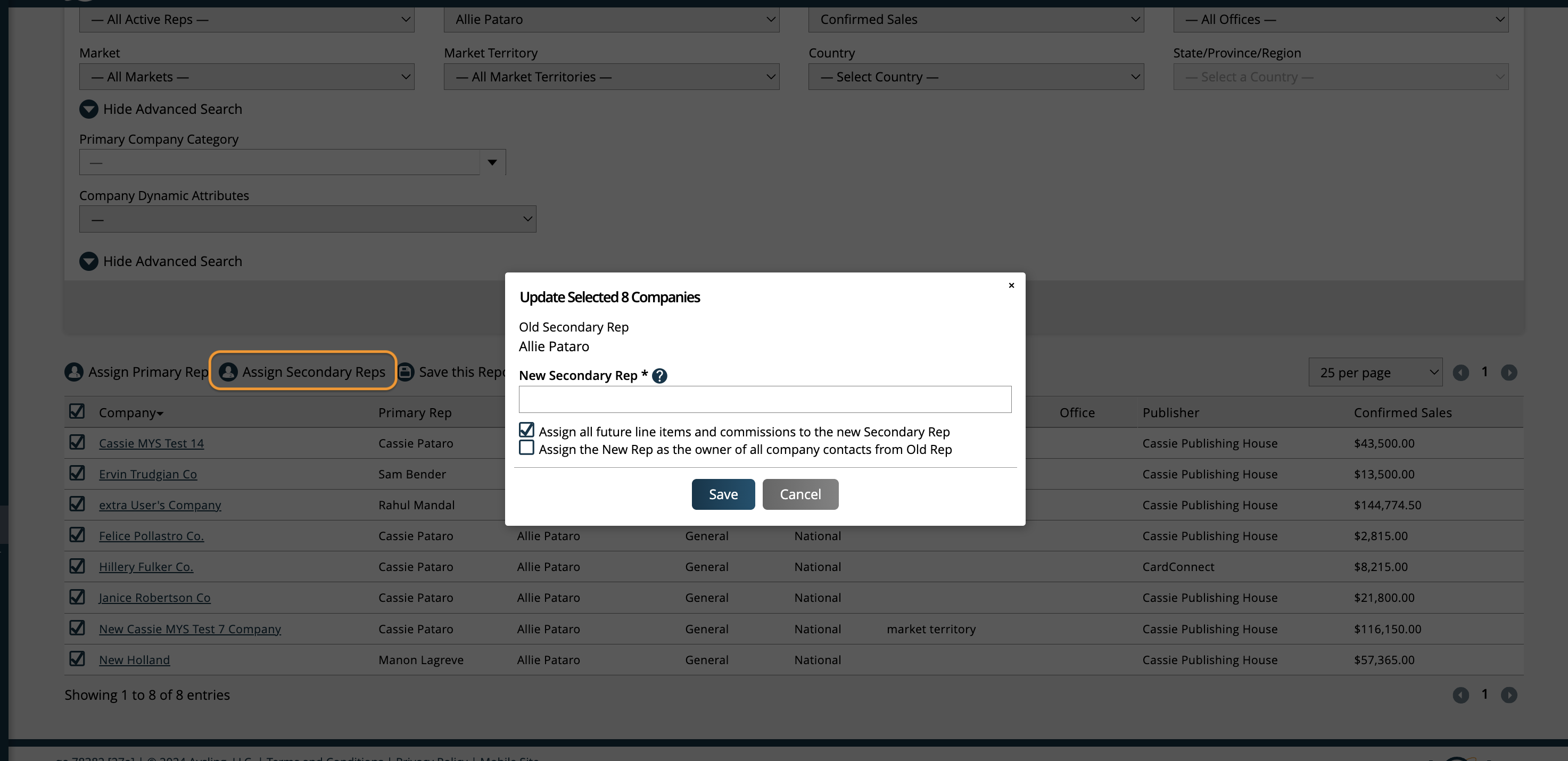
If your system configuration ‘Apply Rep Order Split By’ is set to either Brand or Publication, then rep commission splits can also be reassigned when bulk assigning primary or secondary reps from the report.
When this configuration is enabled, in the bulk assign rep popup, you will see an additional option to ‘Update Rep Order Split’. The action gives the same commission split percentage to the new rep as the old rep that they are replacing. It will not affect any other rep’s splits. If you choose not to use this option, then the new assigned rep will not have any commission splits assigned on the company record. This can always be manually updated later on.
Updated 3/27/2025