Manage Payment Accounts
You can manage your payment methods from your Client Center account. Depending on your permissions, you can add new payment methods and edit existing ones.
To manage your payment methods, go to the 'My Account' page. This can be accessed by using the icon on the home page, or by clicking on your name in the upper right corner of the page, and selecting 'Account Information'.
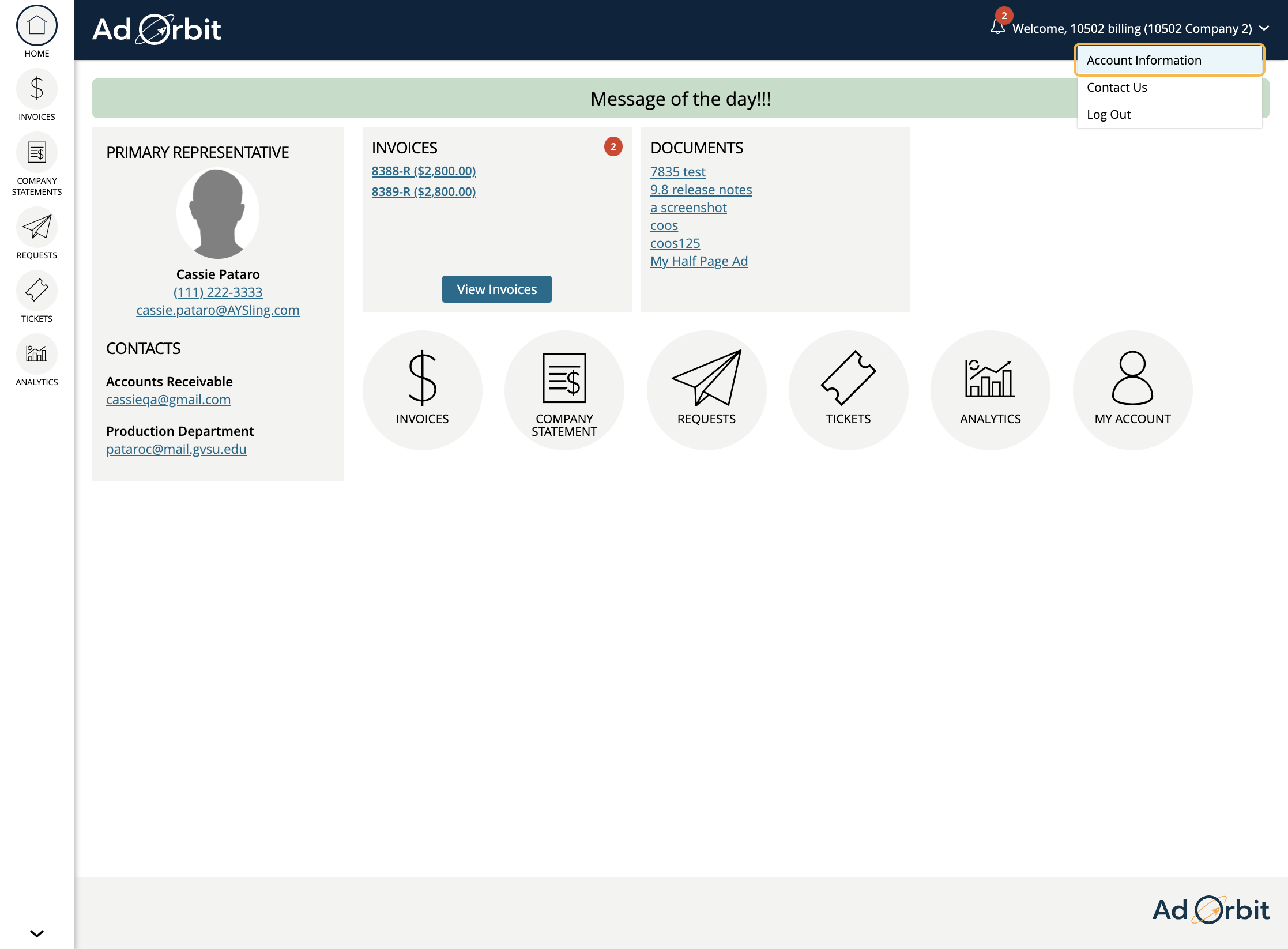
On the Account page, you'll see either Credit Card Details, ACH Details, or both. Any existing cards will show up in a table format. To edit an existing credit card, click on the card number in the table.
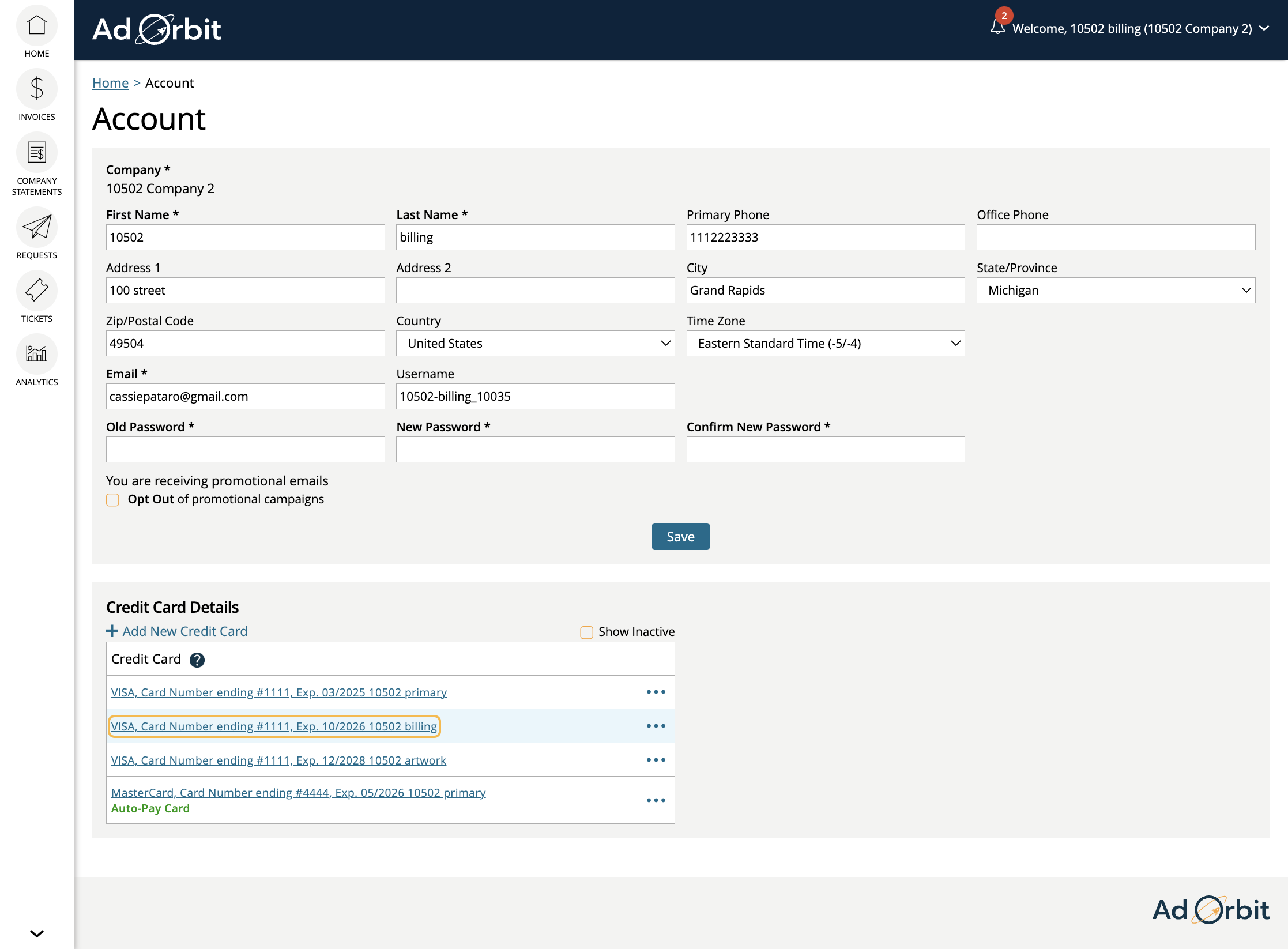
This will bring you to the edit card page where you can make changes if needed, and view the payments associated with that card. You can only edit cards that you have added.
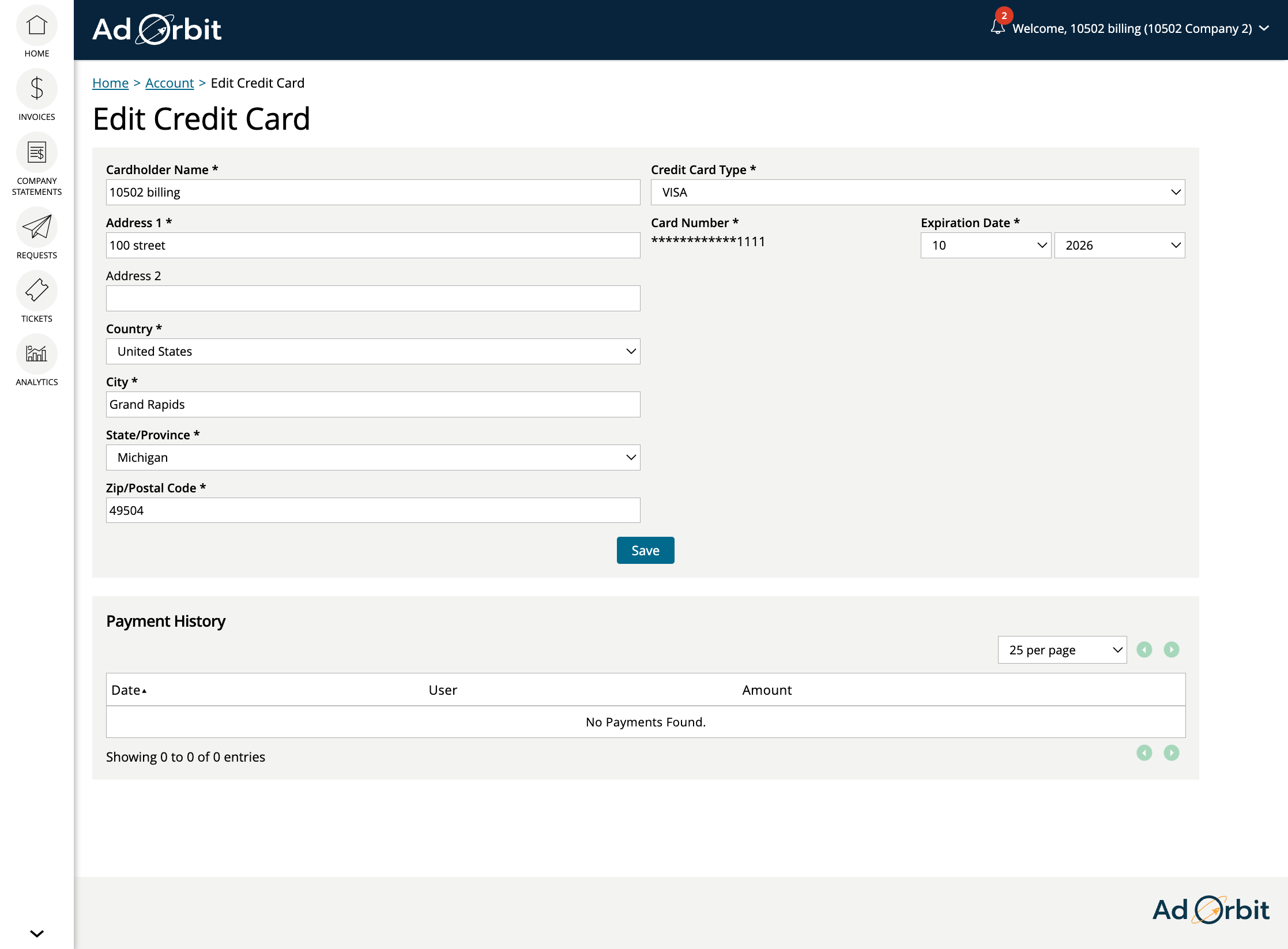
New cards can be added by clicking the + Add New Credit Card button. When you add new payment methods, these can be used to pay future orders and invoices.
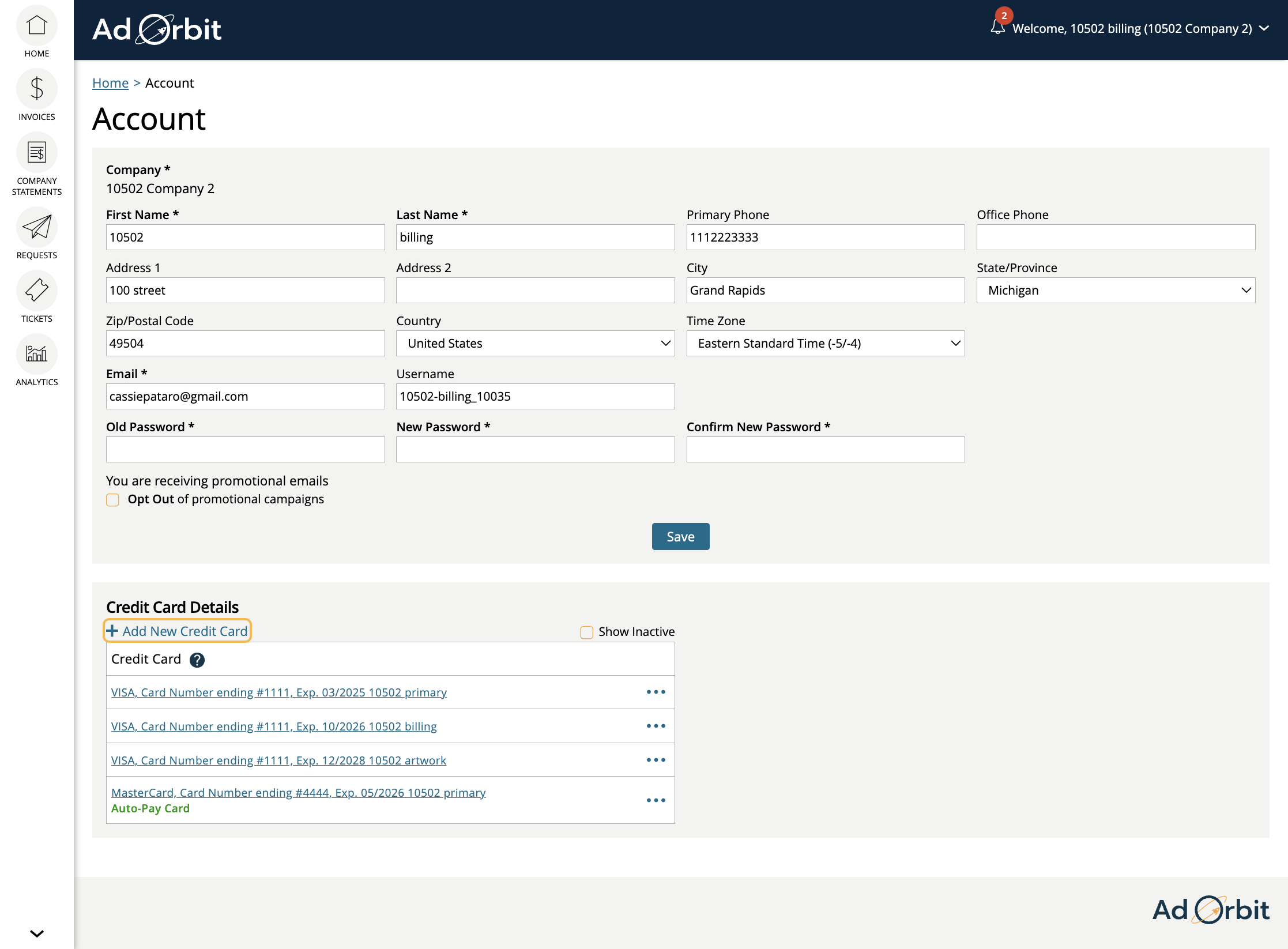
If you are your company's Billing Contact (or the Primary Contact if there is no Billing Contact specified), then you can set up a card or ACH account as the company's 'auto-pay' method. This means any open invoice for your company can be automatically paid using that method, unless there is a different payment method already associated with the invoice.
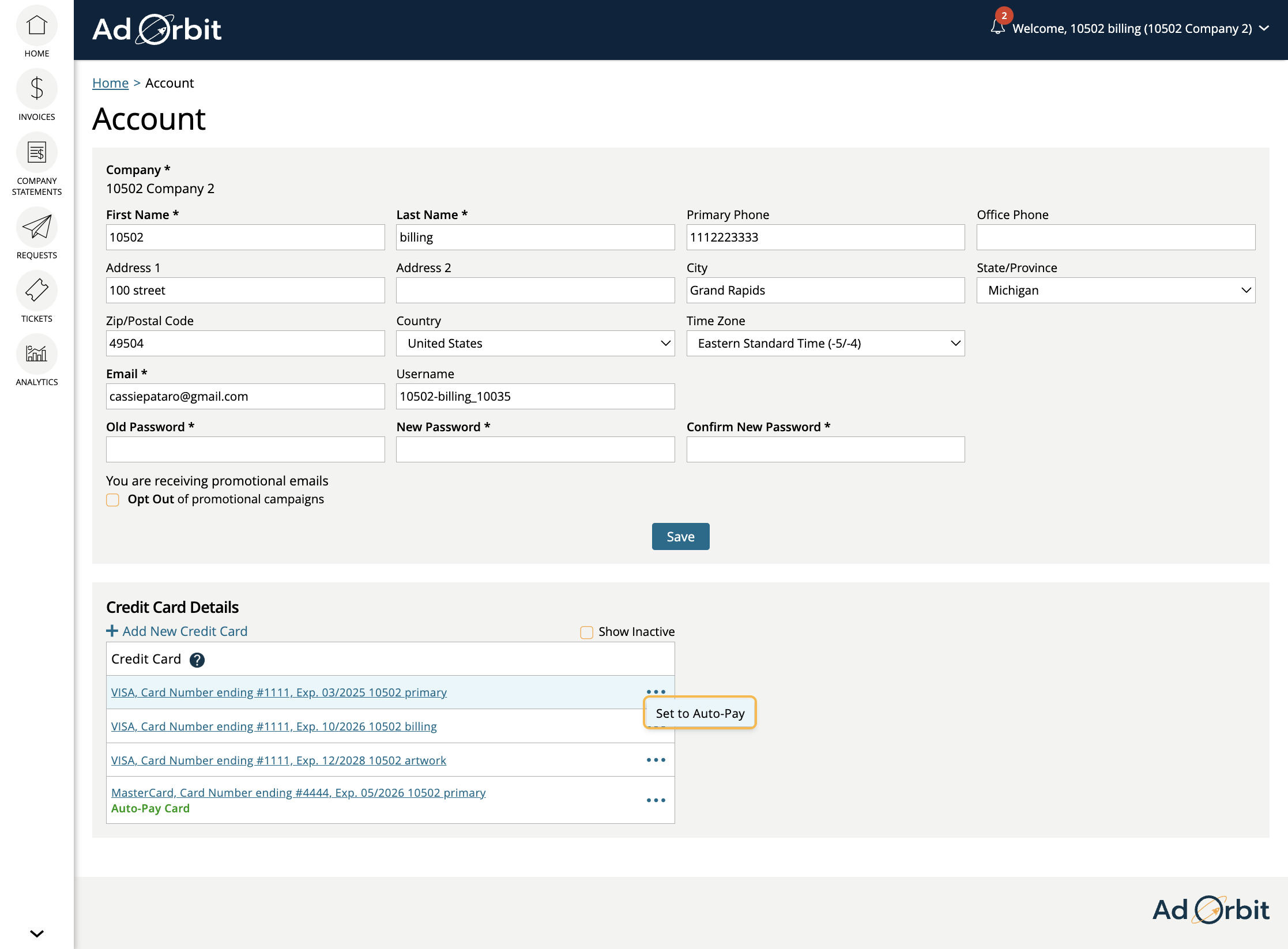
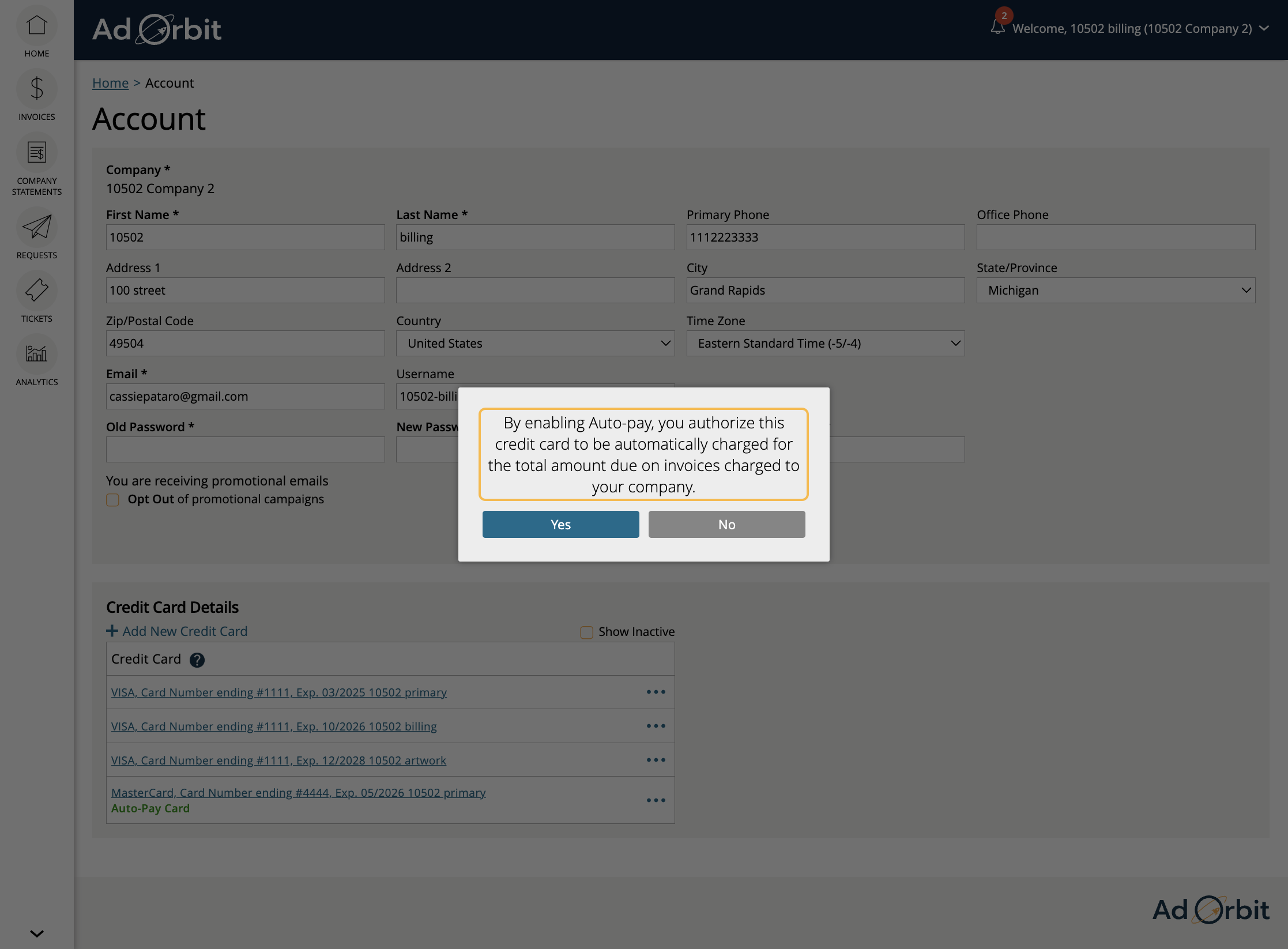
For any cards that you created, you can also disable, and potentially delete the card. Cards can always be disabled, which will prevent them from being used in the future. Cards can only be deleted if they have not been used.
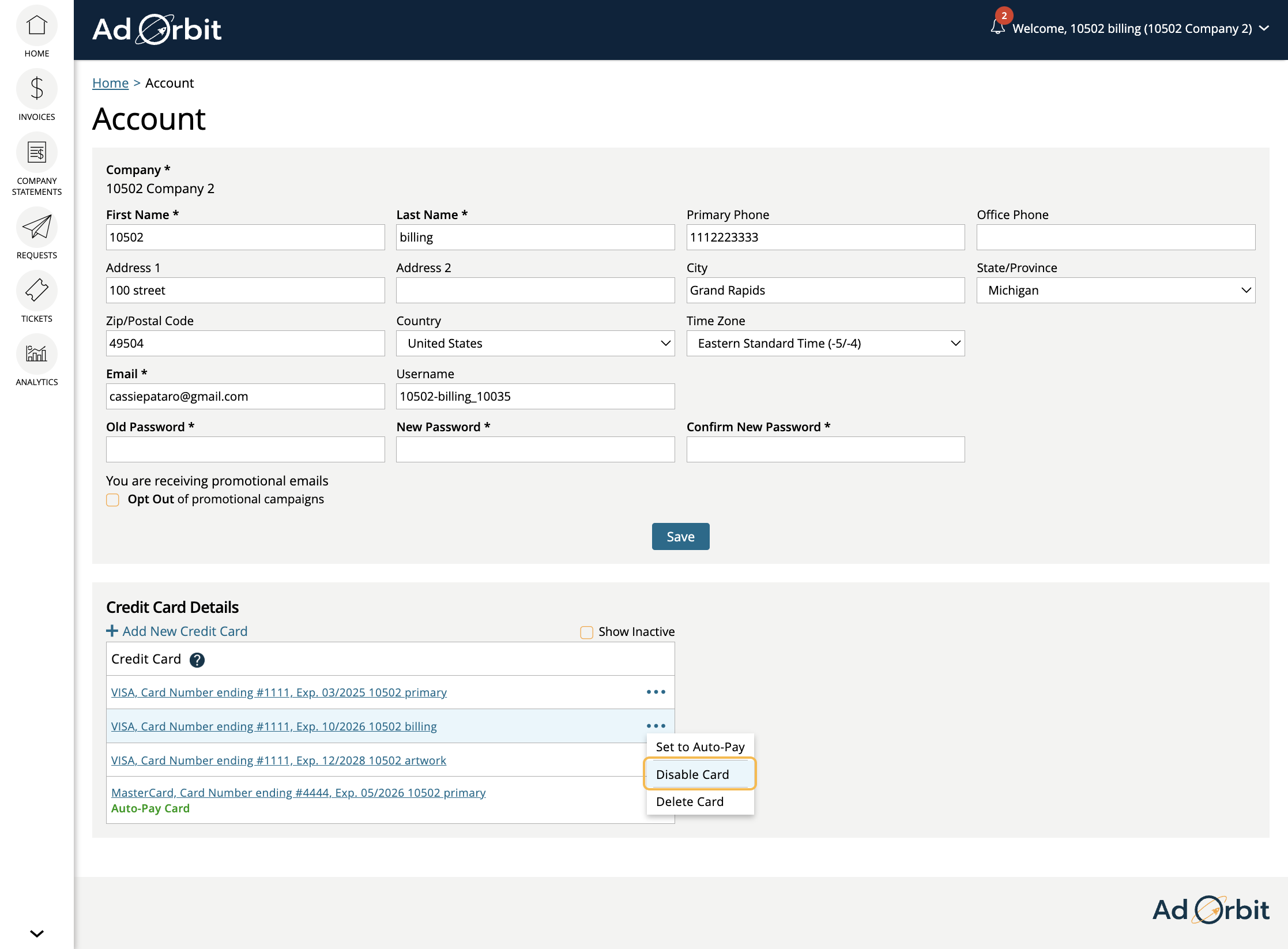
Similarly, if you check the 'Show Inactive' box, you can view inactive and expired cards, and can re-enable inactive cards.
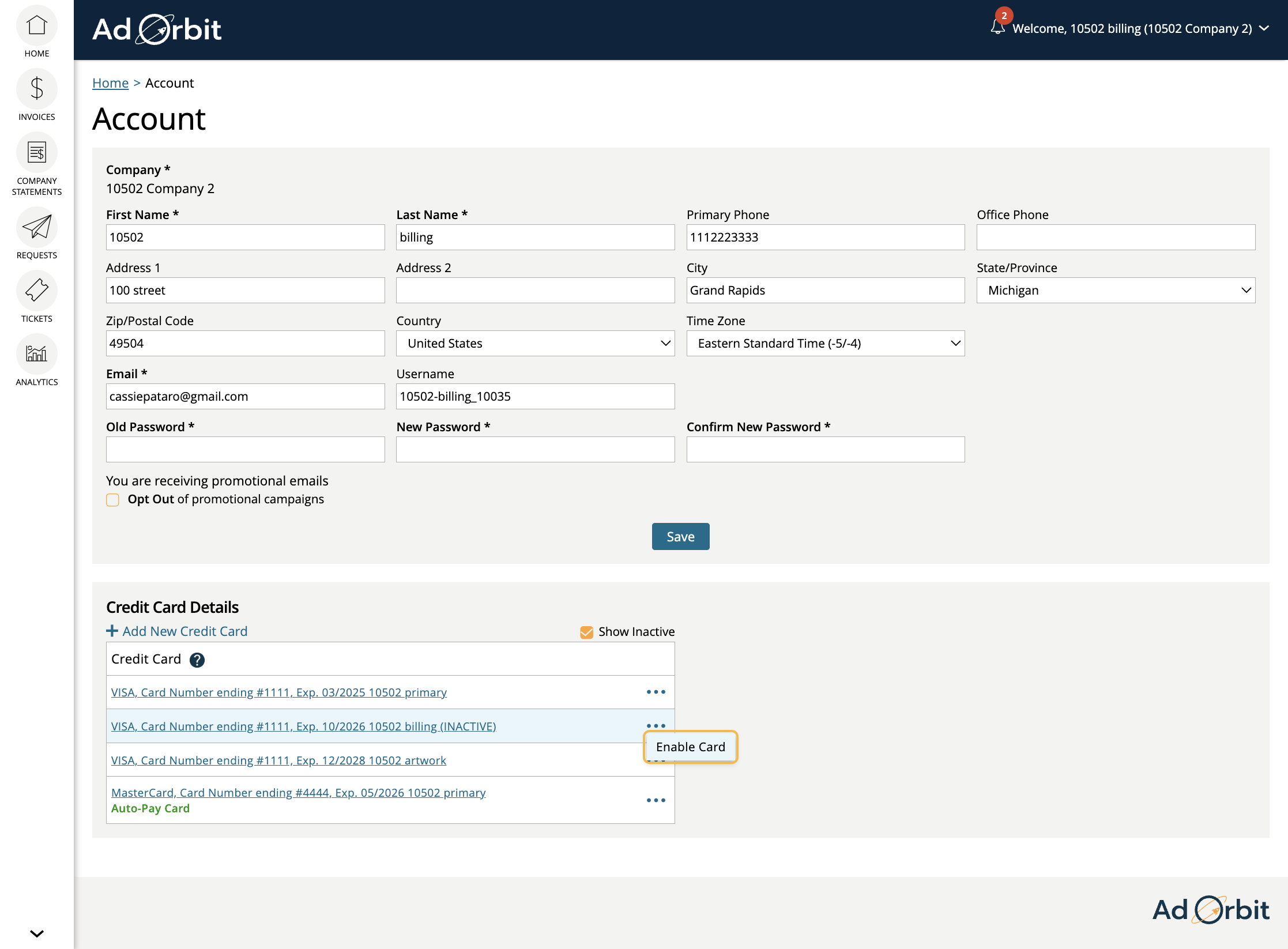
The ACH Details section can be interacted with the same as the Credit Card Details section. You can add new ACH accounts, and can edit existing ones by using the ellipses icon on the account.
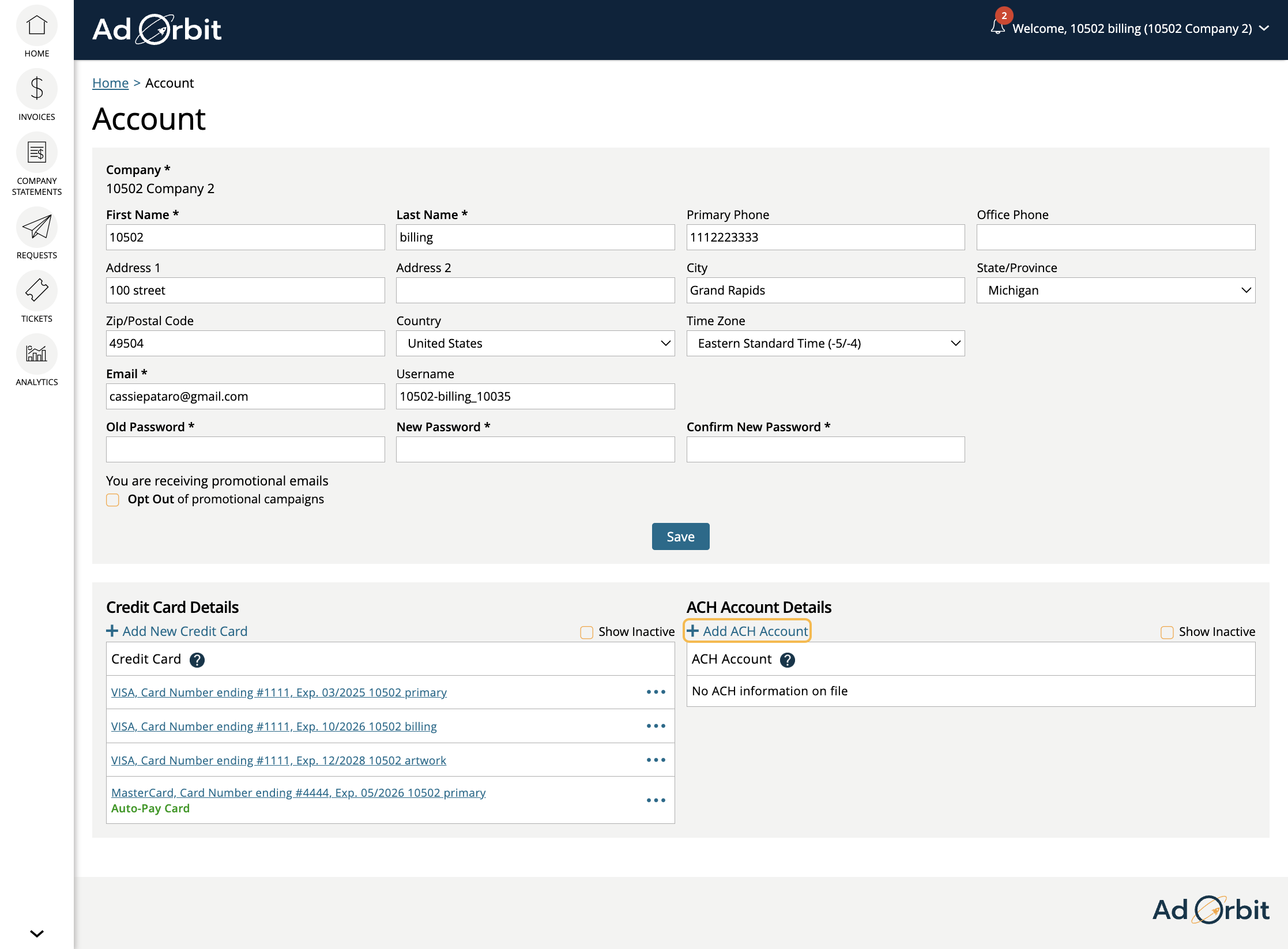
Updated 3/4/2025