Targeted Display and Impression Inventory Groups
We currently support Inventory Groups on all of our digital media product types. Inventory Groups are a way for you to manage inventory across products. The setup for each type of Inventory Group is the same, but the behavior varies a bit depending on the type of product. For information about how to set up Inventory Groups, please reference our 'Digital Media Inventory Group Setup' help center page. For information about how Inventory Groups affect Targeted Display and Impression products, continue reading below.
How Inventory Groups Affect Impression and Targeted Display Inventory Setup
When creating or editing an Impression or Targeted Display product, there are Baseline and Monthly Inventory sections. If a product is part of an Inventory Group, the inventory setup for the product will work a little bit differently.
Specifically, the inventory set on the product will be applied to every product in that Inventory Group.
For example, if you have Product A and Product B, both in the same group, and you set a limit of 1,000 for your Digital Publication Main Page, there will be an inventory of 1,000 set on both Product A and Product B for Digital Publication, Main Page. If edited to be 2,000 instead, the change will apply to both products.
Additionally, you may see Publications and Channels in the inventory table that are not tied to the product you are currently editing. If you see this, it means those Publications and Channels are associated with another product in the same group. Any Publications and Channels with an asterisk indicate that Publication or Channel is associated with the product you are currently editing.
For more information about inventory management for non-GAM Impression products, click here.
For more information about inventory management on Targeted Display products, click here.
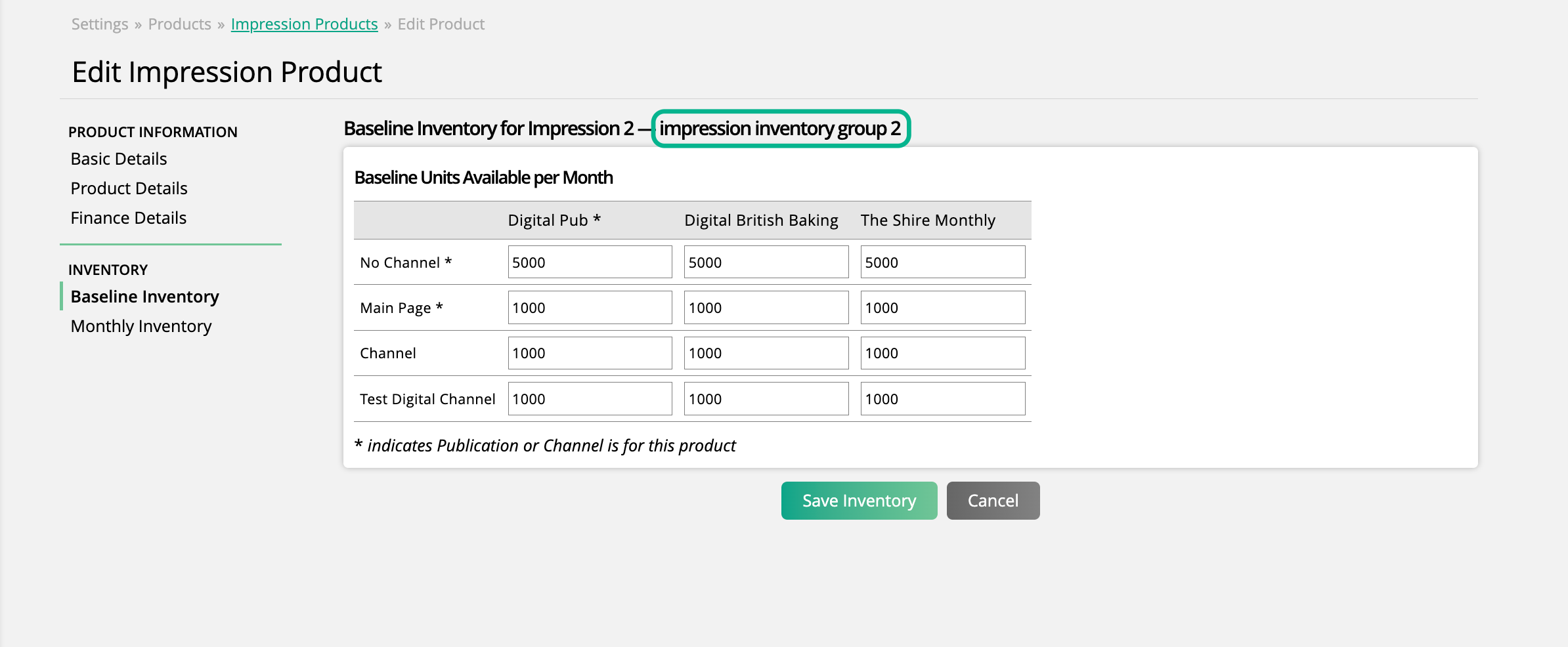
How Inventory Groups Affect Impression and Targeted Display Sales
Impression and Targeted Display inventory is managed on line item creation and editing. Because of this, you will see the effects of Inventory Groups when creating orders for Impression and Targeted Display products.
The easiest way to demonstrate this is through an example. In the image below, I am adding two different line items. One for my product 'Impressions', and one for my product 'Impression 2'. Both are part of the same Inventory Group. You'll notice in the inventory table for both products, the 'Inventory', 'Sold', and 'Available' numbers are identical. That is because these numbers are reflecting the group as a whole, not the individual products, based on publication and channel.
As with all of our inventory management, if you have the User Permission Allow System Inventory Overbooking, you will be able to add items to orders that are overbooked. If you do not have the permission, you will be unable to create any line items that would cause overbooking.
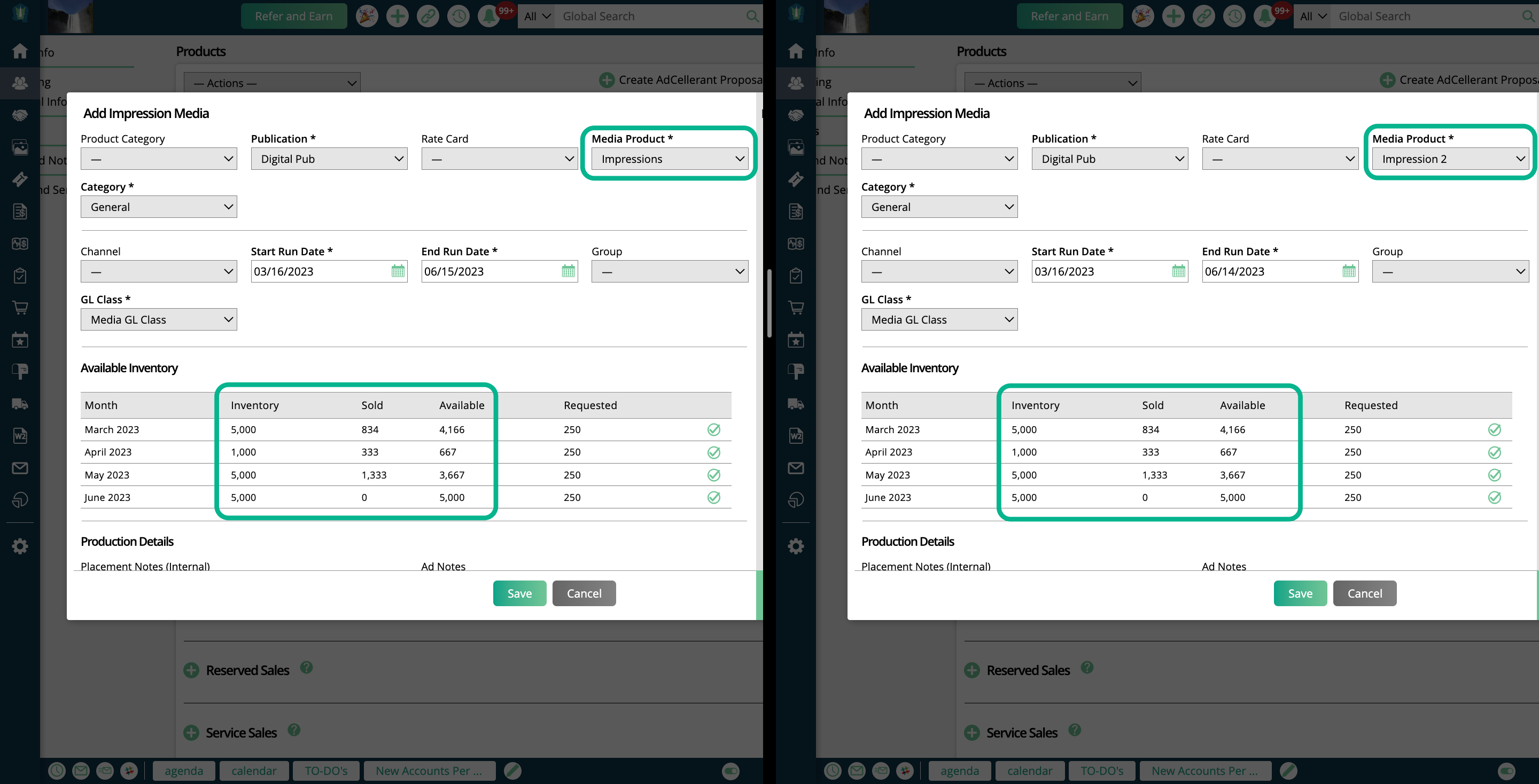
How Inventory Groups Affect Reporting
The Impression Inventory Report and the Targeted Display Inventory Report are both affected by Inventory Groups.
In both reports, if viewing results for a product that is part of a group, the sold and available amounts will be reflective of the group as a whole, not the individual product.
For example, these two products are part of the same group, and their sold and available amounts are showing the same values.
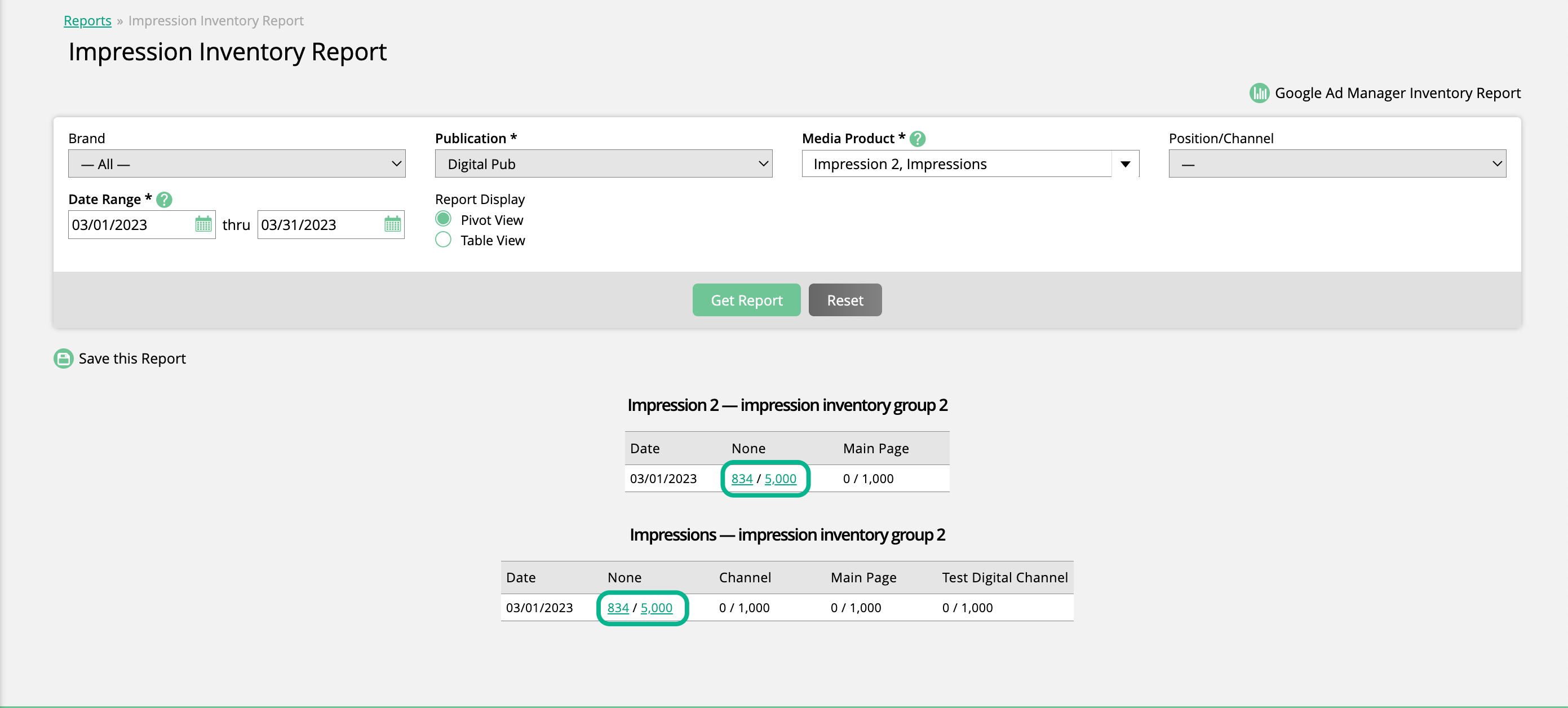
New 11/10/2023