Terminating Users
If someone is leaving your company, you can terminate them in Ad Orbit and remove their access to your instance. We also allow you to reassign their accounts to other reps during this process.
To terminate a user, go to Settings > Users > User Setup. You need the User Permission 'User Setup' to access this page.
Tip
Prior to terminating a user, you may wish to first reassign their accounts using the Sales Rep Assignments report. When terminating a user, you can reassign their accounts during the process. However, the Sales Rep Assignments report offers more flexibility on the reassignments.
Once on the User Setup page, find the user you want to terminate, and click the ellipses icon. Then, click the 'Terminate' action.
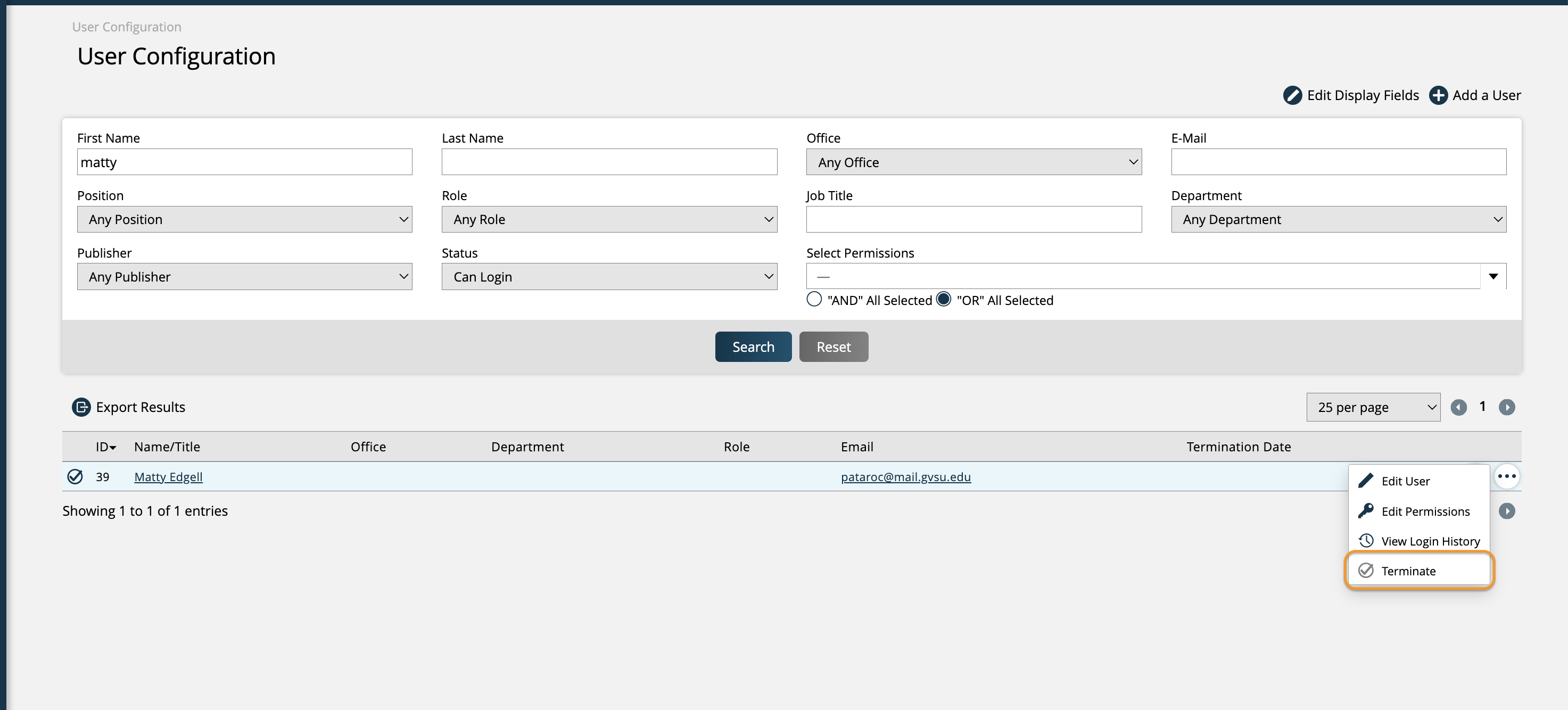
This will open a popup, where you can change the date of termination if needed, and can choose whether to keep the rep selectable.
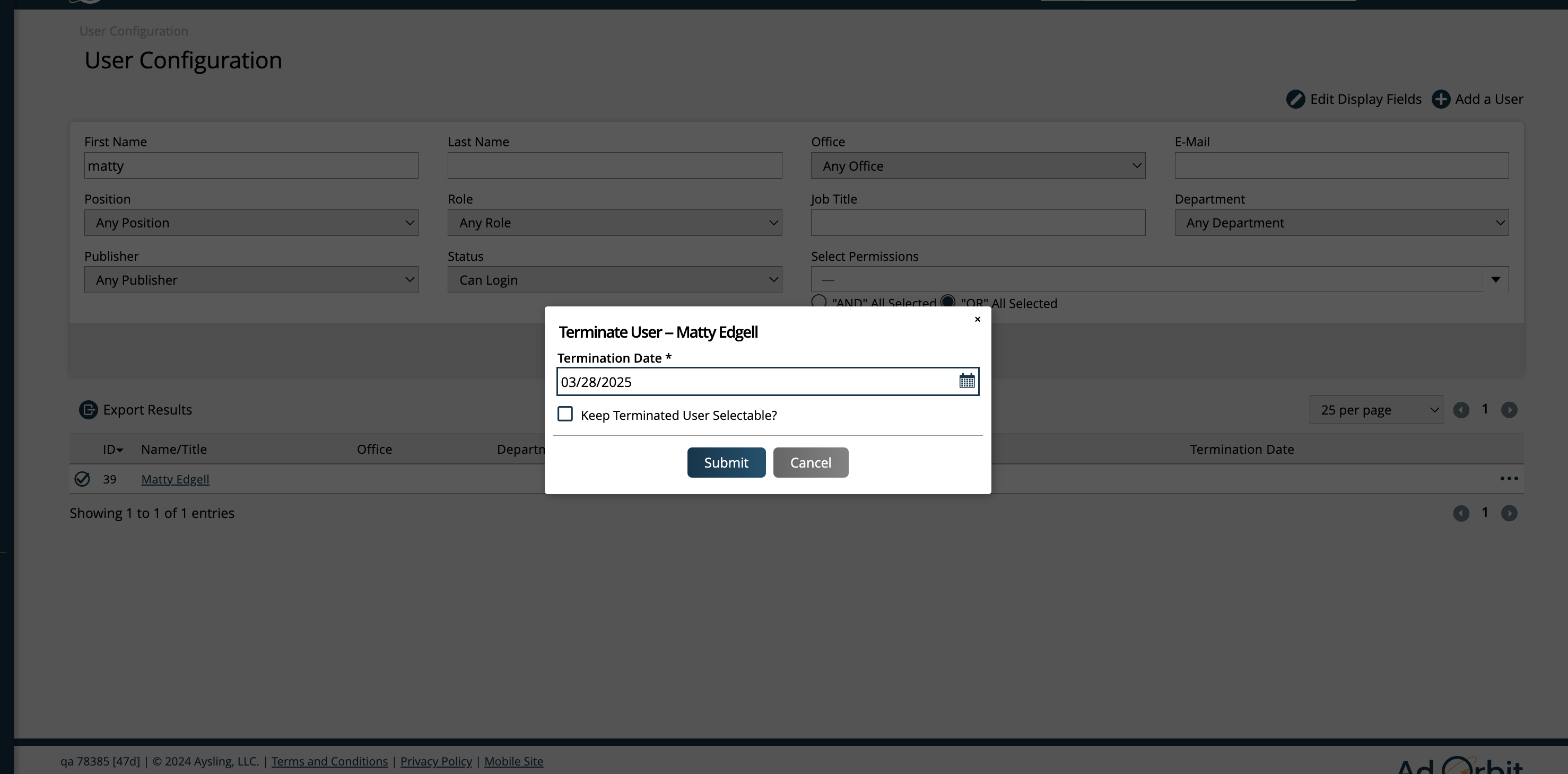
The 'Keep Terminated User Selectable?' option determines if the user will stay active or will be marked as an inactive user. Either way, terminated users cannot log in. The difference is inactive users will only show on reports if you have your preferences set up to include inactive items.
When you click submit, you'll be redirected to a confirmation page, where you can reassign the terminated user's accounts.
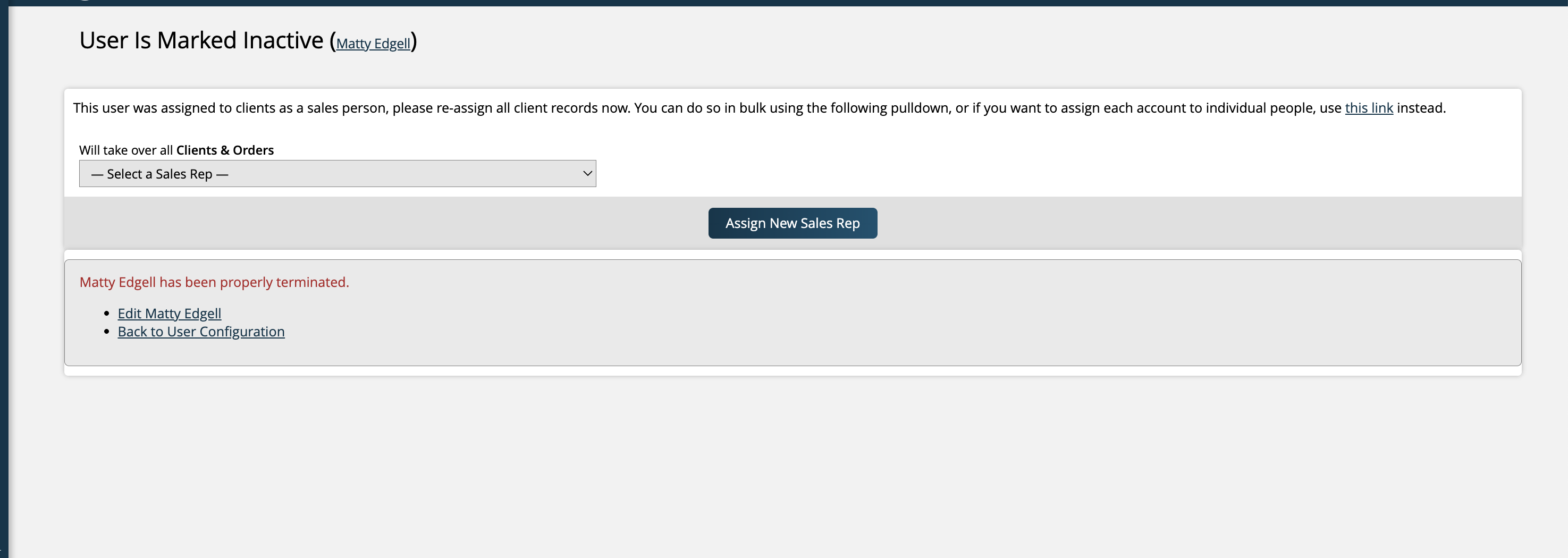
While not required, it is typically recommended that you have one of your active reps take over your terminated user's accounts.
On the confirmation page, you can select a new rep under the 'Will take over all Clients & Orders' dropdown, which will reassign all of the relevant records from your terminated rep to the new rep selected.
Terminated users can also be re-hired if needed. Simply click the ellipses icon once again on the user's record on the User Setup page, and this time click the 'Rehire' action. In the popup, select the date of their rehire.
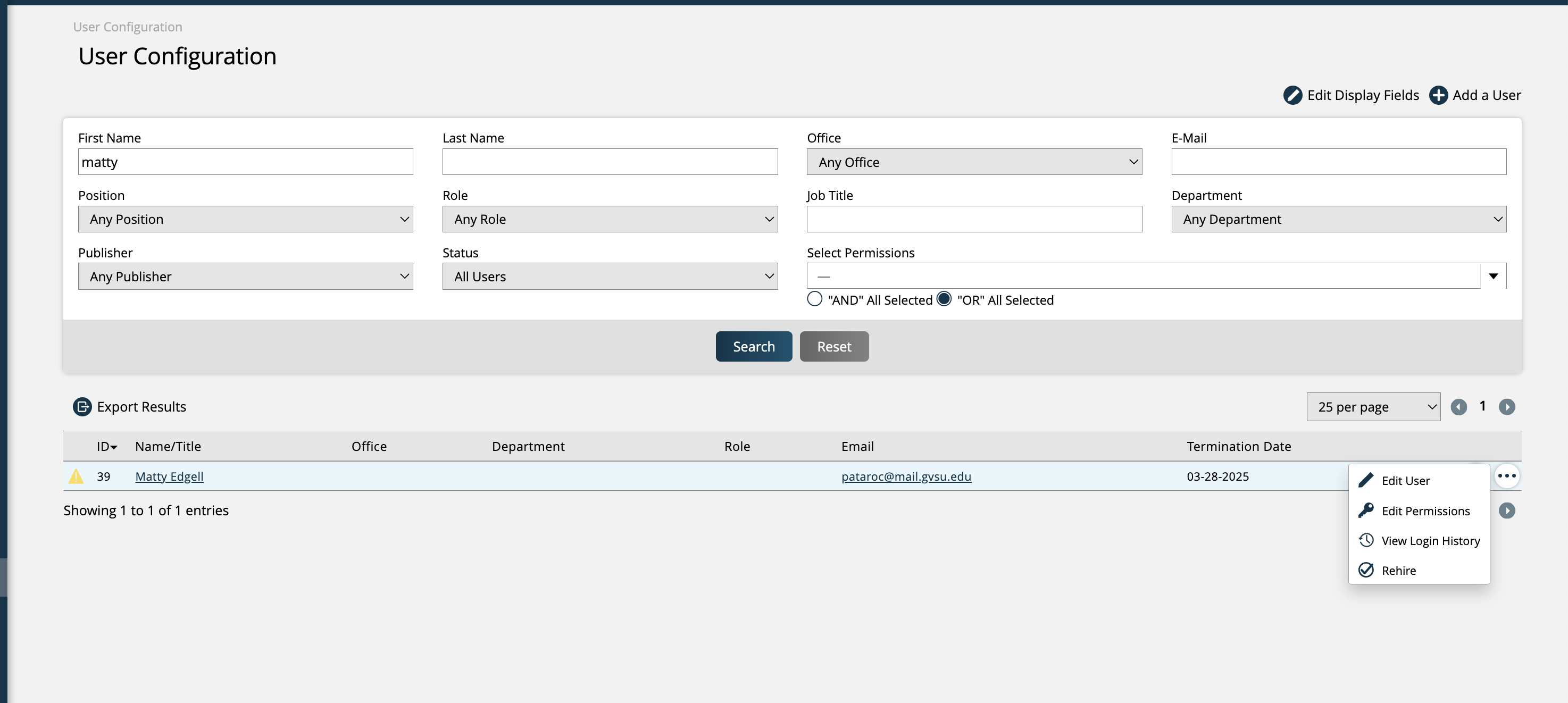
The history of all user terminations and hirings can be tracked by going to HR > User Reporting. To access this page, you need the User Permission 'Access User Hire/Term Report'.
To run the report, you must enter a start and end date range. The report results show each user who was hired or terminated within the date range searched, when their hiring or termination was done, as well as some basic information about the user.
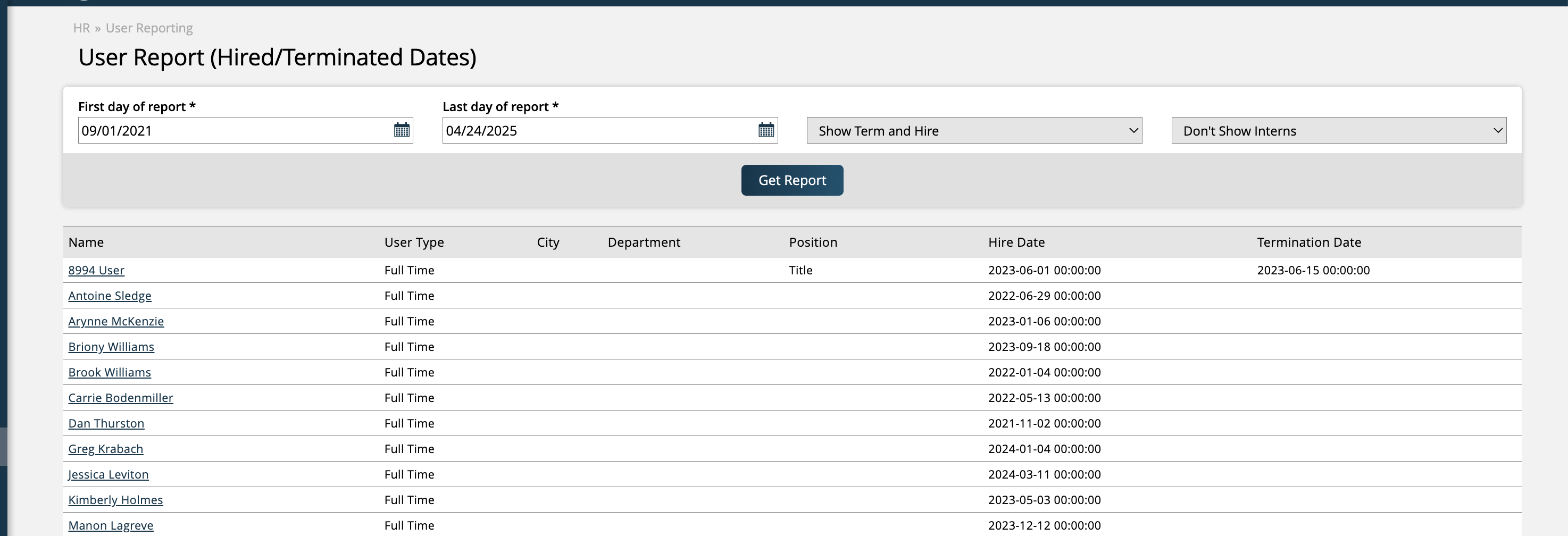
New 3/28/2025