View New Vendor Registrations
Vendor contacts can register for an account with you through our Vendor Portal. When viewing the portal, vendors see the option to sign in or register. If they don’t already have an account with you, they will click on the Register link, which will open a registration form. Certain fields on the form will either be required or optional depending on your system configurations.
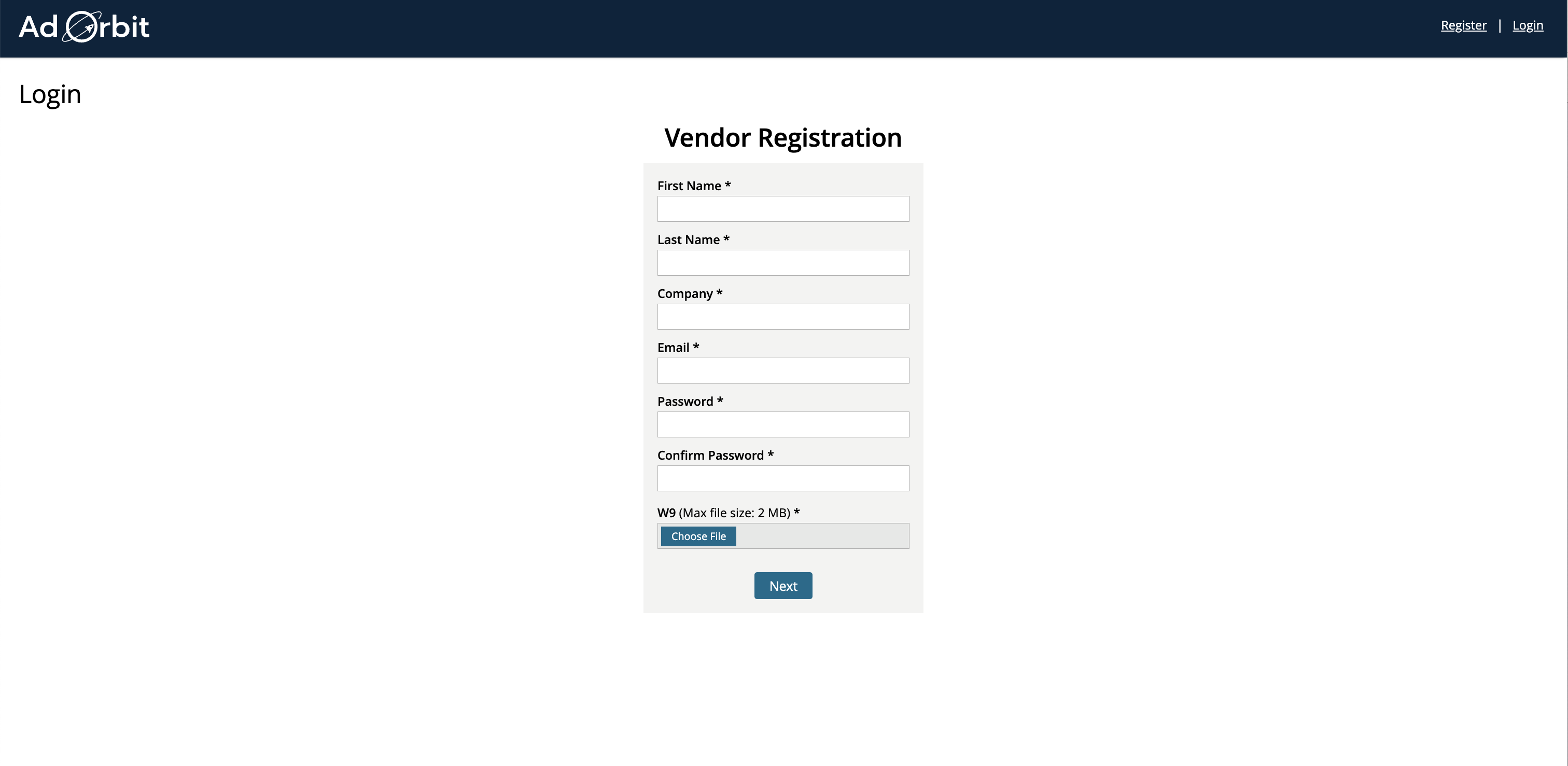
Once a vendor has submitted the form, you will receive an internal email notification of the registration, to make sure you always know of new registrations. If you wish to view a list and take action on all of your vendor center registrations, follow the steps below.
First, go to Contacts > Vendors. On the vendor search page, click on the button in the top right corner to ‘View New Registrations’.

The Vendor Account Registration page lists all of the vendors who have submitted the form on your portal, and allows you to take action on each.
Each record shows the vendor (company) name, the first and last name of the contact who submitted the form, their email address, and when they submitted the form.
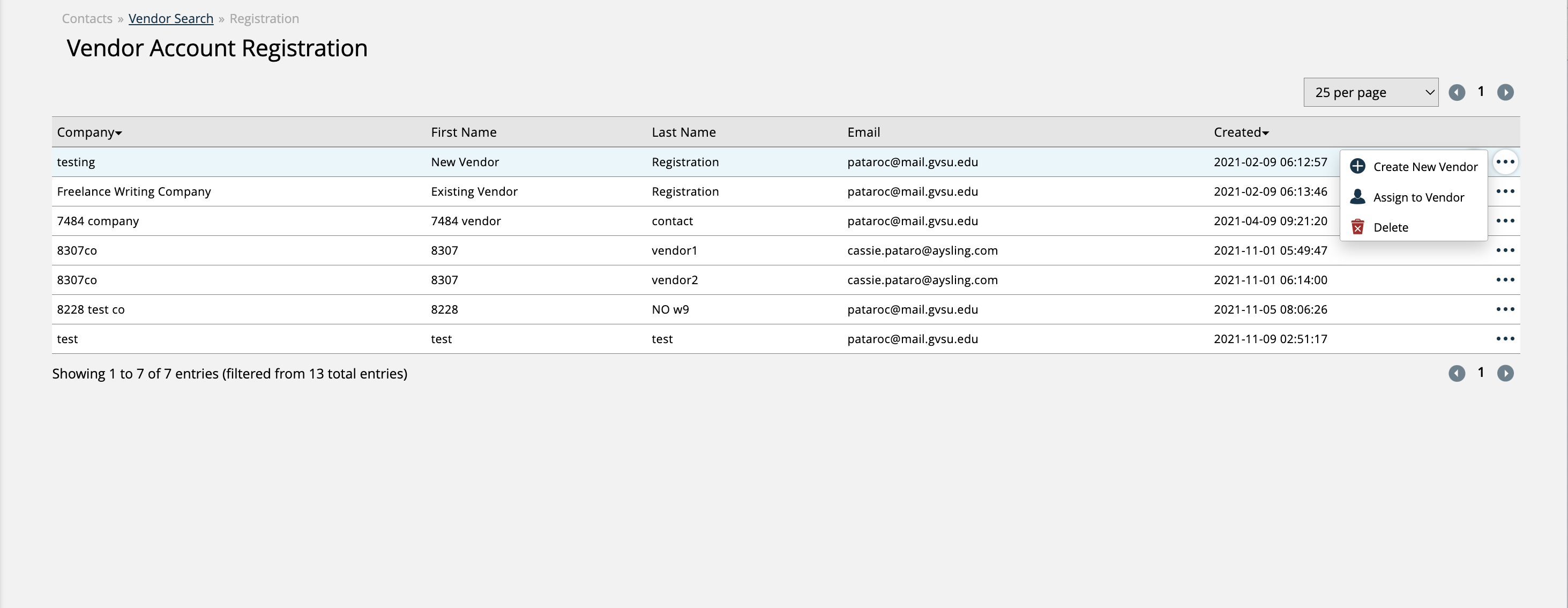
You can use the ellipses icon on the right side of the table to perform actions on each registration.
The Create New Vendor and Assign to Vendor actions are similar. Creating a new vendor means a new vendor record will be created within Ad Orbit, and the contact who submitted the form will automatically be added as a vendor contact to the new record. The Assign to Vendor action allows you to link the vendor contact with an existing vendor record in your site.
Note
The vendor contacts will not actually be created in your system until you either create a new vendor or assign them to an existing vendor. Until that point, you will only see them in this account registration list.
You also have the ability to delete a registration if you do not want them to be granted access to your portal.
If there were files attached to the form that the contact submitted, you will also see a View Files action, that lets you open and view these attached files. This can be helpful if you require a W9 on the registration form, for instance.
New 6/14/2024