Custom Site Design
We want you to feel at home when using Ad Orbit. By using our custom site design, you can change how certain parts of the site are displayed, including logos, headers, and colors, to make the site reflect your company’s brand.
Begin by navigating to Settings > System Design & Info > Custom Site Design. To access this page, you need the User Permission ‘Custom Site Design’. Here, you will be able to edit various aspects of the site, including the Header Logo, the Login Logo, and the Header Bar Color.
Note
The changes made on the Custom Site Design page are applied for every user and are site-wide changes.
Header Logo
As a default, there is no header logo displayed – when yours is uploaded, it will show up in the top left corner of the page. To add a header logo, simply click ‘Change’, and select an image.
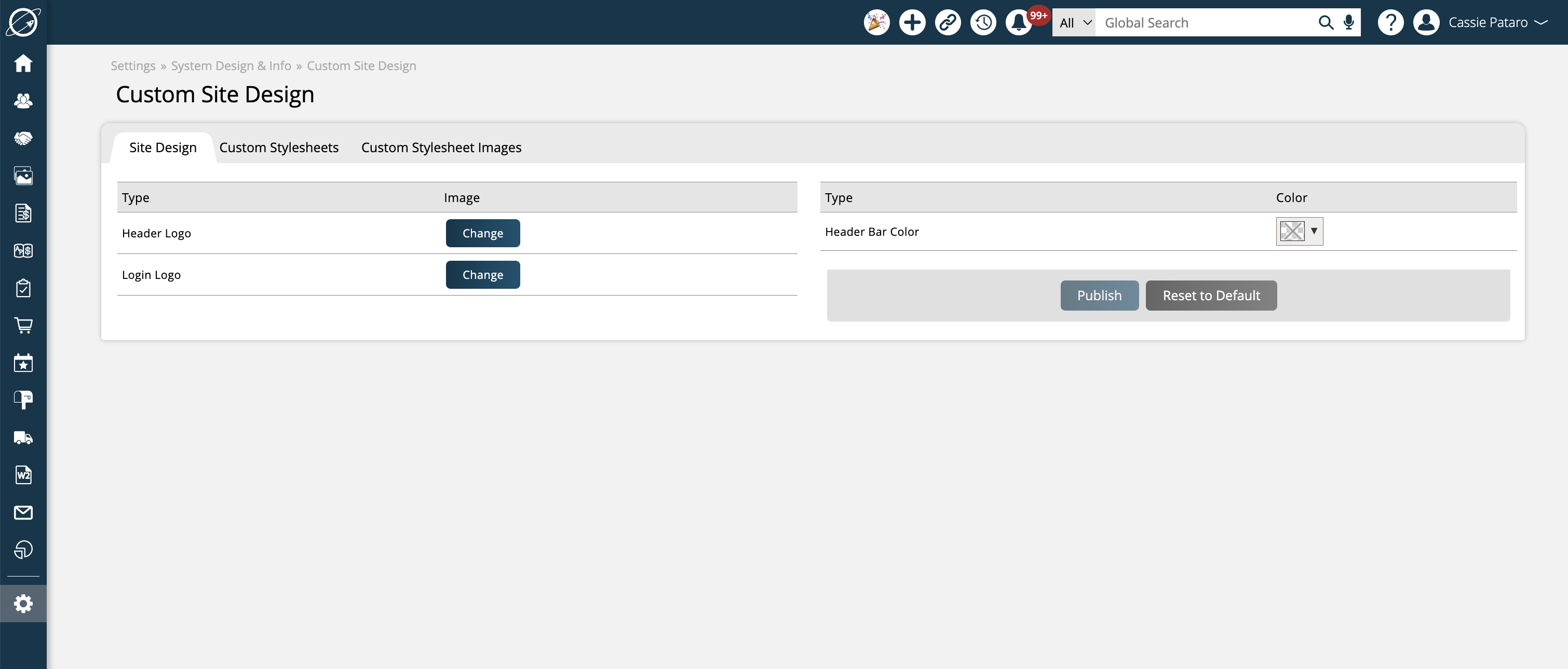
Once the image is uploaded, it will automatically show up in the top left corner of the page. You always have the option of changing your logo, or removing it by clicking the ‘Remove’ button.
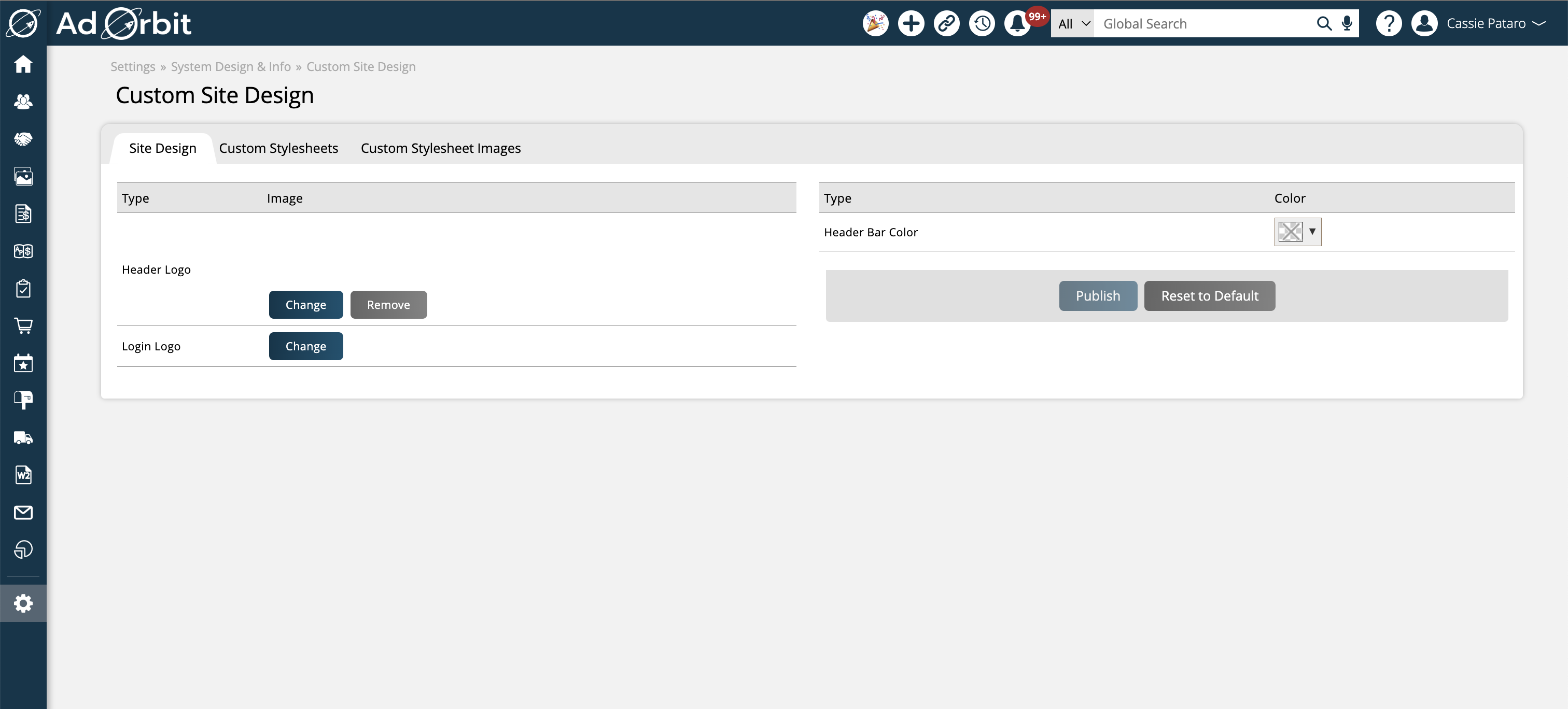
Login Logo
The login page by default will show the Ad Orbit logo. When your personal logo is uploaded, it will replace the default one. To add a login logo, simply click ‘Change’ and select an image.
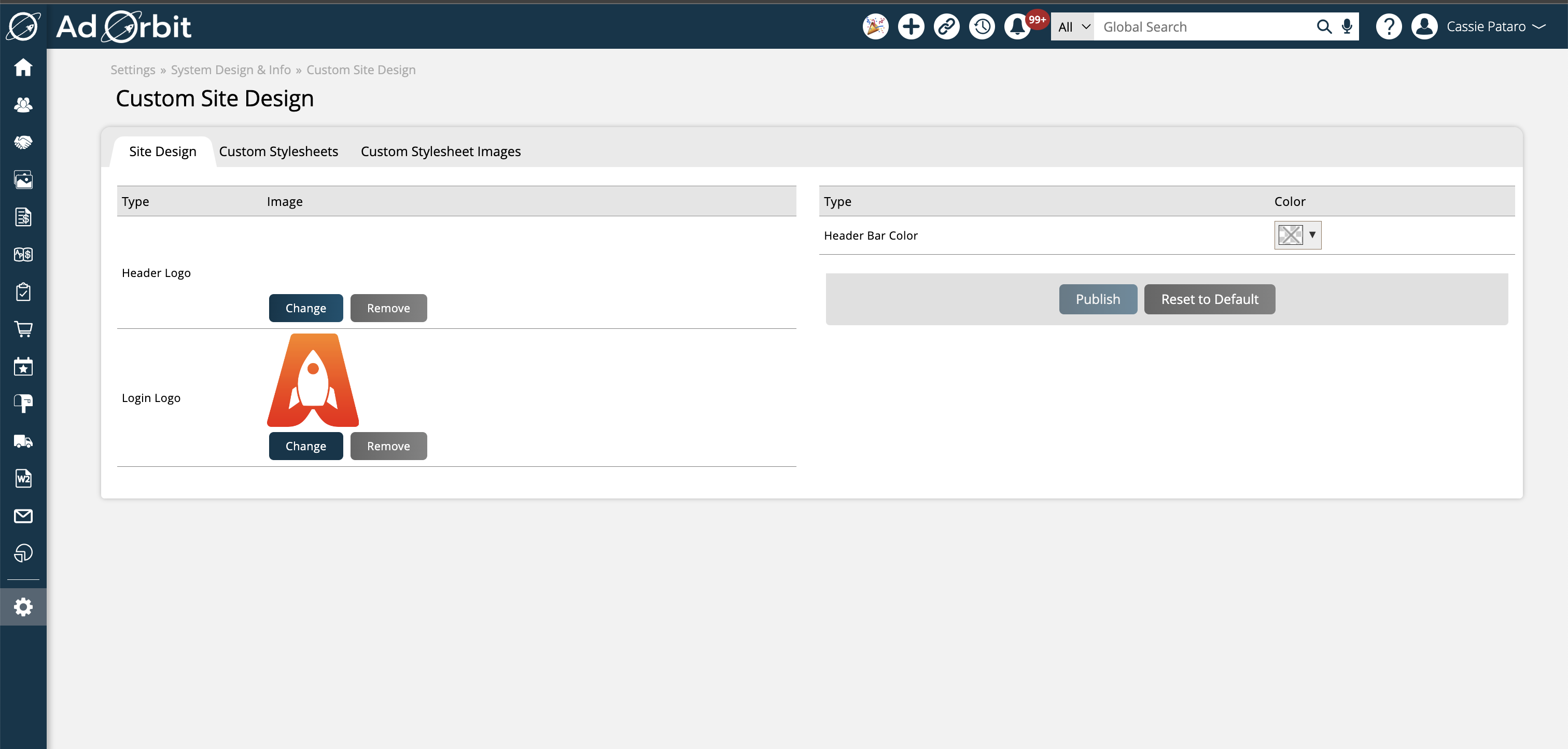
Once the image is uploaded, it will automatically replace the system logo on the login page. You always have the option of changing your logo, or removing it by clicking on the ‘Remove’ button.
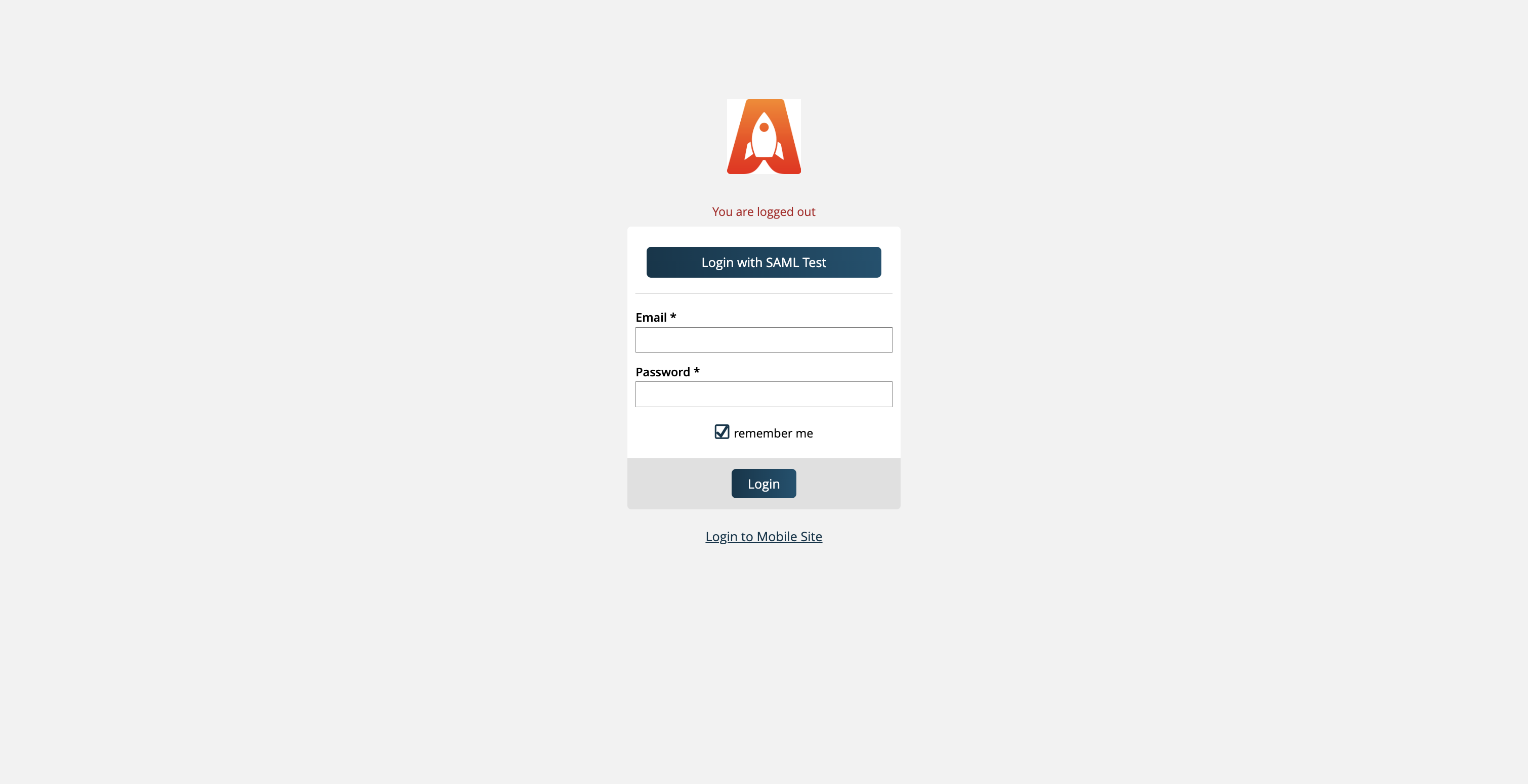
Header Bar Color
Are the internal blue and green not your colors? You can also change the color of the header bar. Simply click on the color box and either choose a color, or if you know the HTML color code that you want, you can type in that value. Click Choose to select the color, and then click ‘Publish’ to make the change.
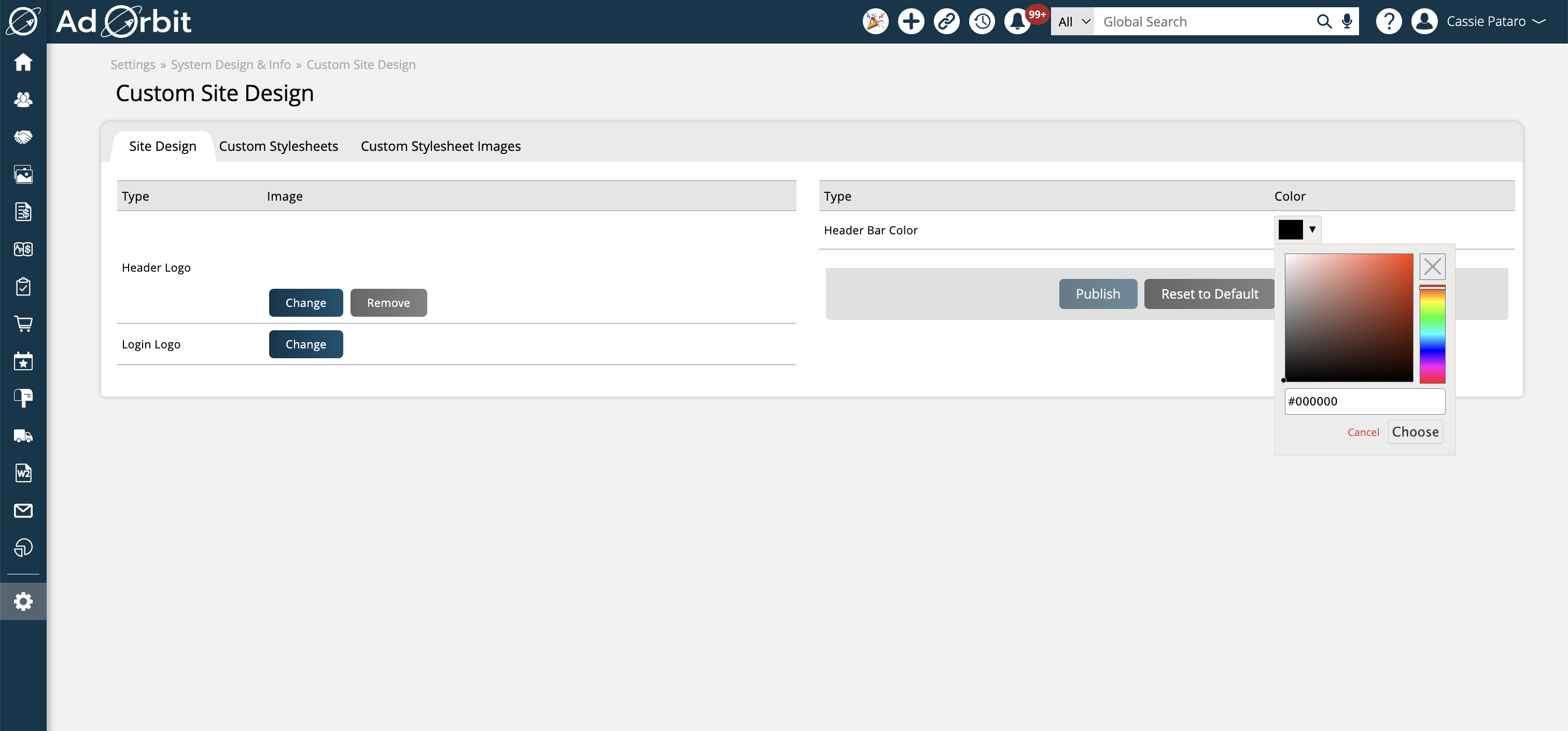
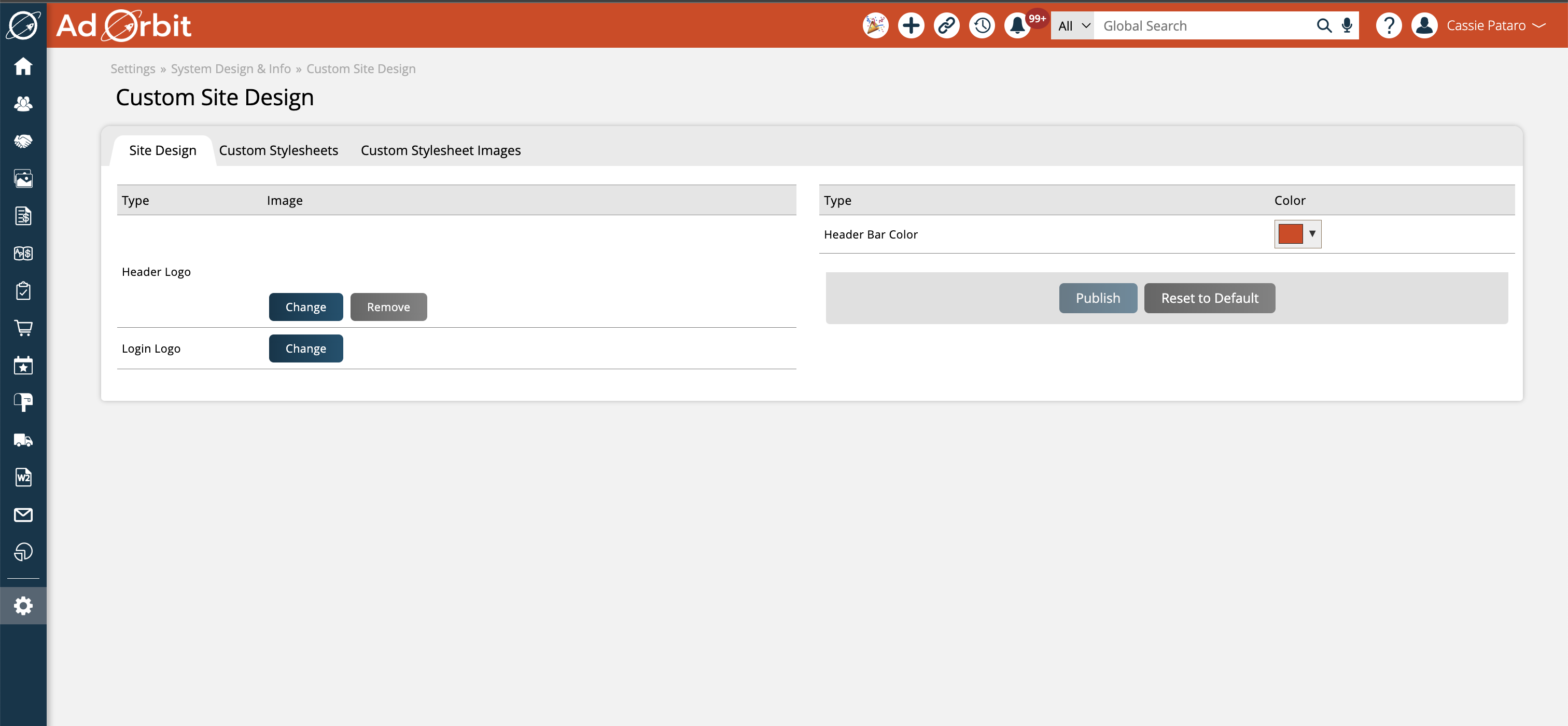
There is always the option to reset the header bar color to its default.
If you want to go further into customizing the design of the site, you can move on to the Custom Stylesheets tab. This page allows you to edit the CSS of various parts of the system, including the main site and the portals. For example, you could edit the size of the login logo, which you cannot do from the Site Design tab.
Note
HTML skills are necessary to make these CSS changes.
Updated 8/12/2024