Commission Setup
The system groups commissions payments into twelve periods in the commission calendar. By default, the system groups commissions based on each month of the year, e.g, January, February, March, etc, but you can modify each period to cross months, e.g, the January 11th to February 10th. Commissions periods are important because they will determine when commissions are eligible and for how long a rep has to review commissions.
You can modify your commission calendar under the Settings > Users > Commission Calendar. If you don't make modifications, your commission calendar will be by calendar month.
If your payout periods are not in a calendar month, you can edit each period to start and end in different months. For example, if you pay out commissions on the 10th and 25th of a month, you may want to set up your calendar to start on the 11th of the current month and end on the 10th of the next month.
Start by choosing the start month. In this example, I want the January period to include everything from the 11th of January to the 10th of February. The start month will be January with a start day of the 11th. The end month will be February with an end day of the 10th. Now, any commission that is eligible from the 11th of January to the 10th of February will show up in the January period.
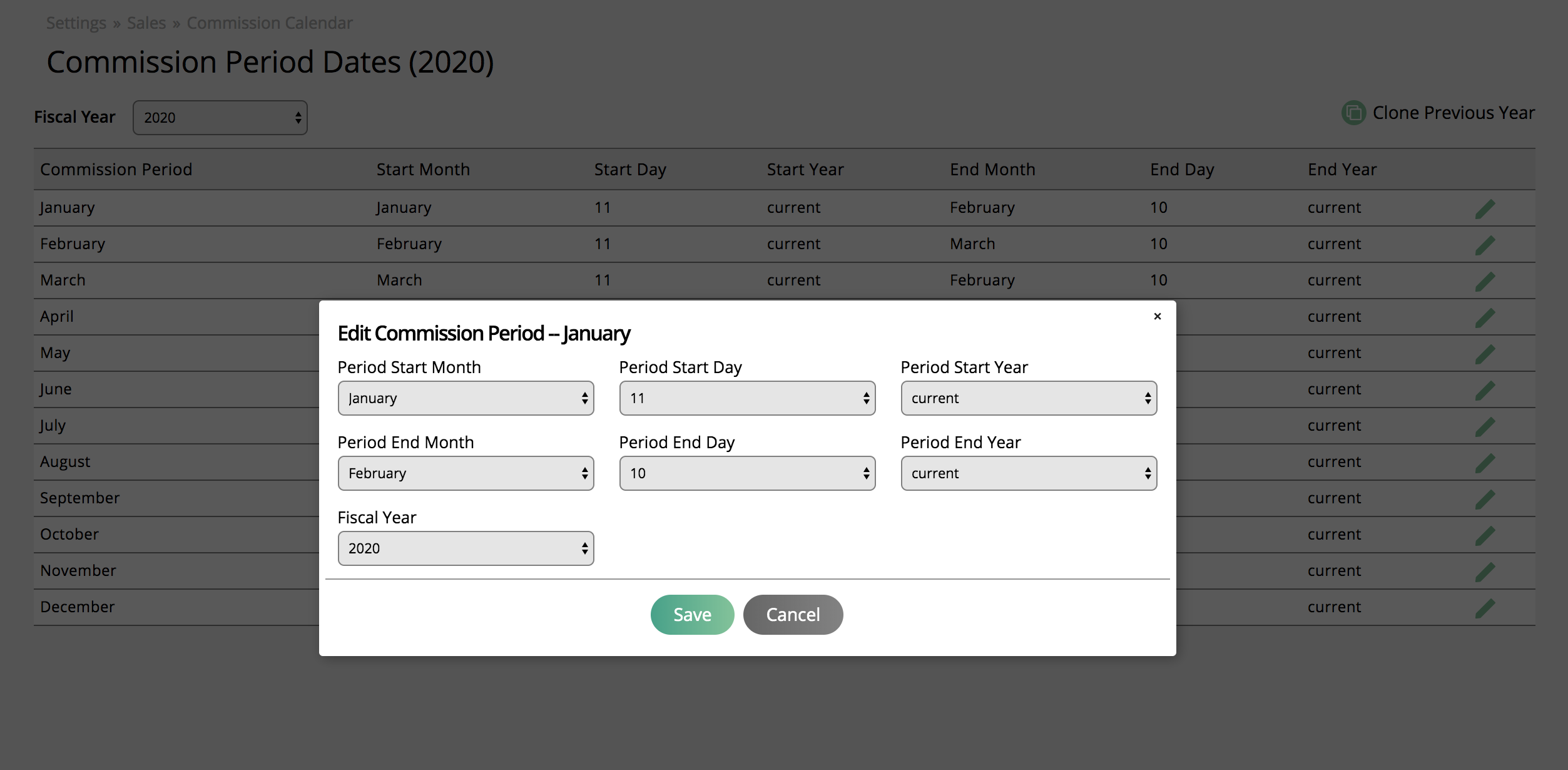
You need to setup your commission calendar each year. You can clone your previous year calendar to get started and then modify.
You may want to change the commission percentage based on what product is sold. By default, a user's commission plans will determine the commission. But you can create a group, assign a commission percentage, and products. The system will check when an item is sold if it is on a Commission Group and apply the Group percentage instead of the user's default plan.
You can create a new Group under Settings > Users > Commission Groups.
Click on Add Commission Group and assign a name and percentage. Then you need to edit the Group to assign which products should use the Group percentage.
You can go one step further by editing a user's group percentage to be different than the group percentage. For example, let say you want to create a sales incentive to sell Widget XYZ so you create a commission group percentage of 20%. Any time a user sells Widget XYZ, they will get 20%. But if one user should get 30%, you can override the group percentage on their account.
You can disable the Group at any time if you want to have a Sales Campaign for a month to clear inventory, but don't want it to apply all the time.
Set up incentives by creating attainment and goal kickers for your reps. Attainments are based on contract sales or invoiced sales. Goal Kickers are based on Contract Sales by month. Users can get multiple kickers in a single period.
You can create your incentives under Settings > Users > Commission Kickers.
Click on Add Attainment Kicker to create a target for all reps. You need to set the year to apply the attainment, the threshold to hit, and the amount. The year determines what commission periods to apply the kicker. The threshold is the amount the rep need to reach. The Kicker is the amount they will receive if they hit the target.
You can have multiple attainments for the same year. But you need to choose the attainment method in your configuration. If you choose Invoice sales as your basis, make sure to also choose the Invoice period.
Commission Kicker Attainment BasisYou can give your sales rep a commission kicker, based on sales attainment. The attainment kicker is based on the total contract value sold in a year or the total value of invoices sales in a year. Once a rep sells enough to reach that goal, they will get the bonus amount on the last day of the commission period when they achieved the goal. You can view the commission attainment report to track your reps progress.
Choose your commission attainment kicker basis under Settings > System Configurations > Organization - Commissions.
You can choose either contract sales or invoices sales. Contract sales will include any amount tied to a contract. Invoice sales will include invoiced line items. If you choose invoiced sales, make sure to set your invoice period.
You can also set up goals by month based on contract goals. Contract sales are based on overall contract value and nothing to do with when items are delivered.
Click on Add Goal Kicker and assign Year, Threshold, and the Kicker % or $. The year determines what commission periods to apply the kicker. The threshold is the % of the goal the rep needs to reach since reps will likely have different values. The kicker can either be a flat amount or a percentage of the goal.
You can have multiple Goal kickers. You could set up one kicker for hitting the Goal and then another kicker for every 10% over the Goal they hit by creating a kicker of 100%, 110%, 120%, etc.