Slot Migration Tool
You may want to start using Slot products but are having trouble figuring out a way to start a transaction. We have added our new tool to help you move your current products and sales to slots. We will use your issue dates to determine when to schedule your items.
Below we will go through an example of how the slot migration tool works. Please reach out to support about any specific questions about the tool before you use it.
Important
You can only migrate items that have NOT been invoiced. You will have to delete any invoices if you want to migrate a print or digital ad item to a slot product.
Ticket information will NOT transfer to the new ticket. The system deletes the old ticket and creates a brand new ticket.
As an example, I have a newsletter publication set up with issues that run every Tuesday and Thursday during the week. I sell two ad sizes to each issue to track my inventory: Top Banner and Bottom Banner. I want to convert this item to a slot product.
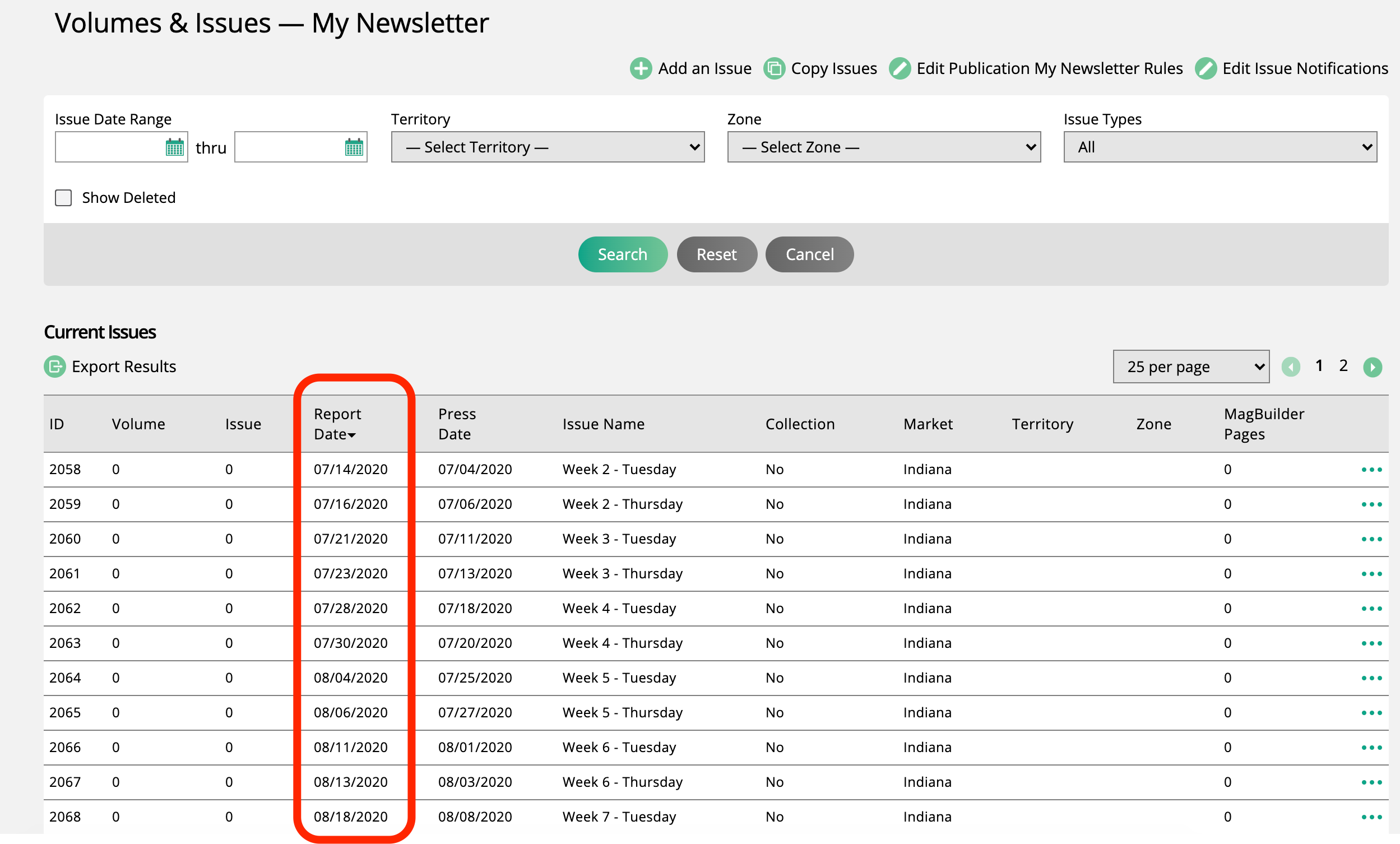
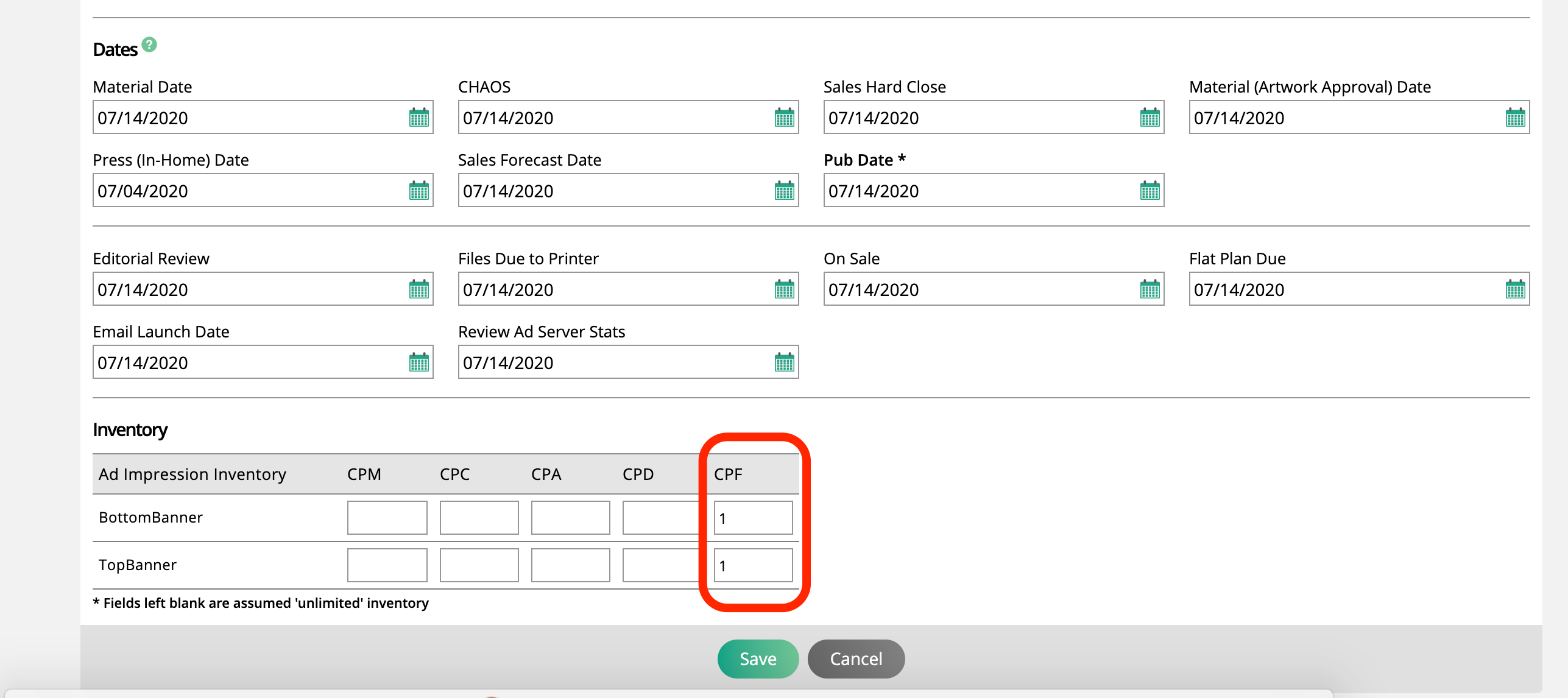
My Newsletter has an issue for each date and inventory set up for each ad size.
To start, I need to create the new slot product. I need to update my publication to be set to use for digital media and assign channel/position with and ad size. Because I sell a top and bottom banner, I will create those as my position/channels and then the actual size of the banner as my ad size.
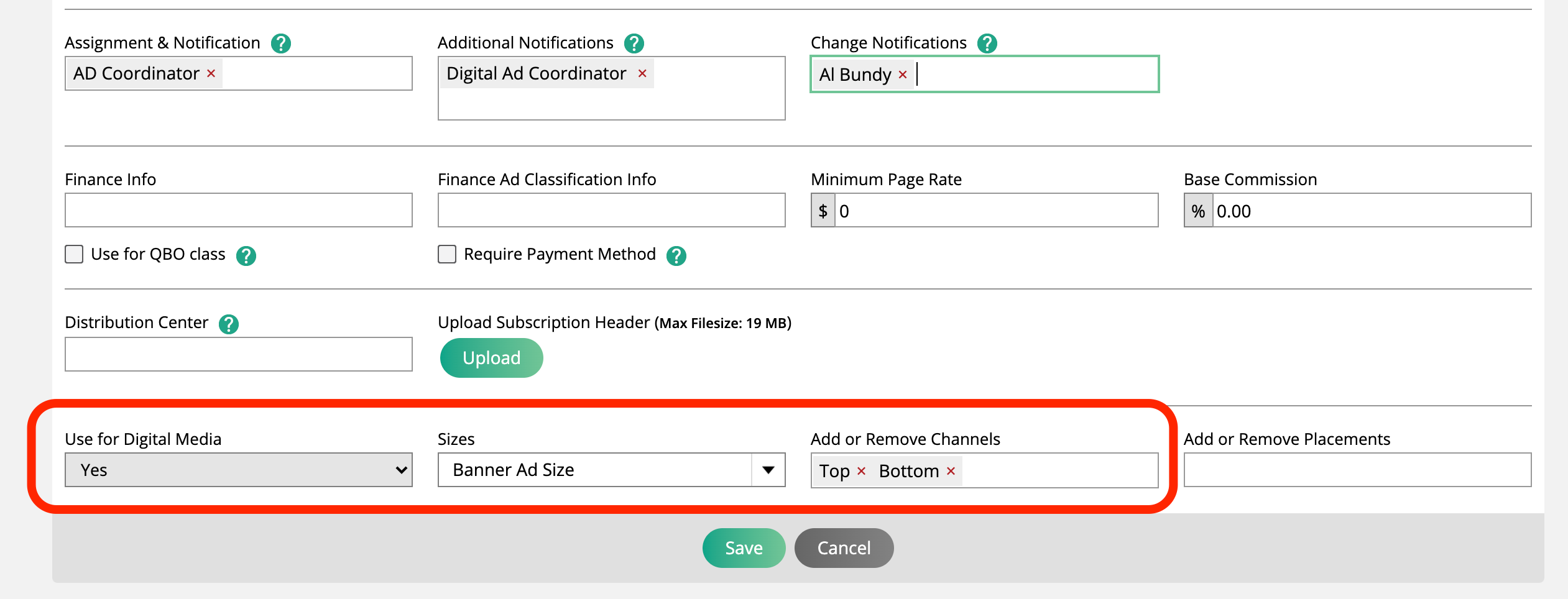
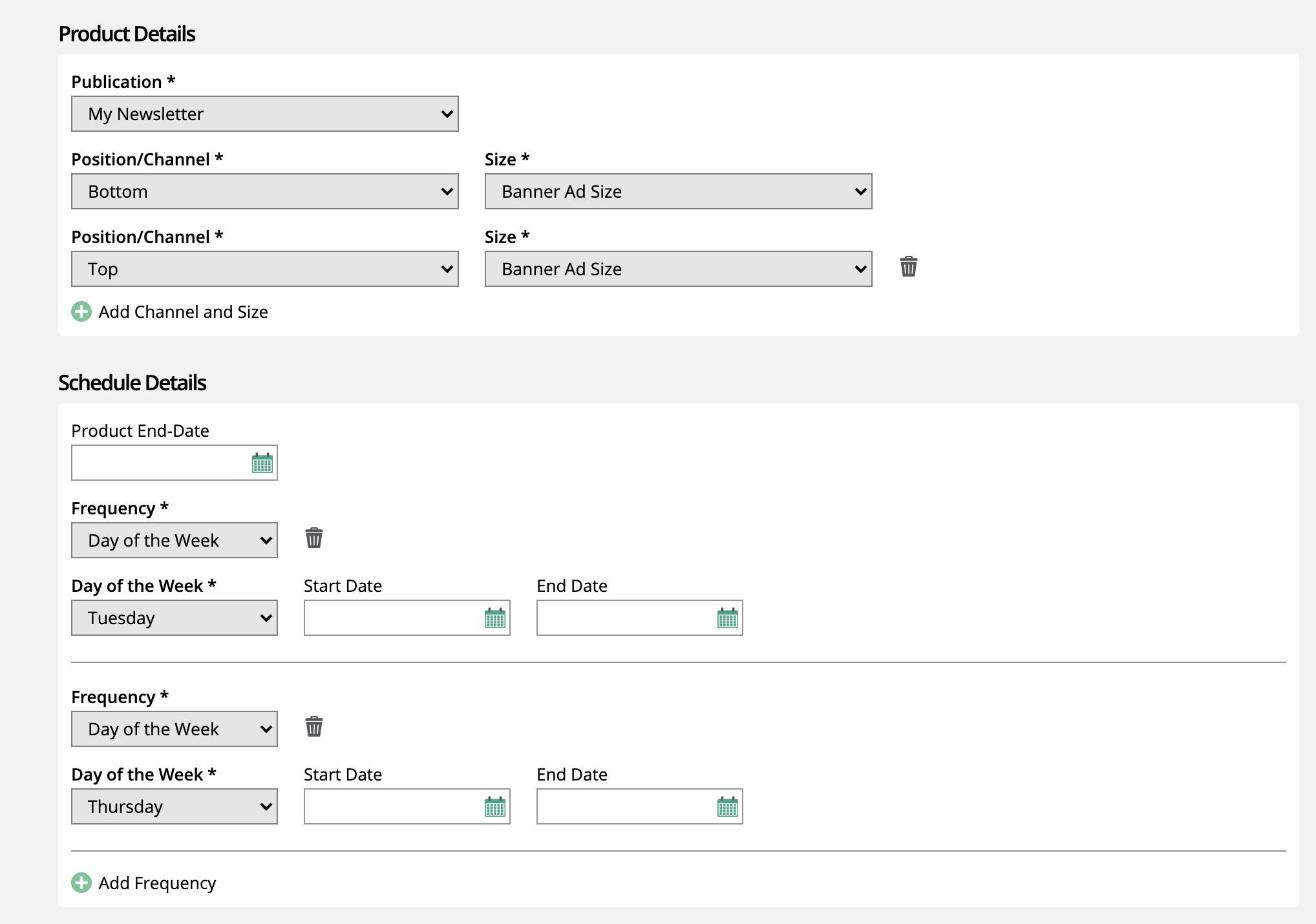
Now I can convert my newsletter sales to my slot product. I will go to Settings > Data Import/Export > Slot Ad Migration. I select the publication and the ad sizes I want to convert. I will start with just one size because I want to convert each size to a different position. I am going to select Top Banner.
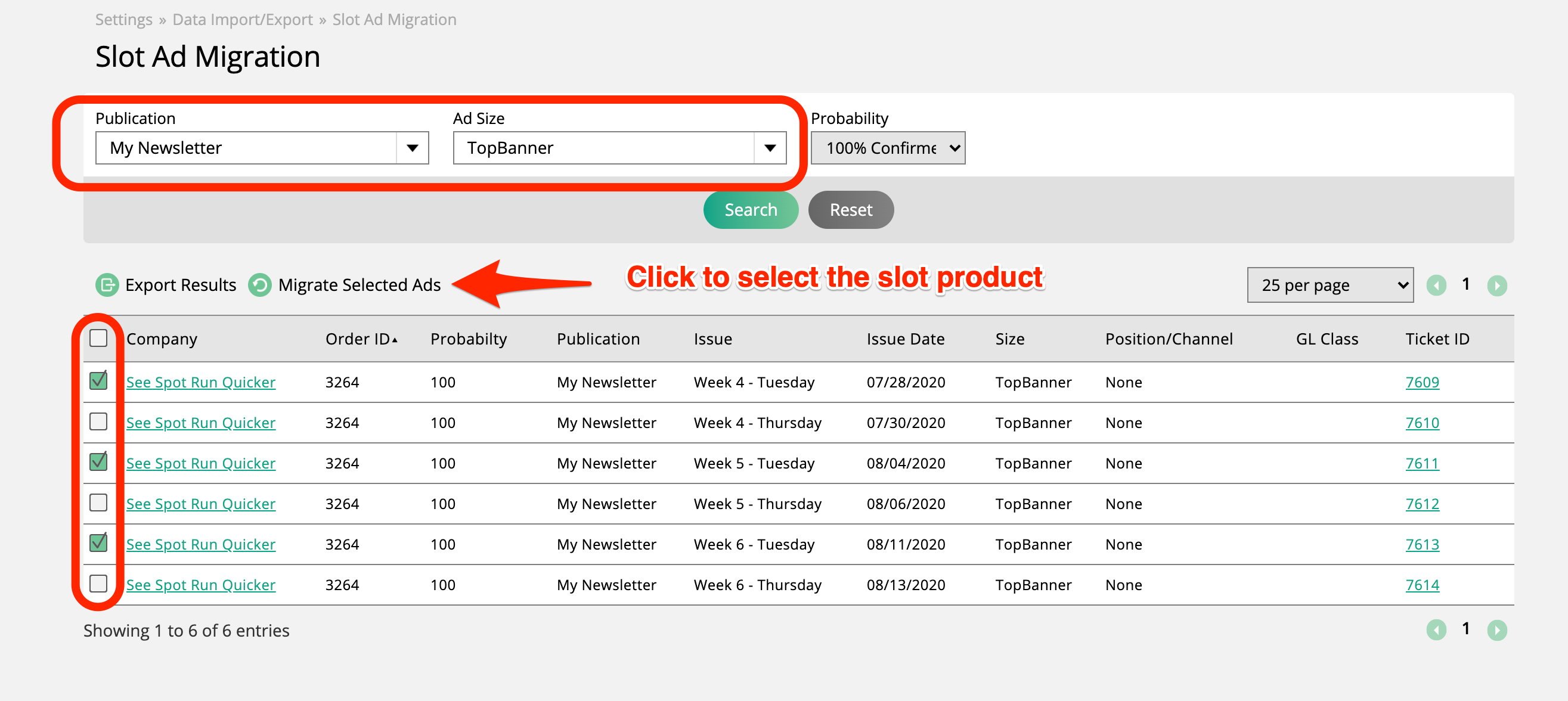
I will check the sales I want to convert. You may not want to move all items to slot products. In this case, I chose XYZ items. I click on Migrate Selected Ads and get a 'Migrate Ad Items to Slot Digital Media' pop-up to map the items to my new slot product. I have to choose the product, position, and size.
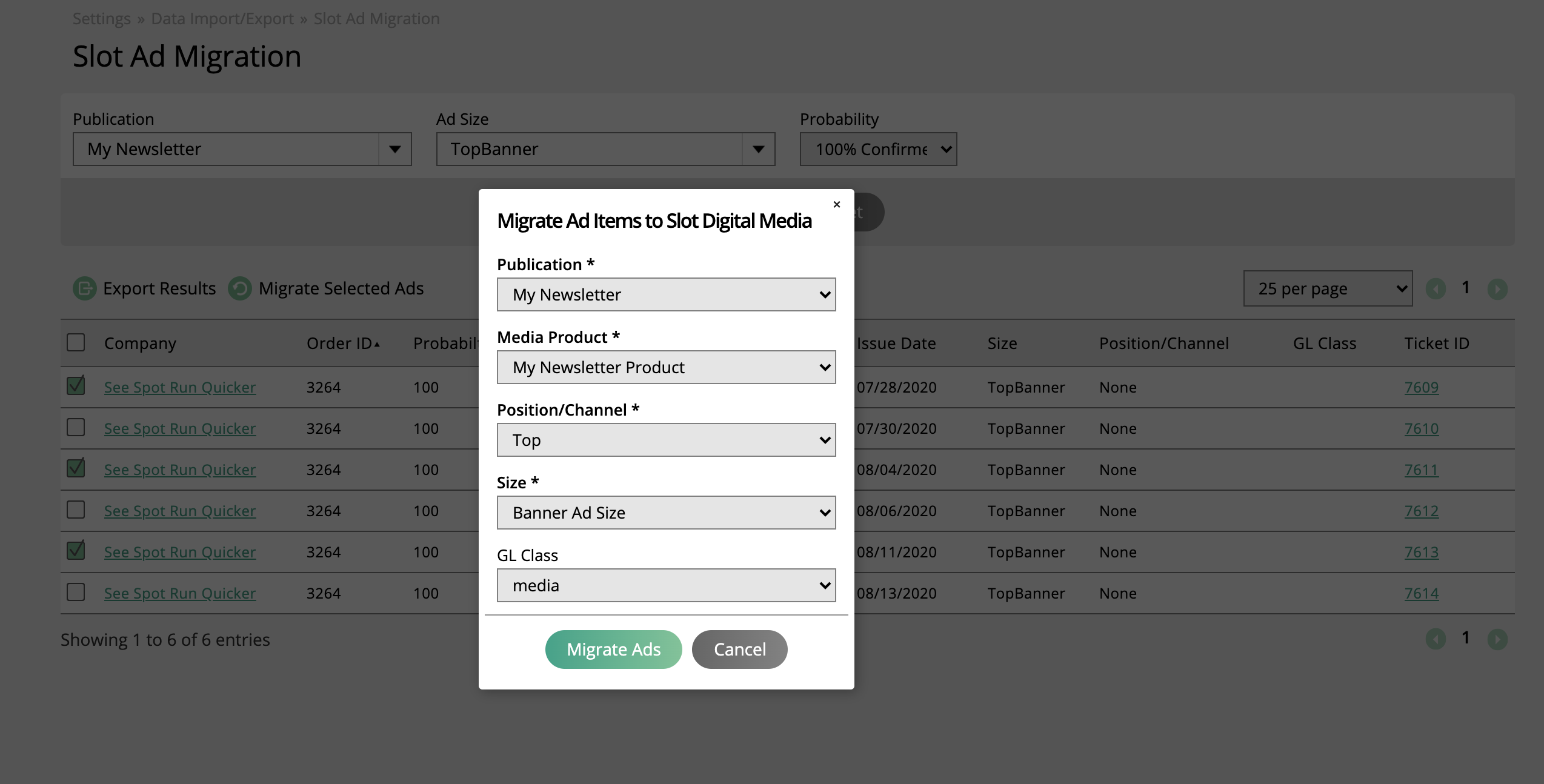
The system will book my old items to slot product. The date of the products will be based on the reporting date of my newsletter items. This is very important. I made sure to set up my slot product to have the same schedule, Tuesday and Thursday, as my newsletter. Once I migrate those sales, the slot dates will be booked.
Here is an example of my items before and after. Any items that haven't been migrated, will show up as digital ad, but the migrated items will show in the slot products table. You can see the old items by clicking on Show Deleted or looking at the Order History.
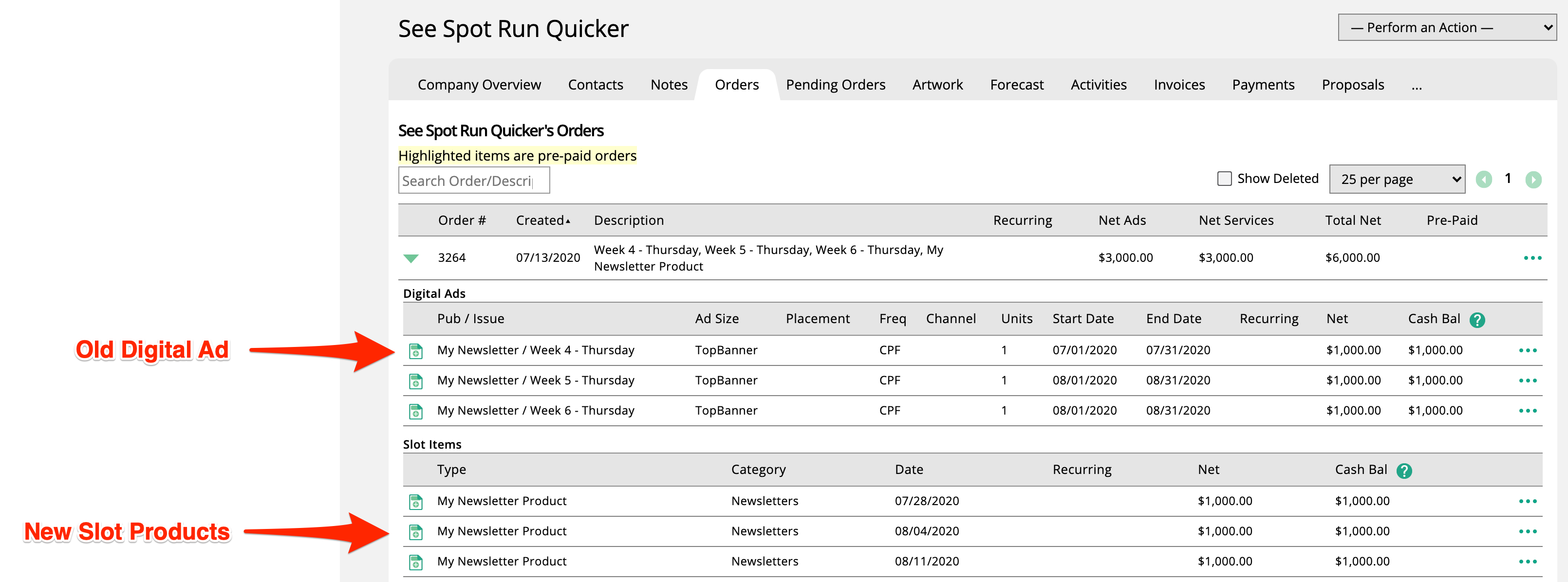
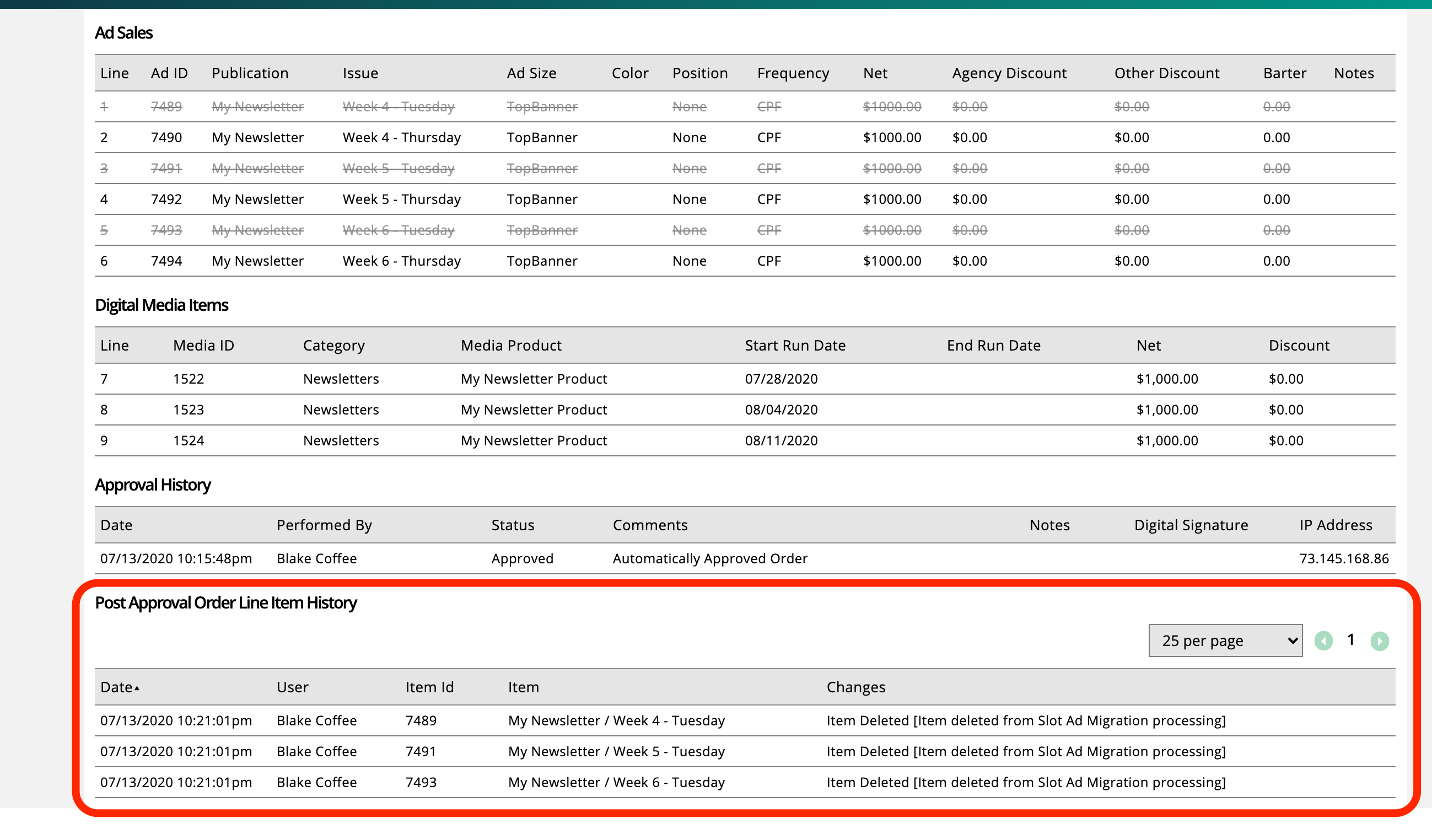
The digital items
After the migration, the orders will only have the slot product and no digital size. I will need to use the digital media reports to manage the production schedule and the customer will use the digital media area in Client Center to upload materials.
You can also migrate print sales to slot as well, or website ads. We find Newsletters are the most common item someone will need to convert.