Connecting your system to Blue Toad
Blue Toad allows you to manage your digital editions and share then with the public and your subscribers. You must set up a subscription in Blue Toad with specific criteria to connect with your system.
Your Blue Toad Subscription must have Offer to Public unchecked and the Purchase Method set to None. Otherwise, anyone can access your subscription.
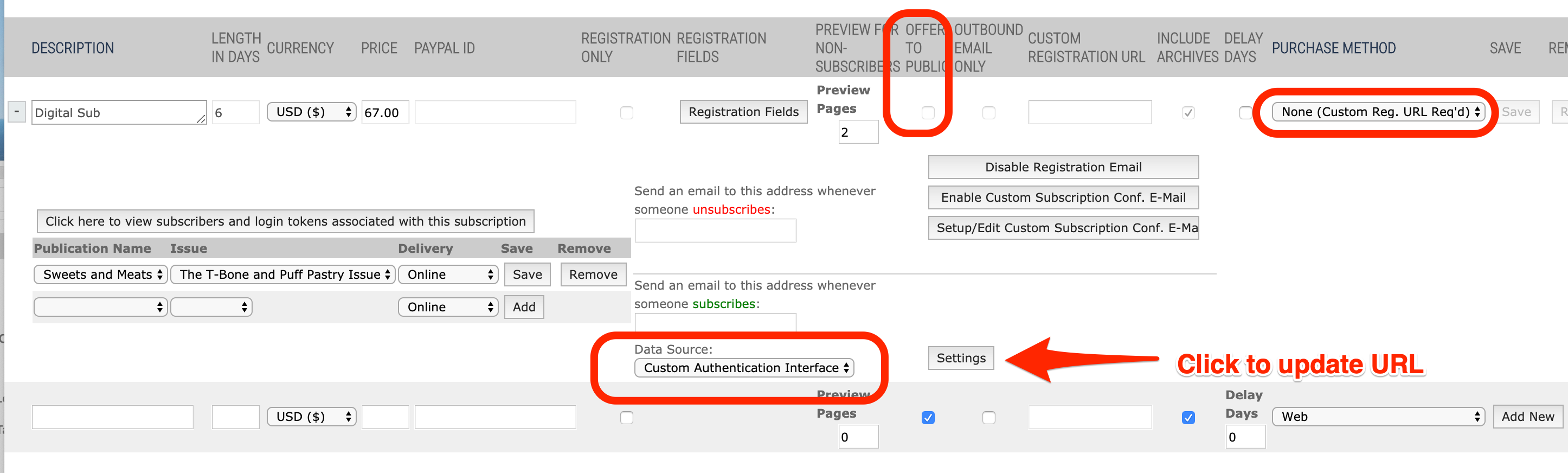
To connect with the system, you must use the set up the Custom Authentication Interface. Specify the fields to match the system's setting.
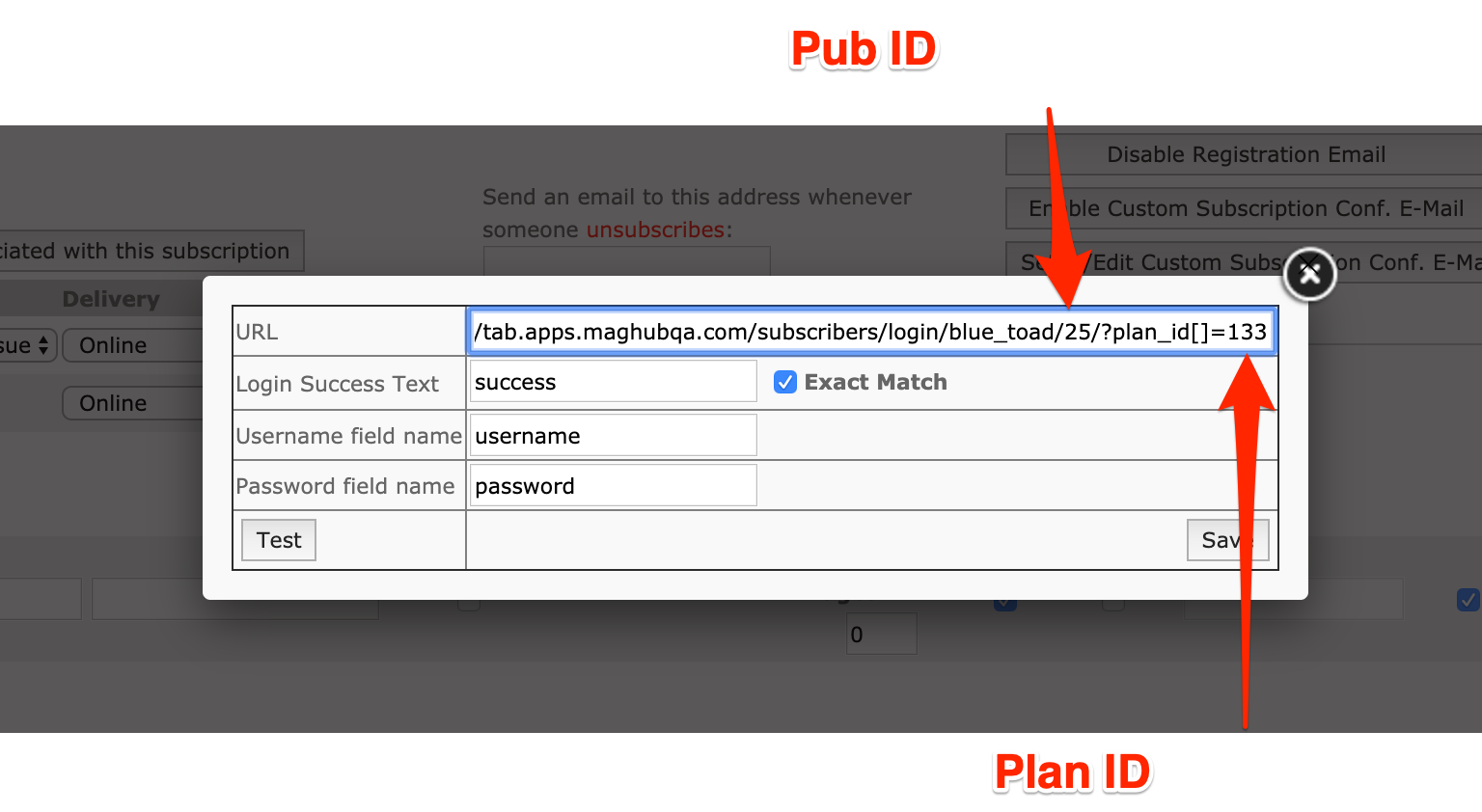
URL Field: https://YOURSITE.apps.MagHub.com/subscribers/login/blue_toad/
Tip
We will go into more detail about how to update the URL to restrict access based on pub and plan. The above URL only restricts access to active subscribers.
Login Success Text: success.
Note
Make sure to set Exact Match
Username field name: username
Password field name: password
The settings above will give a contact access if they are an active subscriber in your system. An active subscriber is any contact with a subscription with a future end date; it doesn't matter what publication they subscribe to or when the subscription starts. But you can create multiple subscriptions in Blue Toad and restricted access by both publication and plan.
To restrict by subscriptions by publication you need to add the system publication ID to the end of your URL. For example, your URL will need to be https://YOURSITE.apps.MagHub.com/subscribers/login/blue_toad/25. You can find the publication ID on the left most column on the Publication & Issues page.
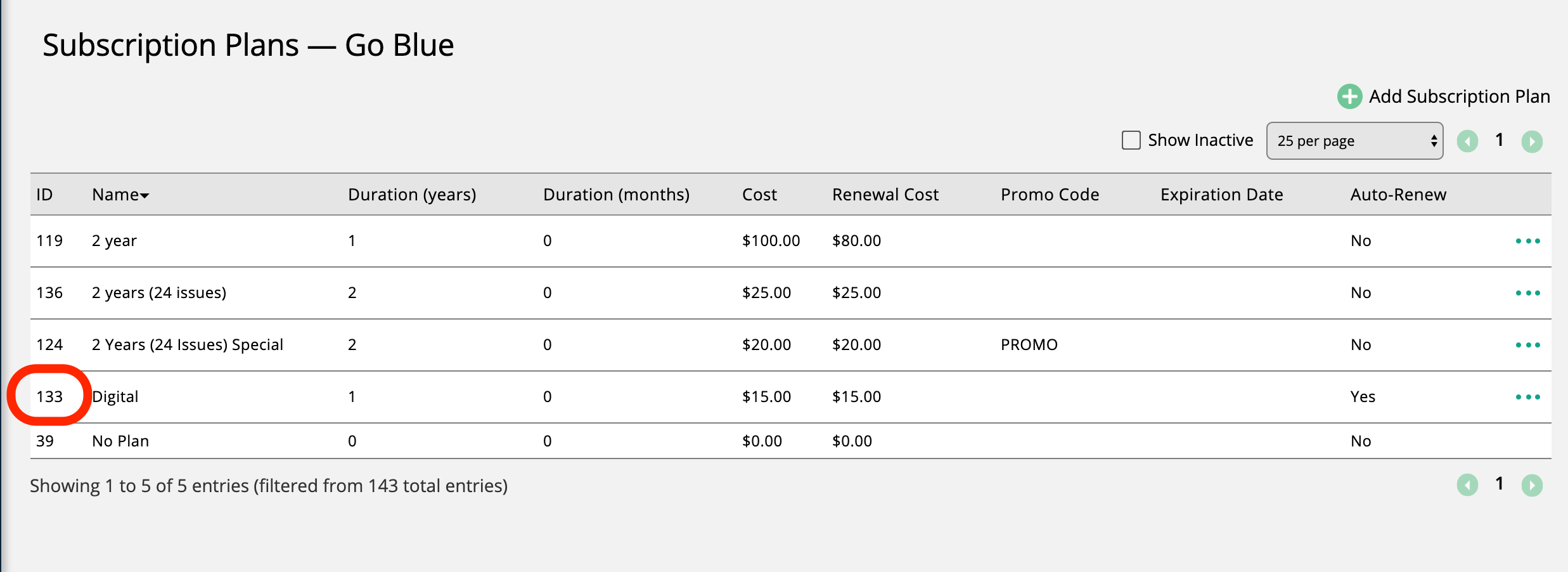
You can go one step further by restricting access based on the subscription plans. Maybe you only give access to a subscriber if they have the Print+Online or Online subscription, but Print only subscribers do NOT get access to your digital edition. In that case, you will need to add the plan IDs after the Pub ID. You need to add ?plan_id[]# place. For Example, your URL should now show as: https://yoursite.apps.MagHub.com/subscribers/login/blue_toad/25/?plan_id[]=133&plan_id[]=136. You can find the Plan IDs in the left most column on the Subscriptions Plan page.
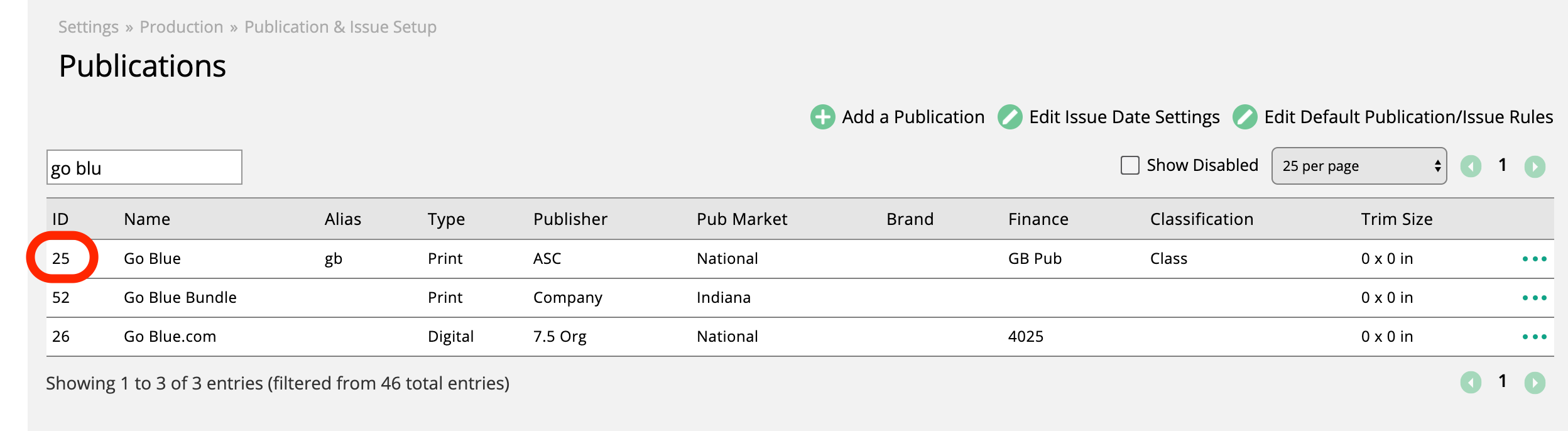
If you want to restrict access based on plans across multiple publications, you can just add the plans to the URL and not include the publication.
You can update your URL at any time to affect who gets access to your content. Subscribers who purchase a subscription will get access to your content immediately.
\