Companies Without Pending Sales or Forecasts Report
The Companies Without Pending Sales or Forecasts report makes it easy for you to find companies that do not have any forecast data.
To access this report, you need the User Permission 'Companies Without Sales Opportunities'.
To view data in this report for all users, not just yourself of any users who report to you, you need the sub-permission 'View All Users'.
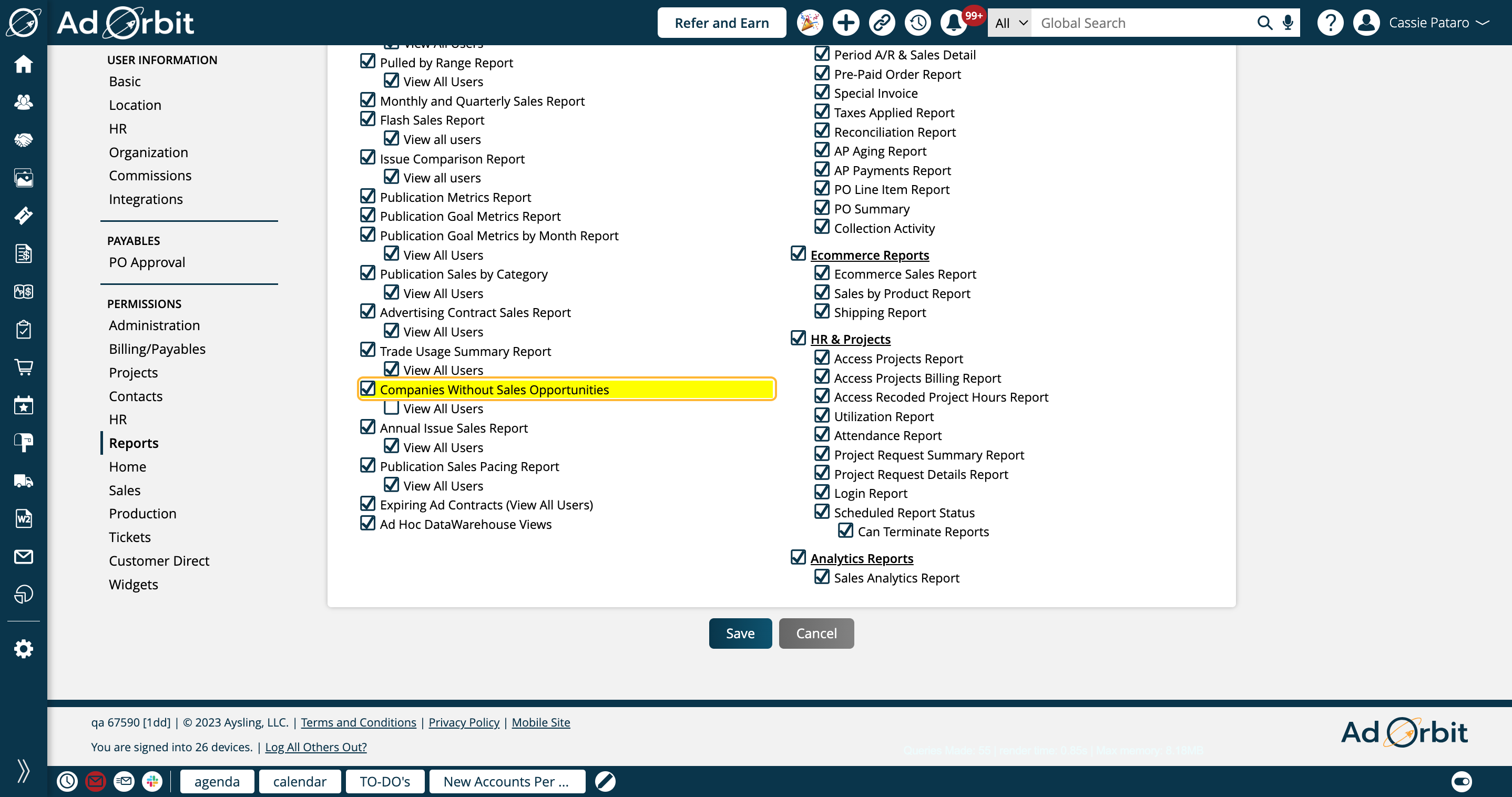
You can find the Companies Without Pending Sales or Forecasts Report by going to Reports > All Reports and clicking on the report name. Or, you can use the global search bar.
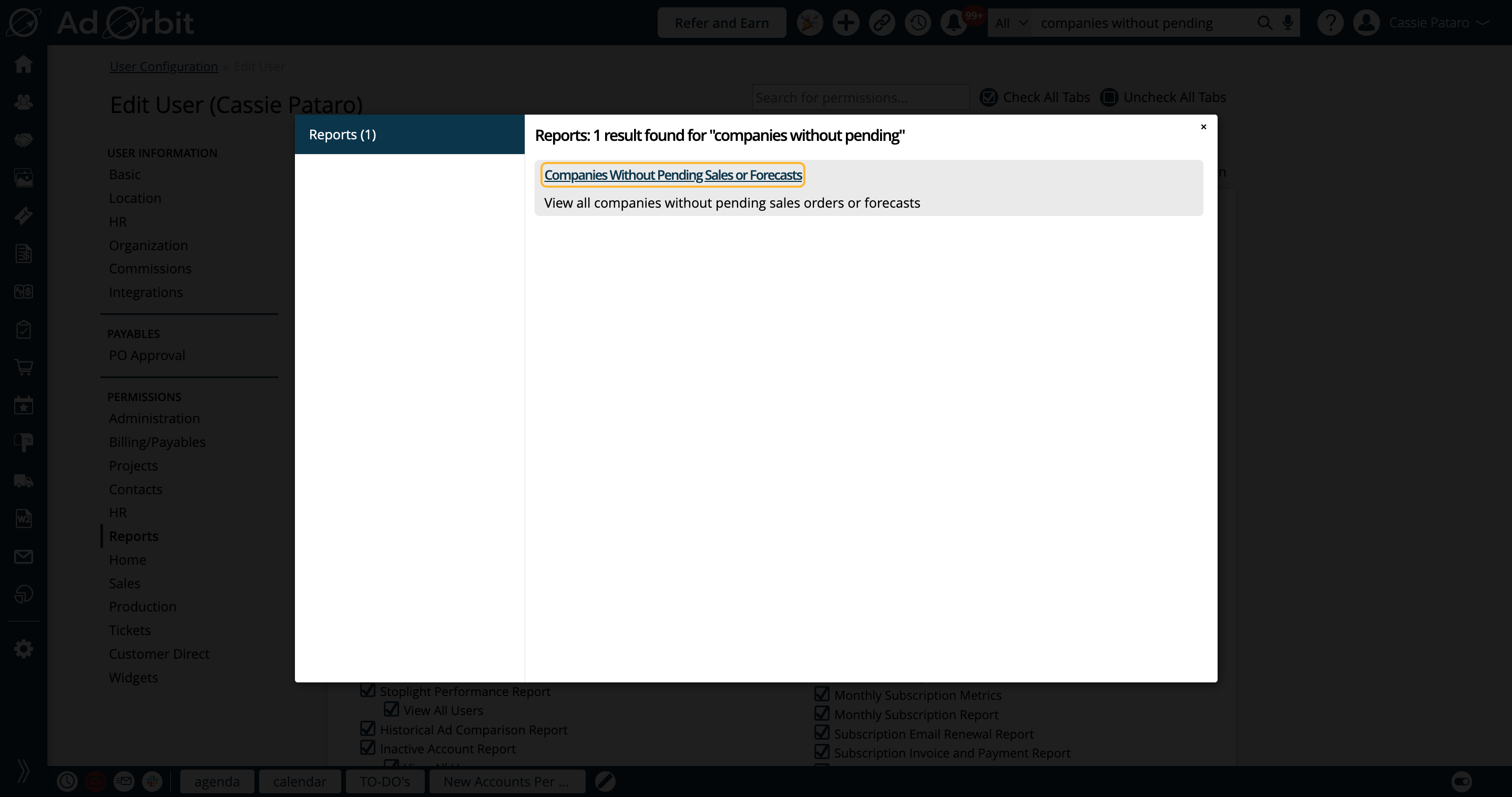
There are a handful of search fields you can use to narrow down your results.
The only required search field is the Pending Sales Date Range. This field specifies the date range to check for any pending order lines as well as any pending opportunity forecasts, based on delivery dates.
EXAMPLE: The best way to understand this filter is through an example. Let's say we have a company 'Bartertown'. It has one forecast item with a delivery date of 10/5/2023. We run the report with a Pending Sales Date Range of 10/1/2023 through 12/1/2023. The company Bartertown will not show up in the results. This is because the report is trying to find companies that are missing forecast/pending items for the date range searched, and Bartertown does have a forecast item in that timeframe. If you then re-ran the search for a date range of 11/1/2023 through 12/1/2023, Bartertown would show up, since it does not have a forecast or pending order item in that date range.
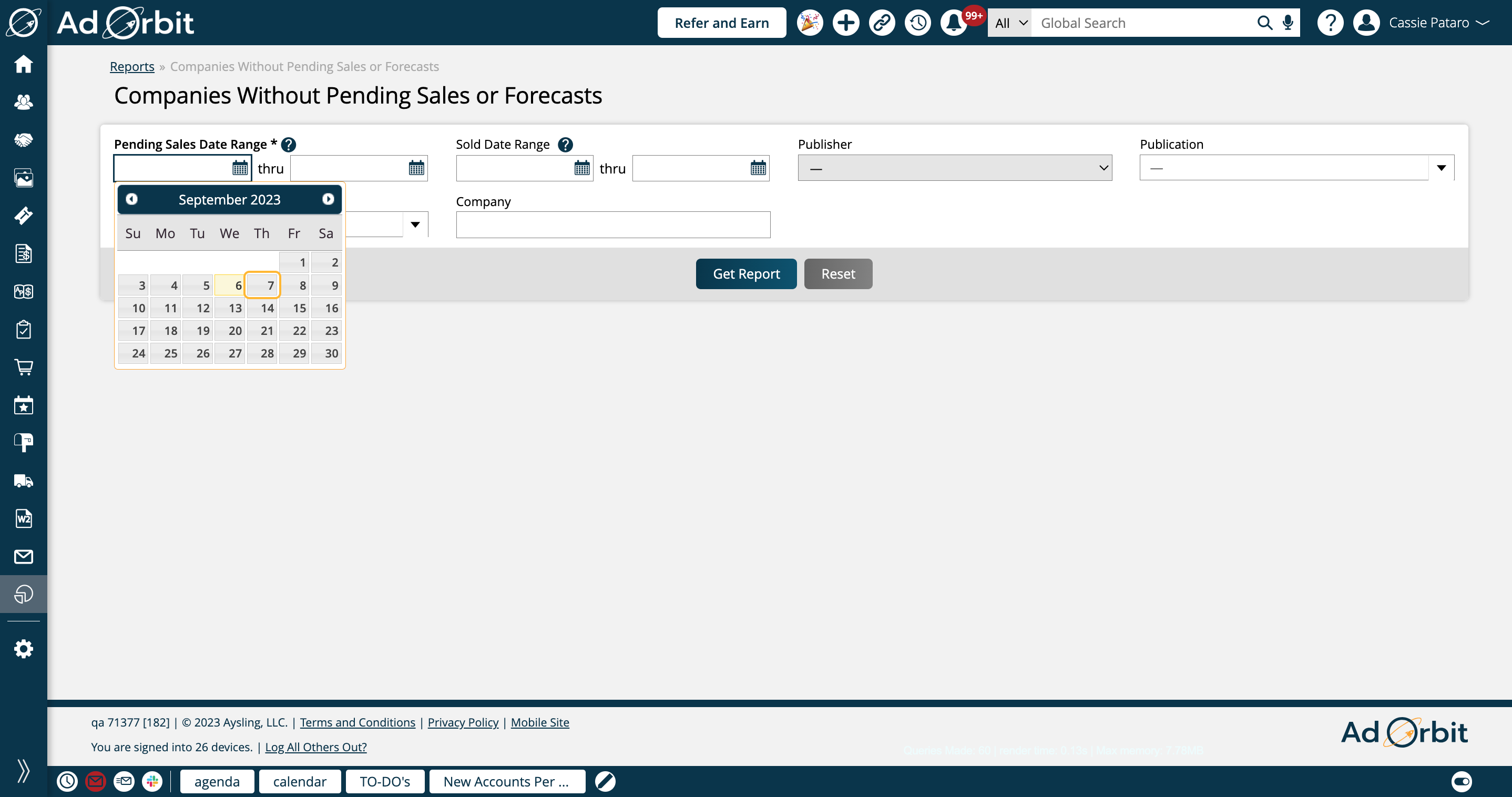
The Sold Date Range search field is optional. By default, the end date is prior to the start date of the Pending Sales Date Range.
This field specifies the date range to include for sold items. If dates are specified, then only companies with sales in that period without pending sales in the pending period will be shown.
EXAMPLE: Let's walk through another example. This time, we have two companies - Bartertown and Tatooine. Bartertown has the same scenario as above (one forecast item with a delivery date of 10/5/2023, and no sales). Tatooine also has a single forecast item with a delivery date of 10/5/2023. But, it also has a previous sold order that had a delivery date of 8/5/2023. If you run the report for a Pending Sales Date Range of 11/1/2023 through 12/1/2023, with a Sold Date Range of 6/1/2023 through 10/1/2023, only Tatooine will show up in the results, not Bartertown.
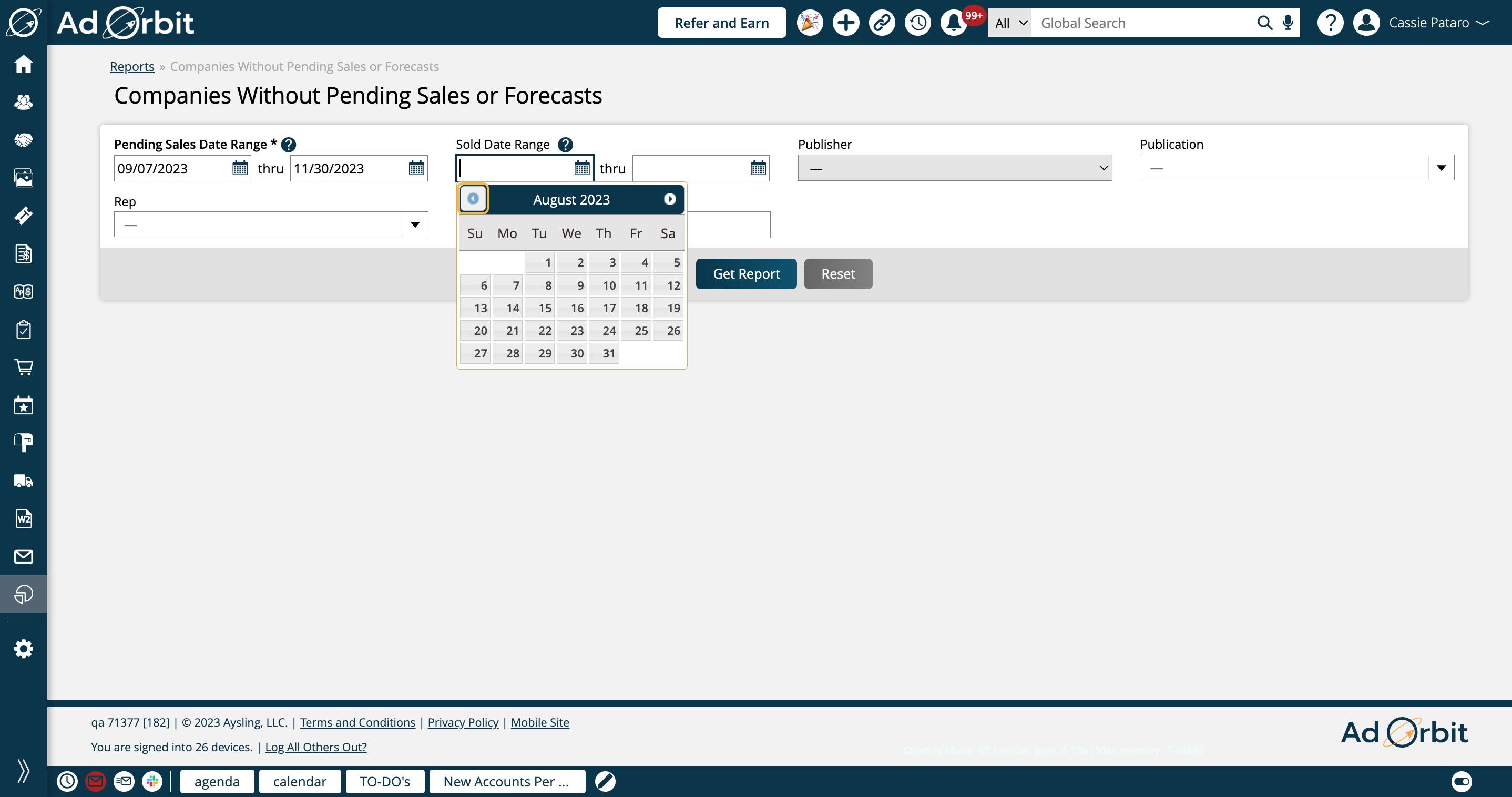
Publisher is a single select dropdown. If a publisher is selected it will automatically filter the Publications dropdown to only show publications associated with the chosen publisher.
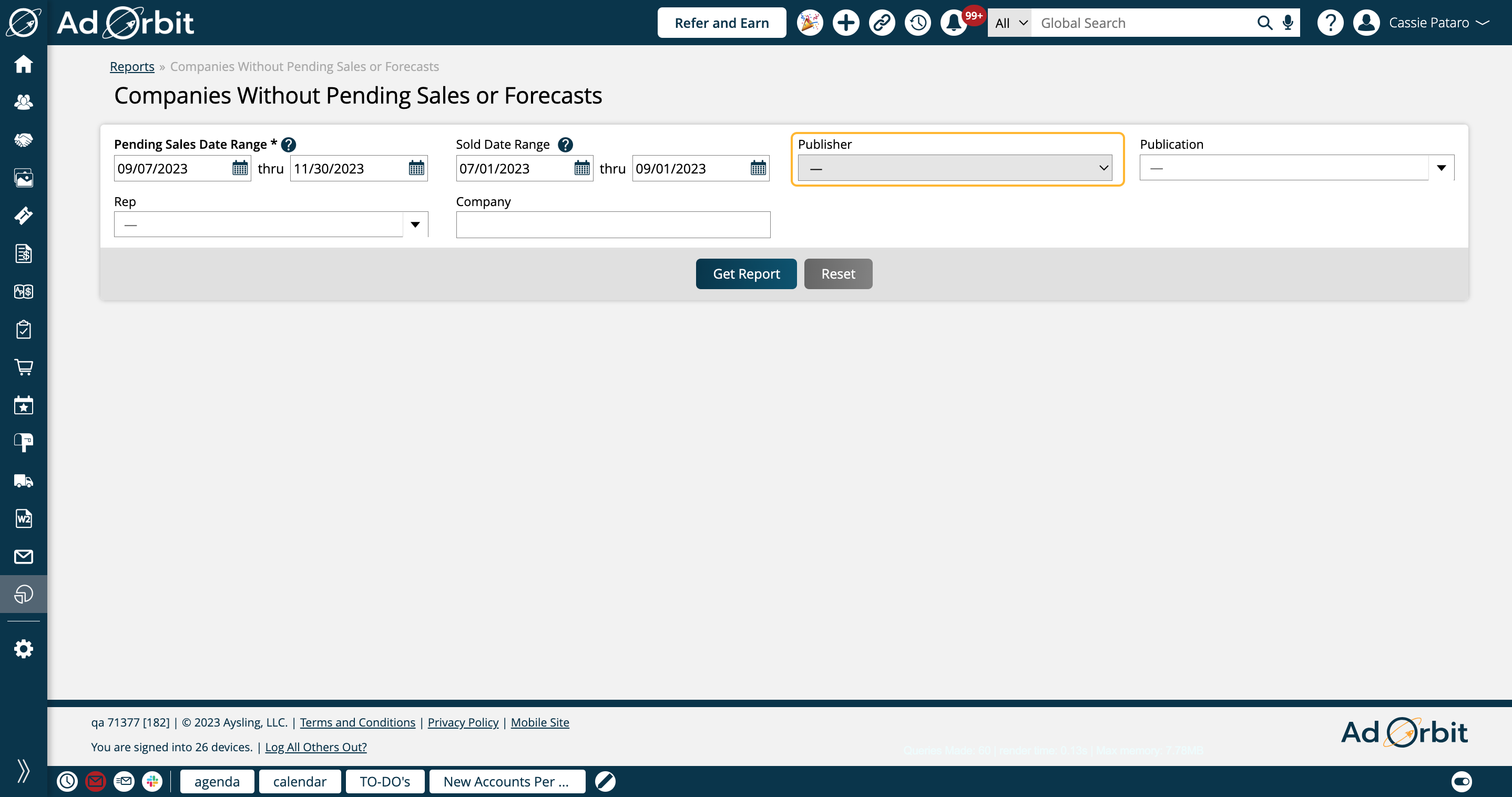
Publication is a multi-select dropdown that allows you to filter the results based on a specific publication. If a publisher is selected, the Publications dropdown will be filtered based on the publisher.
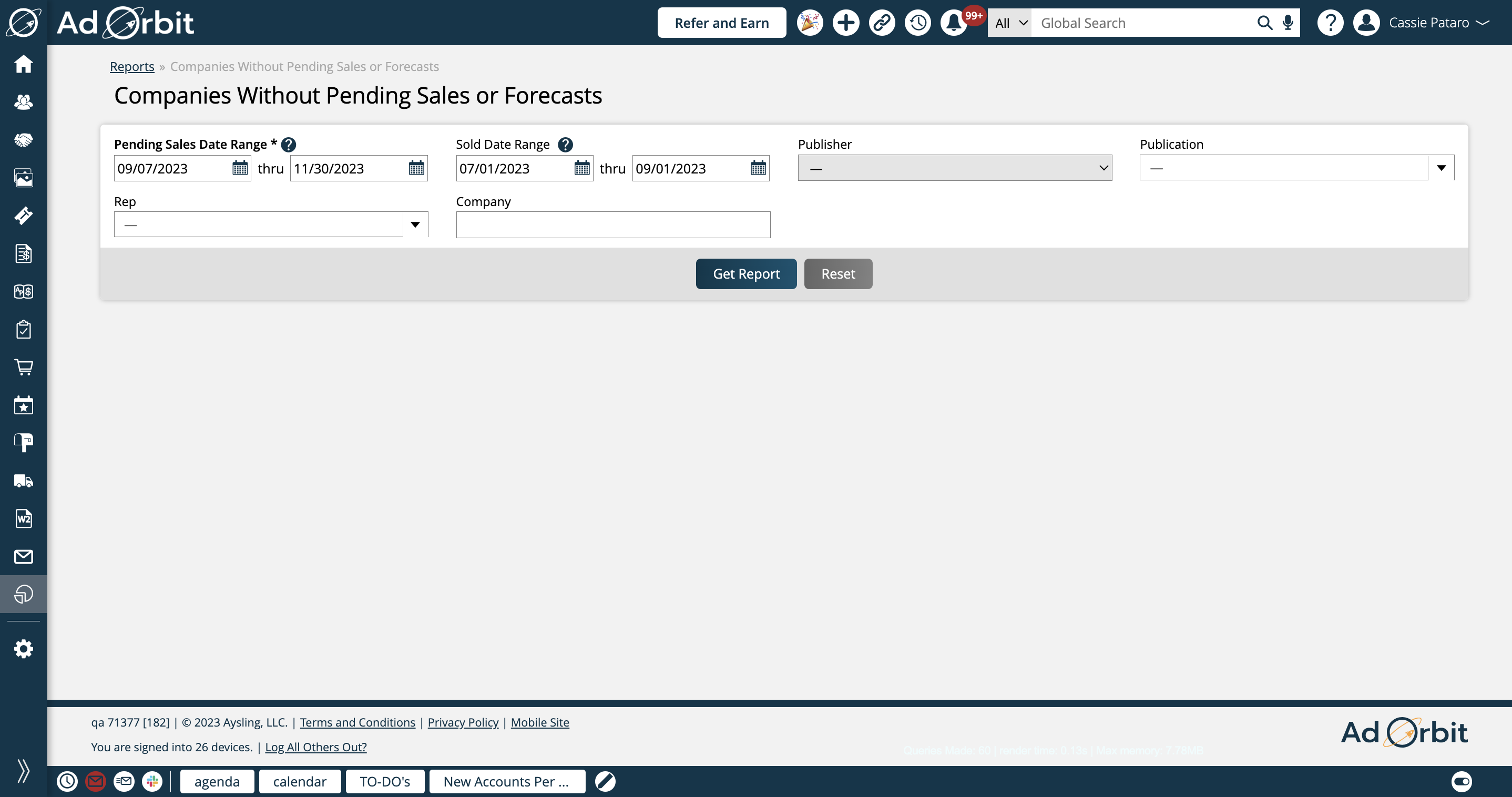
The results of the report will be shown in a table format, and are broken out based on company.
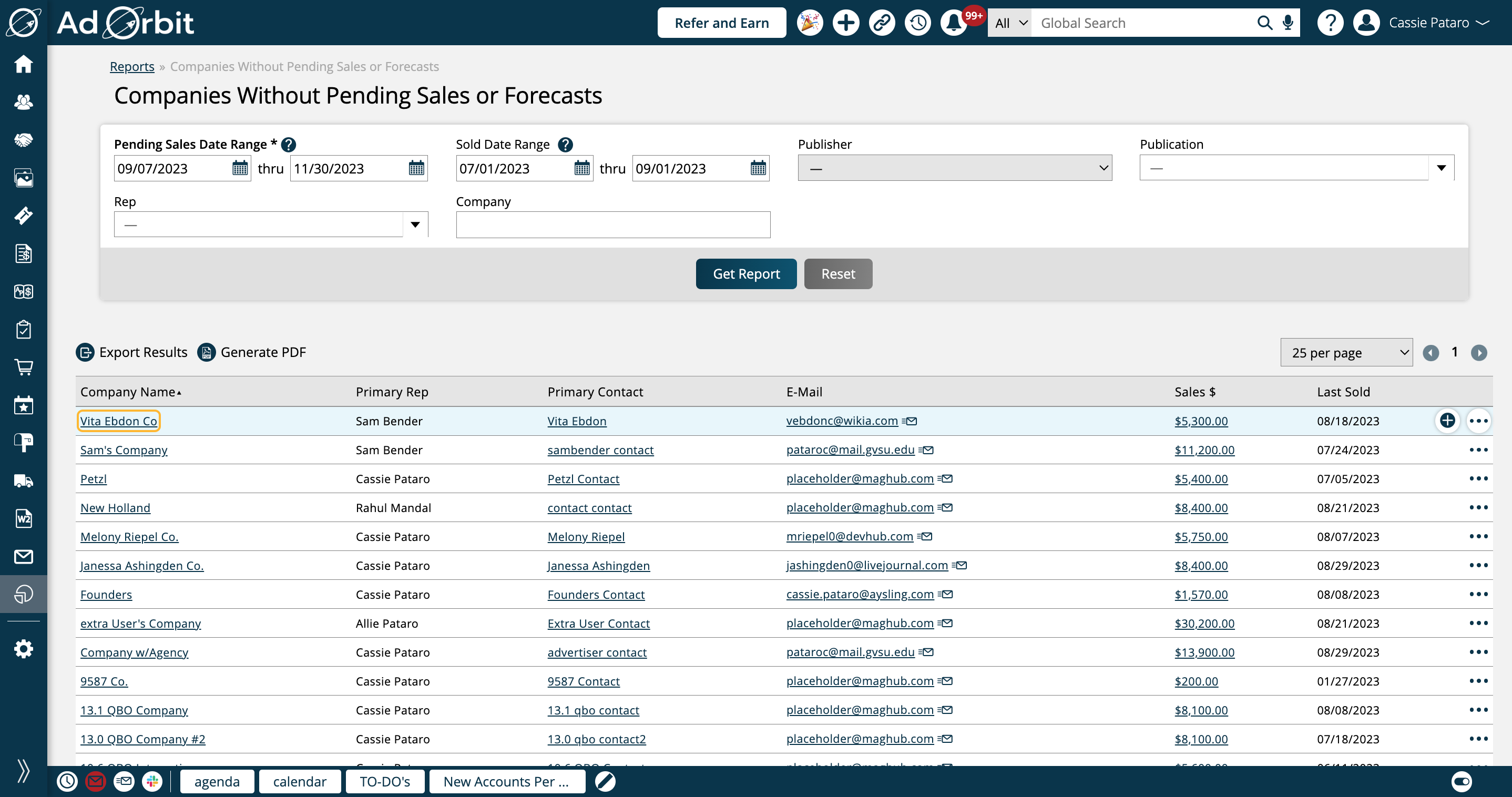
By clicking on the company or contact names, the corresponding overview page will be opened in a new tab.
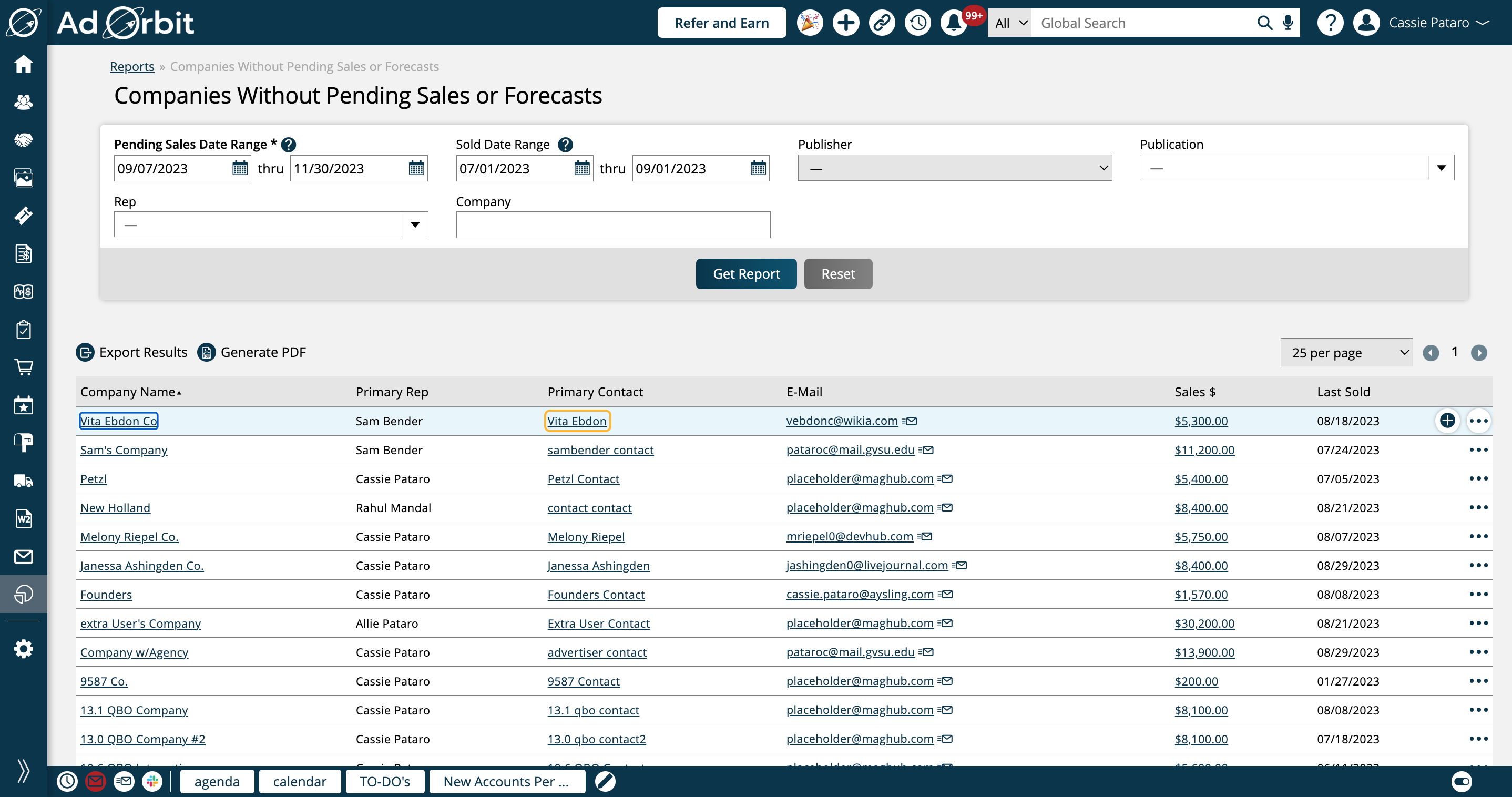
You can also click on the number in the Sales $ column when applicable, which will open the Consolidated Sales Report, pre-filtered to find the selected company's sales information.
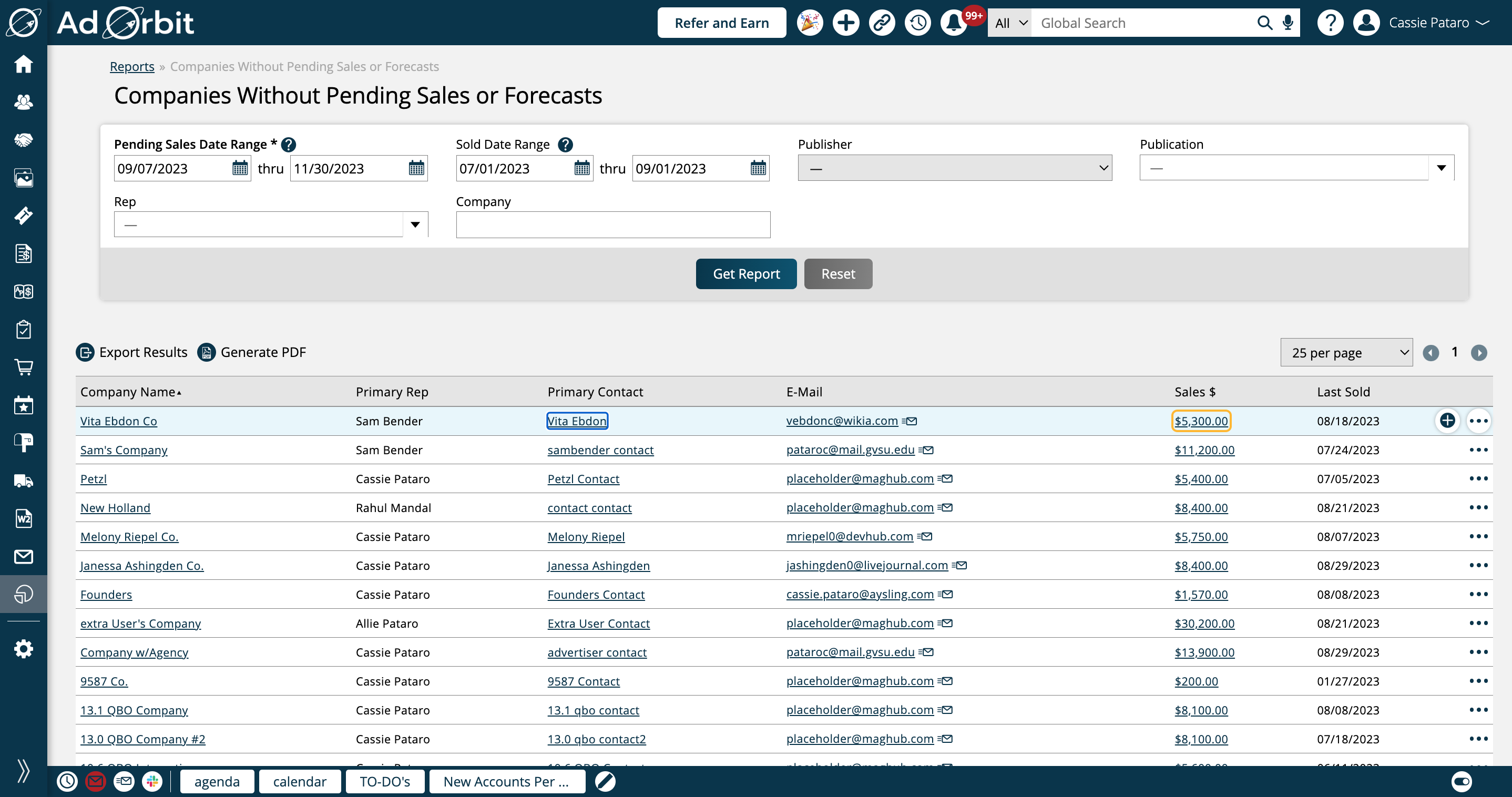
There are also actions you can take on each company in the results. Click on the ellipsis icon to open the actions menu.
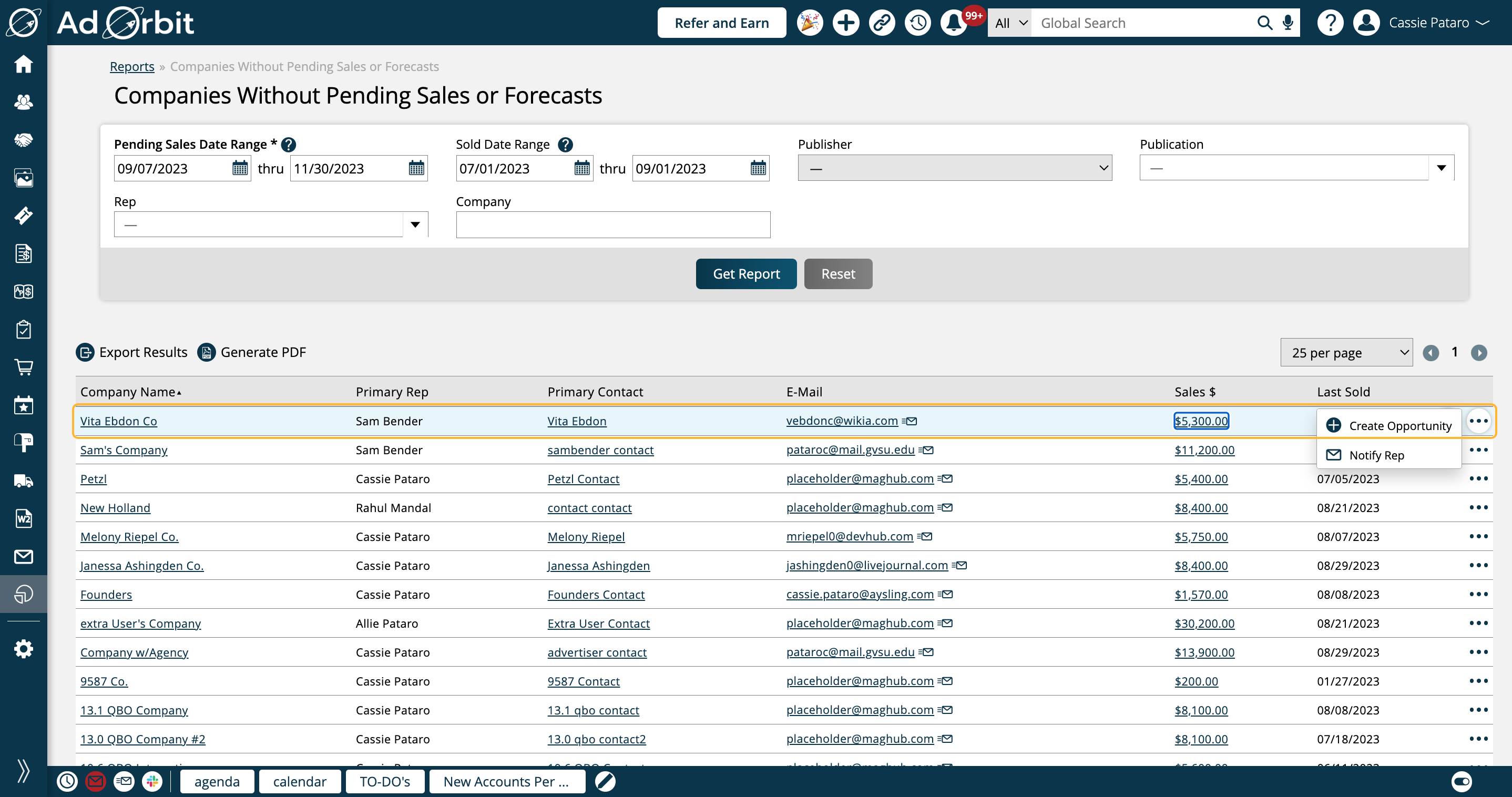
The first action is to Create Opportunity. When you click this action, it will open the Add Opportunity page with the company already selected. This action allows you to quickly create opportunities for companies that are missing them.
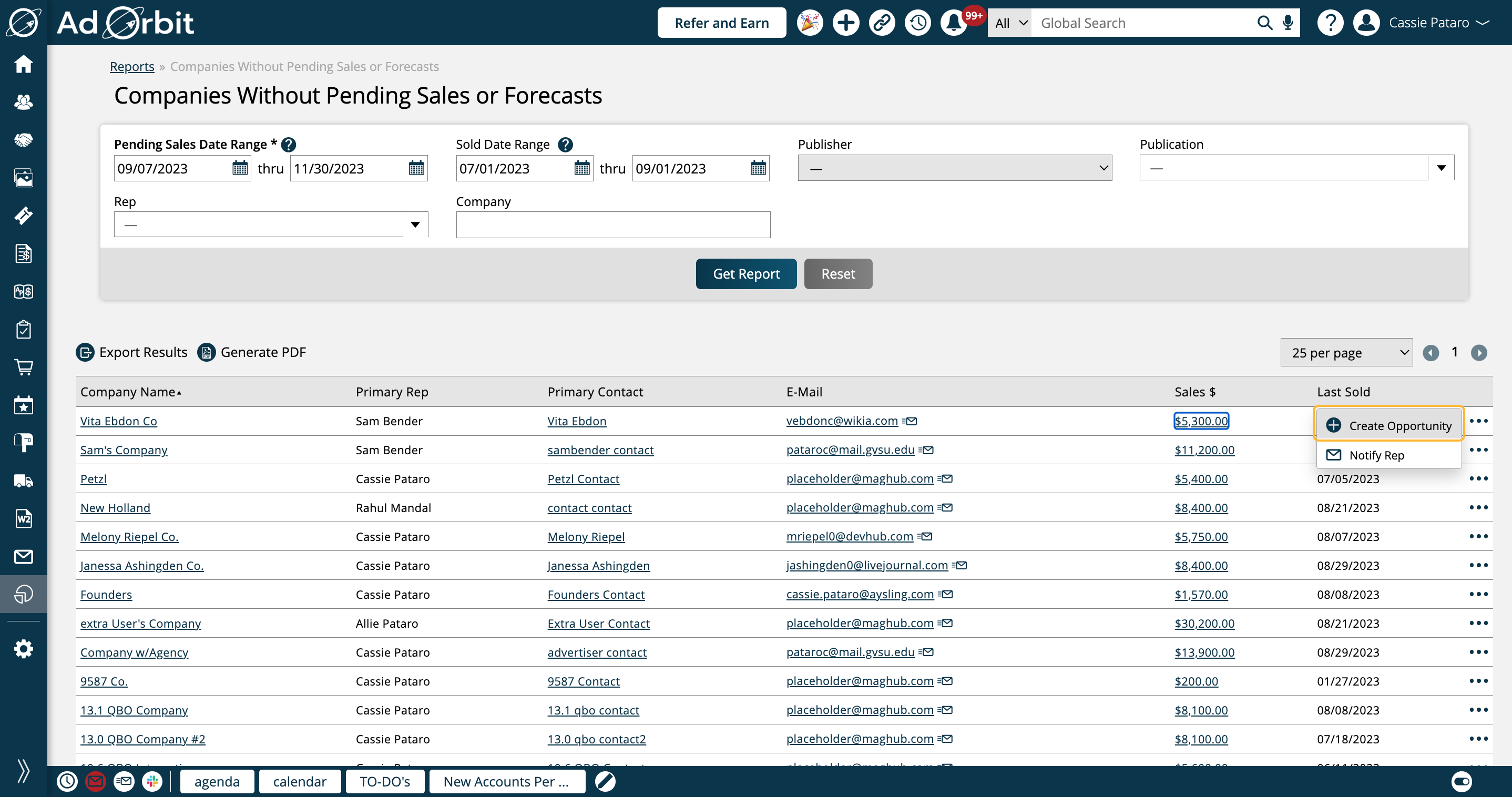
The second action is to Notify Rep. This action opens a popup where you can send an email to the company's rep(s), letting them know action should be taken on the company.
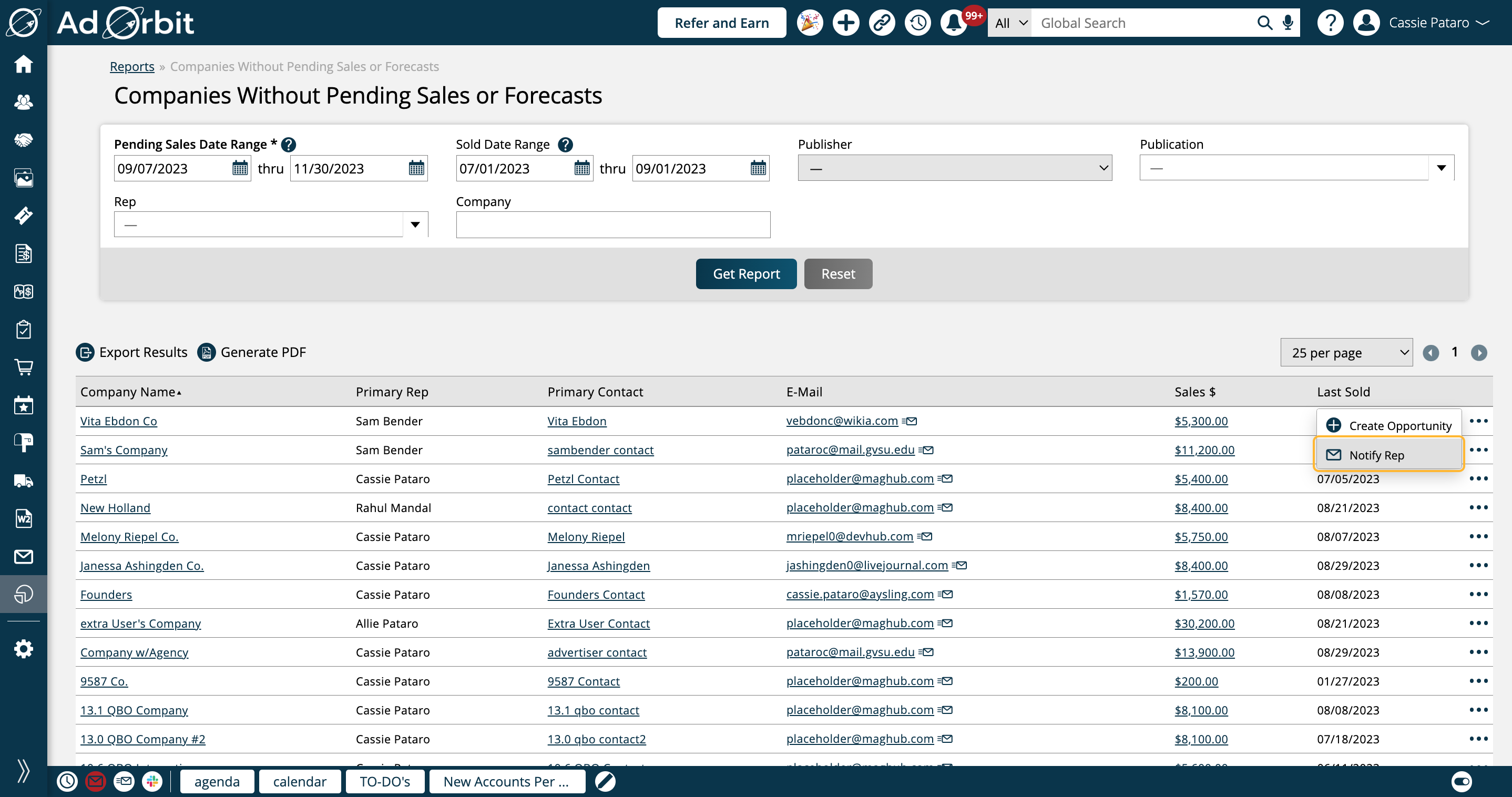
The email content is pre-populated, but can be edited as you see fit. The rep dropdown will automatically choose the primary rep on the account, but if there are additional reps you can select them to receive the email as well.
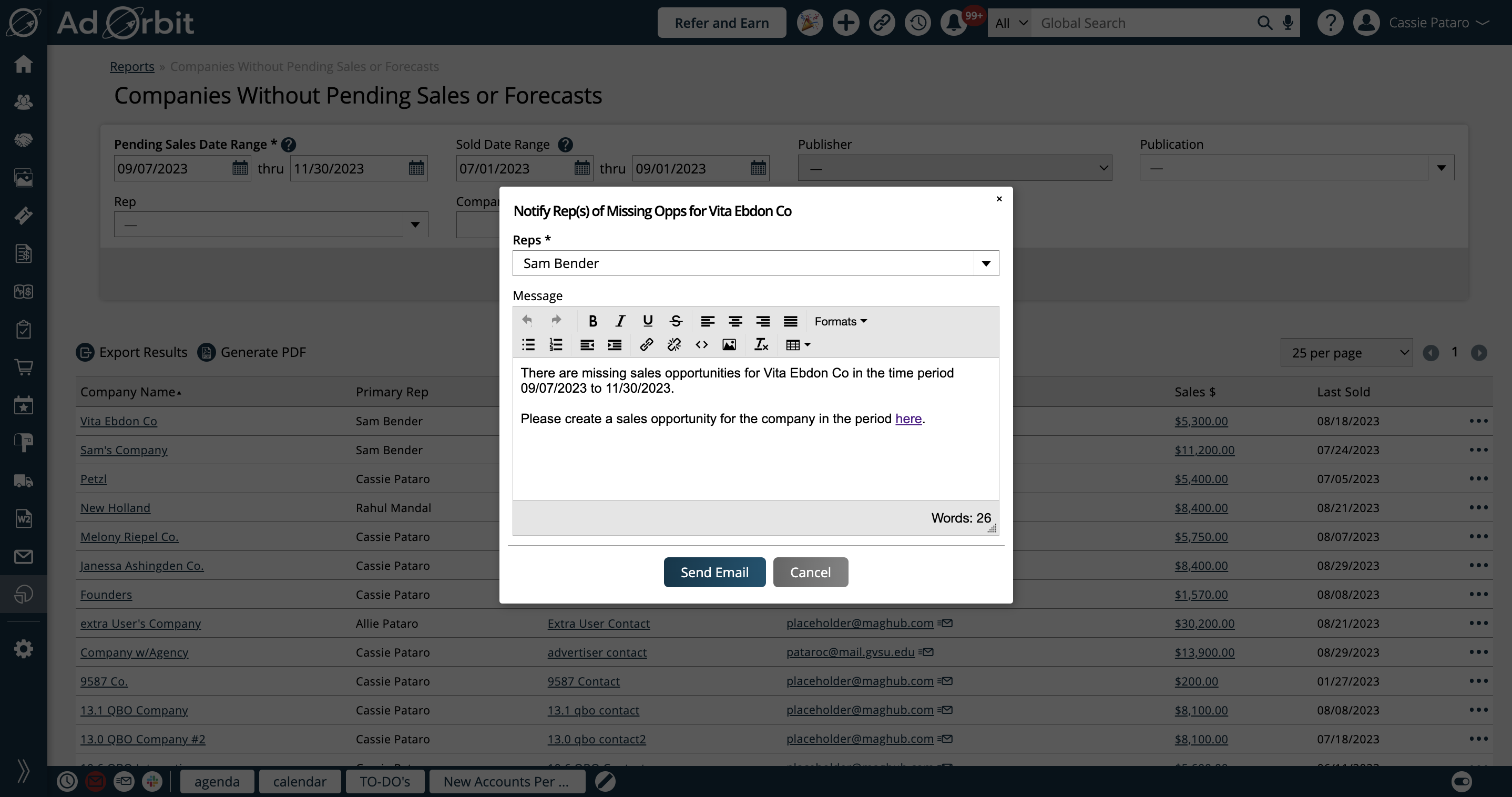
New 9/15/2023