Company Rep Assignment Requests
For companies you are not a rep on, you can request access to become a secondary rep. Without the permission to ‘View All Contacts and Companies’, you’ll need to request access to companies in order to view any of their information. If approved, you'll become a secondary rep for the company, and will be able to view the company’s info and perform actions such as creating orders for the company. If denied, then you will not have access to any of the company’s information.
If you go to a company page by using the global search bar, without the permission to ‘View All Contacts and Companies’, you will see the page below. On this page, you can submit a request for access by clicking on the icon.
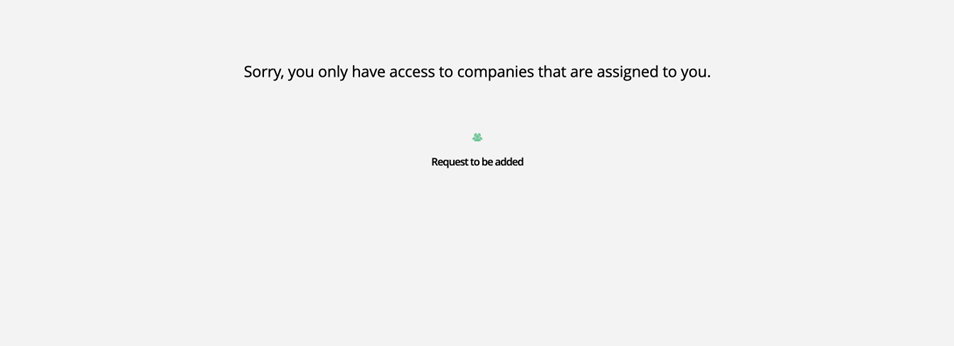
If you do the same thing, but you have already requested access and it has not been approved, you’ll see the page below. It is essentially the same information, but instead of being able to request access, you’ll see a note that you have already submitted the request.
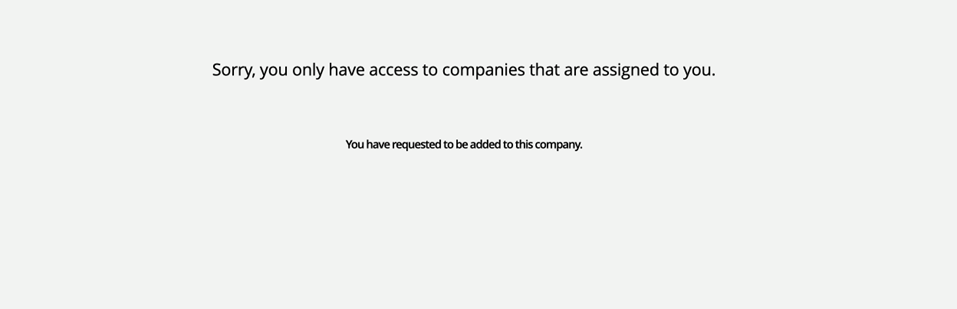
On the Company Search page, the names of any companies you do have access to will show up as a link. If clicked on, you will get redirected to the company overview page. If you do not have access to a company, the company name will just be text. On the right side of the table, you’ll see the same request access icon for these companies. Click on this icon to request access to be added as a rep. If a company name is displayed in text, and you don’t see the icon, it means you’ve already requested access and it is awaiting approval.
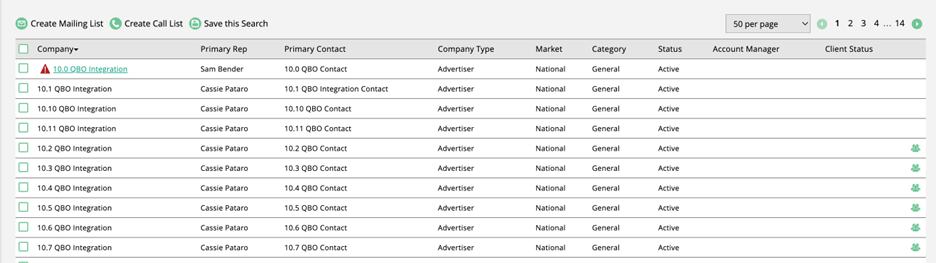
If you do have permission to ‘View All Contacts and Companies’, you may still have to submit a request if you wish to become a secondary rep on the company. To do this, simply click on the Request Rep Assignment button on the company overview page.
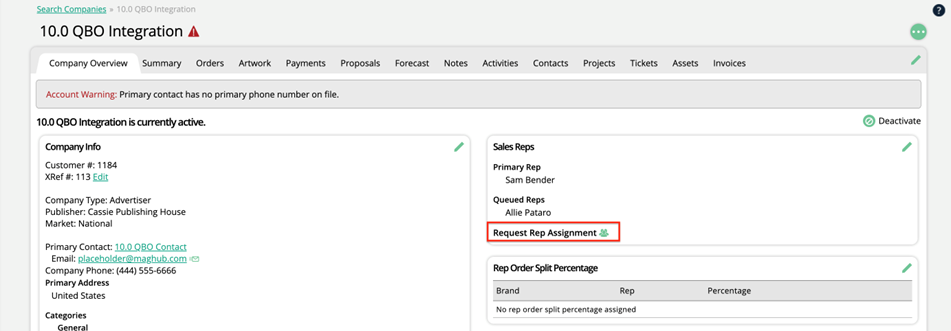
When a request is submitted, the primary rep on the company will receive an email notification. The email includes which rep submitted the request and for which company.
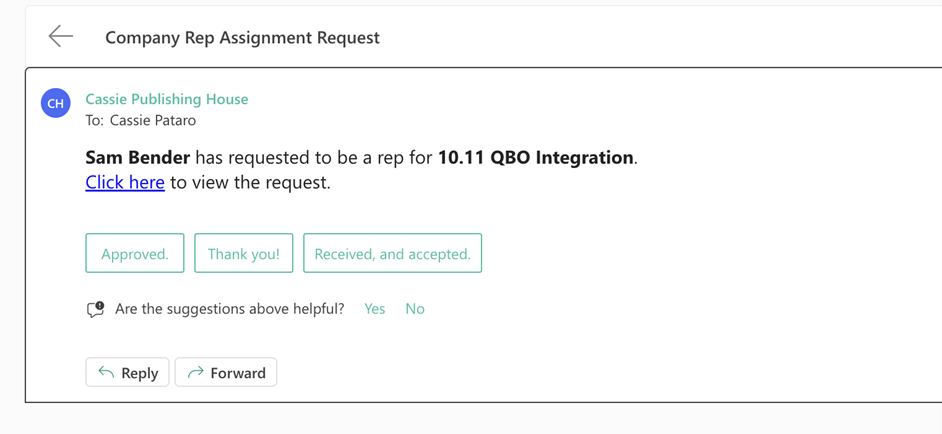
On the company overview page, users with permission can approve requests from other reps. In the Sales Rep box, there will be a list of all queued reps, with icons to approve or reject the request.
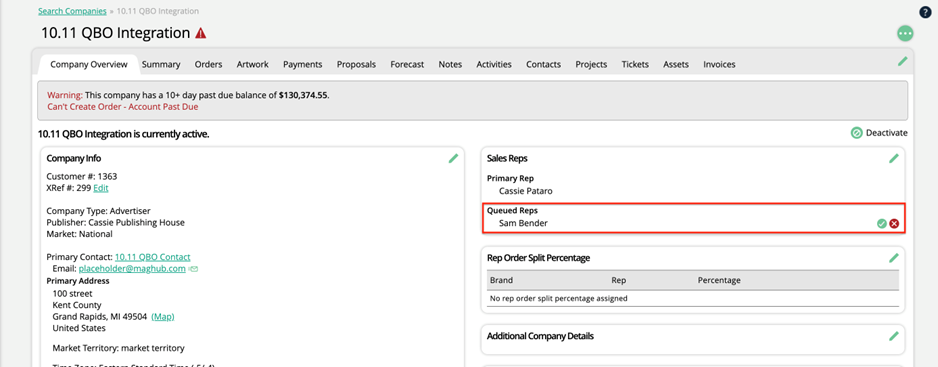
You can also approve or deny rep requests from the Approval Queue dashboard widget. If you filter the widget by the ‘Company’ type, you’ll see all rep assignment requests, with some information about each. Use the icons on the right side of the table to approve or reject each request.
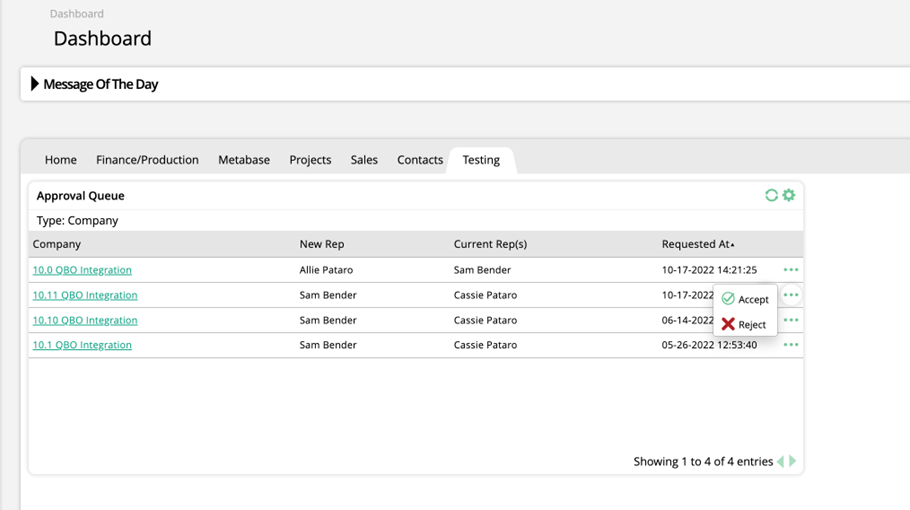
Added 10/26/2022