Publication Sales Pacing Report
The Publication Sales Pacing Report shows you how your sales are performing comparatively, year over year. The report finds sales scheduled for the current year that have been sold by the 'As Of' date, and compares it to sales scheduled for the previous year that were sold by the 'As Of' date for the previous year.
Recommended Setup
Prior to using this report, we recommend having the following set up:
To access the report, you must have the User Permission 'Publication Sales Pacing Report'.
To view information for all reps, not just your own data, you also need the sub-permission 'View All Users.'
To get the most out of the report, we also recommend having the User Permission 'Consolidated & Snapshot Reports.'
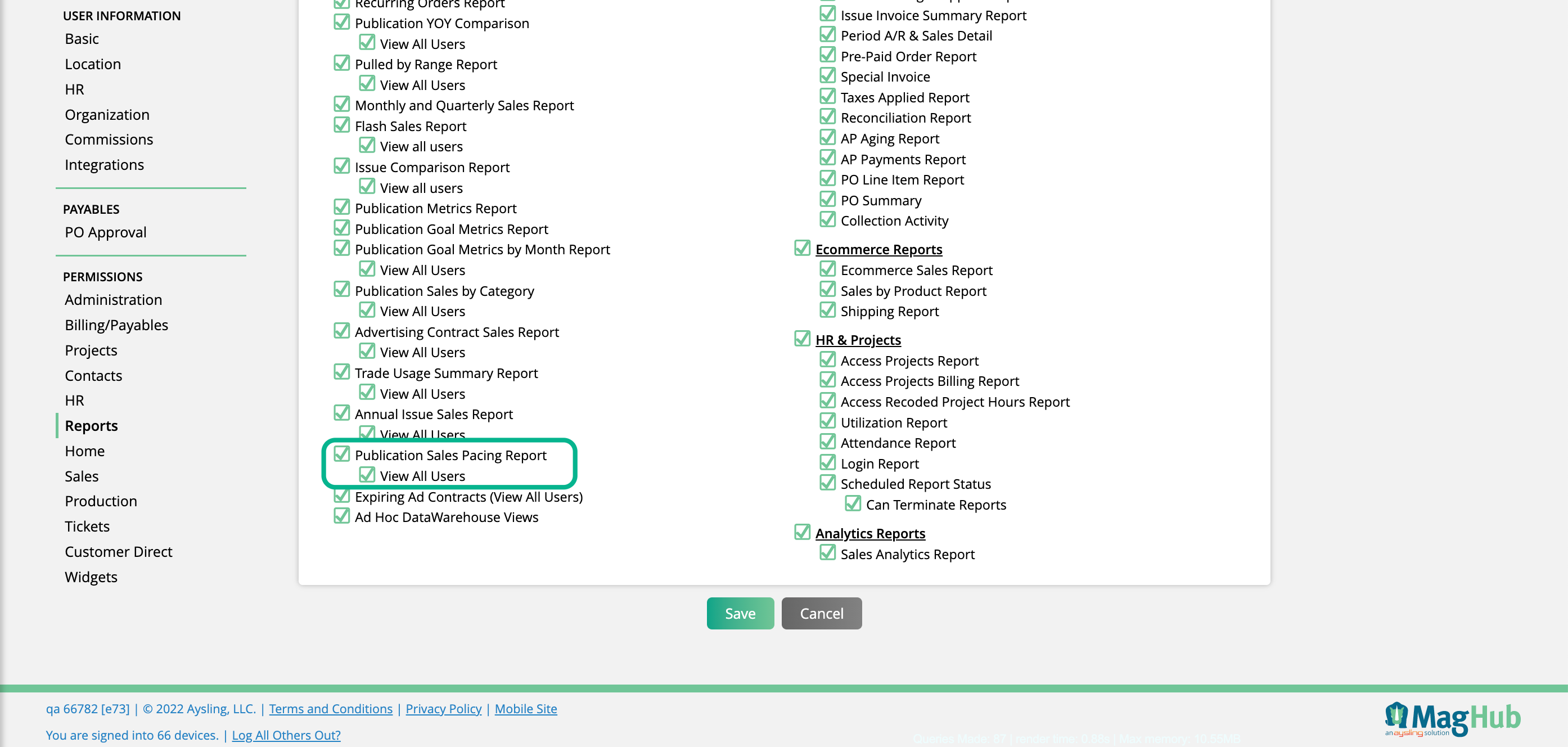
You can find the Publication Sales Pacing Report by going to Reports > All Reports and clicking on the report name. Or, you can use the global search bar.
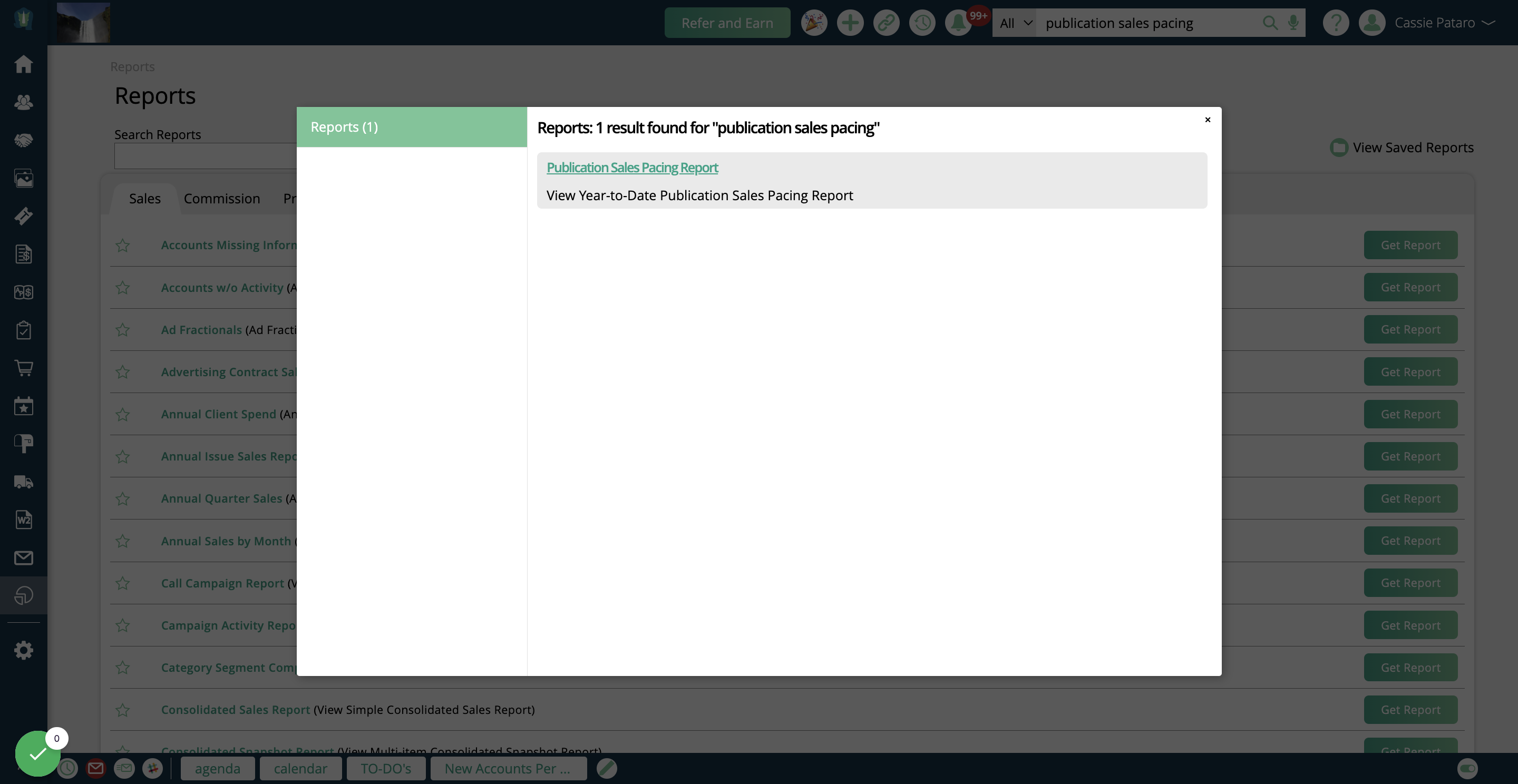
On the report, you can leverage the search fields to find the desired results. Order Rep allows you to find pacing information for specific sales reps.
If you have the sub-permission to 'View All Users' for the report, you'll be able to select from all users in your site. If you do not have the permission, you will be limited to viewing results for yourself and any users who report to you.
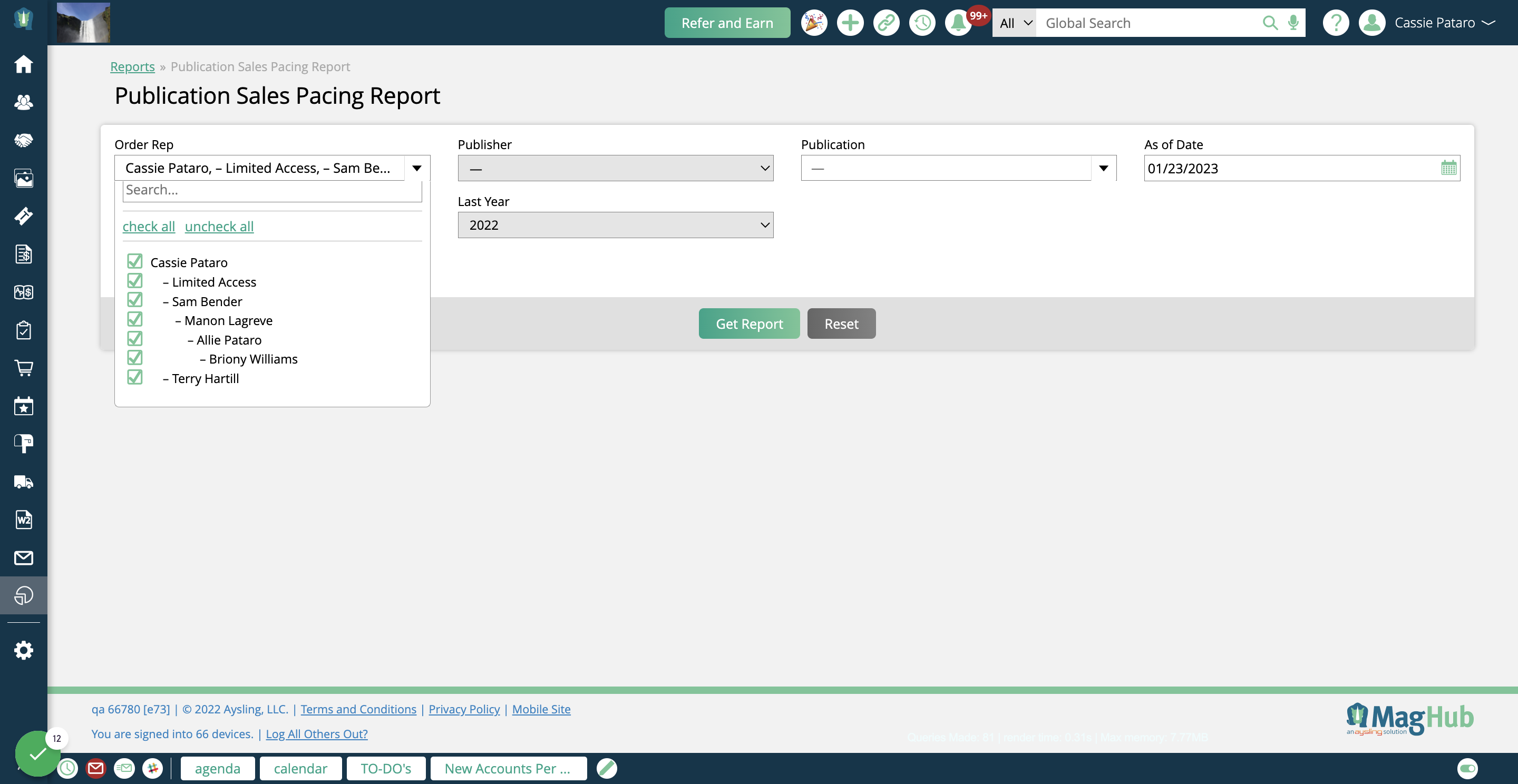
If you have multiple Publishers, you can choose which one to display results for. If you leave this field blank, it will find results for all publishers.
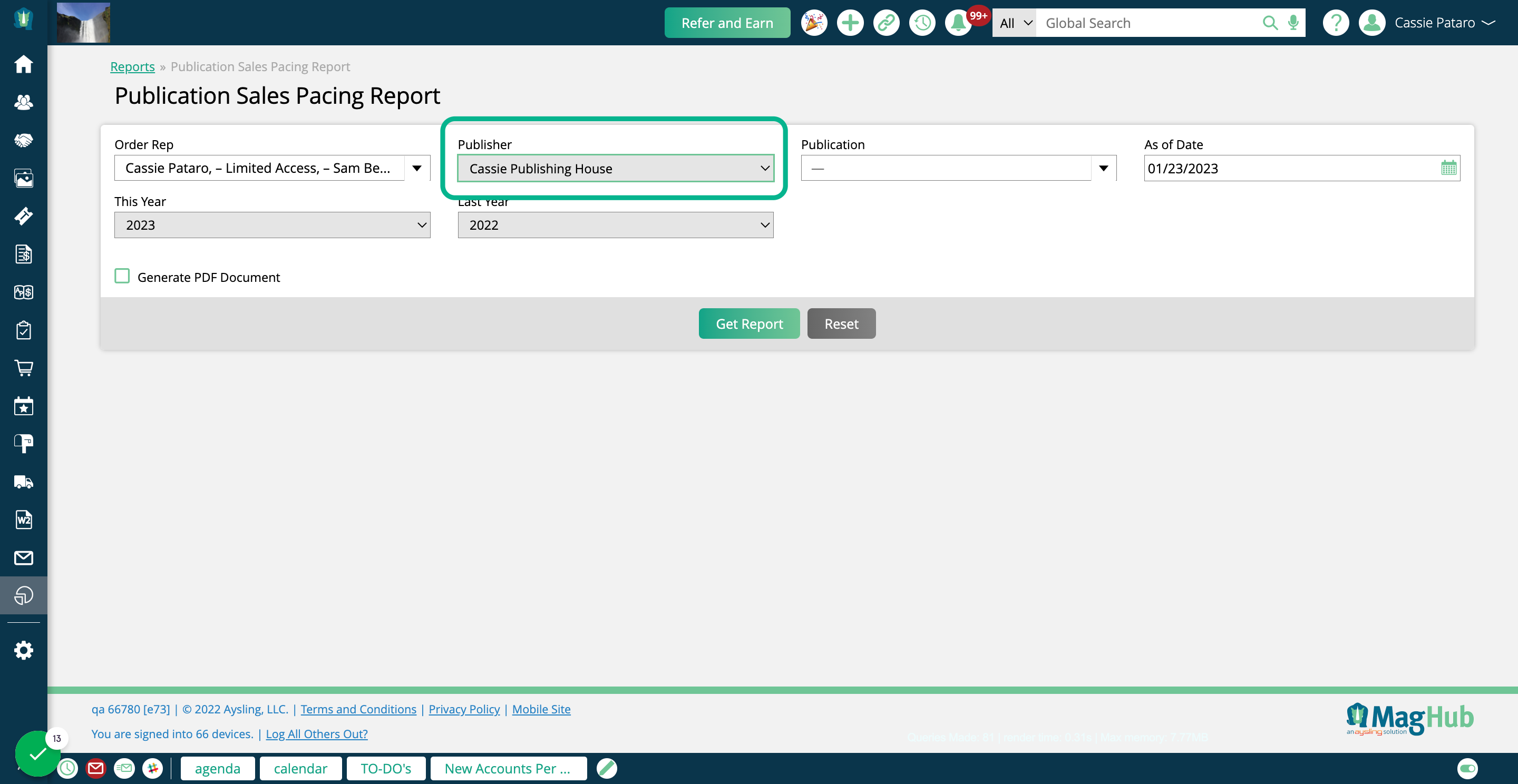
The Publication search field is a multi-select that lets you pick and choose which of your publications to show results for.
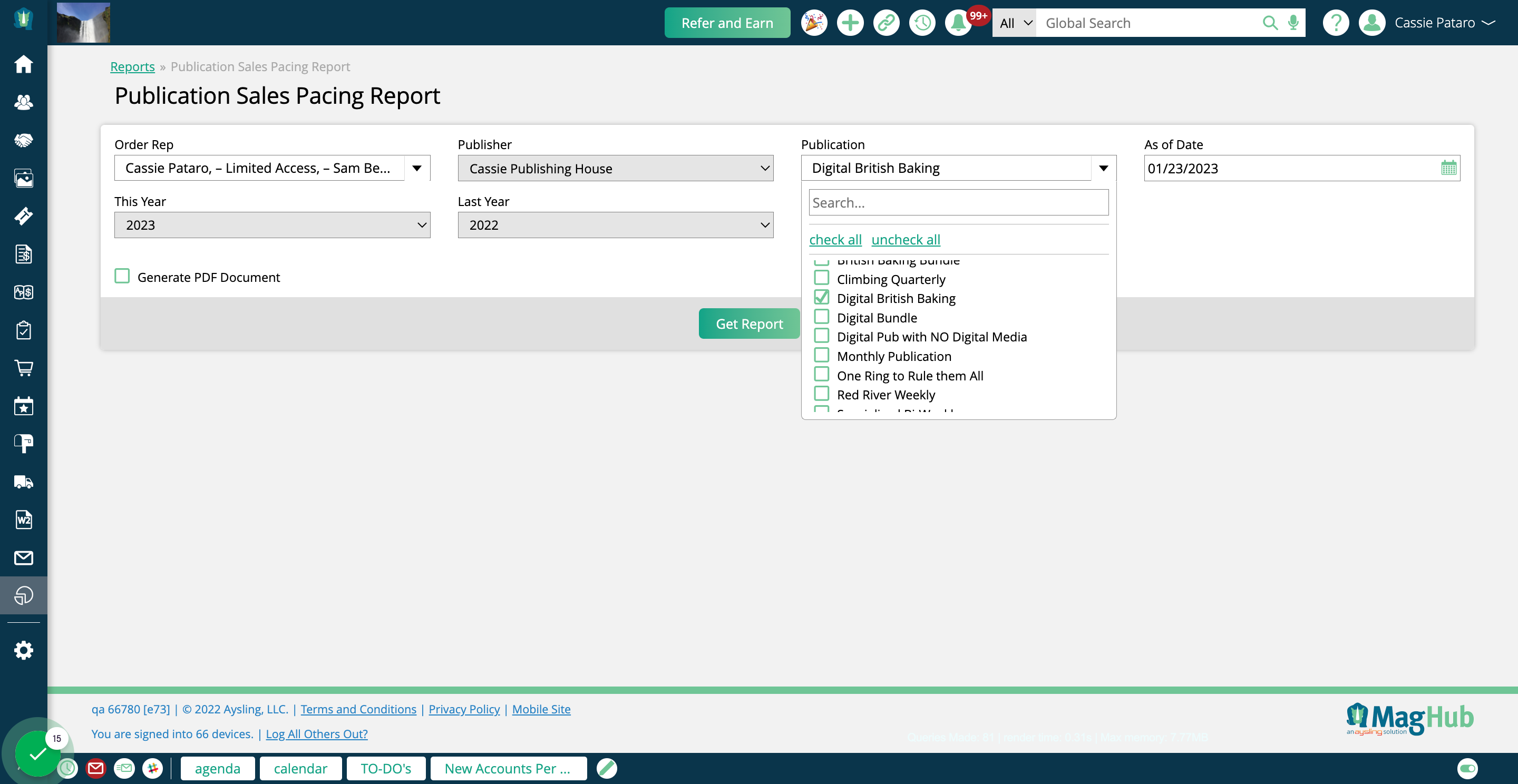
The As Of Date field will default to the current date. It finds results based on any items sold on or before the date set for each year. The field works in combination with the 'This Year' and 'Last Year' search fields.
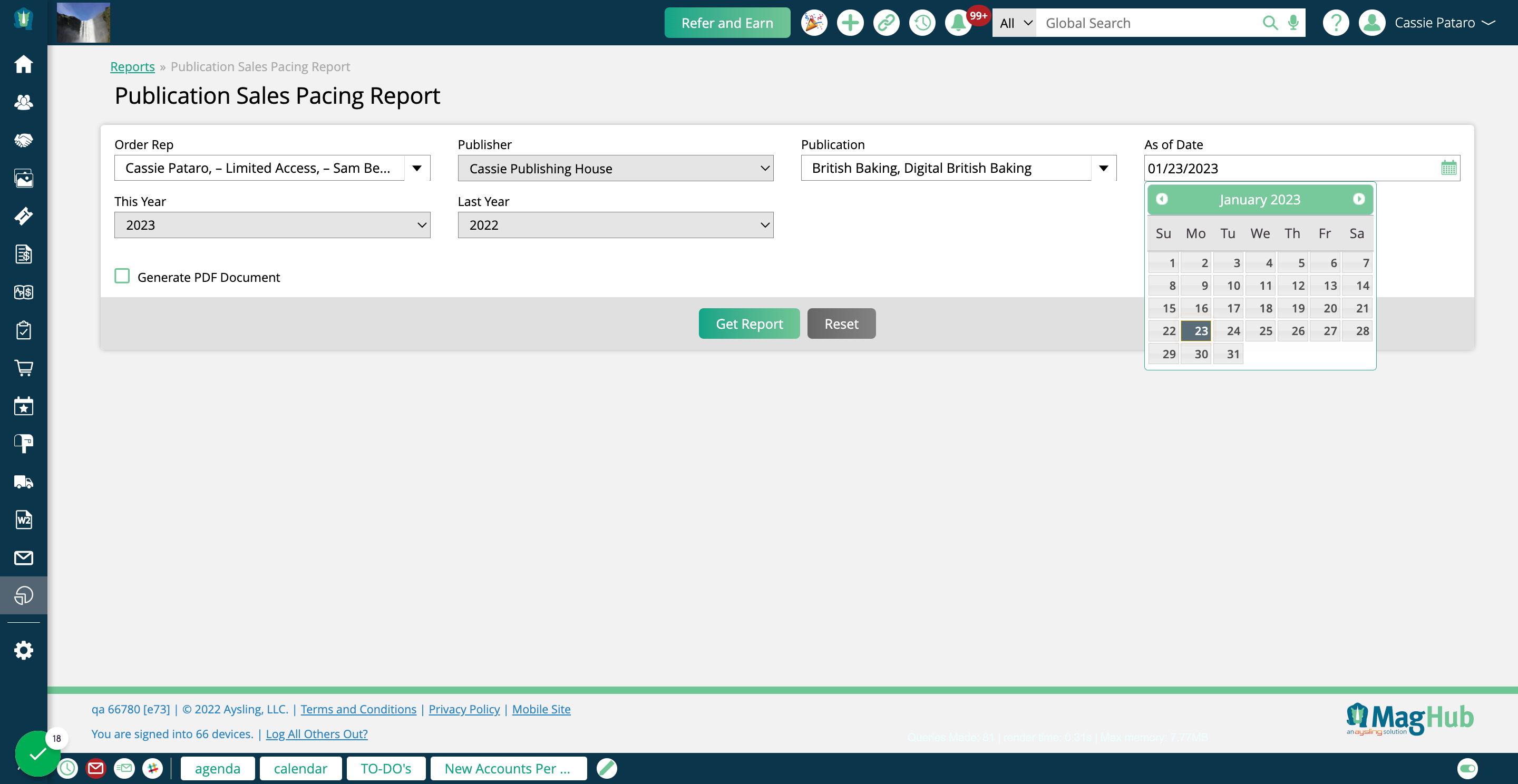
The 'This Year' and 'Last Year' search fields will default to the current year, and the prior year, respectively. They are used in combination with the 'As Of Date' search field to find the results for the report.
For example, if you run the report with an As Of Date of 1/23/23, with This Year set to 2023, and Last Year set to 2022, your report will return all sales scheduled for 2023 that were sold prior to 1/23/2023, and all sales scheduled for 2022 that were sold prior to 1/23/2022.
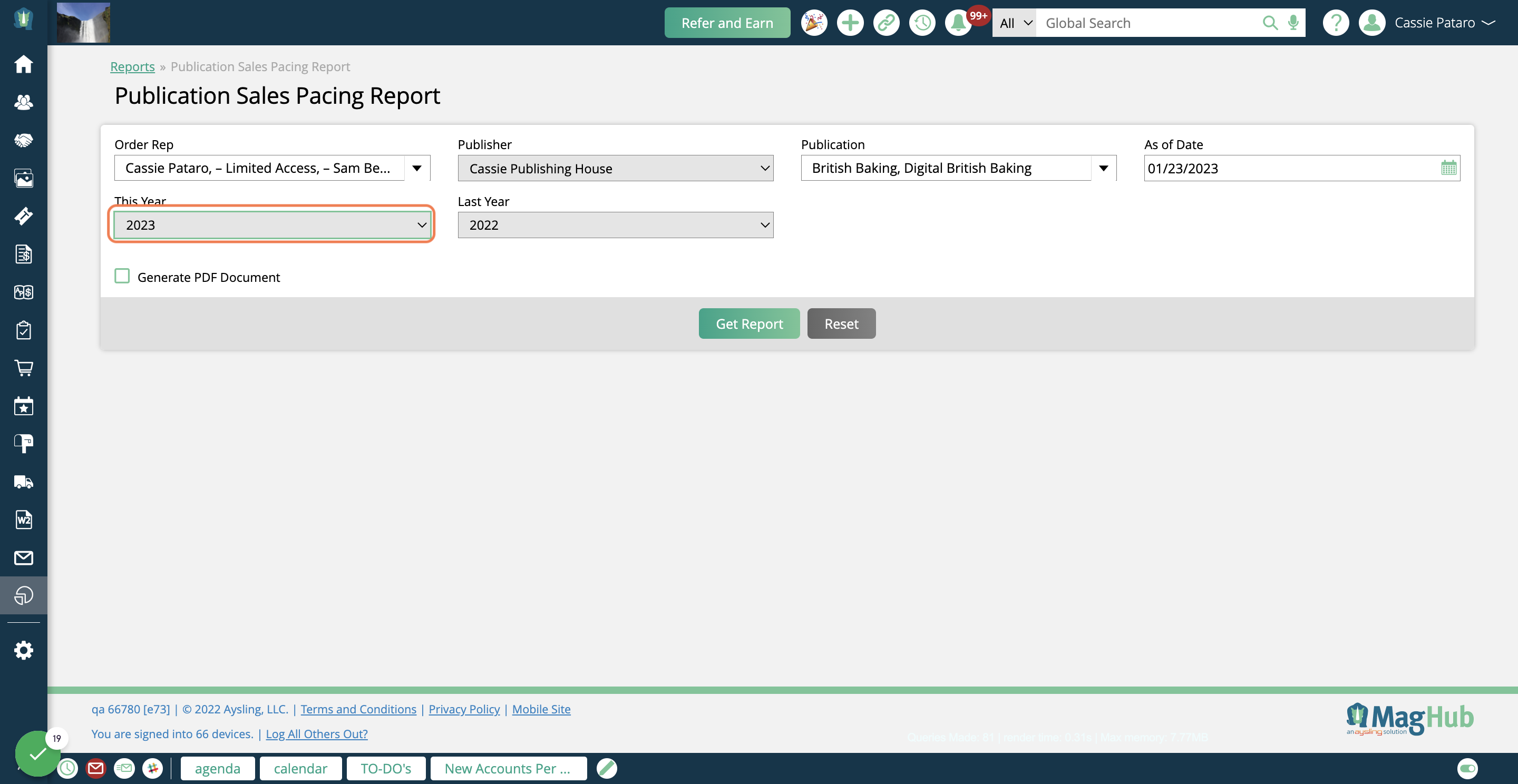
The Delivery Month(s) field is optional, and changes how the report finds its results.
If you do not select any months in this field, the report will find all items scheduled in the years selected. If you do choose delivery months, the report will find specific months of deliverables.
For example, if you run the report with an As Of Date of 1/23/23 with a current year of 2023, and no months selected, the report will find all items scheduled to deliver any time within 2023 that were sold before 1/23/23. If you then choose January, February, and March, the report will only find items with delivery dates in those three months of 2023 that were sold before 1/23/23.
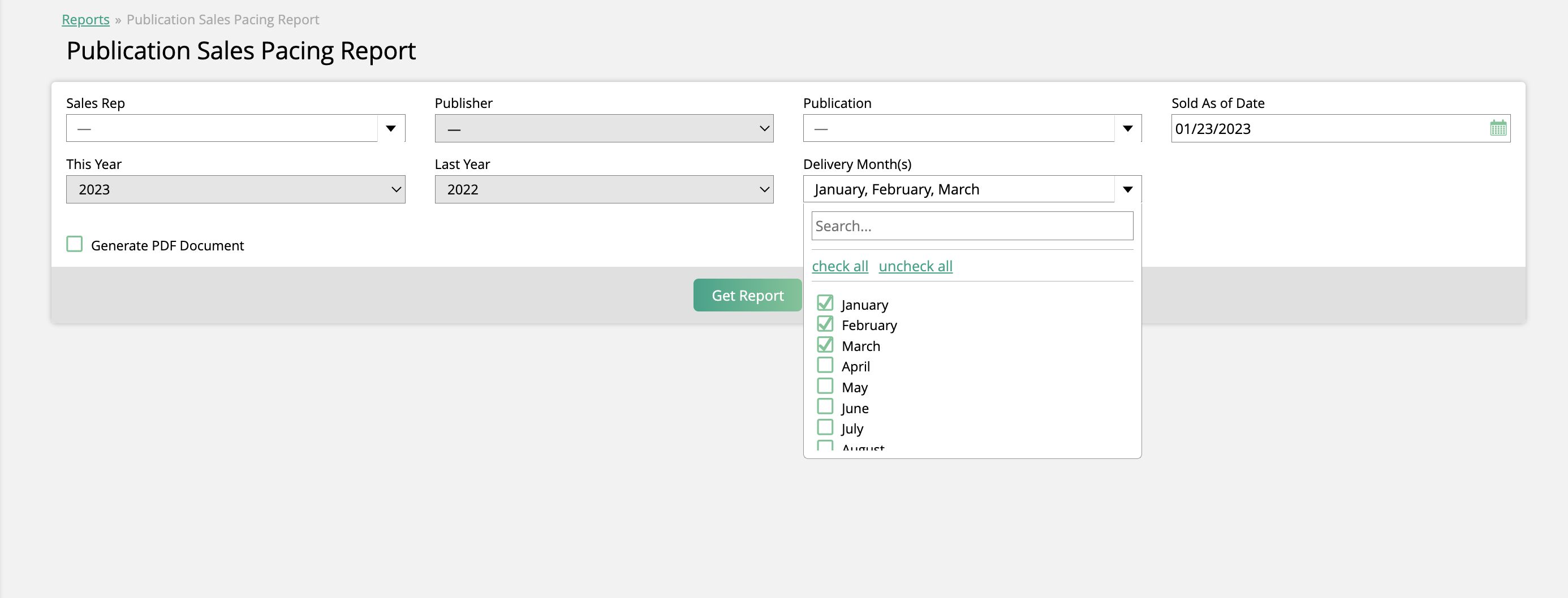
Click on Get Report to view your results.
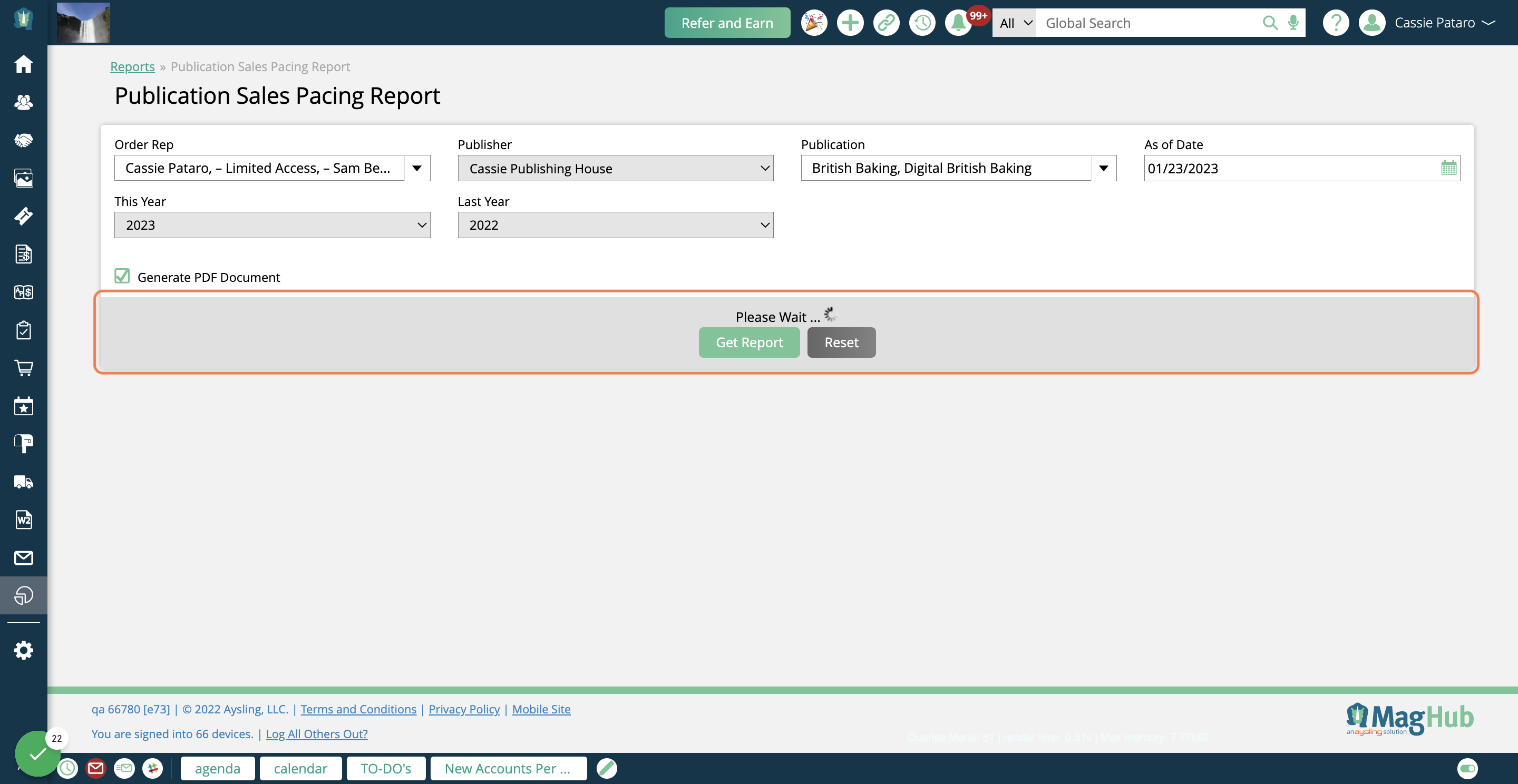
The report results will be broken out by Publication, your 'This Year' sales, and your 'Last Year' sales. Each record will also show the Delta value, so you can easily track how your sales are performing from one year to another.
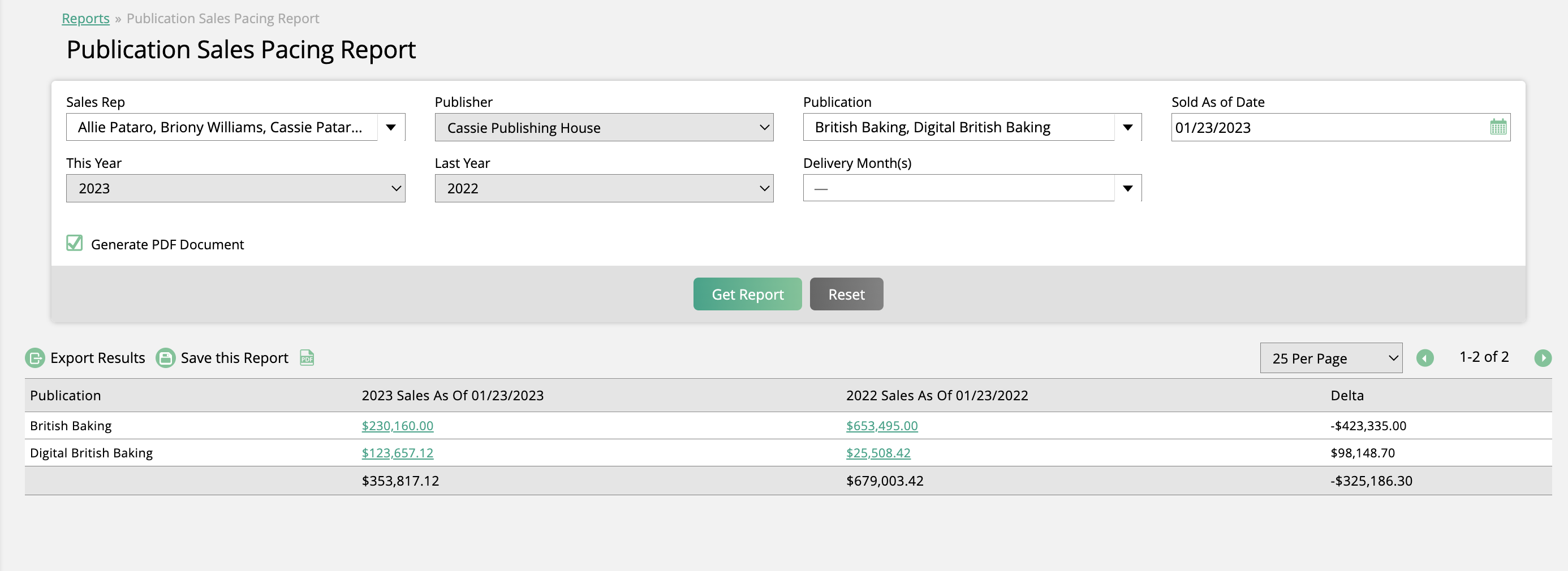
Clicking on one of your sales values will redirect you to the Consolidated Sales Report with the search fields automatically filled in. This allows you to quickly view more details about your sales data.
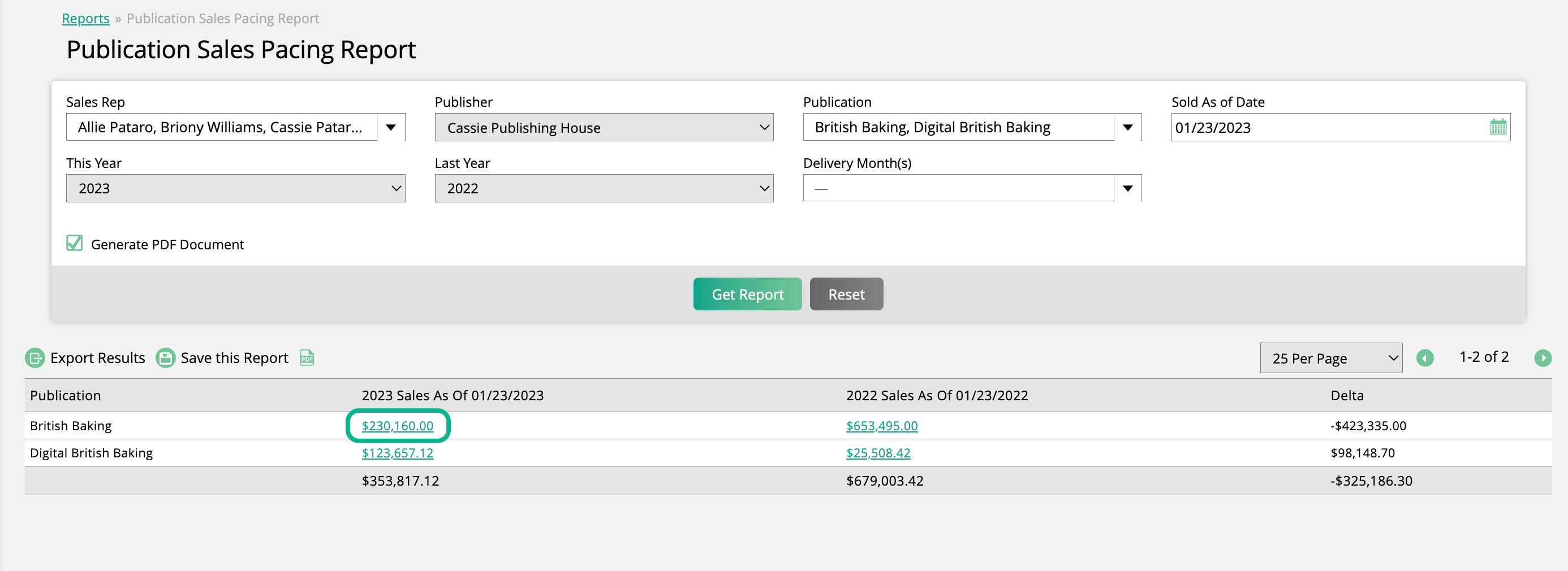
Added 1/25/2023