Lead Status Report
The report shows you new leads and their status. You can set up lead statuses with different durations so you know your team is keeping in contact with leads within the proper interval. Once a contact is sold, their status will get marked as Sold and the contact is no longer considered an active lead.
Dynamic AttributesDynamic Attributes
To access this report, you need the User Permission 'Lead Status Report'.
To view data for all users, not just your own, you also need the sub-permission 'View All Users'.
You can either run the report to find all new leads in your system, or you can use the search criteria to narrow down the results that are displayed. Filter the search by last status, lead source, sales rep, or status date ranges. There are a couple of search options that will affect how your results are displayed.
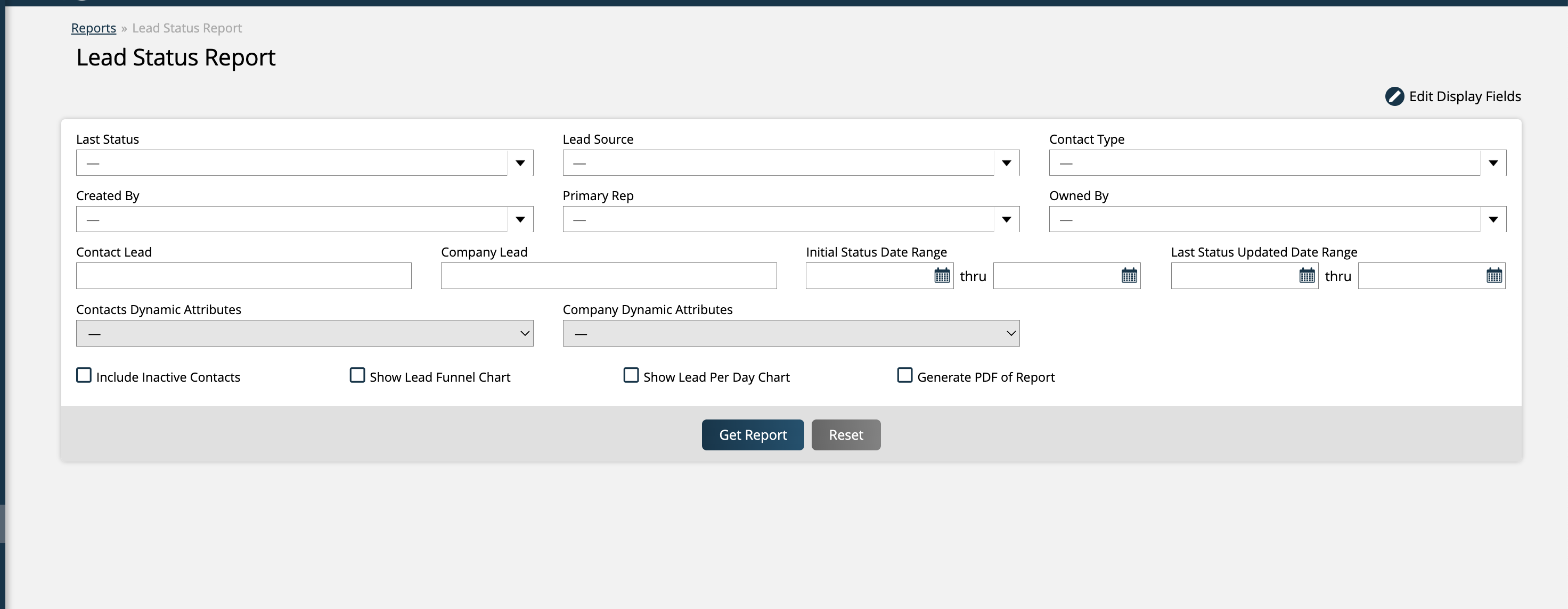
Show Lead Funnel Chart: When this option is selected, in addition to a table of results, you will also see a graph of your lead funnel, showing how many of your leads are turning into sales. There is also a small summary table displayed above the funnel, which shows more information about the leads.
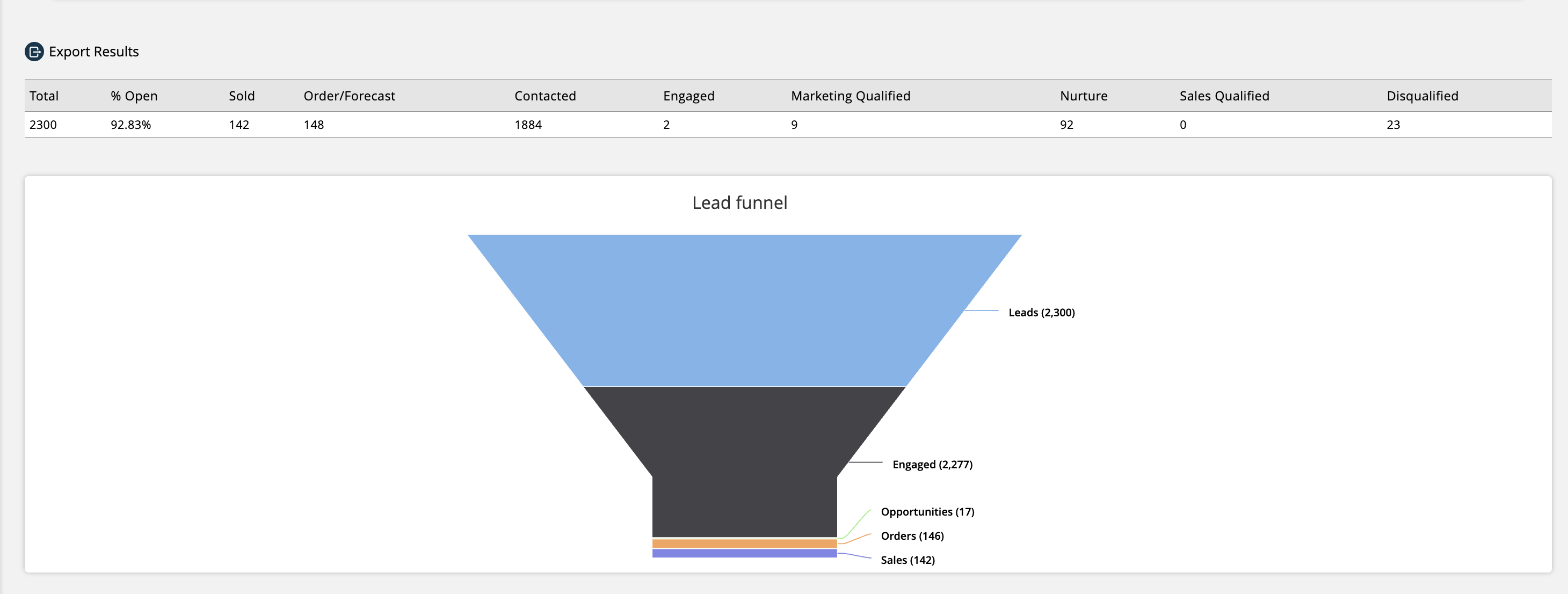
Show Lead Per Day Chart: If this option is chosen, in addition to the table, the report will show a chart of the leads generated per day, for the date range searched. Hovering over one of the data points will show the exact number of leads generated.
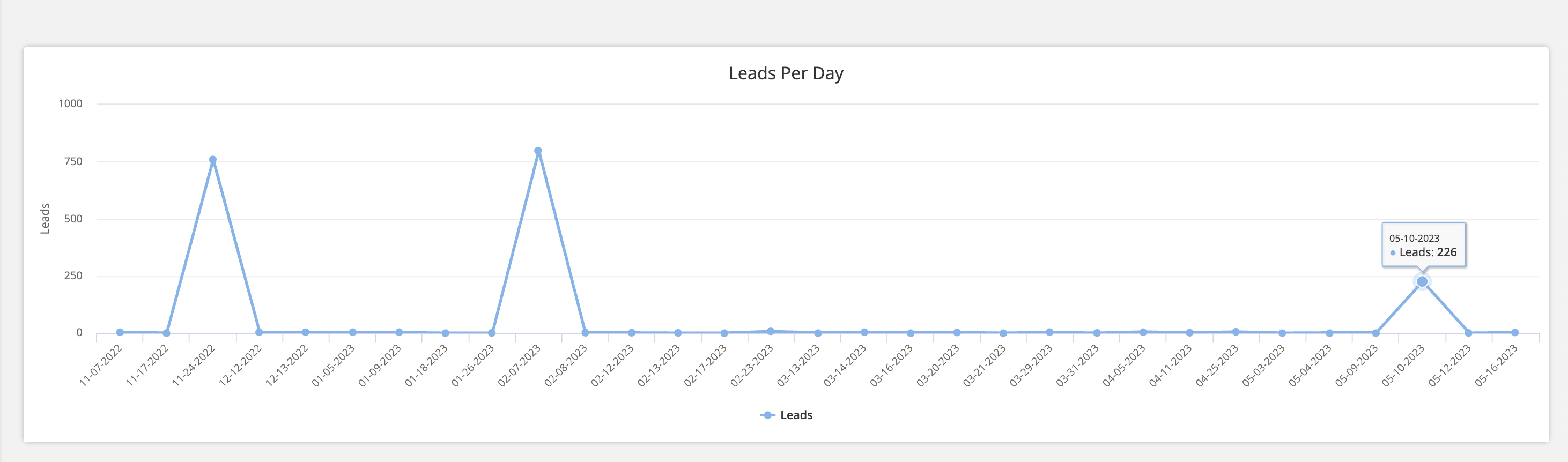
Contact Lead and Company Lead: If a specific contact or company is entered, then the report will return different data in the table than normal. The table will show the contact and company name, as well as all of their lead statuses, and when the statuses were changed. It’s recommended that you search for a specific contact or company when you would like to see their lead status history.
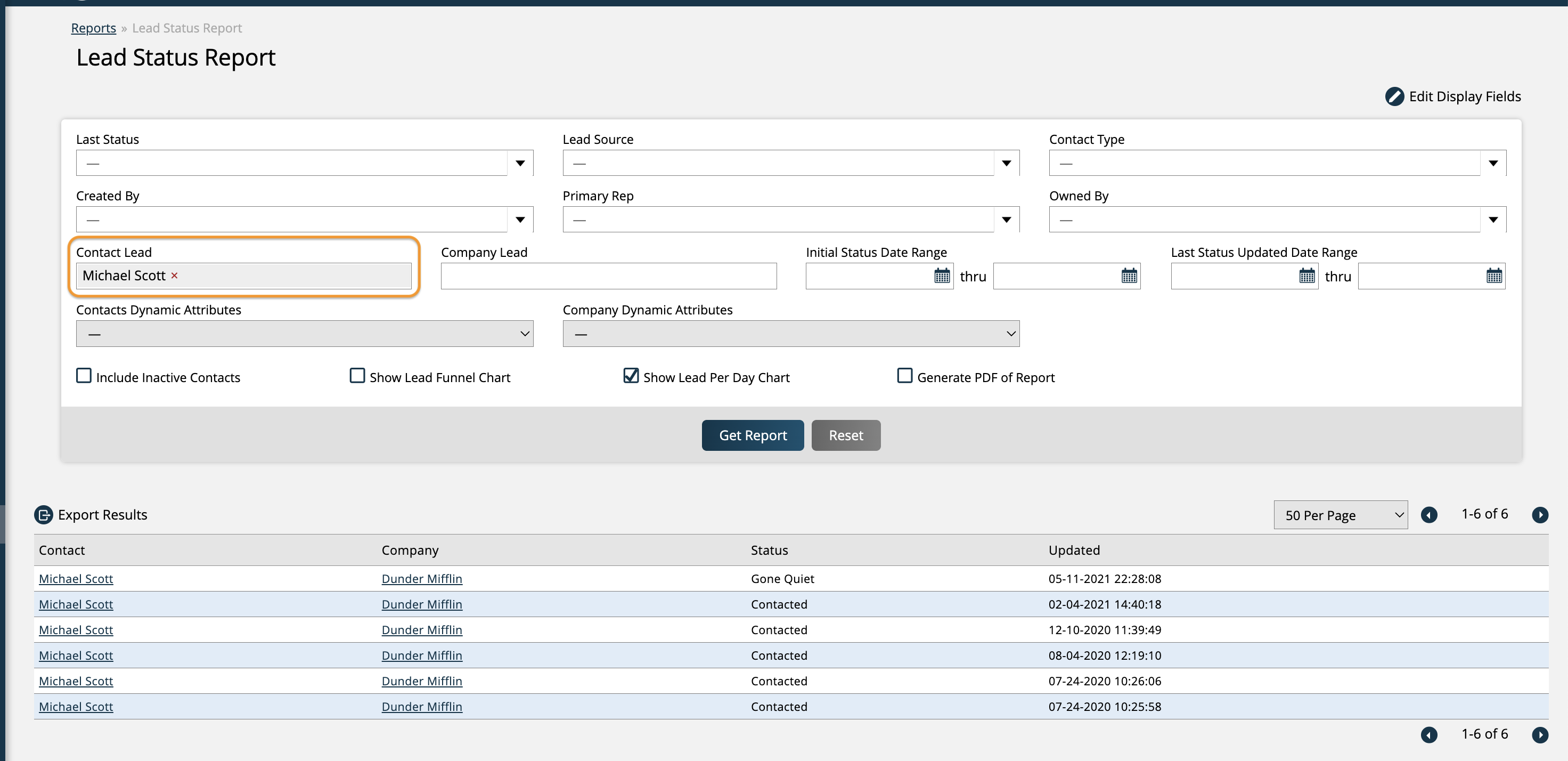
Aside from the cases listed above, using the specific search options, the report will typically generate a table of data. The table will include information about the contact, their primary rep and contact owner, as well as information about their lead status, including their last status, and when it was most recently updated. The report also shows the value of their initial sale, which is also a quick link that brings you to the company’s orders tab.
Duration and Threshold Days: The Duration column displays how many days a contact has been in their current lead status. When you set up your lead statuses, there is an option to set a ‘duration’ for the status. The Threshold column is determined by subtracting the duration set on the lead status itself from how many days a contact has been in the status. For example, let’s say for one of your lead statuses you set a duration of 30 days, and you have a contact that has been in that status for 35 days. The Threshold for that contact would show up as 5, and would be highlighted red, as it means that contact is past the average duration for that status. Alternatively, any contact who has been in a lead status for less than the duration set on the status, will have a negative number show up in the Threshold column, highlighted in green.
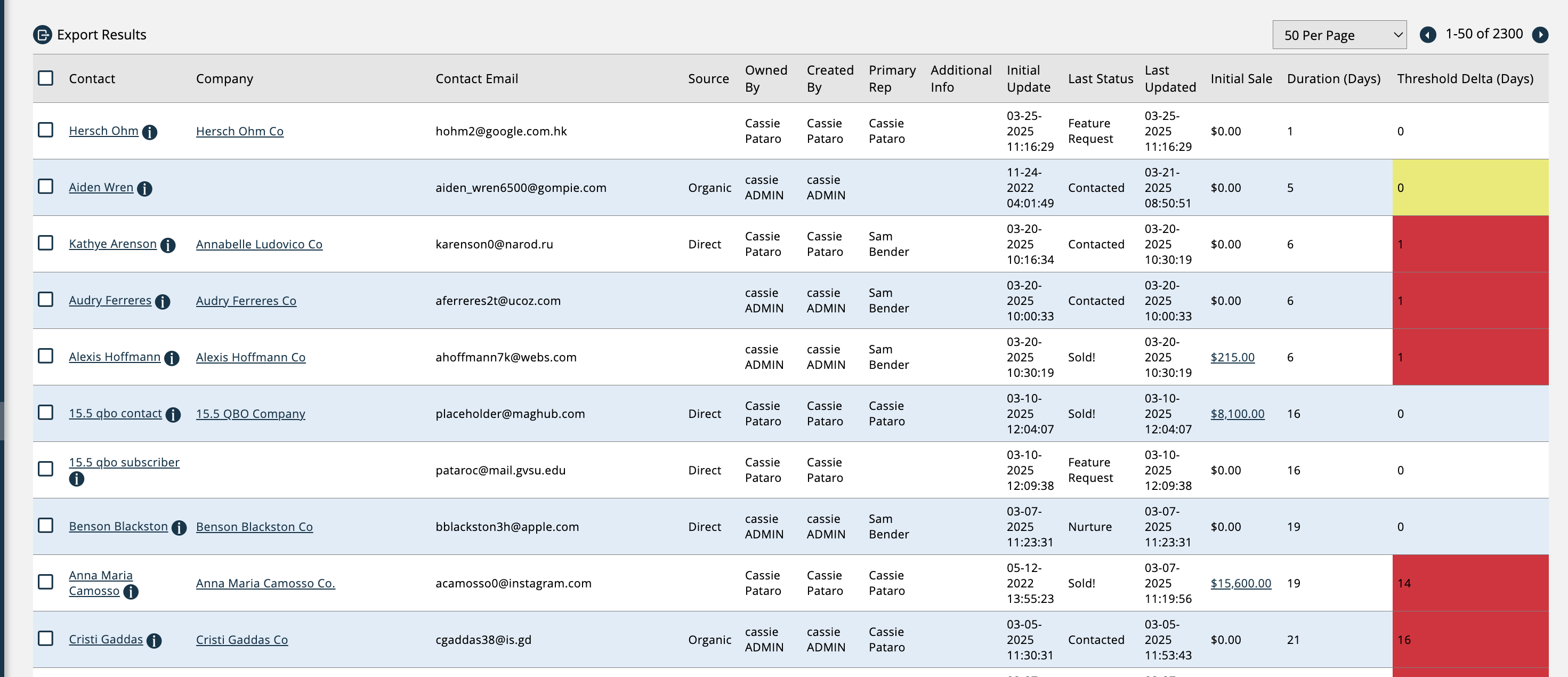
Clicking on the ‘i’ icon next to a contact’s name will pull up a more detailed view of the contact’s information, including items such as recent lead statuses and recent activities.
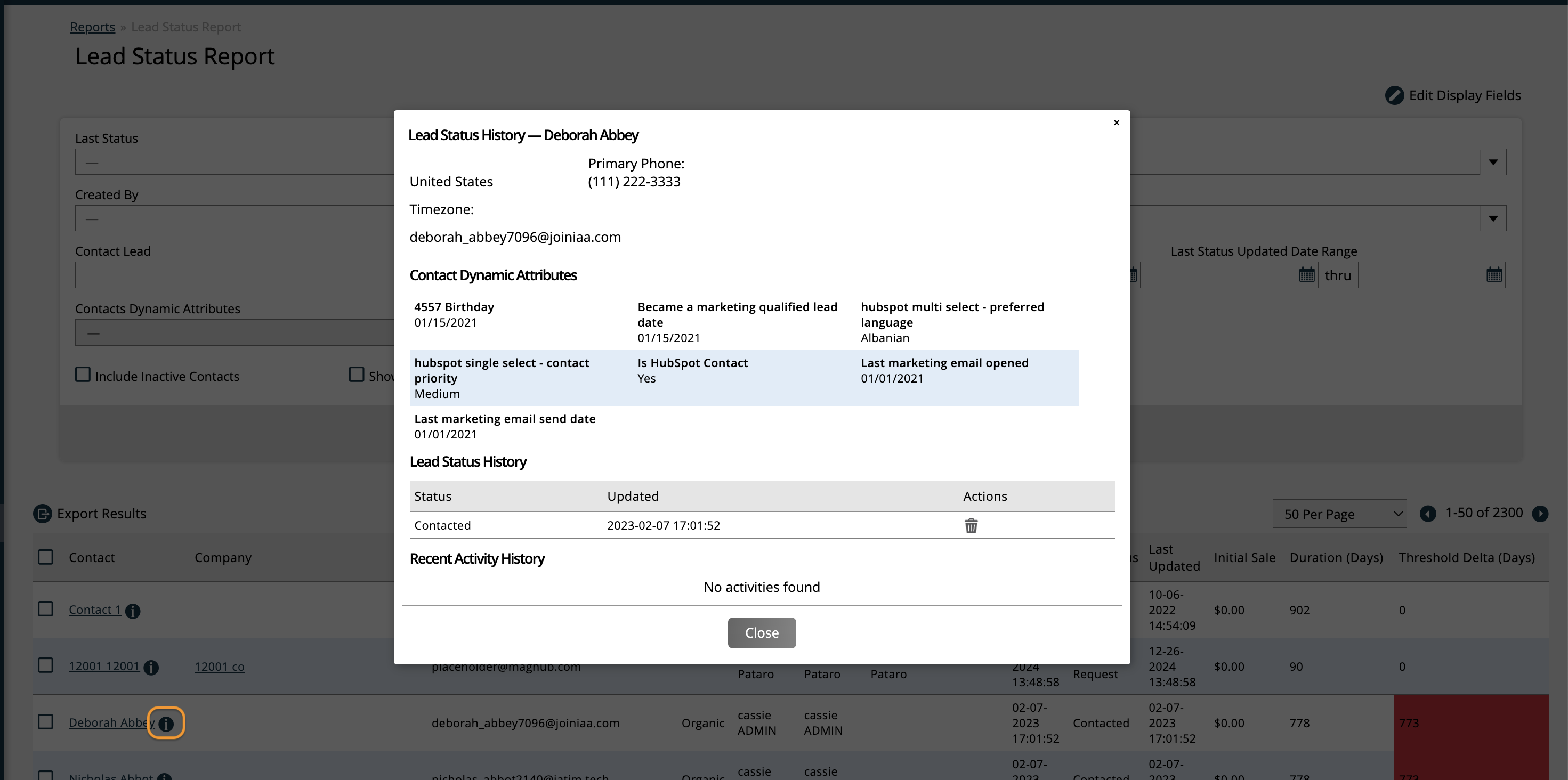
You can use the check boxes to select contacts to create a mailing list directly from the report results. The checkboxes can also be used to bulk update the lead statuses of the selected contacts. Simply select the contacts you want to update, and use the 'Edit Selected Contact Lead Statuses' action. In the popup, select the new desired lead status, and save your changes.
Updated 5/7/2025