Running your Commission Manually
The system is set up to find new commissions and commission changes each evening. However, if you want more control over the process, you can turn off the automated calculation and choose to run the commissions calculation manually and close your commission periods.
In the document below, we will go over the process of what you need to do to get set up to run the commission yourself.
Only users with a commission plan will show up on your commission reports. User will still get credit for sales without commission plans, but only those with an active plan appear on the report.
To add a plan, you must go to the user record and assign a plan and date. You can review more about the plan in details
The system's default set up is to calculate commission for the calendar month. However, you can update the period to cross months. But even though you can cross months, there is only 12 periods available per year; you can't have a bi-weekly period in the system.
Some of the configuration settings for commission are no longer relevant if you set up the site to run commission manually. For example, the commission review period would close the period for you. Now you must close the periods.
Below are the configuration you do need to consider.
This will determine if you want to give a sales rep credit for the sales if they are on an invoice that is past due. For example, if you choose 90 days and an item is on an invoice that is 95 days past due, the sales rep will not get credit for the sale.
This will determine if you want to give a sales rep credit for the sale of an item after it has been delivered. If the item isn’t paid for by the number of months you choose, the sales rep will not get commission for the item.
Automated Commission Calculations
By default, the system runs commission calculations each evening. All commissions in an open period are recalculated; a user can only override amounts or create a manual record. You do have the option to disable the automated calculations. When set to no, a user can go to the Sales Rep Commission Report and run the commission for any open period; it is also up to the user to close commission periods.
Important
When you start doing manual commission, you must manually close your last period before you can starting running calculation.
Running your Commission Calculations manually will rerun all commission records that are not marked as paid and are in an open period. You can't rerun commission in any closed period.
Important
Before you can start running manual commissions you must disable automated commission processing and have the user permission to manually process commission calculations.
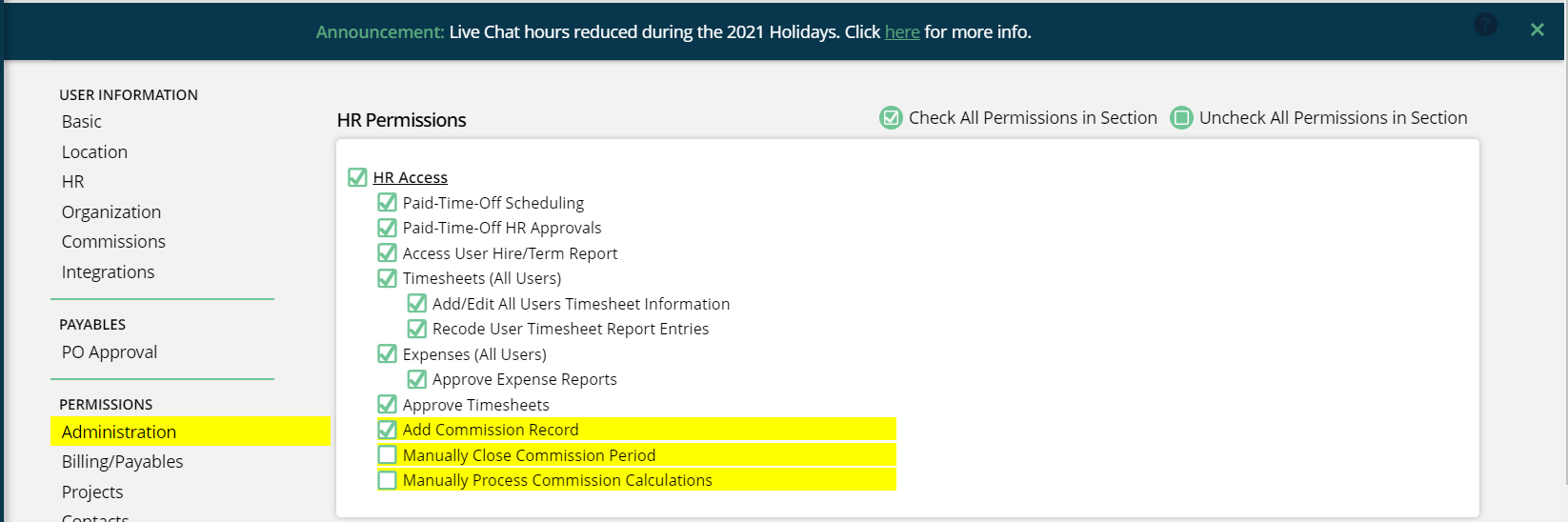
To run the commission manually, you need to open the Commission Sales Rep report. You can find it under Reports > Commissions > Sales Rep Commissions Reports.
If you have the manually process commission calculations permission, you will see an action on the top of the report for Run Commission Calcs:
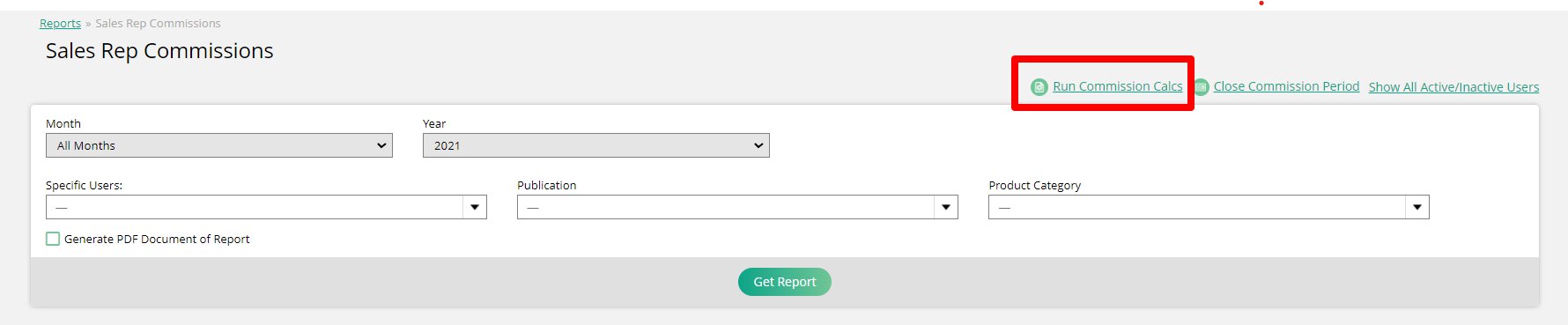
Important
If this is the first time manually running commission, you need to make sure you close the most recent period. You will NOT be able to manually run commission until you close a period.
You can only run commissions for one period at a time and you can't run commissions in a closed period. Once a period is closed, you will not be able to rerun any commission records. You can add a manual commission record to make an adjustment.
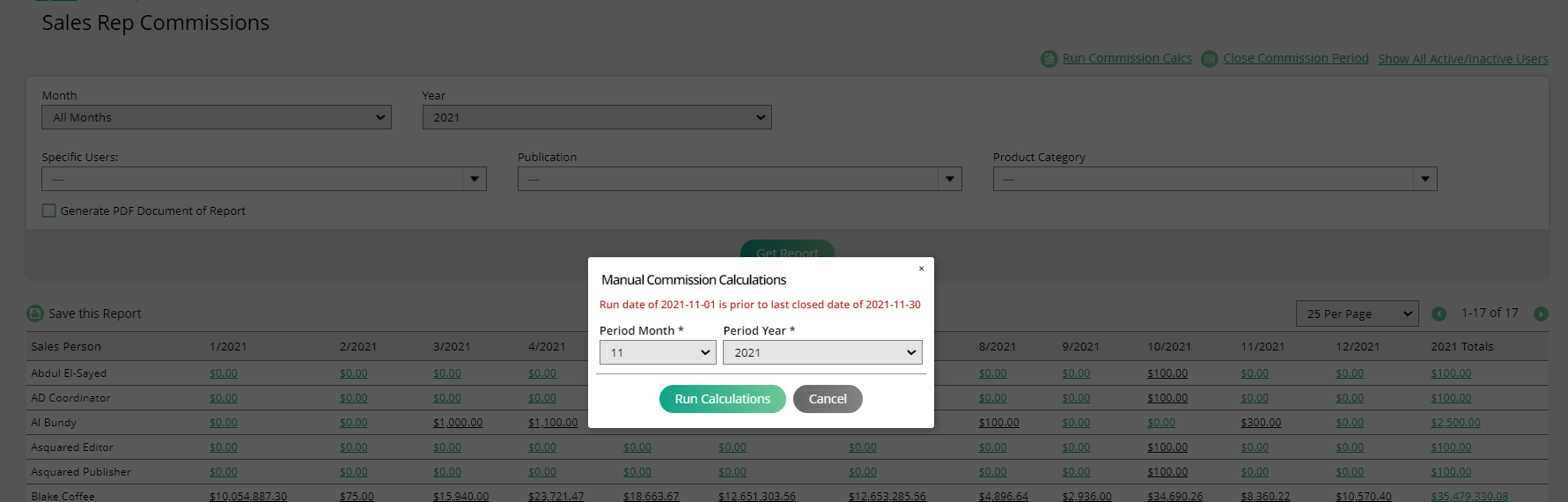

Select the period you want to run. You will receive an email when the job is complete. All of your records will be up to date.
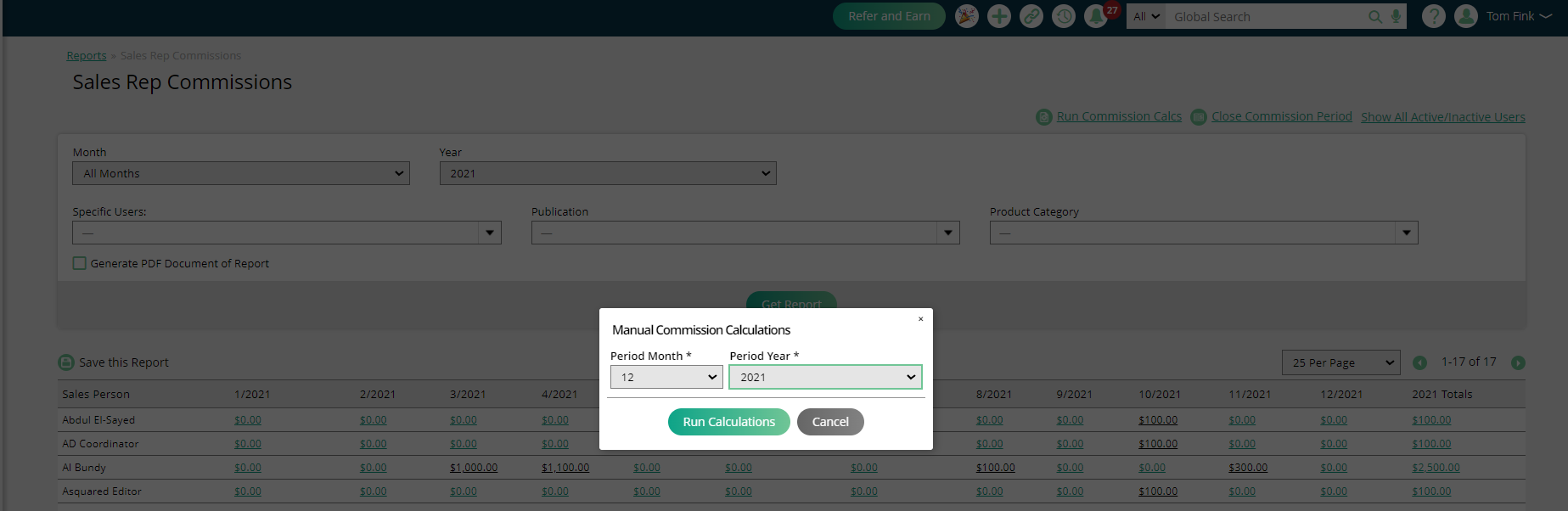
Now any commissions that were made eligible before the last time you ran the job will appear in the commission reports. You can run this job multiple times a day in case you need to make adjustments and rerun the report to show a rep.
Tip
Because you can change any item after running the commission job, there isn't an issue if you accidentally run the job. You can modify any 'wrong' commission and rerun the commissions.
Make sure to close the period as soon as you have made all your changes and all eligible commissions were paid.
Warning
You can't reopen a period once it is closed. Be careful.
Our commission models and plans allow for a lot of flexibility with how commissions are calculated within the system. Typically, commission records are automatically updated nightly for the current period. An exception to this is if you are manually processing commission calculations and manually closing commission periods (click here for more information). Either way you have your system set up, the system will calculate the commission records for you based on your users' models and plans.
But let’s say you need to adjust a user’s commissions for whatever reason. Maybe they received too high of a commission, or they assisted with a sale that they wouldn’t normally have so they deserve more. In these scenarios, you can manually create a commission record for either positive or negative values.
Note
Manually created commission records are intended to be adjustments at the end of a commission period and are a good way to adjust records from previous, closed periods.
To create a manual commission record, use the + icon at the top of the page, and select Add Commission under the HR section.
In the popup that opens, you will need to enter the amount, commission date, sales rep, and reason.
If a user received too high of a commission, a negative value can be entered in the amount field to make the adjustment.
We recommend setting the commission date as the end of the pay period in which the commission should be paid out.
Click Save to create the record.
Once created, you can see the commission record on the Sales Rep Commissions Report. When viewing the rep and month the commission record was added for, the record will be displayed as an ‘Ad Hoc Commission, manual override:’ followed by the reason you entered in the popup.