Analytics
Customers taking advantage of the Client Center can view delivery and analytics information about their items from within the Client Center, as well as external reporting links you've embedded for their company. To view this information, they simply need to click on the Analytics icon either on the home page, or on the left-hand menu.
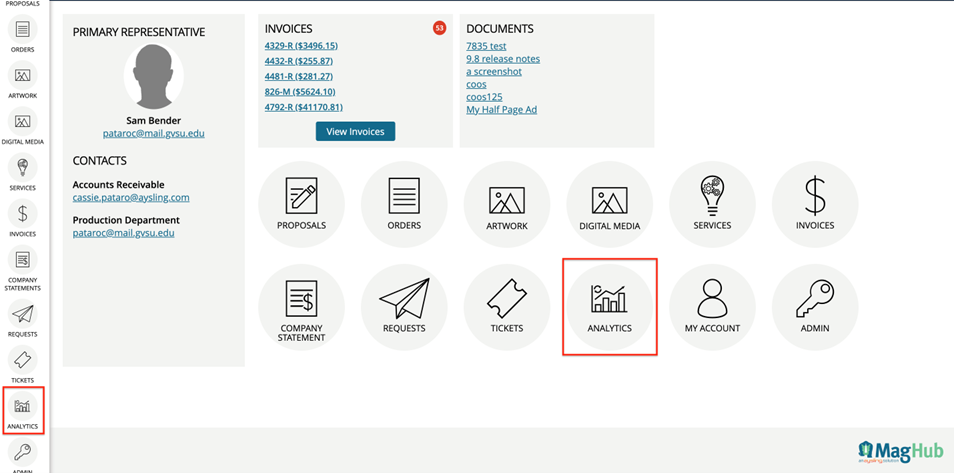
There are two sections to the Analytics page. First, your clients can use the filters to narrow down the results they see in the table, or use the search bar at the top if they are looking for a particular line item or order ID.
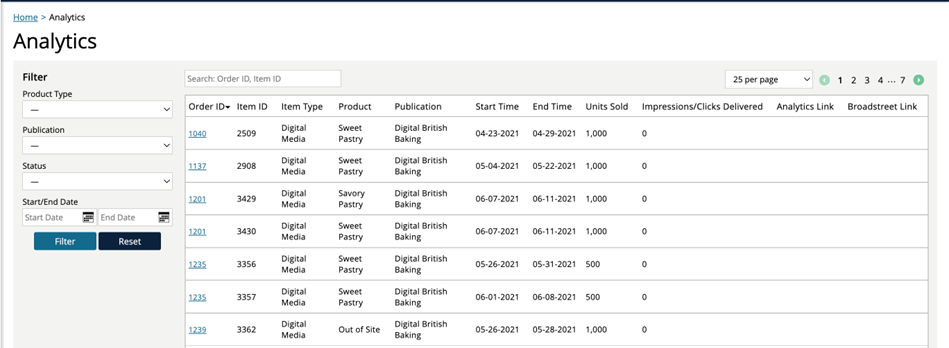
The table shows information about their line items with delivery and analytics information.
Clicking the order ID will redirect you to the order page in the client center.
If using our Google Ad Manager integration, you may see data underneath the Impressions/Clicks Delivered column. This data is pulled directly from GAM and is updated nightly.
If using our Broadstreet integration, there will be Broadstreet Link column. Once your items have synced with Broadstreet, there will be a link in this column, that customers can click on to open the Broadstreet Campaign Information popup. The information in this popup is exactly the same as what you would see about the item if logged in to Broadstreet’s platform.
Finally, if you have entered a URL in the ticket’s ‘External Reporting/Analytics Link’ field within Ad Orbit, there will be a link for your customers to click on under the ‘Analytics Link’ column. When clicked on, it will open the URL entered on the ticket in a new tab.
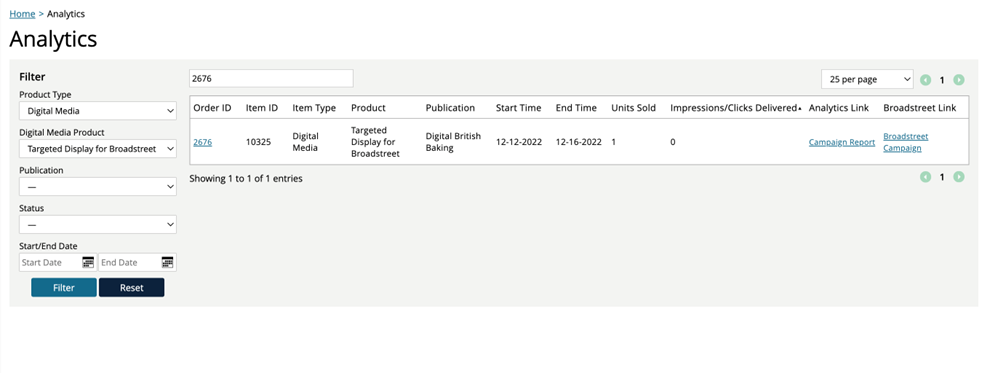
Note
Any items synced with GAM or Broadstreet will automatically show up in the Analytics table. Otherwise, only items with an ‘External Reporting/Analytics Link’ will appear, not every line item.
The second section of the Analytics page your contacts may or may not see, depending on if you've set up embeddable, external reporting links for their company.

Tip
To create company level embedded links, go to a company's overview page within Ad Orbit, or edit the company and go to the Additional Info edit tab. From these locations, you can add and manage External Reporting Links for the company, and can embed them in the client center for your customers.
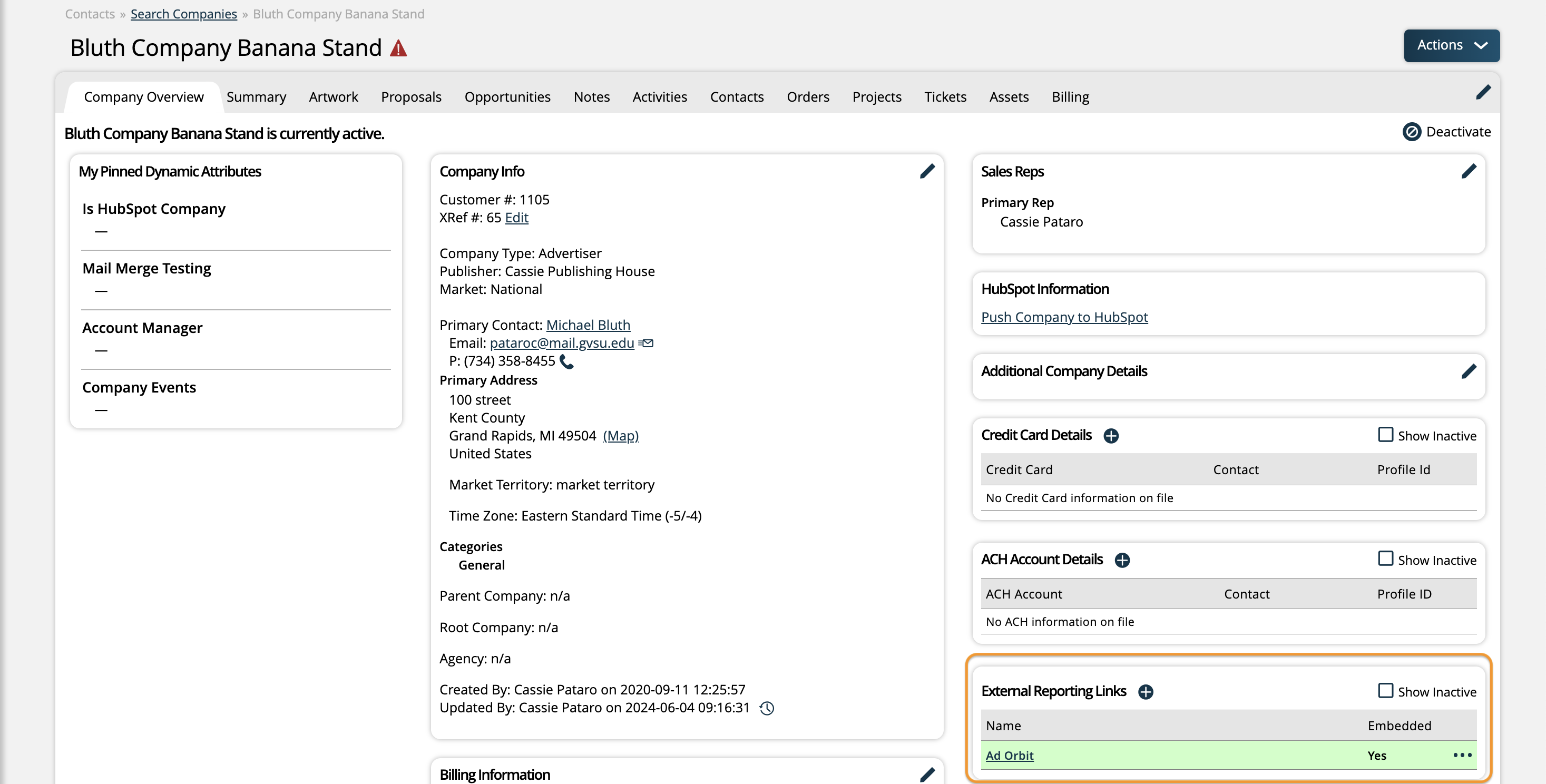
Under the 'Reports' section, there will be a dropdown where contacts can choose which external link to view. Once they select which link they want to see, they can click 'View Report' to see the embedded information replace the table on this page.
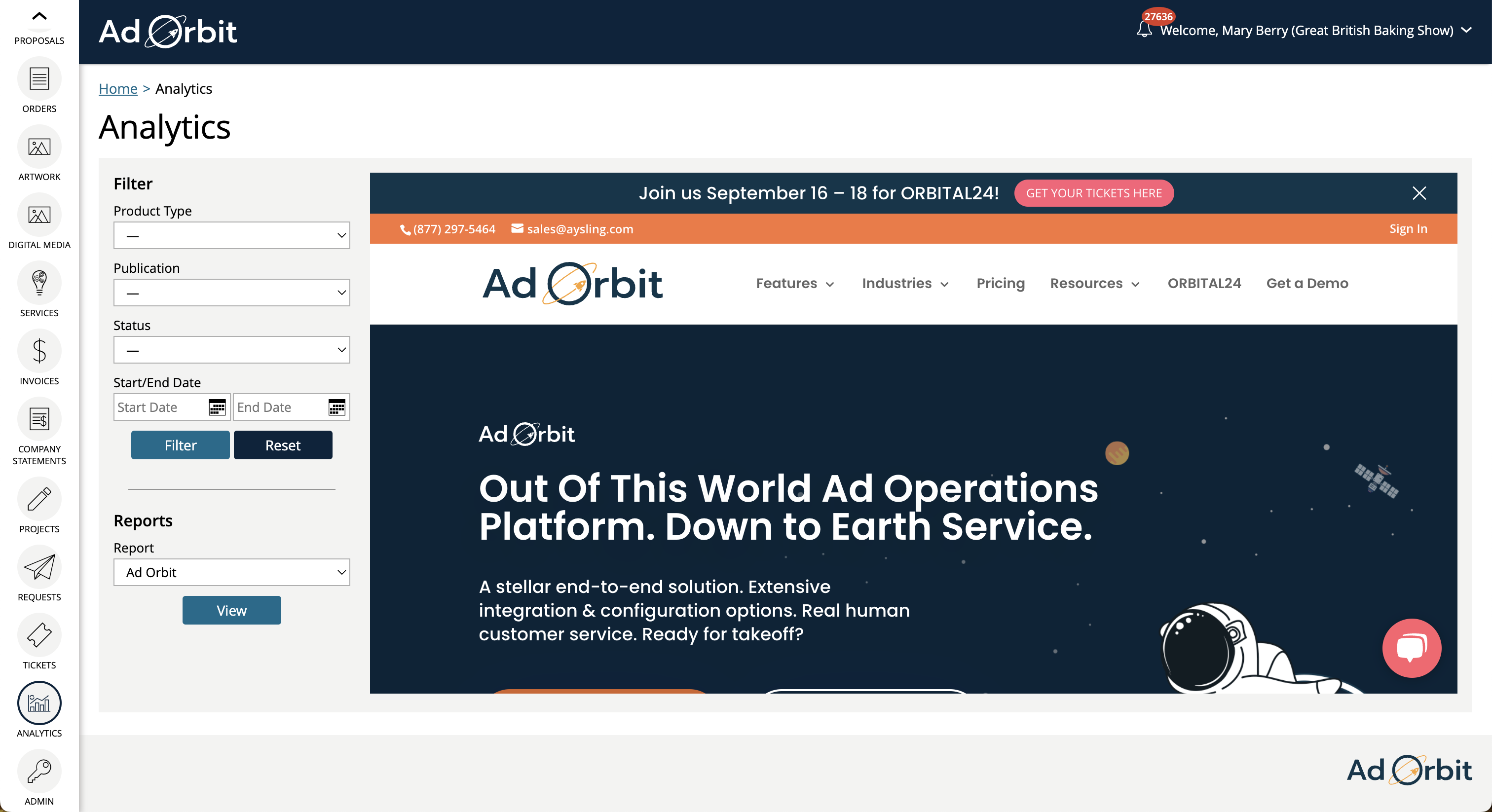
Updated 8/7/2024