SendMyAd
The SendMyAd platform is a portal advertisers can use to upload materials for upcoming issues. The integration allows you to use Ad Orbit’s sales and billing, while also taking advantage of SendMyAd’s preflighting features. If you already have a SendMyAd account, this integration is for you! This specific help center document will walk you through how the integration is used within Ad Orbit. For instructions on how to connect your accounts and set up the integration, please reference our SendMyAd Setup help center page.
When a ticket is created in Ad Orbit for an item that is mapped with SendMyAd items, a record will automatically be created in your SendMyAd portal.
When items sync is dependent on your system configuration Create Tickets Upon Initial Approval. If set to Yes, tickets and SendMyAd items will be created as soon as the order is initially approved. If set to No, tickets and SendMyAd items will only be created once the order is fully approved within Ad Orbit.
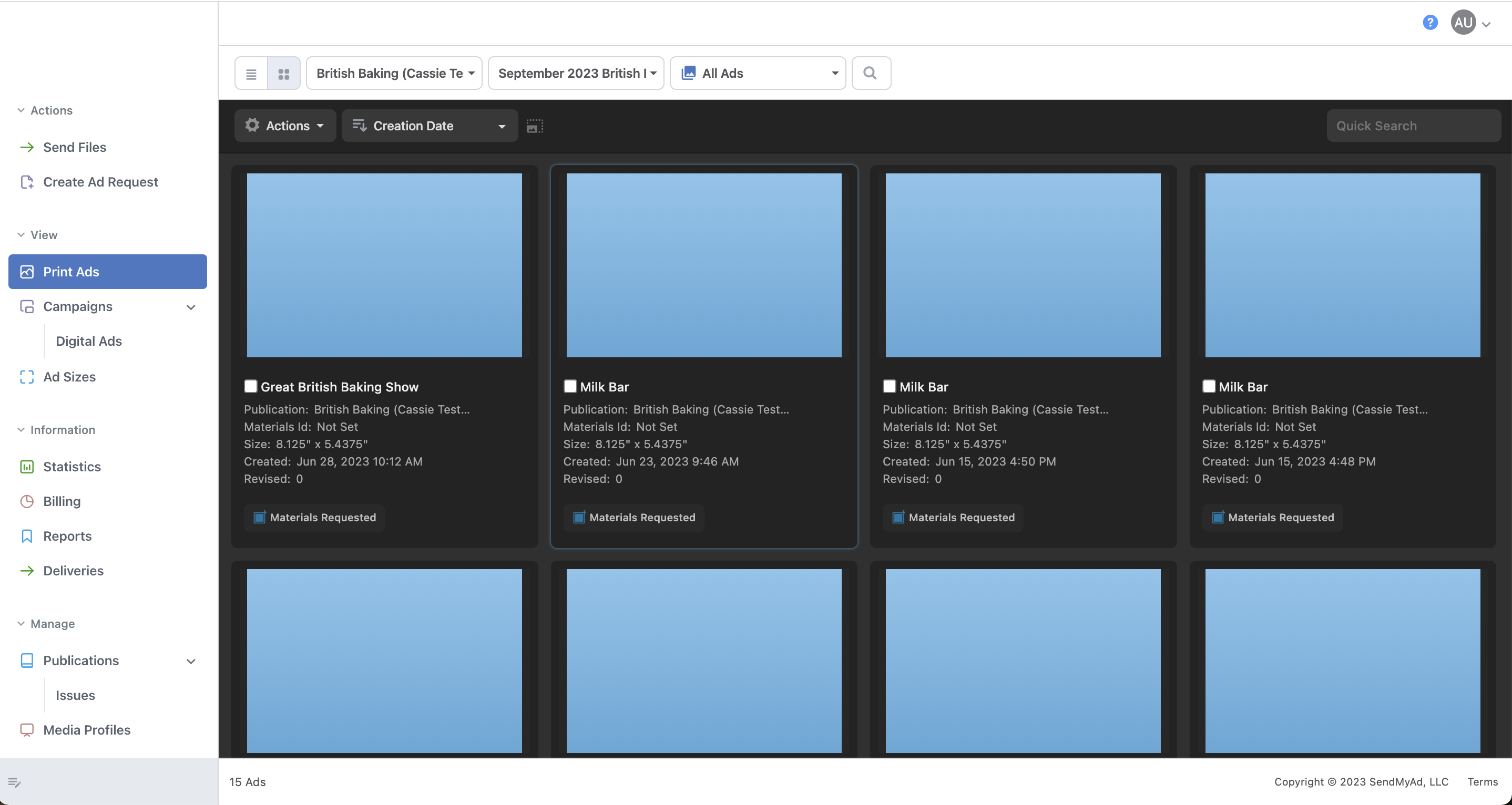
Each SendMyAd item will have an ExternalId, which corresponds to the line item ID within Ad Orbit.
Since digital media items are synced between the two systems based only on Ad Size, if you have a digital media line item with multiple sizes that are mapped to SendMyAd, you’ll see multiple records in SendMyAd for the single Ad Orbit line item.
For instance, if you have an impression line item with sizes Banner (100x200) and Banner (200x300), and both sizes are mapped, then you’ll see one item in SMA for Banner (100x200), and a separate record for Banner (200x300), both with the same ExternalId.

The Artwork Contact associated with the ticket will also be brought over to SendMyAd. This is based on email, so if using the SendMyAd integration, we highly recommend setting the Require Unique Email Addresses on Contacts configuration to ‘Yes’.
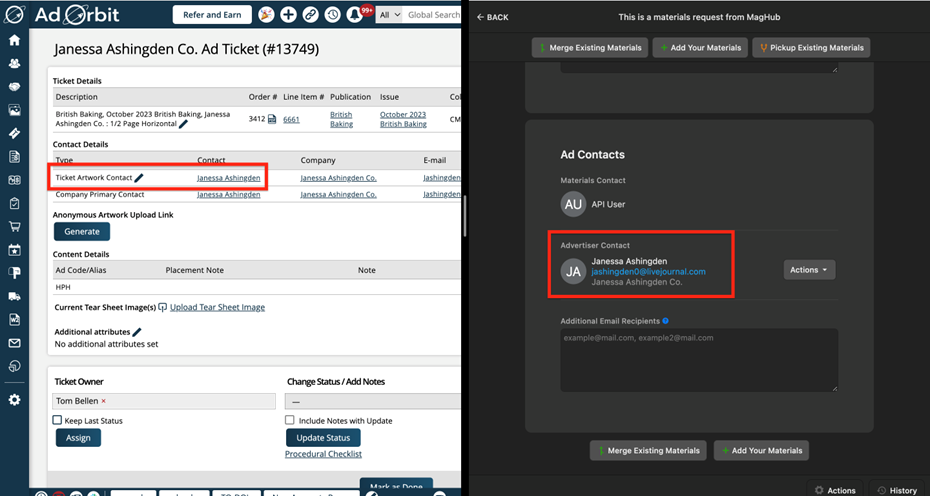
If edits are made to the line item in Ad Orbit, those changes will be reflected in SendMyAd.
An exception is if the change is to a non-mapped item. For example, if you edit the Ad Size in Ad Orbit and change it to a non-mapped Ad Size, the original ad size will be retained in SendMyAd.
You can view all SendMyAd exports, including successful items and errors, on the Settings > Data Import/Export > Export History page. Here, choose ‘SendMyAd’ for the Export File Type.
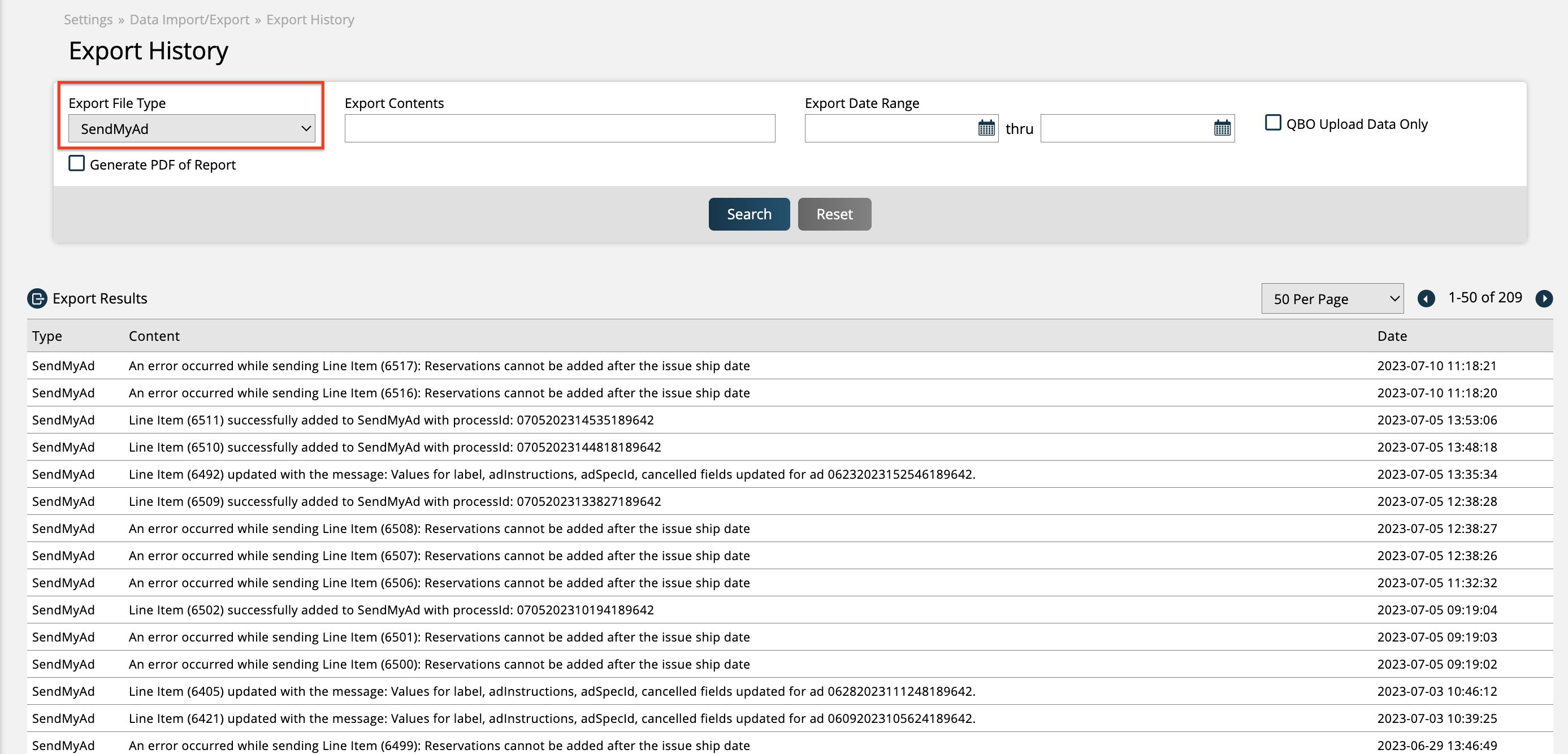
A ‘SendMyAd URL’ merge tag can be added to your Artwork Reminder system emails. This tag works similarly to Ad Orbit’s internal Client Center link merge tag, where it will open the SendMyAd item where assets can be uploaded.
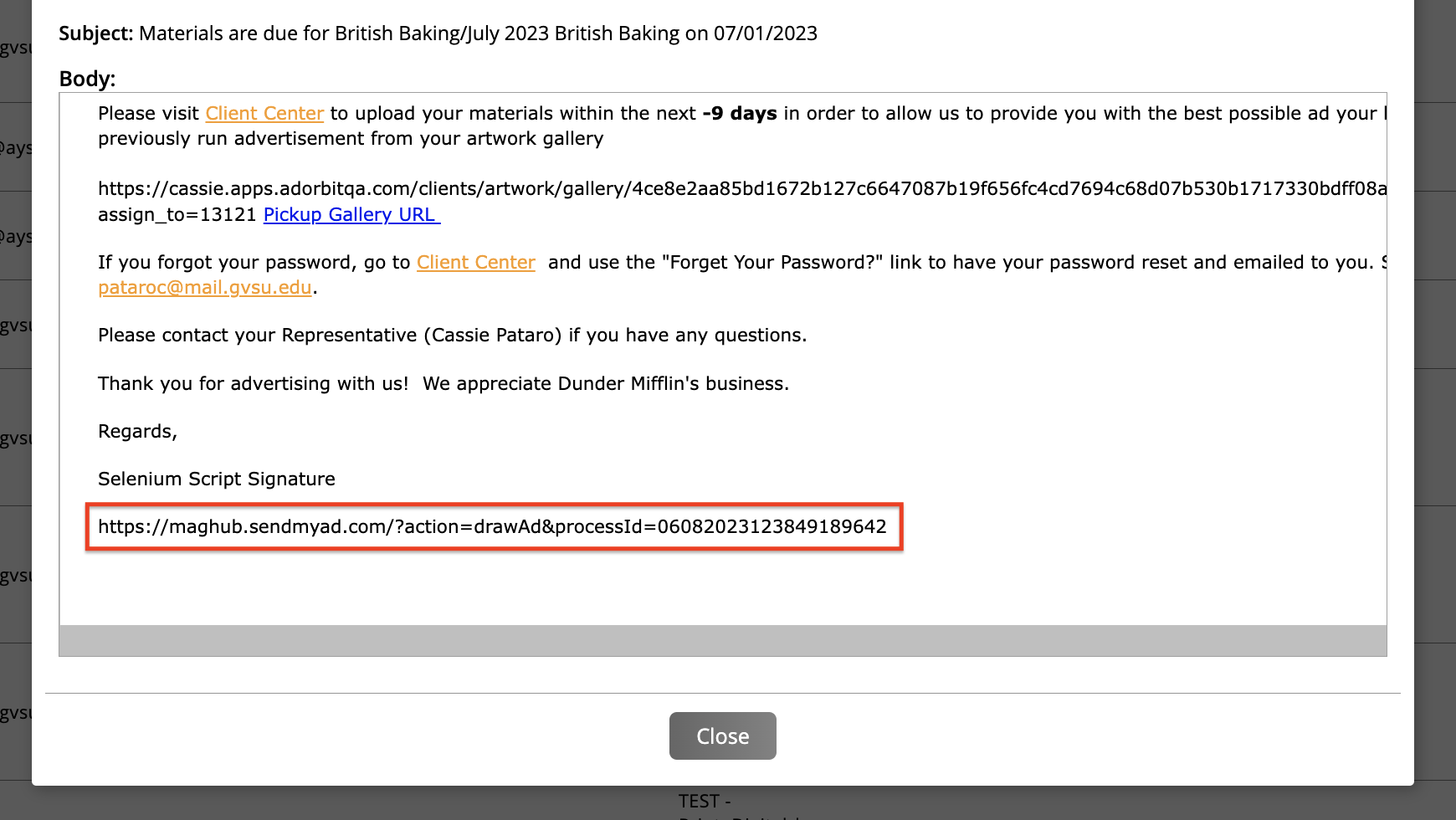
Assets added to synced SendMyAd items will be automatically added as assets to the corresponding Ad Orbit ticket. When synced, the ticket will automatically get the ‘Ad Arrived’ status set.
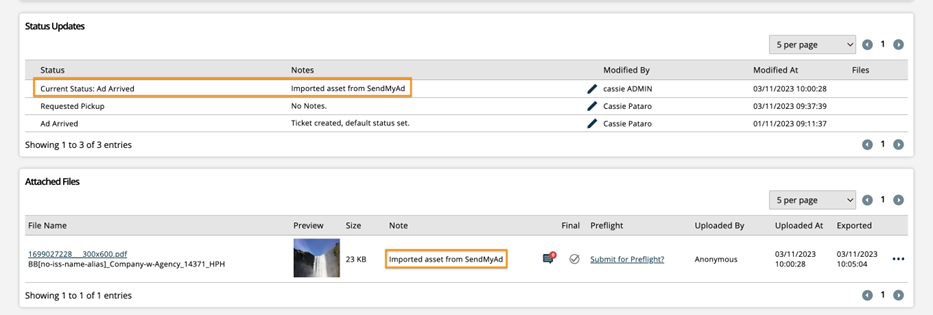
If the asset being imported is a final asset, a receipt PDF will also be imported from SendMyAd, that contains additional information about the asset.
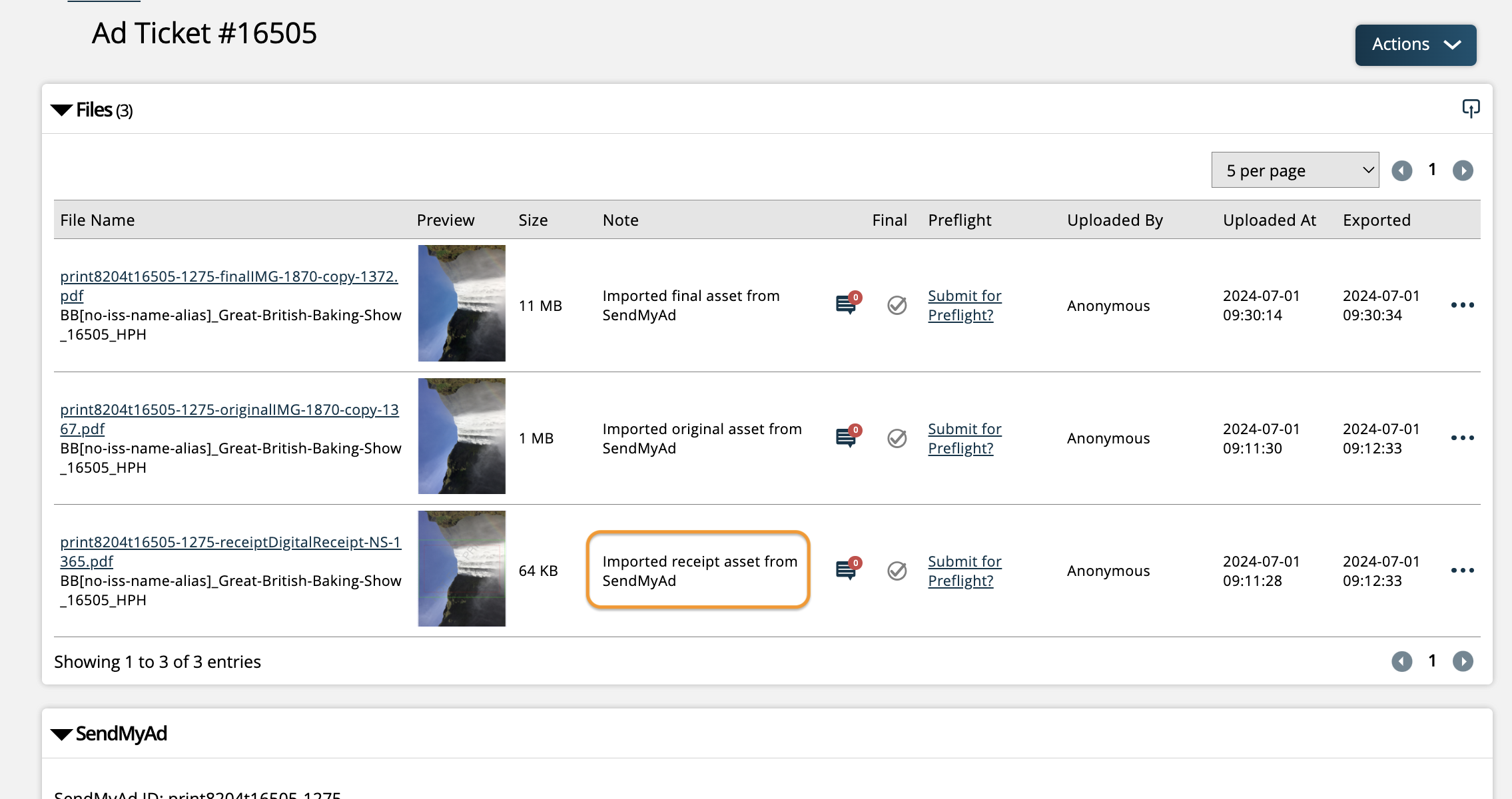
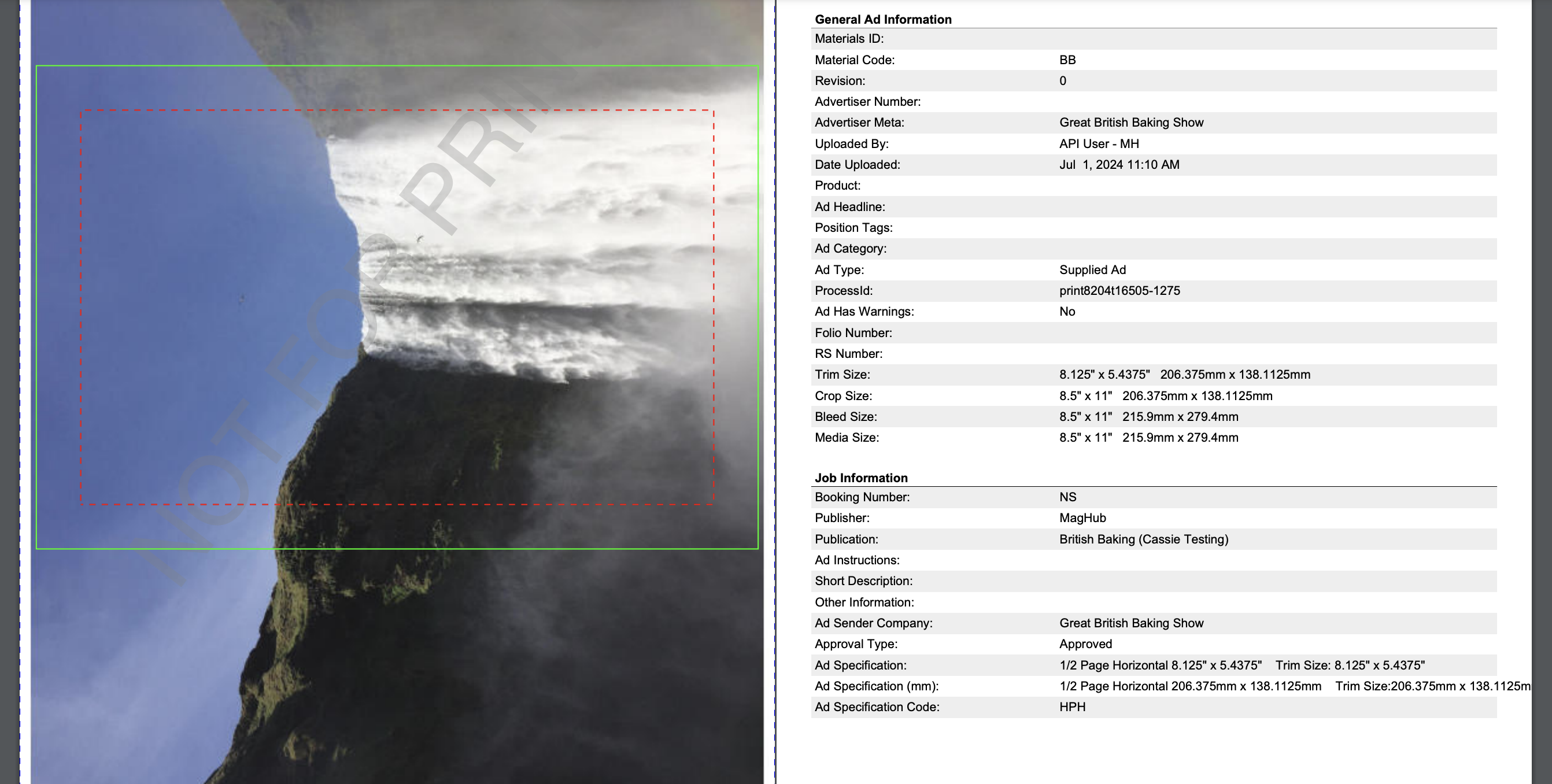
Finally, if you have statuses mapped in your SendMyAd Setup, your Ad Orbit print tickets will have their ticket statuses automatically updated based on the mapped SendMyAd status. Or, you can manually pull in SendMyAd status updates by clicking on the Sync Ticket Status button on your Ad Orbit ticket.
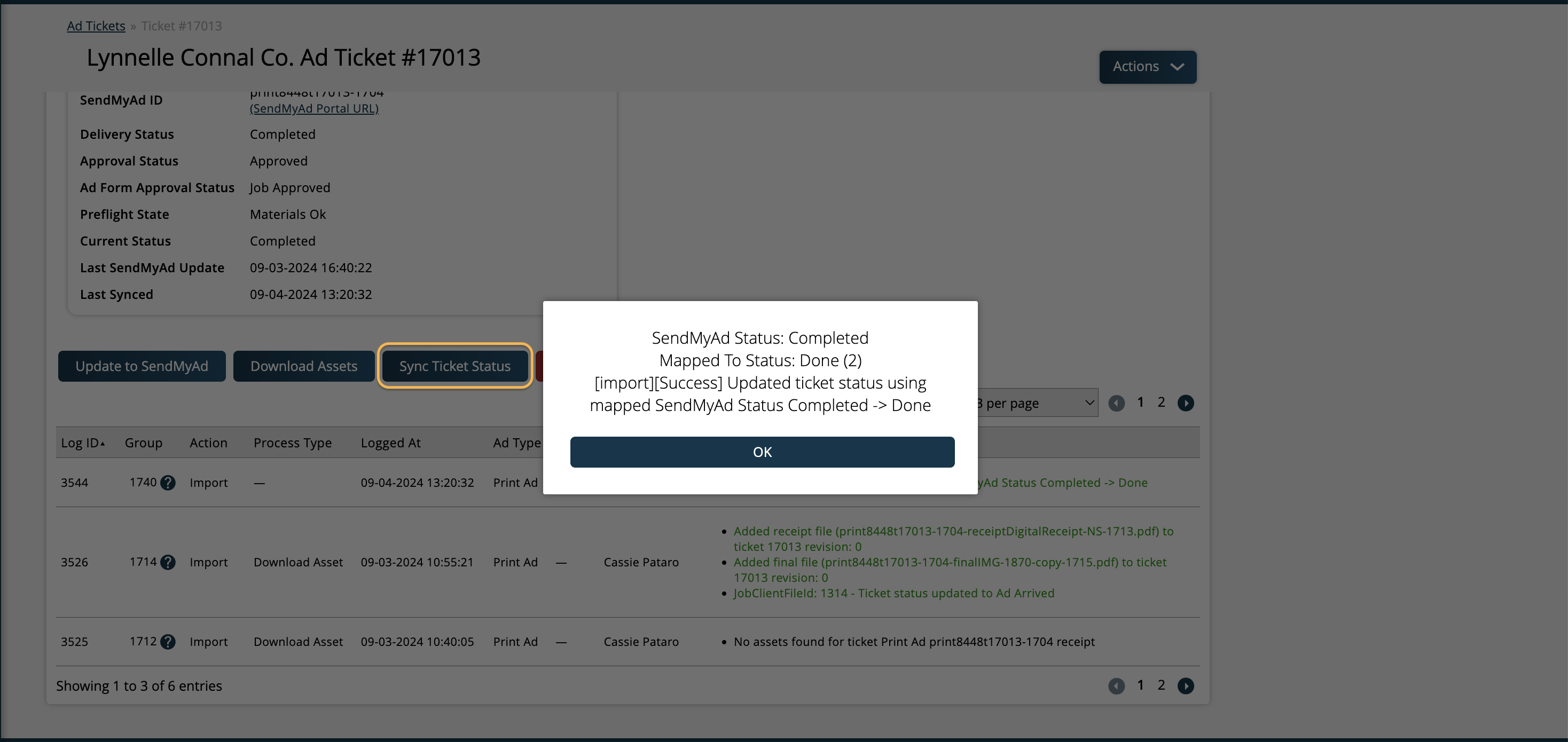
Note
SendMyAd status updates are not currently supported on digital media items.
Updated 9/4/2024