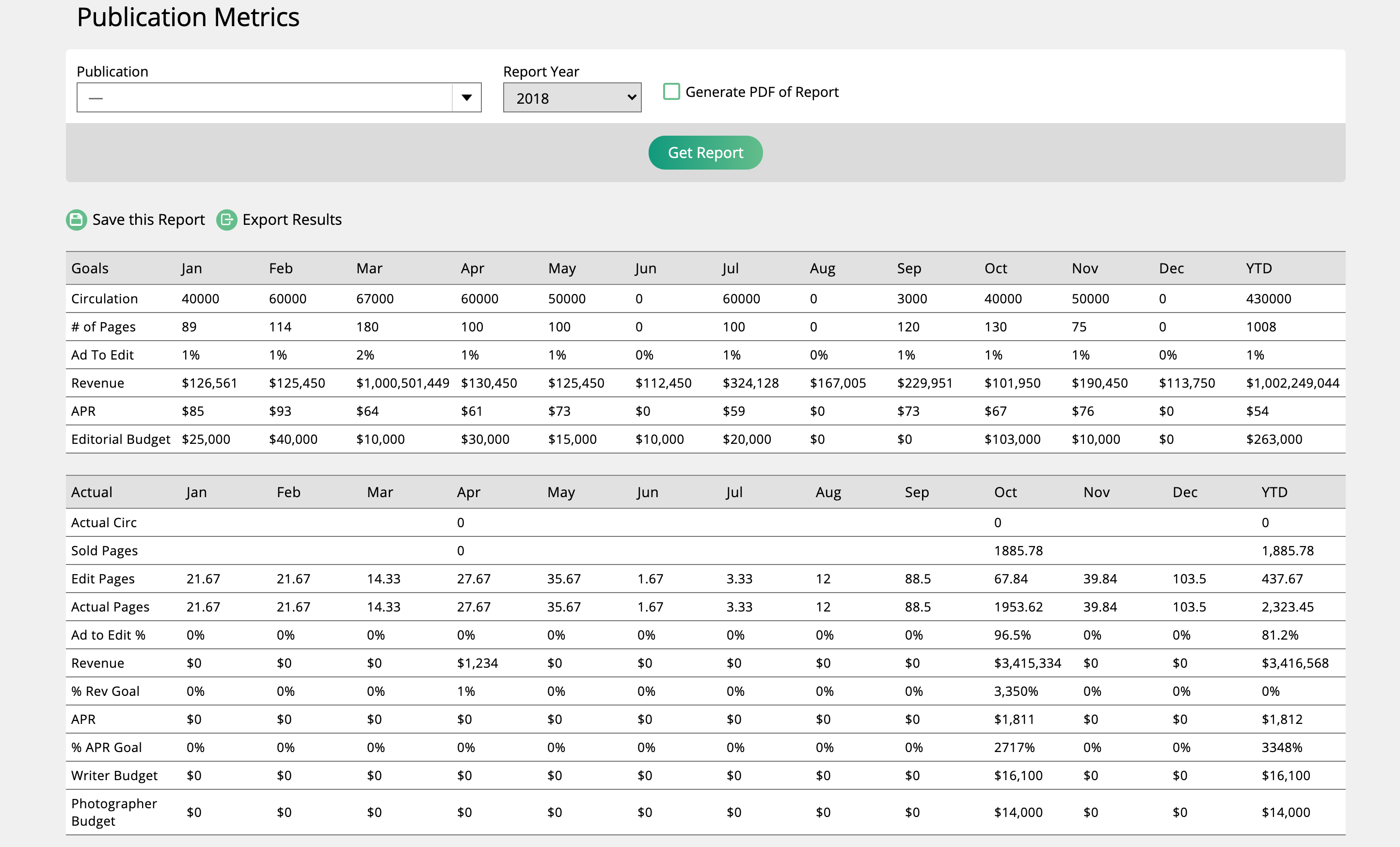Add an Issue
Once you have your Publication set and ready to go it doesn’t take long to add print or digital issues. You need issues to sell print or digital ad items; issues are not needed for digital media sales.
First make sure you are on the Publication page which can be found in the Settings > Products > Publication & Issue Setup.
Locate the Publication you want to add an issue to. Click Add Issue under the action ellipsis. This brings you to a new page called Add an Issue to 'Your Publication Name.' You can now Add and Issue.
An issue only requires a Name and Report date, but you may want to add more information. Below is a list of the issue fields:
Name - The name of your issue will display on reports, templates, and in Client Center. Most people will enter the Month and Year of the issue or a specific topic name.
Important
If you are using the InDesign Plug-in, the only special characters that can be used in your issue names are hyphens (-) and underscores (_). If the following special characters are used in your issue names, you may be unable to upload pages: \ / | < > ? : * “
Reporting Date - The reporting date is used to help you find the issue in the system for all reports. It is also used to recognize revenue unless you choose to manually close your issues.
Create from Previous Book? OR Create from Template? - These fields are only relevant to print issues that use MagBuilder. You can choose which MagBuilder template you want to start from: a generic template or from an issue you already laid out. Only the format of the layout is copied; none of the placed materials are brought over.
Alias - This field is used on your ad tickets and exports, including exports into file-sharing accounts. The alias is added to file names so you can see what issue the material is from.
Volume - Used for reference on the MagBuilder Search.
Issue - Used for reference on the MagBuilder Search.
Issue Market - Important if you are leveraging territories and zone issues. Most times the market is associated with the publication market. You may have different markets if one issue is only relevant to specific geographic locations.
External Reference # - Use this field if you plan to import order history from another system. This has no use besides importing.
Editorial Budget - You can limit how much can be spent on freelancer photographer and writers for a given issue. There is a permission to override this limit if needed.
Close Recurrence Tickets? - Used if you want a ticket to get closed as soon as it is created by recurrence, which is useful if you plan to use the original ticket created for the customer on multiple issues.
Tip
Your issue may show a table of print ad positions or digital ad sizes and frequencies. You will only see this table if you have already associated a publication with a rate card(s). If you don't see this table it means that there are no sizes or positions for you to enter inventory. We do recommend you set up your rate cards before creating your issues if you intend to manage inventory in the system.
After you create your issue, additional fields will display on the edit screen. These include more issue dates and issue statistics.
Updated 9/28/2022
Cloning Issues from Other Publications
You can create new issues from your past issues. Cloning or Copying issues will create a new issue with the same dates, inventory, and statistics. You can update the dates based on a time interval of a day, week, month, or year.
To create new issues by copying, go to Cloning Issues under the action ellipsis for the publication that you want copy issues. This will bring you to Duplicate Issues - "Your Publication name." Make your selections, then Search. You will then choose what publication you want to copy those issues into.
You can copy into the same publication or a different publication. You also need to choose an increment date and a value for increment. The increment update the new issue based on value you add. For example, if you want to copy last year's issues into next year, select a year increment with a value of 1. All the copied issues will have the exact same dates but one year later.
Select the issues you want to copy. You can also update the name of the new issue.
The new issue will have the same statistics and inventory as your old issue, but the system will update all the issue dates based on the time interval you selected. Click on Copy Issues to create the new issues.
Video Walkthrough: