Use Lead Statuses in Workflows
You can use Lead Statuses in Contact, Contact Inactivity, and Drip Campaign workflows to either trigger actions, or you can use a trigger to modify a Lead Status. Below, we will go through how to use both of those options.
In each workflow type – Contact, Contact Inactivity, and Drip Campaigns – you can add an action in the workflow to update a contact’s lead status. To do so, add a new workflow action, and select the ‘Update Lead Status’ action.
Then, select which Lead Status you want to set.
In the example below, the Lead Status for contacts will automatically be updated to ‘Nurture’ if the contact has been inactive for 30 days.
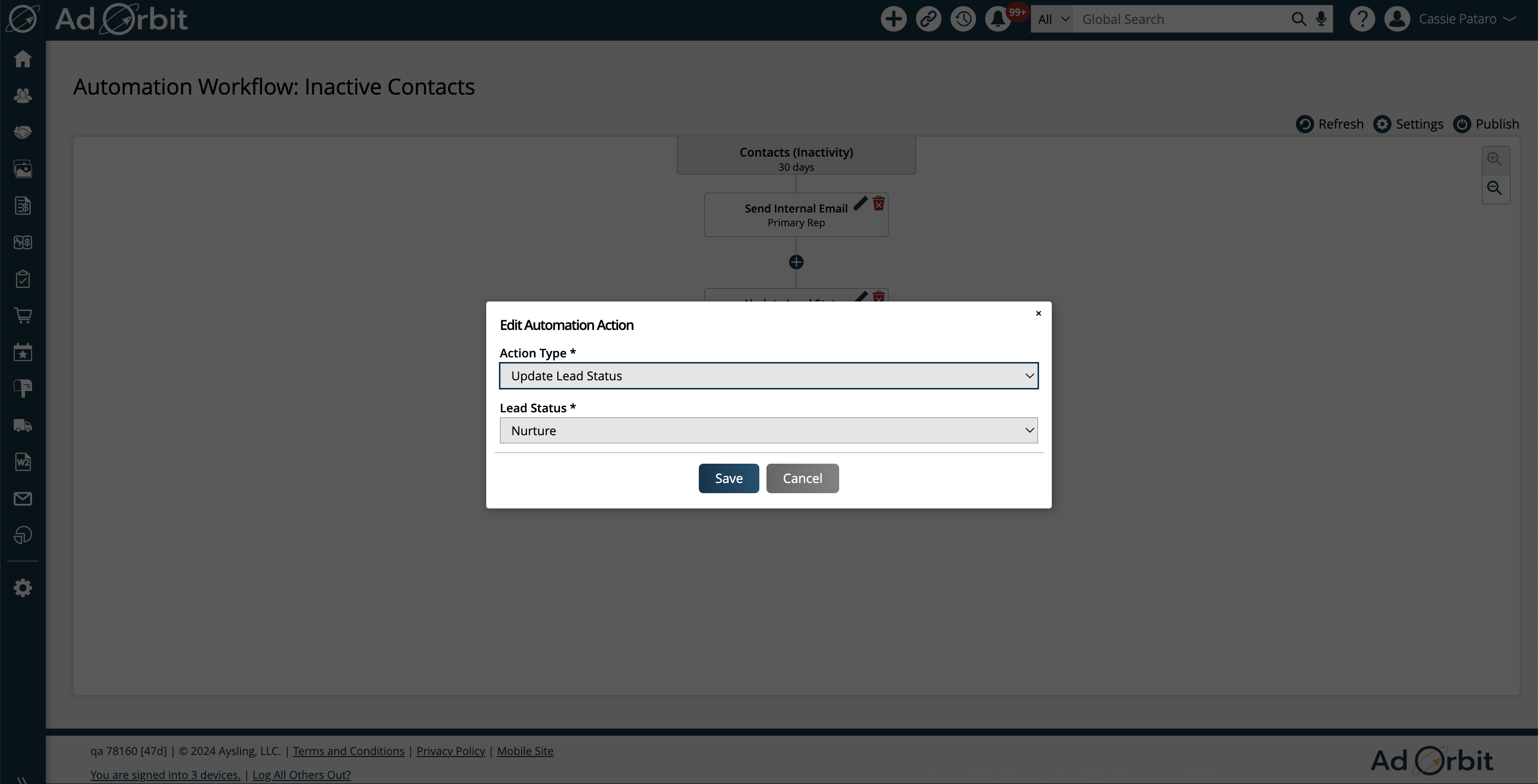
The next option for using Lead Statuses in workflows is only available in the Contact workflow type.
In your workflow, add an ‘If/Then Branch’ action. Then, select the ‘Lead Status Modified’ condition for the branch. You will also be required to select which Lead Status to use for the condition.
When using Lead Statuses in this way, any contacts who have their Lead Status modified to the one set in the condition will move down the ‘Yes’ side of the If/Then Branch, and any contacts who have their Lead Statuses modified to a different status will move down the ‘No’ side of the If/Then Branch.
In the example below, if a contact’s Lead Status is modified to ‘Reconnect 1yr’, then they will flow down the ‘Yes’ side of the workflow, where they will automatically be added to a contact list.
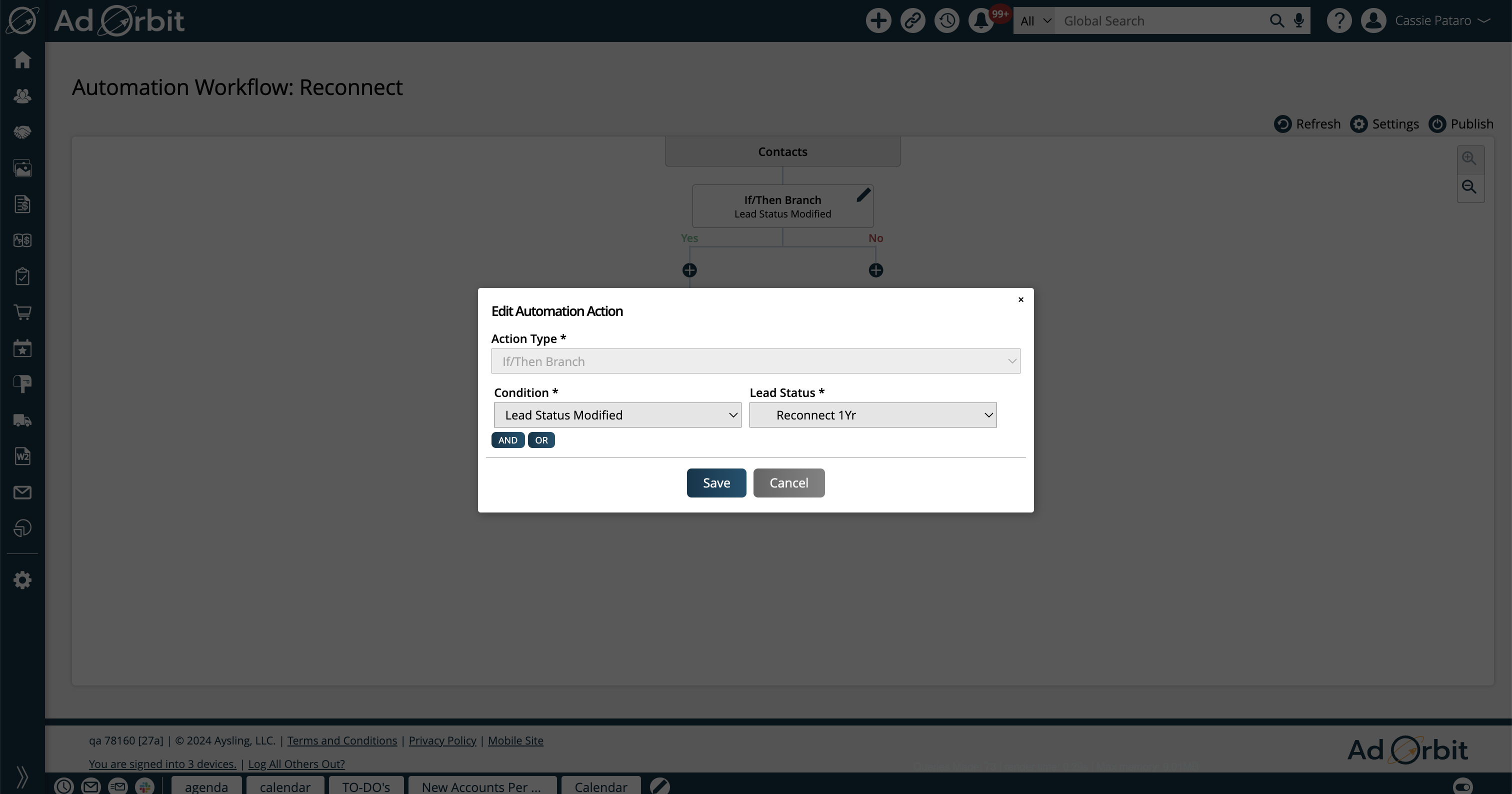
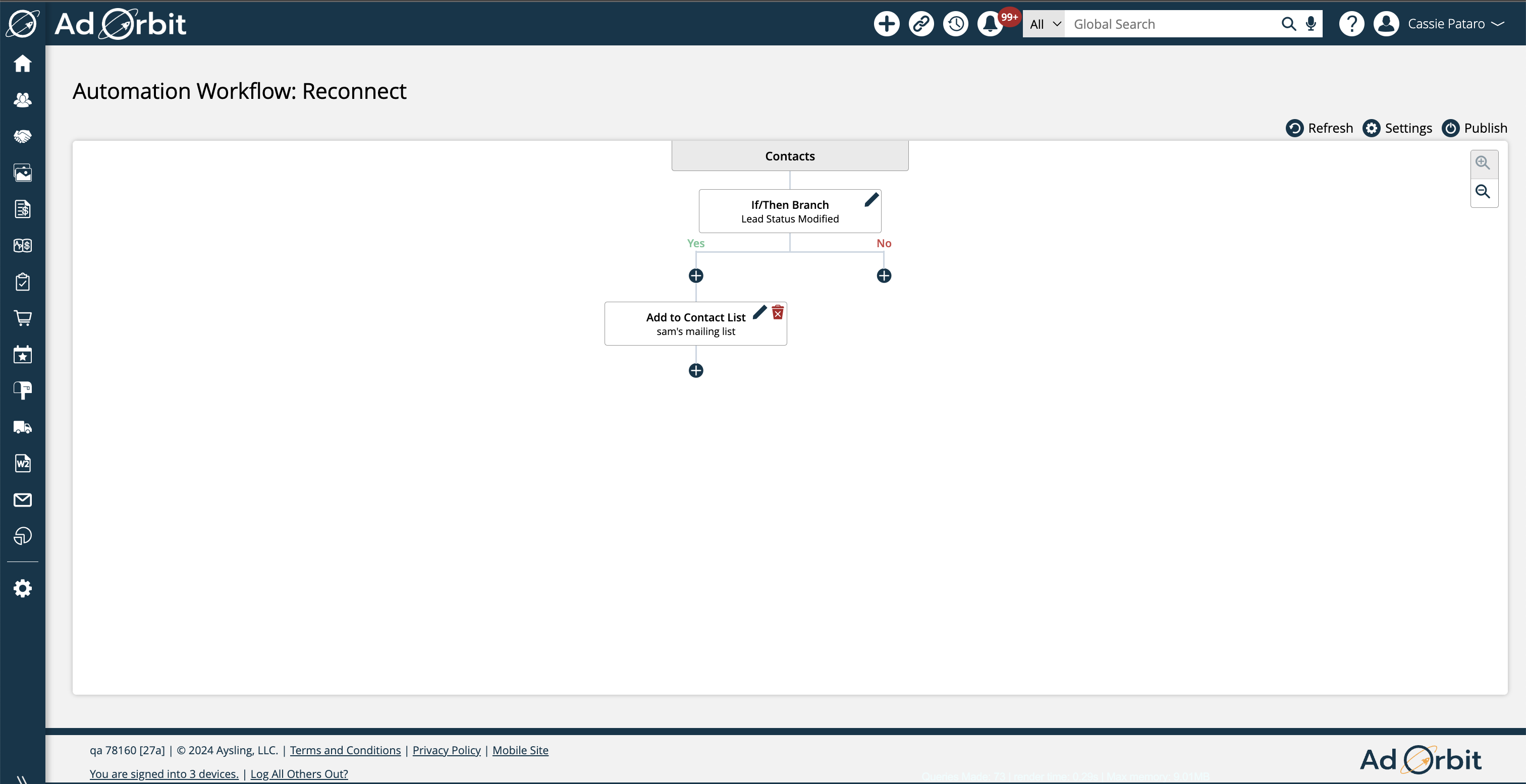
Updated 3/12/2025