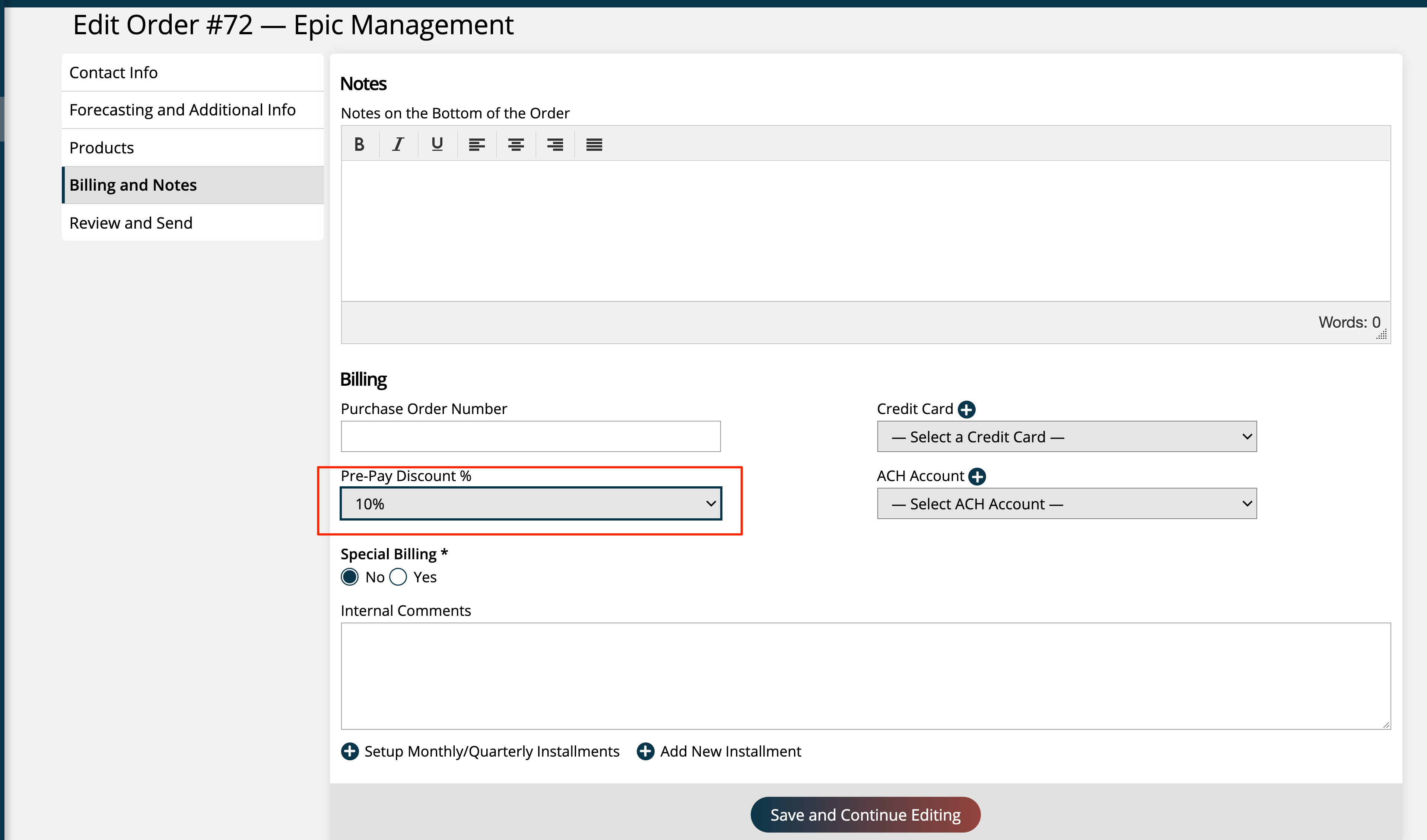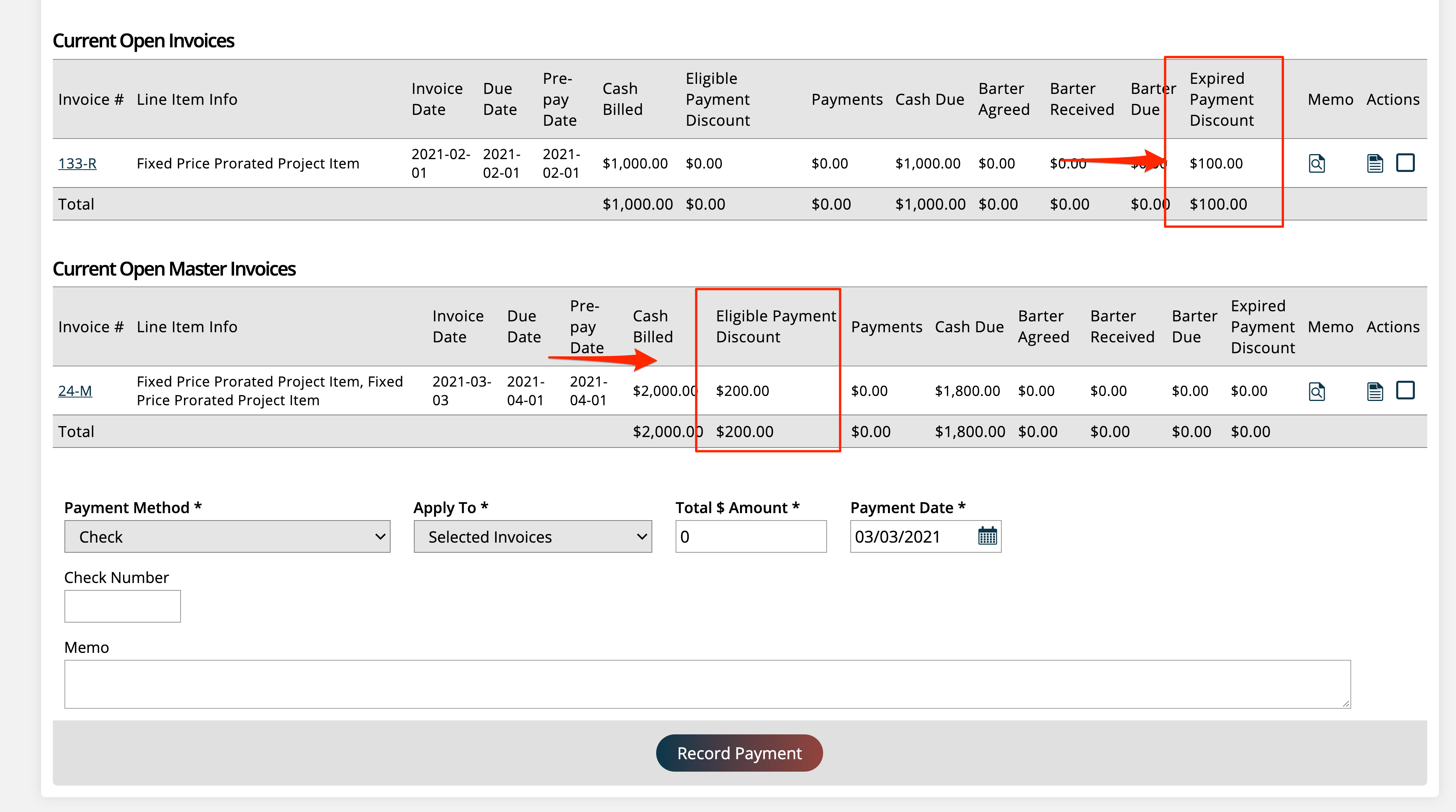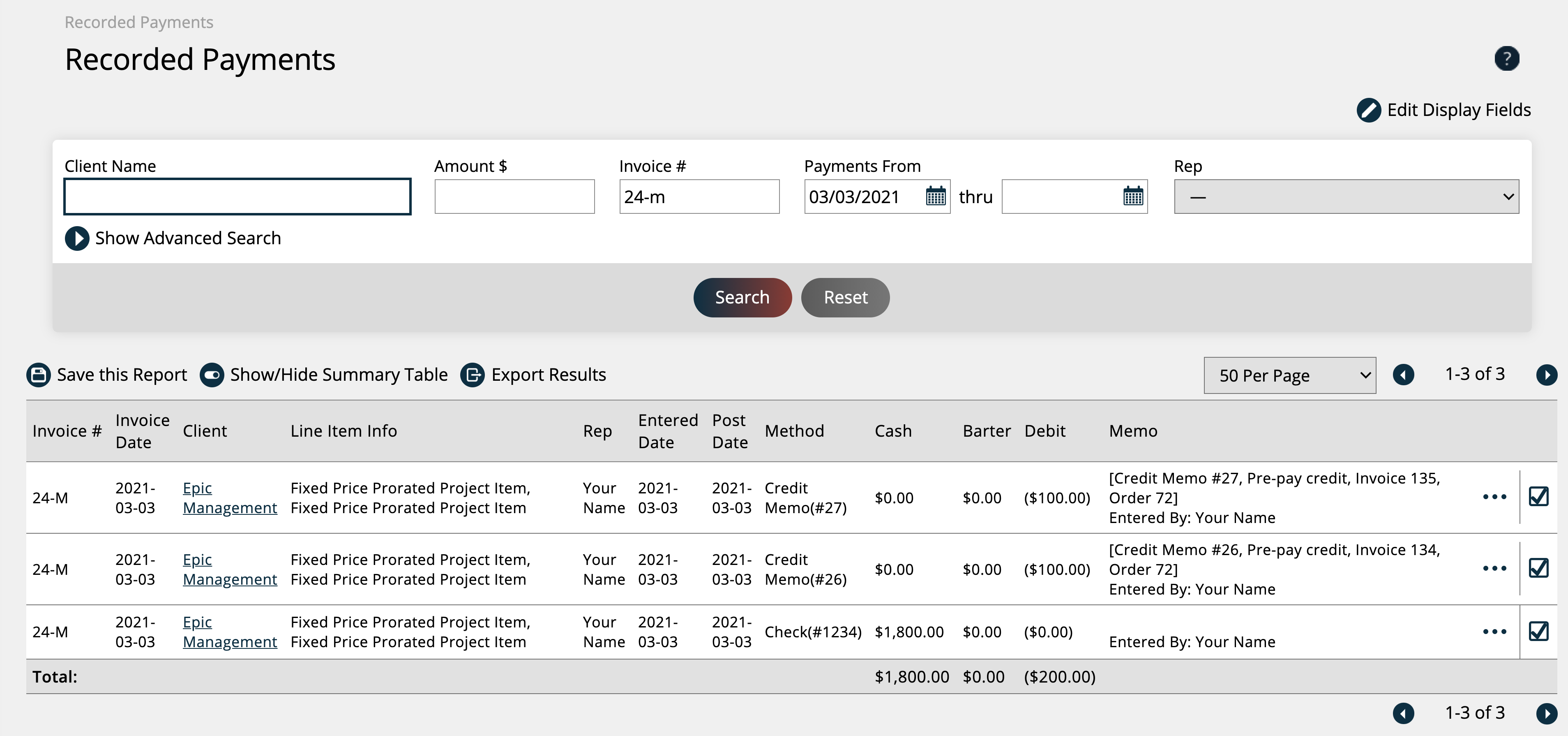Setting Up a Pre-pay Discount on an Order
You can give an incentive to your customers to pay early by adding a discount to the order. If the customer pays an invoice associated with the order before your pre-pay discount criteria, the invoice amount will be reduced.
Before you can start using the pre-pay order discount there are a few things you will need to setup in your system configurations. You can find these configurations under Setting > System Configurations > Finance - Payments.
Tip
You can also choose to require a payment method on an order before the discount field is available. You may want to turn this off if the goal is to get the payment method up front before creating the order. If you set it to NO, anyone can receive the pre-payment discount on the order.
Apply Order Pre-pay Discount by Invoice Issue Dates
By default, the Order Pre-pay Discounts are applied based on the order as a whole. For example, if you have an order with three print ads, one running in March, one in April, and one in May, and your Criteria for Order Pre-pay Discount configuration is set to ‘First Material Due Date’, then any invoices created for that order will have a pre-pay discount that expires with the March issue, even if the March item is not on that particular invoice. Set the configuration to ‘Yes’ if you would like to change this default behavior, and instead apply order pre-pay discounts based on only the items included on an invoice, rather than the order as a whole. Using the same example scenario, if you created a master invoice for your order that included your April and May ads, and not your March ad, the pre-pay date for that invoice would be based on the April issue, not the March issue, even though the March issue was technically the first material due date on your order.
To set up the actual Discount amount, go to Settings > System Configurations > Sales > Discounts and enter an amount in the Order Pre-Payment Discount field. You can give your team multiple discount amounts by adding in values and separating them with a semi-colon, e.g, 5;10;15.
To apply a pre-pay discount to an order a user can add it when entering the order or on the orders tab of the company by clicking the ellipsis to the right of the order and choose Edit Order.
You can change the pre-pay setting on an order up until any part of the order is invoiced. Once a line item is invoiced, you can't change the pre-pay discount percentage.
After the invoice is paid by either the customer or a user, the system will automatically create either a discount towards the order or create a credit memo and apply it to the invoice. Either way, the invoice and line item will be fully paid.
Updated 5/9/2024