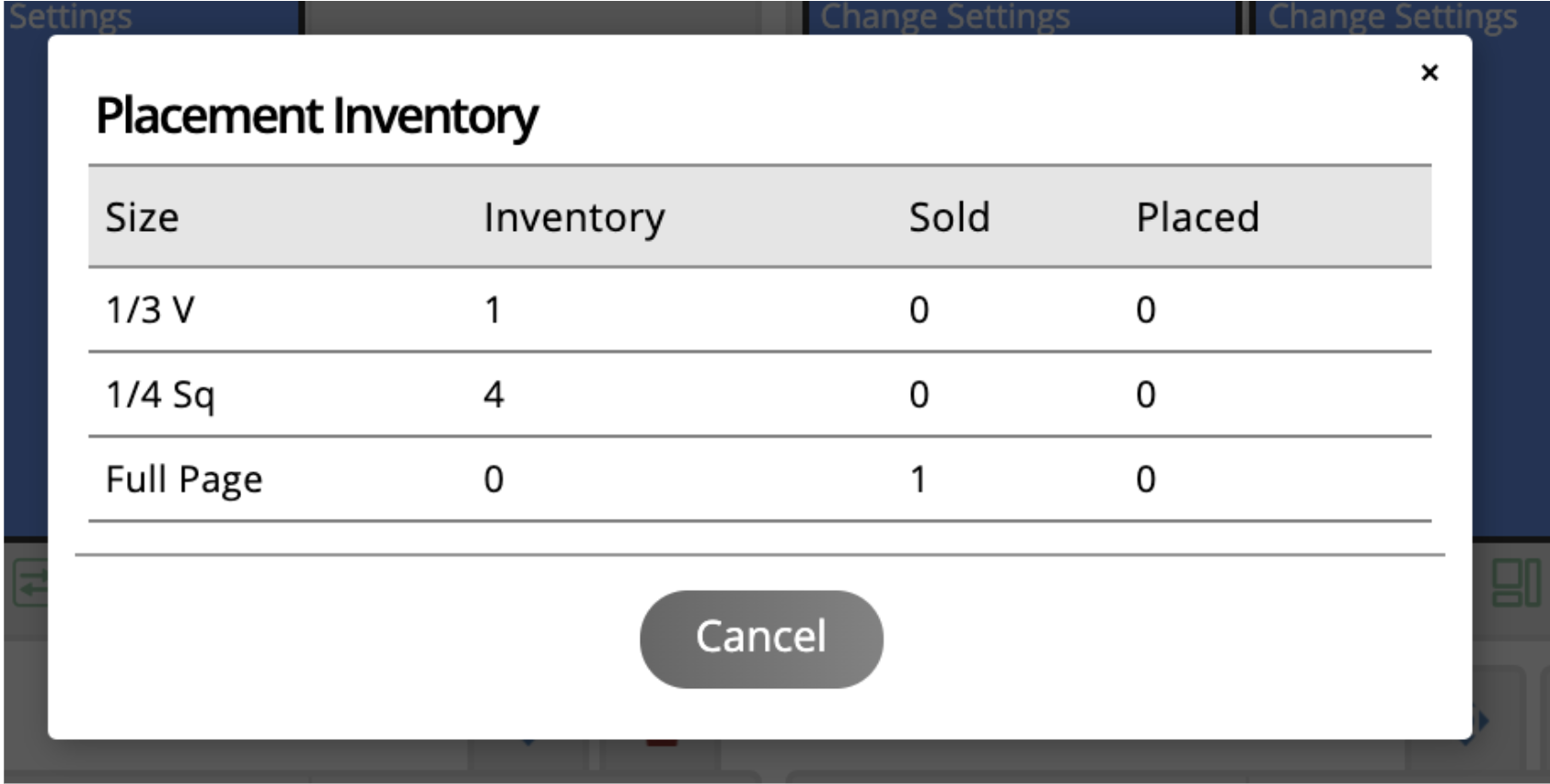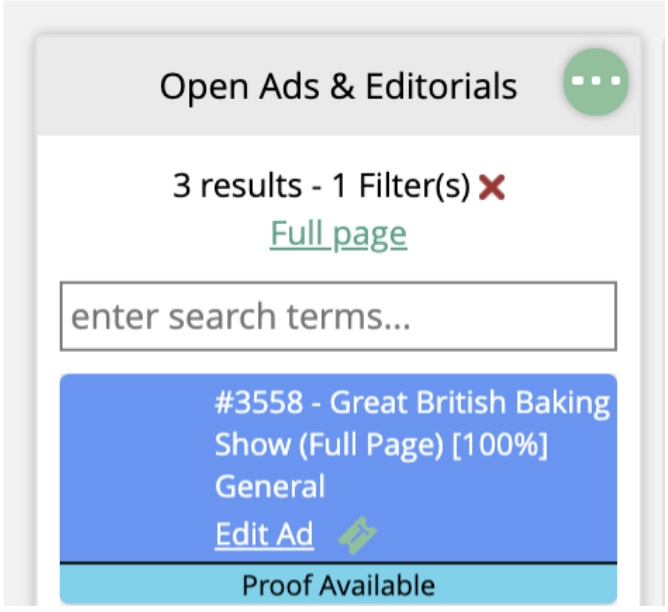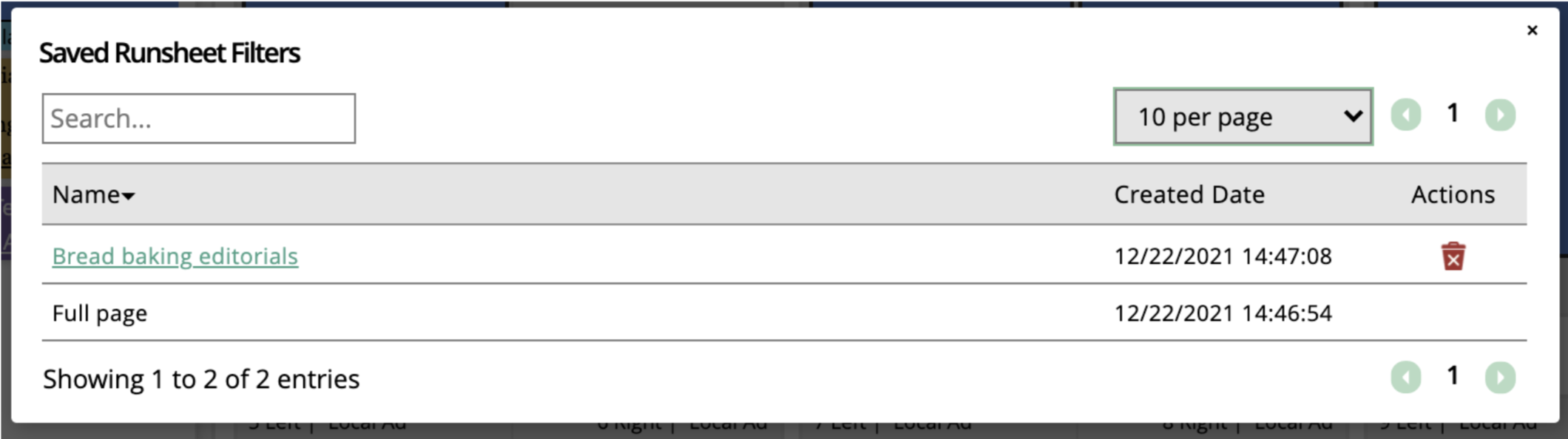Managing your MagBuilder Run Sheet
The MagBuilder run sheet contains all of the ads, house ads, and editorials that need to be placed into your MagBuilder issue. Looking at a full run sheet can be overwhelming though, so we make it easy for you to filter and customize the information that you see.
Basics
First, let's go over some run sheet basics.
To see the run sheet for an issue, you must navigate to the MagBuilder layout for that issue. An easy way to get there is by going to Production > MagBuilder and running the search. Then click on an issue name to view the layout for that issue. The run sheet will be on the left side of the page.
To perform any run sheet action like viewing placement inventory or creating a new run sheet filter, you will click on the ellipsis icon at the top of the run sheet.
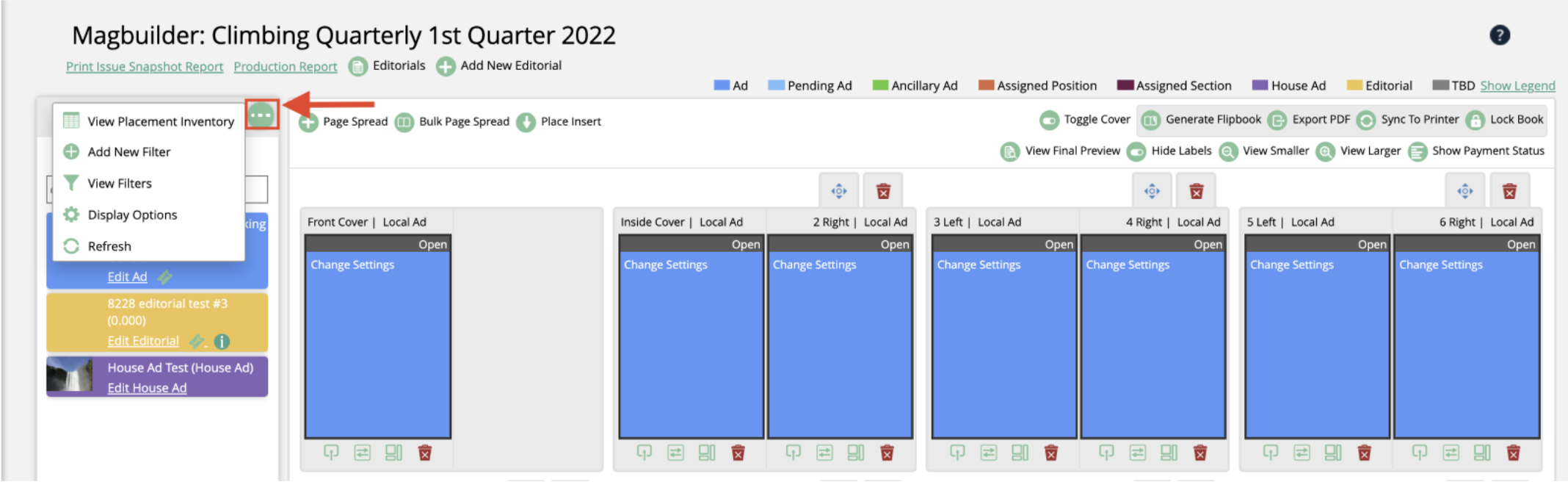
You can type into the search field to find specific items, for instance if you know a line item number.
The colors you see on your run sheet can be configured in your system, and are based on element styling, and ticket statuses. Having colors for certain elements and statuses make it easy to see what needs to be placed at a quick glance.
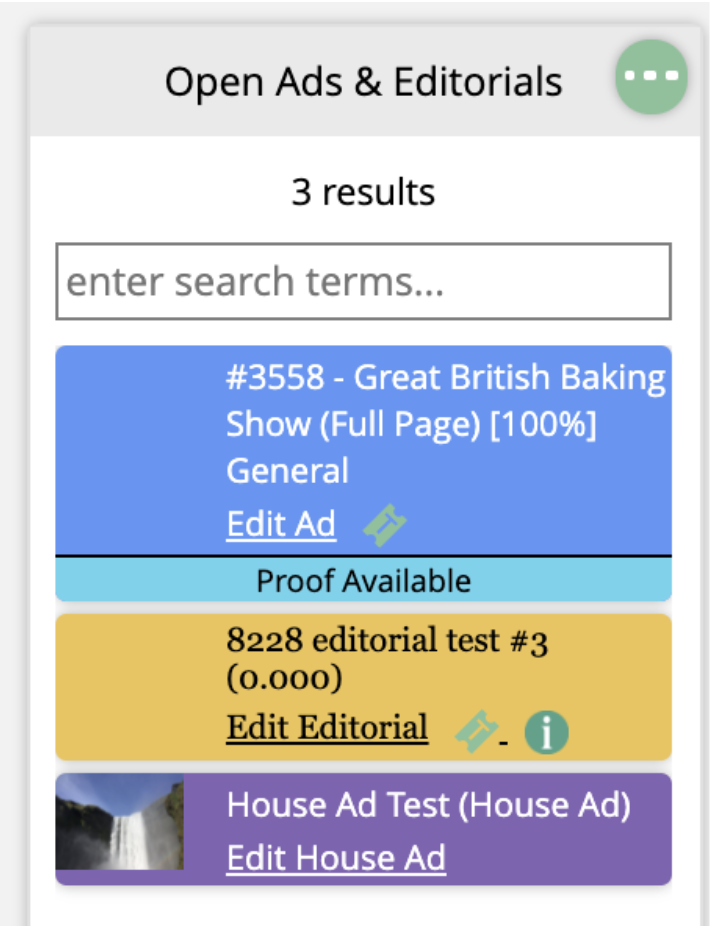
The first color is based on your site's element styling. To edit these colors, go to Settings > Production > Element Styling. On this page, you can edit the text and background colors as well as the font for different types of items, including pending ads, confirmed ads, editorials, TBD categories, and more.
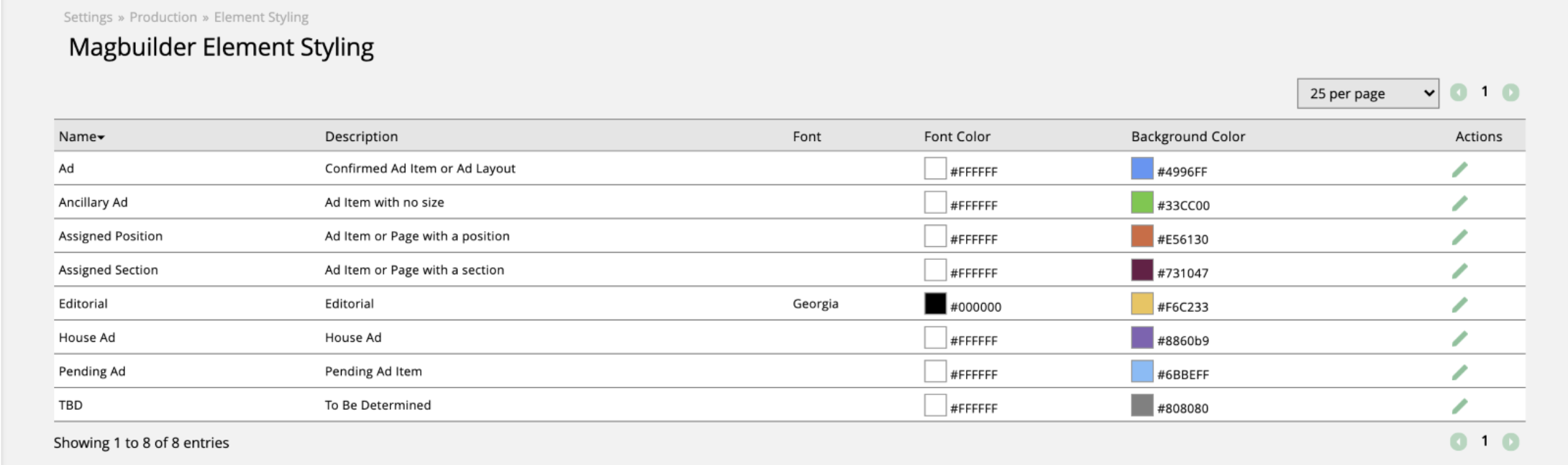
The second color that is present is based on the current ticket status. For example, in the image above, the ad has a status of ‘proof available’. These status colors can be edited by going to Settings > Tickets > Status Definitions. Any changes made to the status definitions will be reflected on your run sheet.
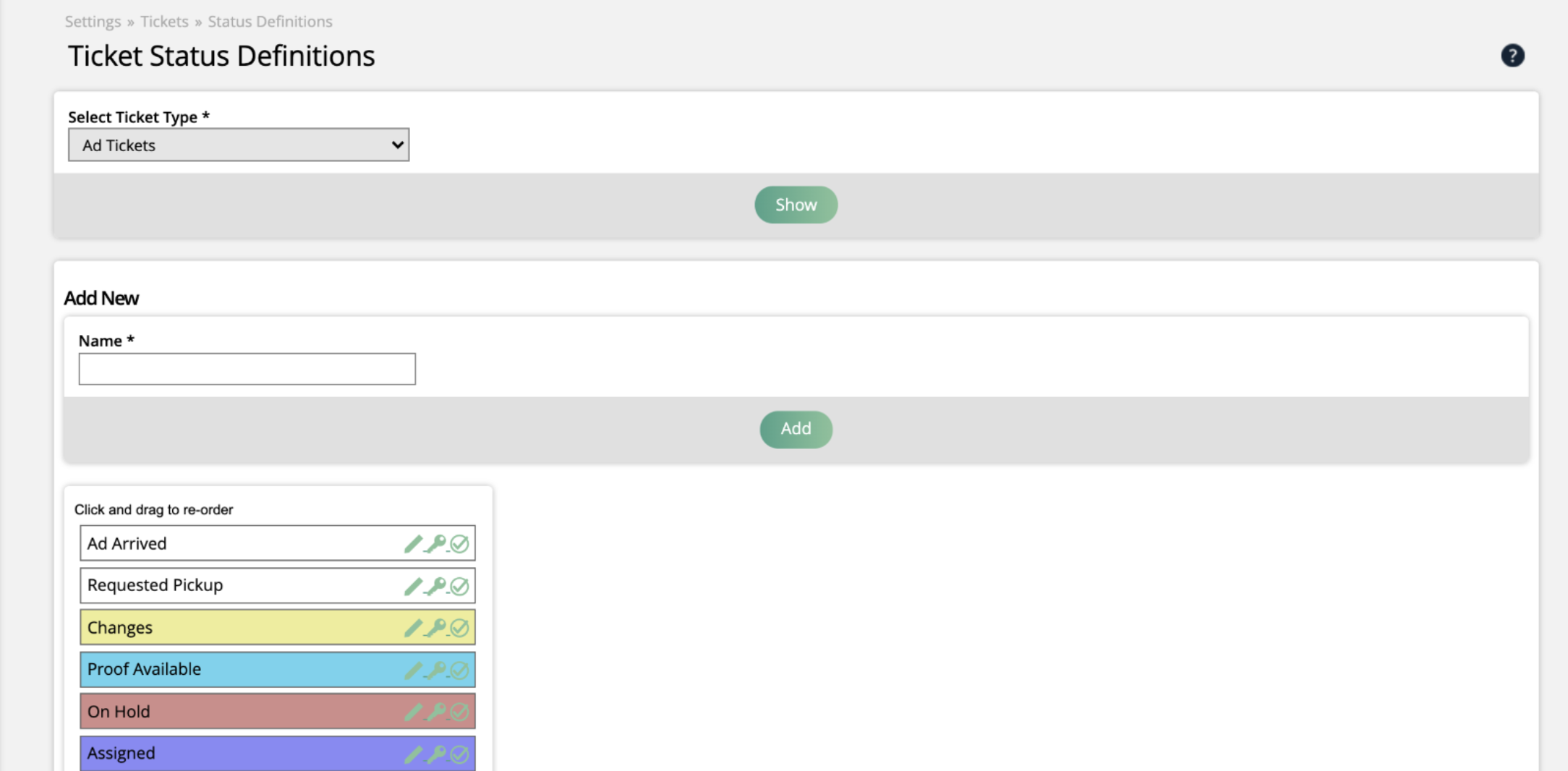
Display Options
You can choose what elements to display in the MagBuilder run sheet and layout to eliminate unnecessary information and personalize MagBuilder.
Click on the ellipsis and select the Display Options action. In the popup, you can pick and choose the Ad, Editorial, and House Attributes you wish to display in both the MagBuilder layout and the run sheet. Click Save to apply the changes.
The information you choose to display will be applied to both the run sheet items and the paginated ads and editorials in your MagBuilder layout.
Here are some examples of what your display options could look like, using the same ad items.
This first example has every ad attribute selected. You can see on the layout and run sheet that there are multiple icons as well as a lot of information included.
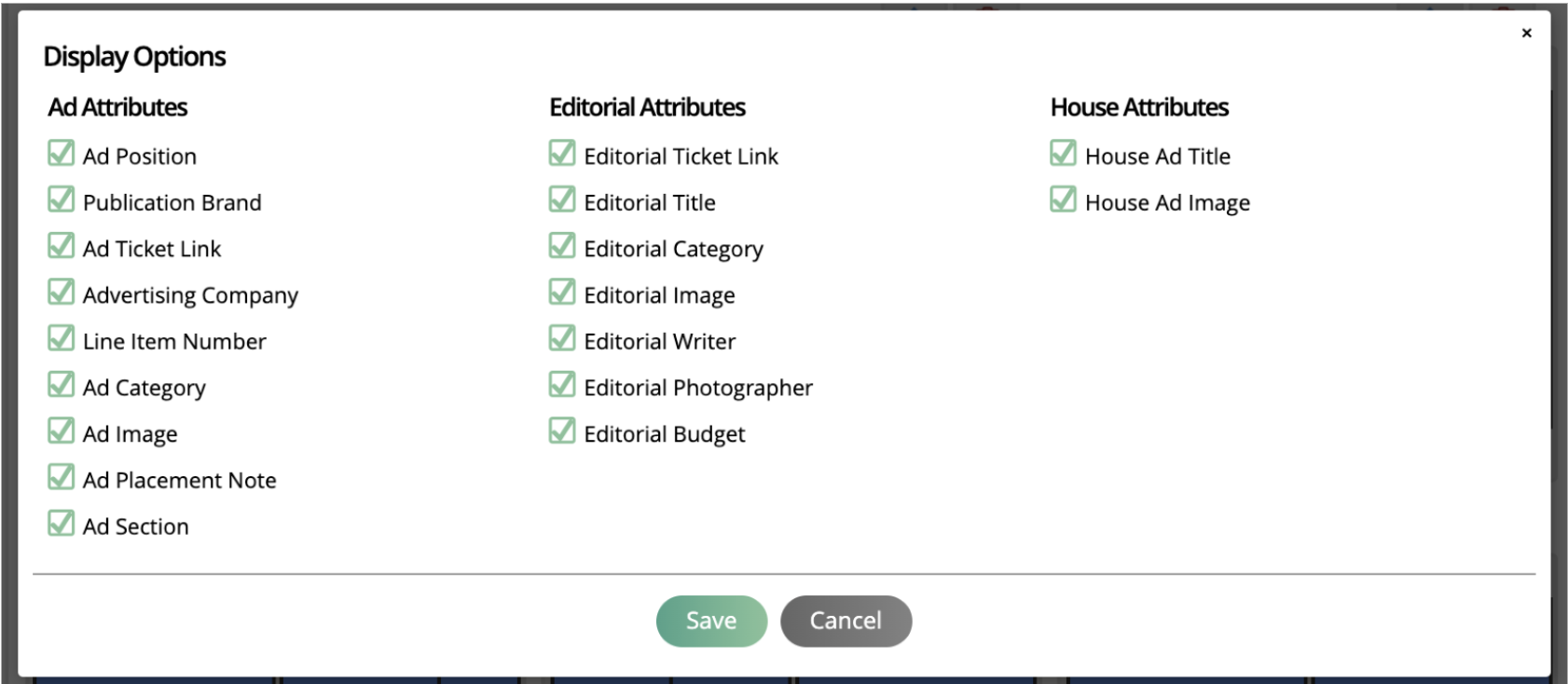
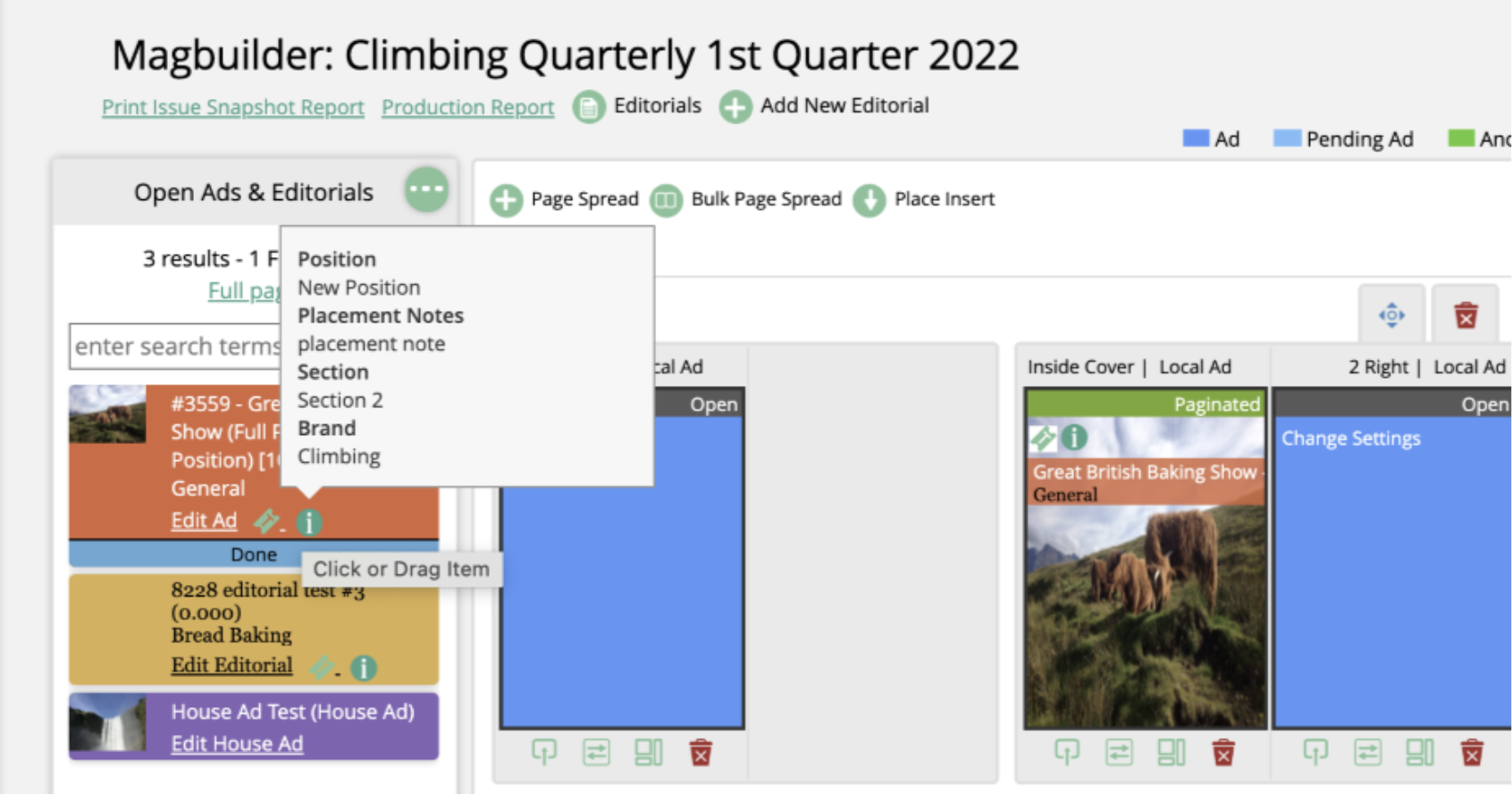
This next example has only a couple of ad attributes chosen, including the ad ticket link, line item number, and placement notes. The ad in the run sheet and the layout both show much less information than in the last example.
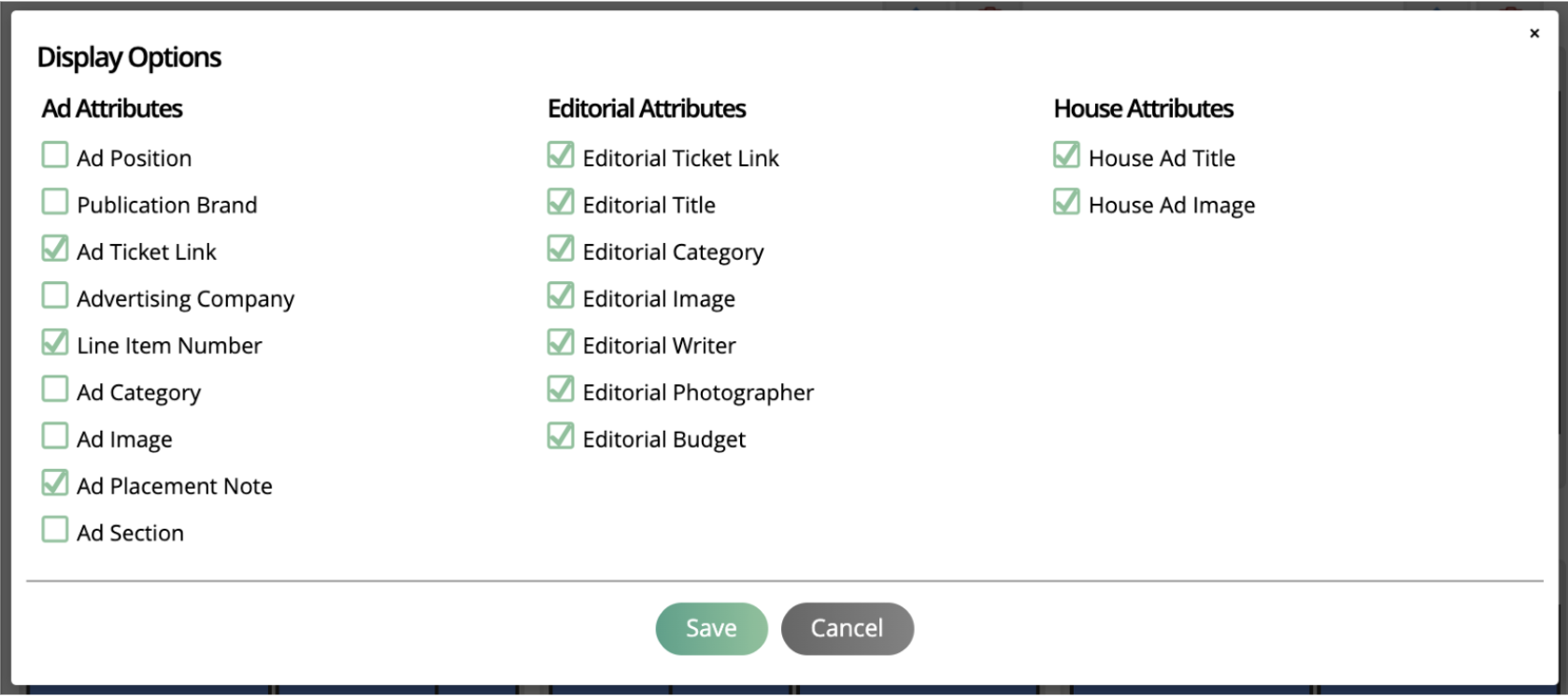
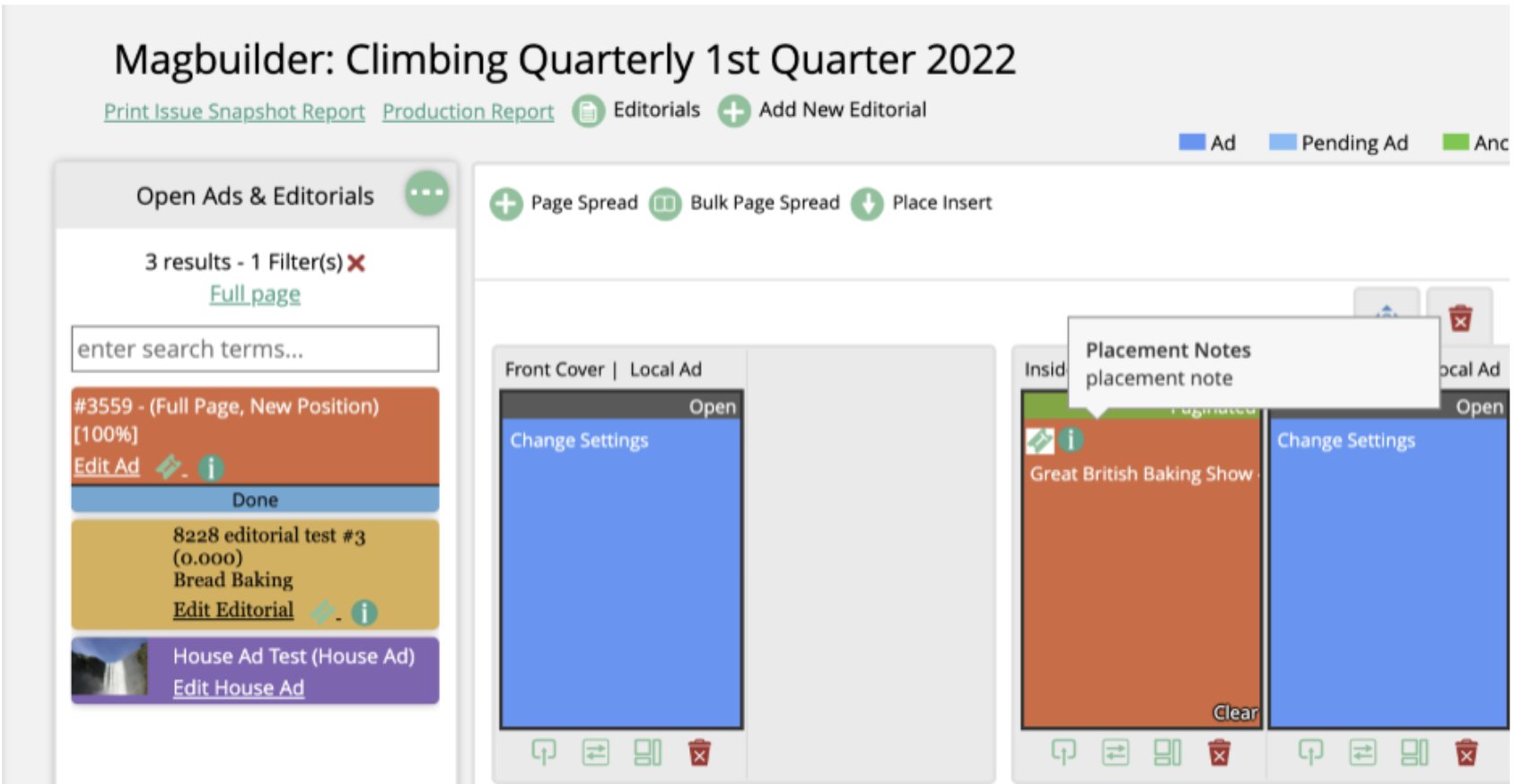
Refresh
Lastly, there is a ‘refresh’ action that can be used. Your run sheet typically will be up to date, but you can always use the refresh action to make sure you have the most current data.
Updated 7/19/2024