Sending Group Artwork Notifications
You can send your customers grouped artwork emails for all product types. Unlike individual artwork reminders, where there is a separate email sent for each item, grouped artwork reminders will send your contacts a single email containing a table of their upcoming print, digital, or digital media items. Grouped artwork reminders can be sent from the system’s production reports. There is no automated version of grouped artwork emails, they must be sent manually from a report.
Note
Each product type must be sent in a different grouped email. For example, you can’t send a grouped artwork email that includes both print ads and slot digital media items.
Make sure to first set up your templates for print, digital, and/or digital media items. You can find the templates under Settings > Templates > System Emails. There are three relevant templates: Grouped Artwork Reminder From User, Grouped Digital Artwork Reminder From User, and Grouped Digital Media Artwork Reminder From User. You can create multiple versions of each template.
Group reminder templates don't have all the same tags as the individual templates. Most of the individual tags will show up in the ##ARTWORK_LIST## tag, which we recommend adding to your grouped reminder templates. The information is a bit different for each type.
Print: Publication, Issue, Ad Buy (Size/Position/Section), Specs, Due Date, Rep
Digital: Publication, Issue, Ad Buy (Size/Channel/Placement), Specs, Due Date, Rep
Digital Media: Publication, Ad Buy (Product/Channel), Specs, Due Date, Rep
To send a grouped artwork reminder, go to the Production Report, Consolidated Production Report, or Digital Media Production Report.
For both the Production Report, and the Digital Media Production Report, you simply need to run a search, and then use the checkboxes on the left side of the table to select the items you want to include in your email.
On the Consolidated Production Report, in order to send artwork reminder emails (individual or grouped), you are required to choose a single Product Type for your search. Once you run the report for a single Product Type, you’ll see the same checkboxes and actions as on the other two production reports.
Once you’ve used the checkboxes to select which items you want to send reminders for, you can click on the ‘Grouped E-mail Artwork Notification’. This will open a popup where you can choose your template, decide whether or not to CC order reps, and add a note.
When you send the email from your reports, the system will find all tickets for each contact and add the tickets and details to the tag. The contact will see all items listed in a table by the customer.
Before sending, you can choose to CC order rep(s) on the email. Because a group artwork reminder could have more than one order, multiple reps could be CC on the email and see other reps information. CCing a rep is a great way to keep them informed of their customers status. You can also choose to BCC yourself.
If contact is working for an agency or is an artwork contact for more than one company, they will receive an email for each one of their customers.
Example
Here is an example so you can see the difference between individual and grouped artwork reminders.
The following two emails are individual artwork reminders, both for the same company, one for a Reserved digital media item, and one for a Targeted Display digital media item. Both were sent at the same time from the Digital Media Production Report, but were sent as individual emails.
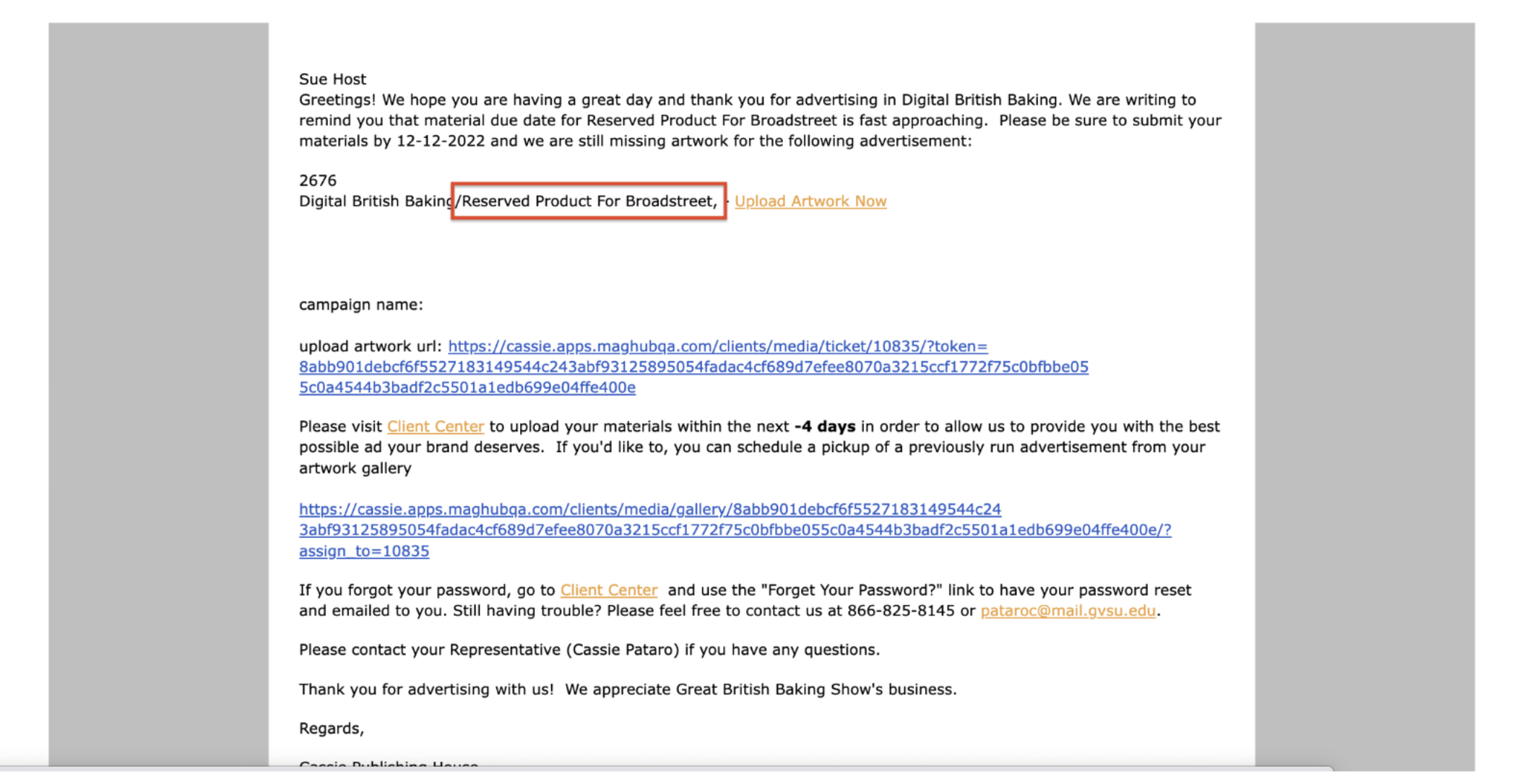
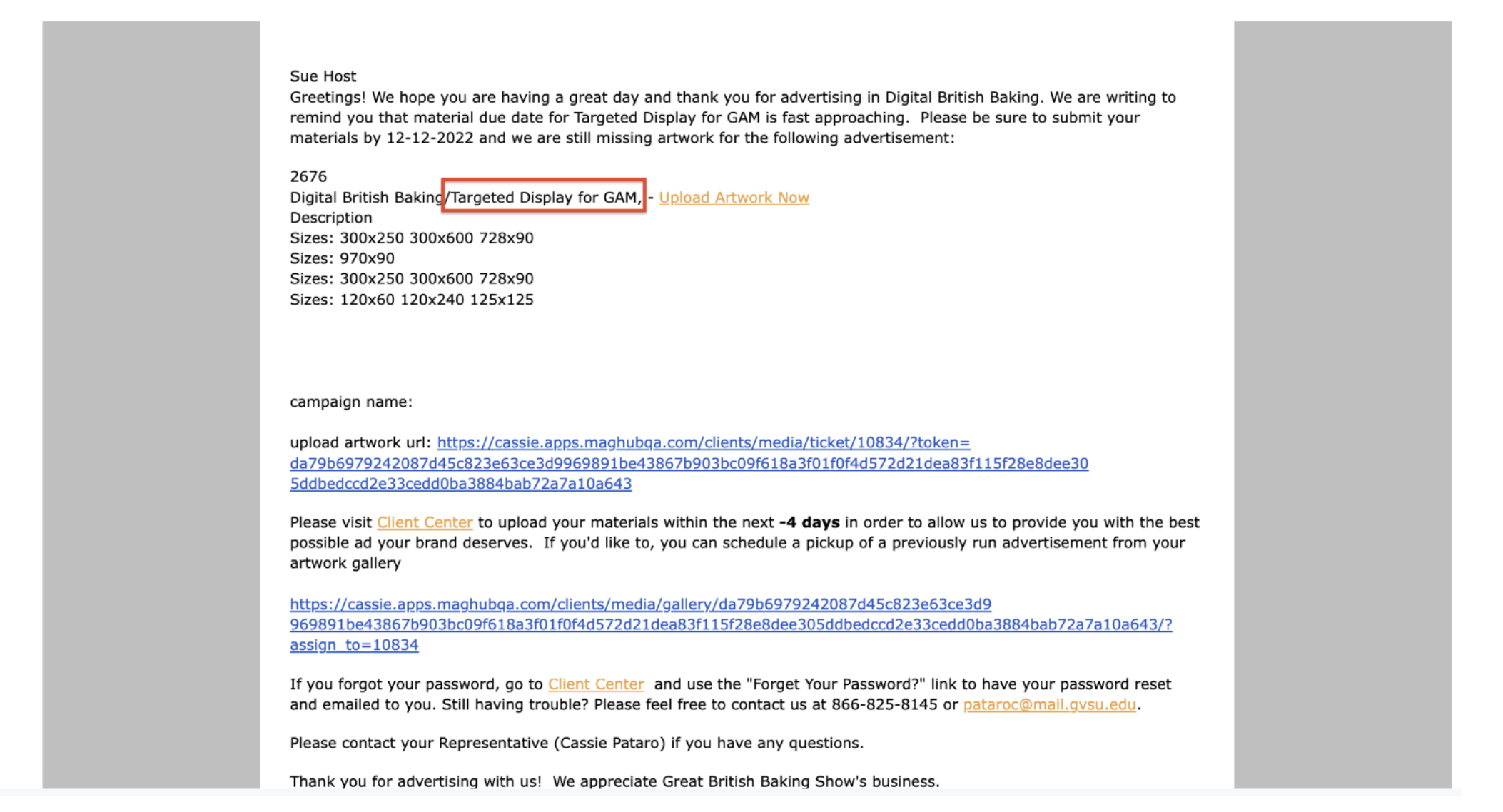
This next email is a grouped artwork reminder for the same two items. Since the items are for the same company, and are both digital media products, they can be included in the same grouped email. The table shows both products with information about each.
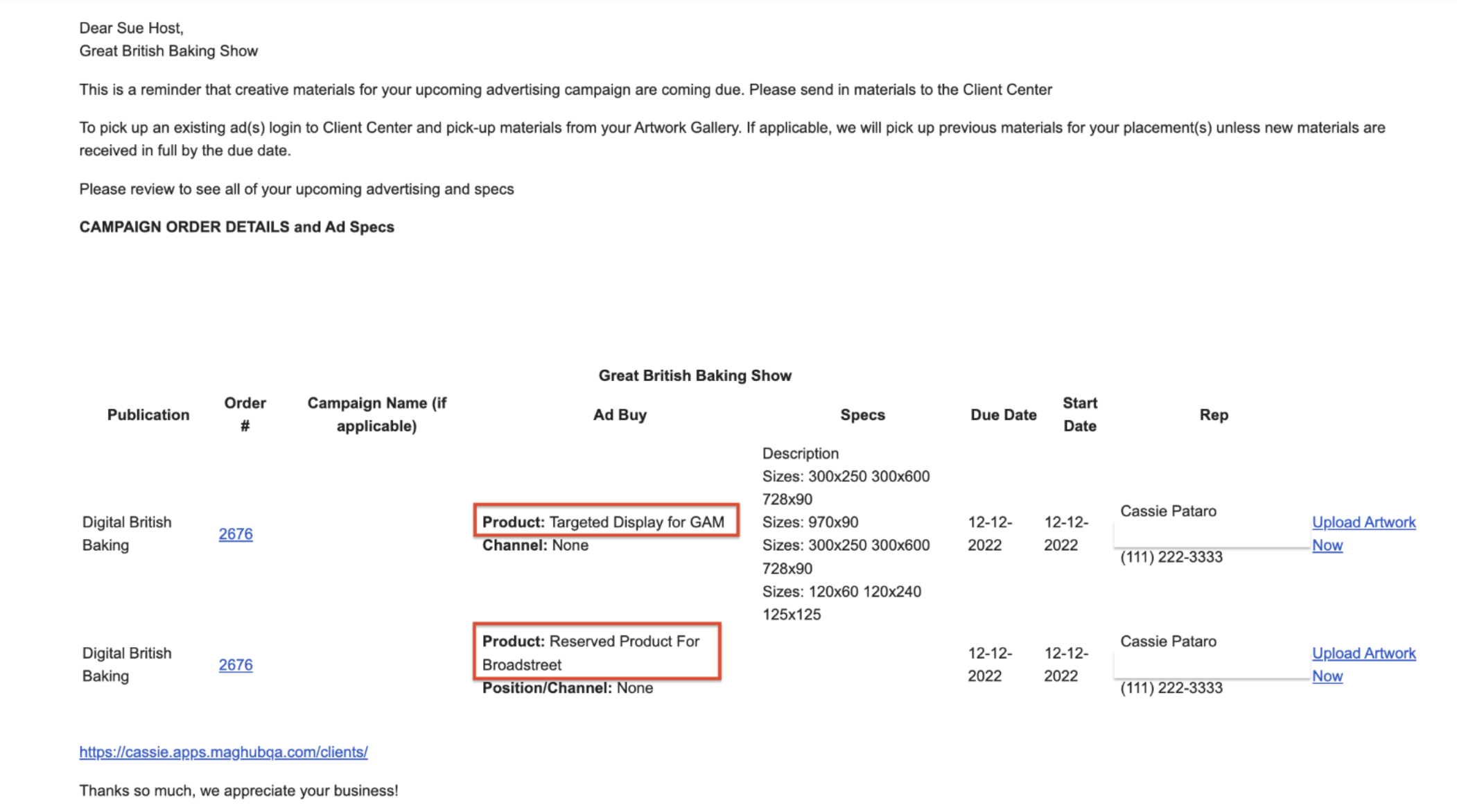
Updated 8/7/2024


