Internal Notifications
You can trigger internal email notifications to ticket owners, order reps, user groups, or a specific user from any ticket workflow trigger. You will compose the email message from within the workflow, where you can choose from available tags. The email will come from your system no-reply email.
To get started using this feature you must have the Automation module enabled.
To add a system internal email notification, you must have an action. Here are a list of the available triggers.
Current Status
Is Performed by Contact
Is performed by User
Ticket File Deleted
Ticket File Uploaded
Ticket Status Changed
Note
You will need to company the 'Is Performed By' action with another action like Ticket File Uploaded. This way you can determine if the the file was changed by a user in the system or done by the customer in the portal.
On either the 'yes' or 'no' step, click on the add actions and select send internal email. You can then choose the recipient and compose the message.
You can choose from one of four recipients:
Ticket Owner: The system will send an email to whoever is currently assigned the ticket. You may want to send an email to the ticket owner if a status is changed or a new file was uploaded.
Order Rep: The system will send an email to whoever is listed as the order rep; it doesn't matter who is assigned to the line item or the ticket. You may want to use this to let the rep know if materials are past due, or as an up-sell opportunity.
User: The system will send an email to a specific user. You may want to send a note to finance if the item is ready to bill so they can invoice the customer.
User Group: The system will send an email to a group of users. You may want to send a notice to the design team that there is a ticket available for work. Anyone could then go in and assign themselves the ticket.
Next you will need to choose the subject line and body of the email. Within the body, you can choose to add the following tags.
Company Details URL: Links to the company overview page in the system.
Company Name
Company ID
Ticket ID
Ticket URL: Links to the ticket page in the system.
Important
If you want to make the URL clickable, add the tag as a link on the editor. Click on the link icon and add the tag to the URL field. Otherwise, the user will need to copy and past the link. Only people with credentials and who are logged in will go directly to the page.
A user will receive an email from the system no-reply email. These emails are meant for notifications purposes only.
I want to alert the right team members when material is uploaded for the products they work on. Each properties is a bit different, so they can't go to one generic bucket. To set this up I will create a workflow that is based on the type and when a status or a file is uploaded to a ticket.
I go to Production > Automation Workflow and create a new Ticket Workflow called Files for Labor.
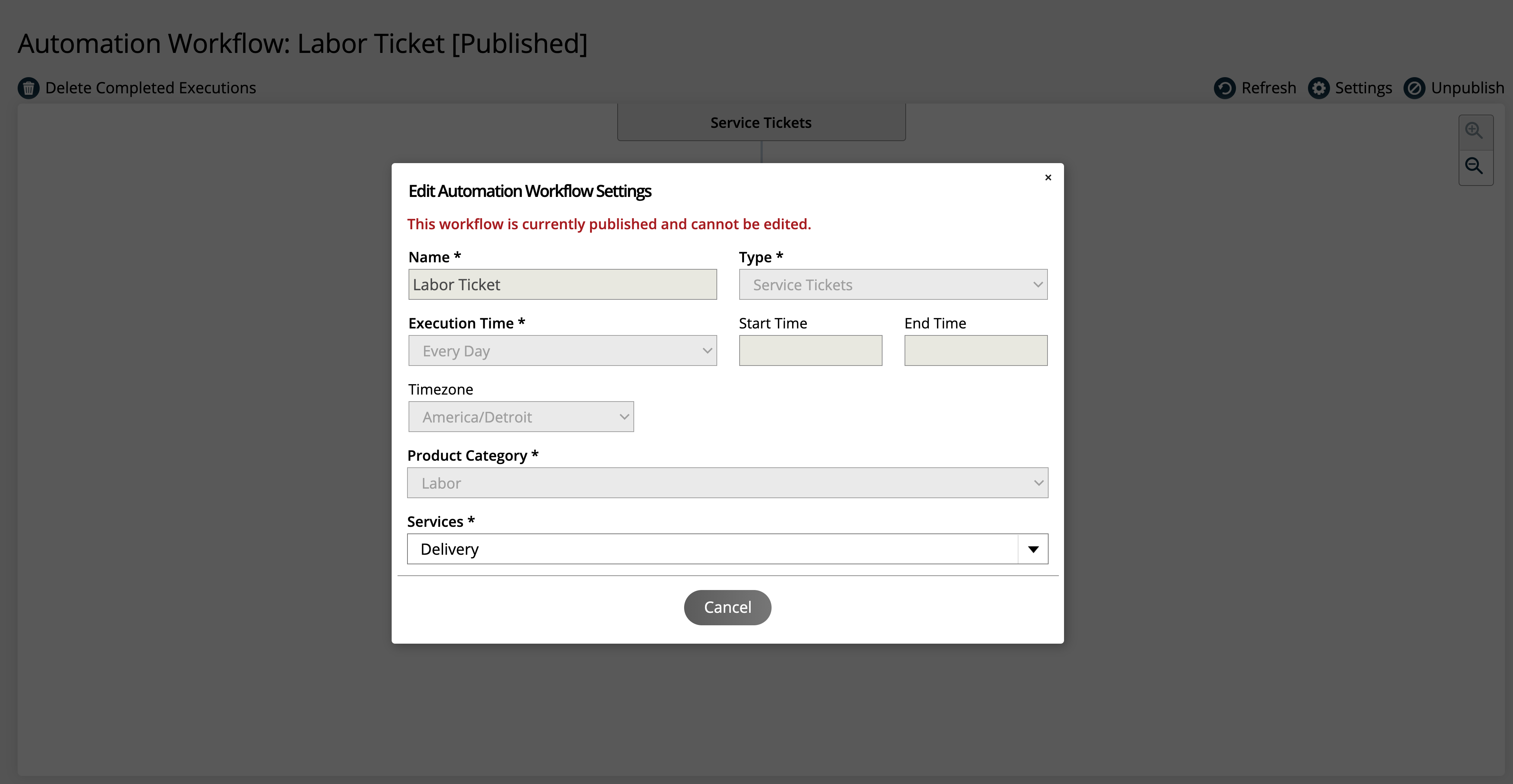
In the first step, I am going to add an action to find a ticket change to a certain status or one with a file uploaded by a customer.
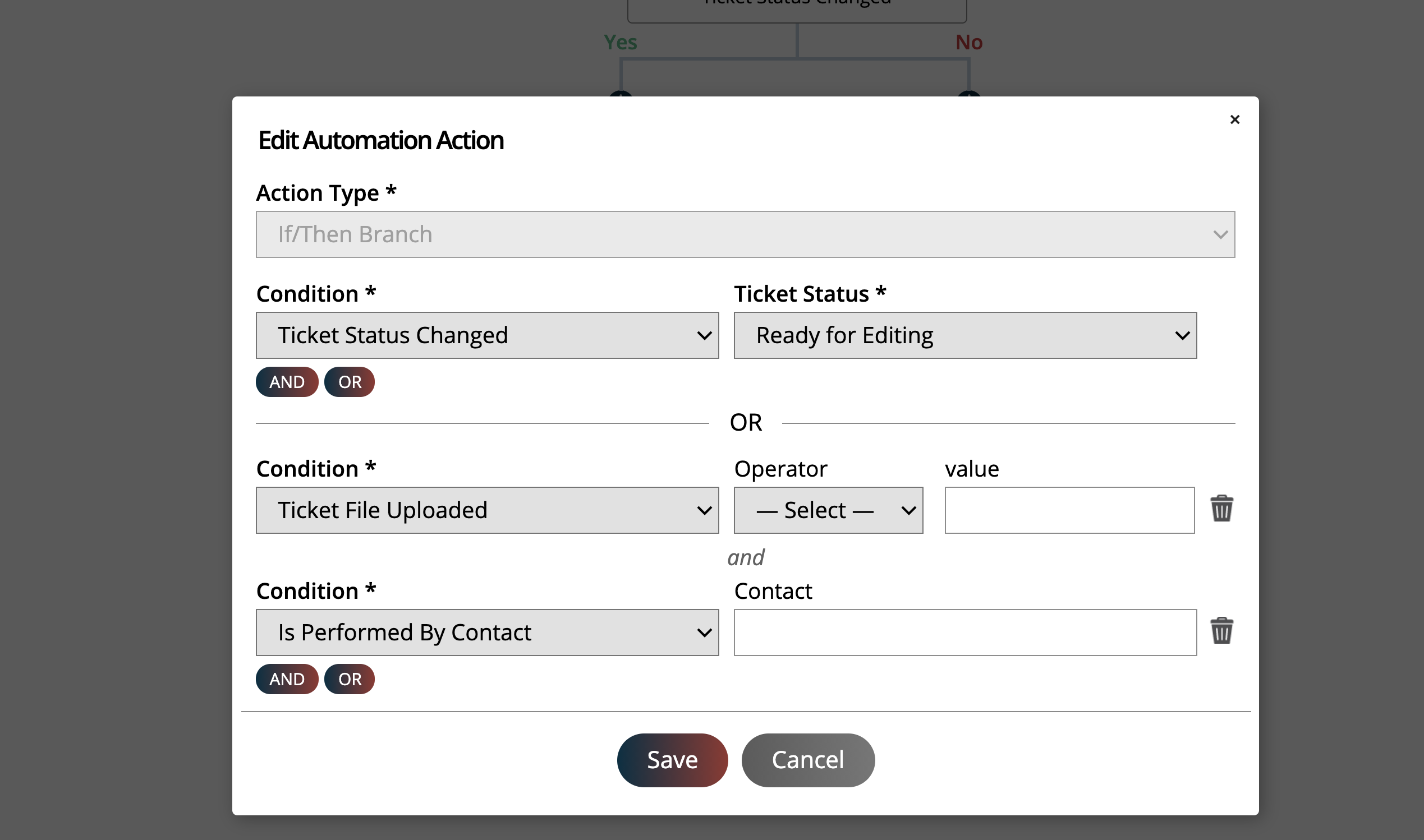
My next step is to send an email to my team so they know what ticket was updated and the customer.
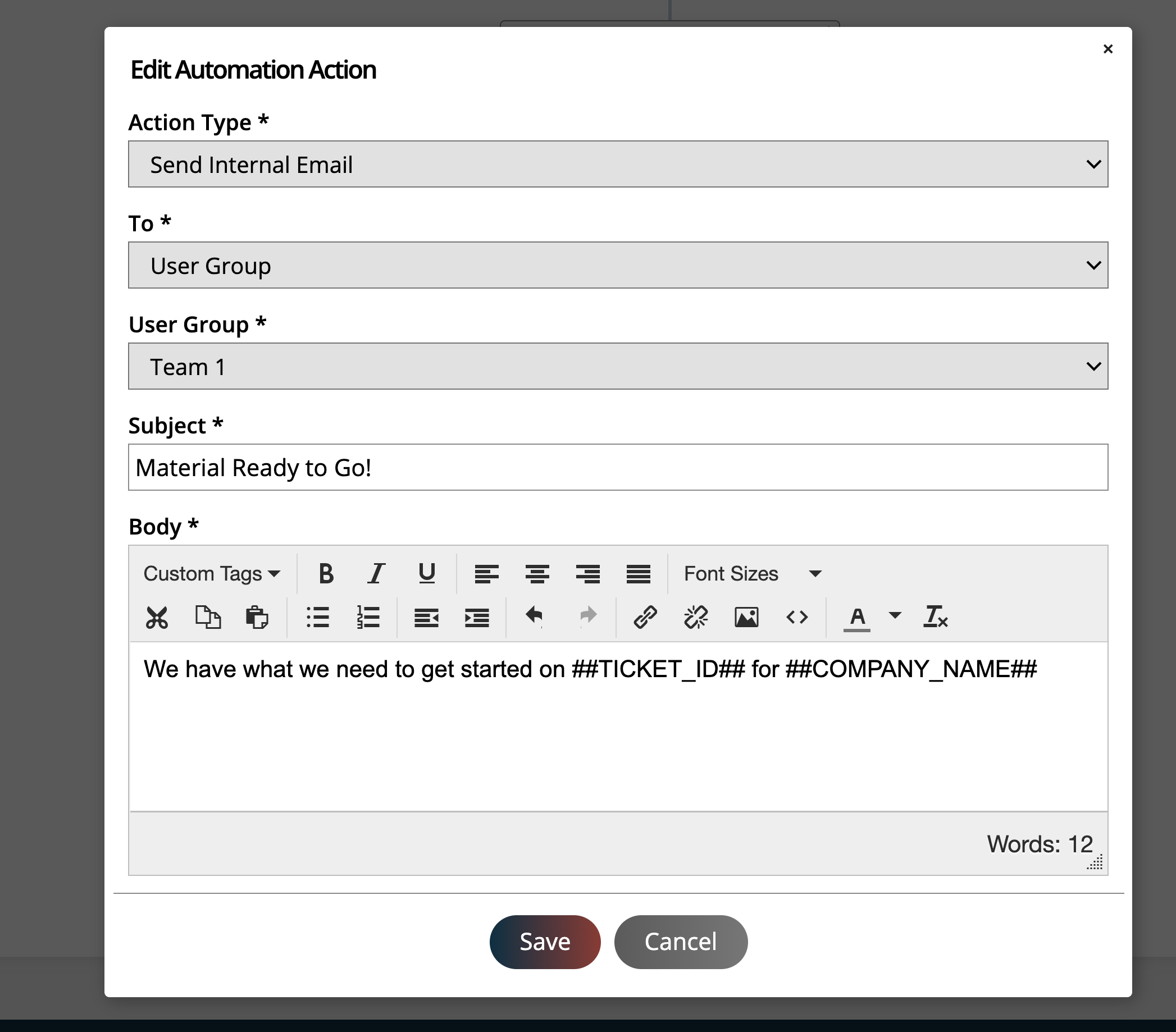
The team will get an email letting them now there is material to work on.