Comp Subscriptions Report
The Comp Subscriptions Report comes in handy if you are taking advantage of our comp subscriptions inventory management. The report shows a simple table broken out by publication, with information about available and used comp inventory.
To access the report, you must have the User Permission 'Comp Subscription Report'.
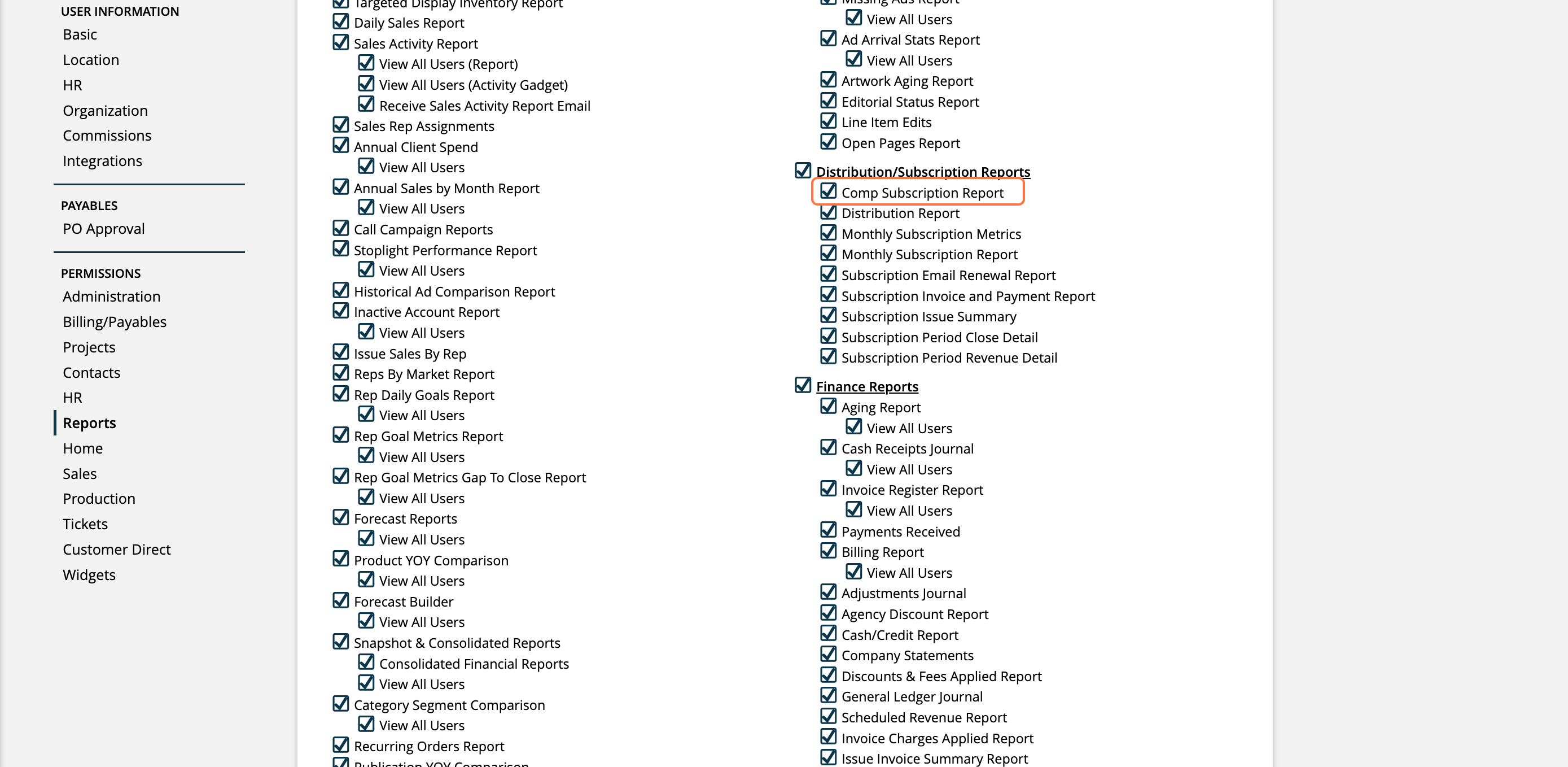
You can find the Comp Subscriptions Report by going to Reports > All Reports and clicking on the report name. Or, you can use the global search bar.
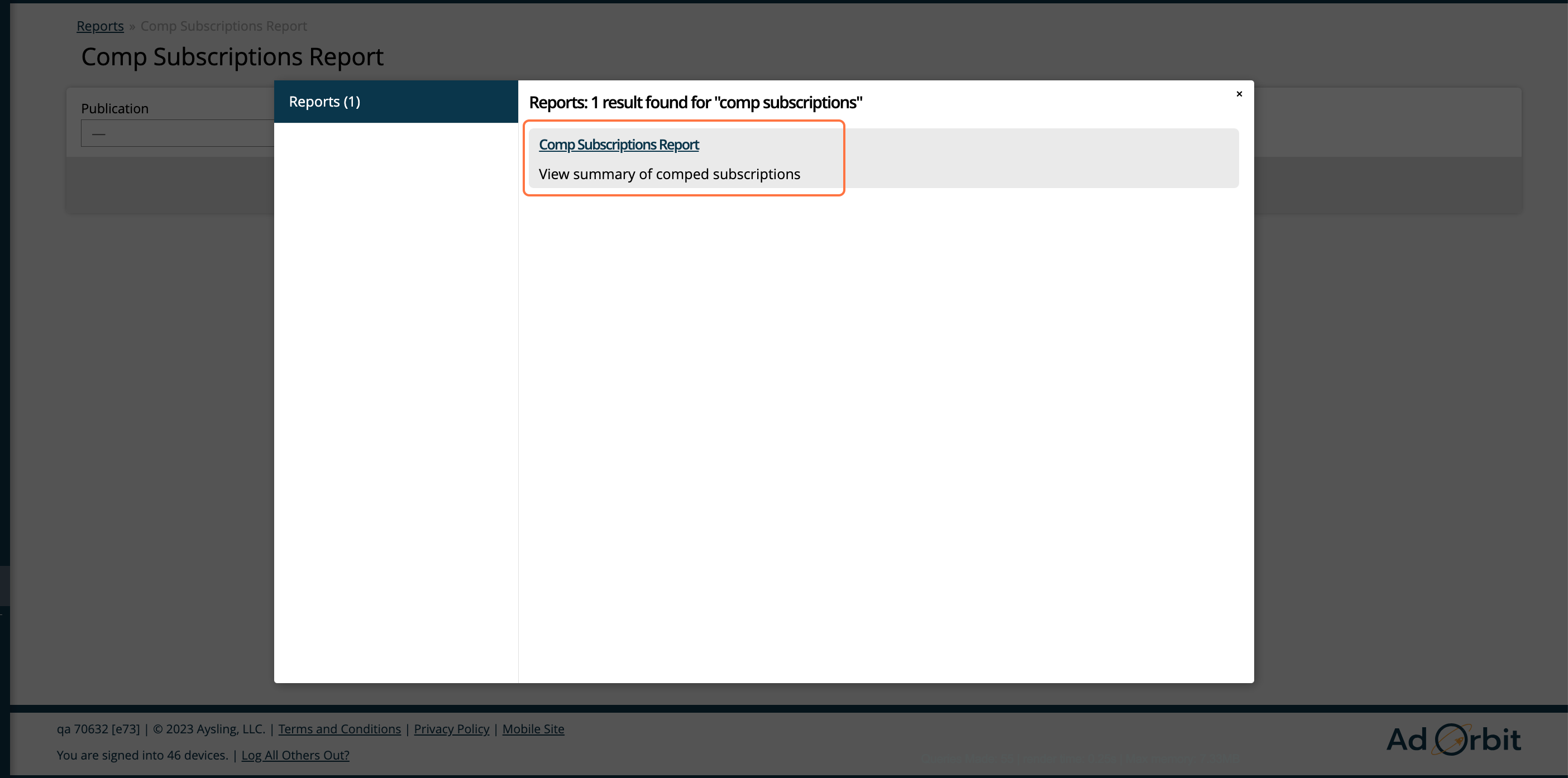
On the report, there are a handful of optional search fields you can use to narrow down your results.
If you have multiple Brands, you can take advantage of this filter. If a brand is selected, the Publisher dropdown will be automatically updated to only show publishers tied to the selected brand.
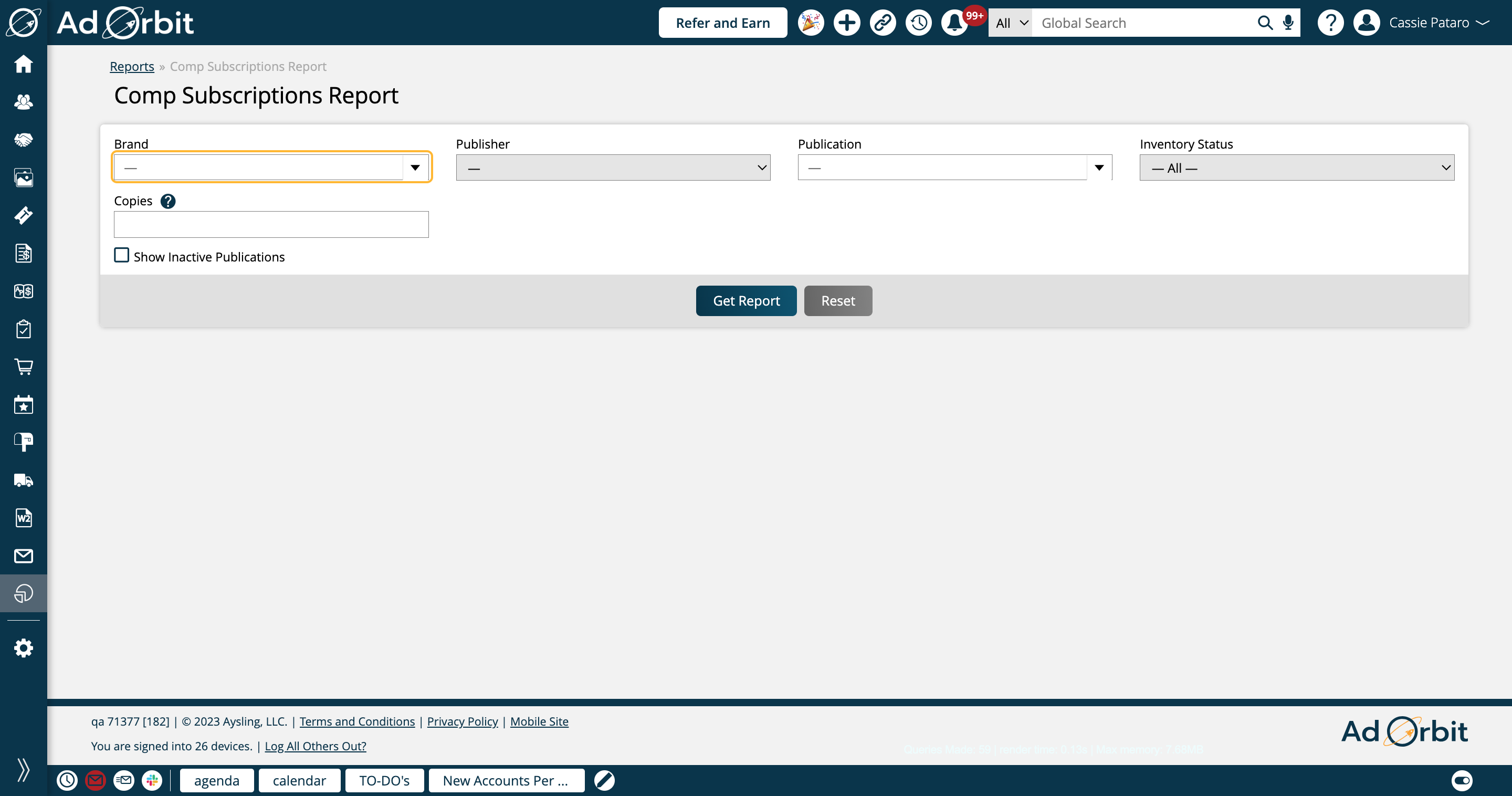
Publisher is a single select dropdown. If you select a publisher in this field, the Publication list will automatically update to only show publications tied to the chosen publisher.
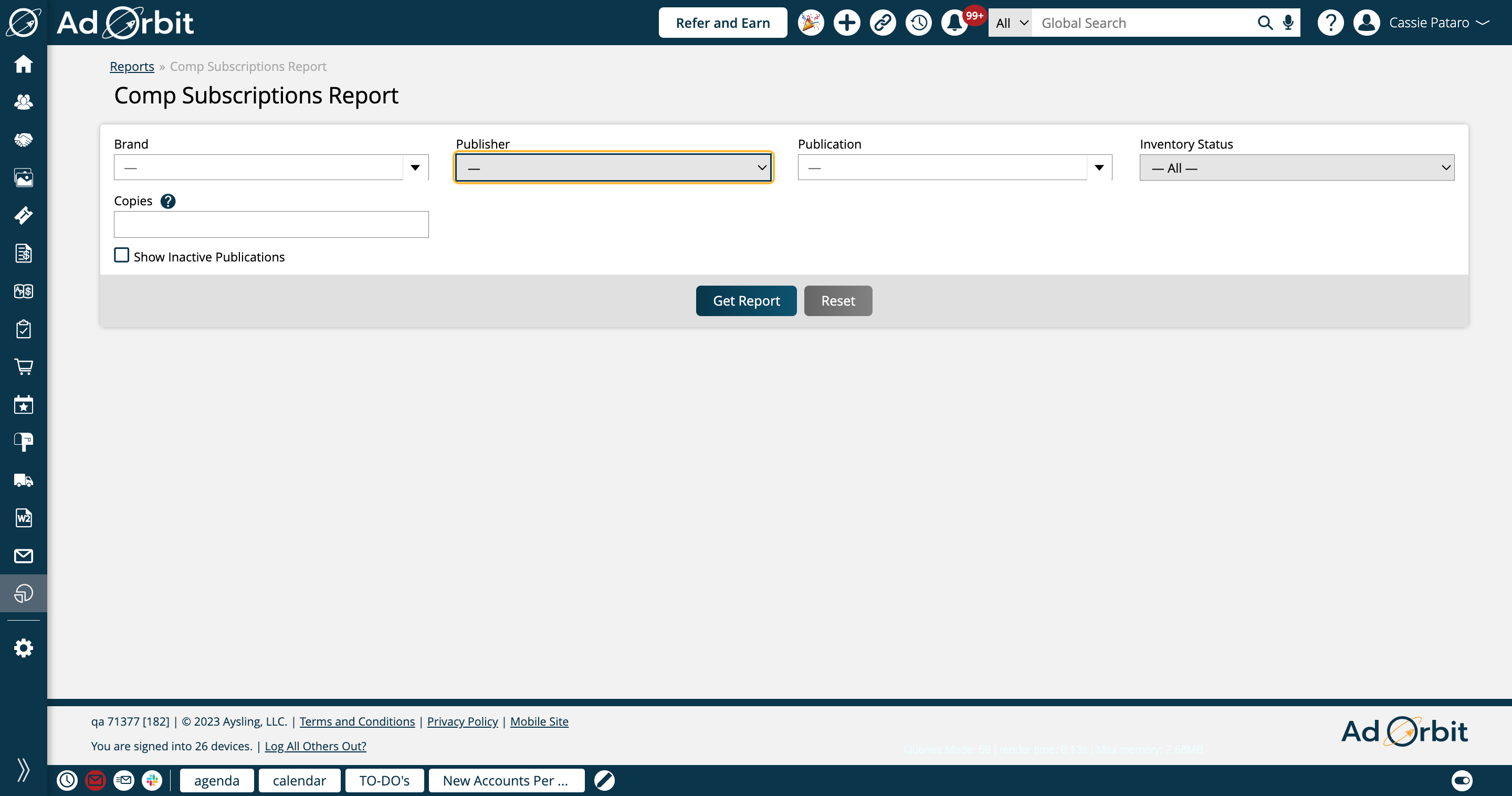
The Publication dropdown is a multi-select, meaning you can pick and choose specific publications to view results for. If you checked the 'Show Inactive Publications' box, any inactive publications will be included in this dropdown.
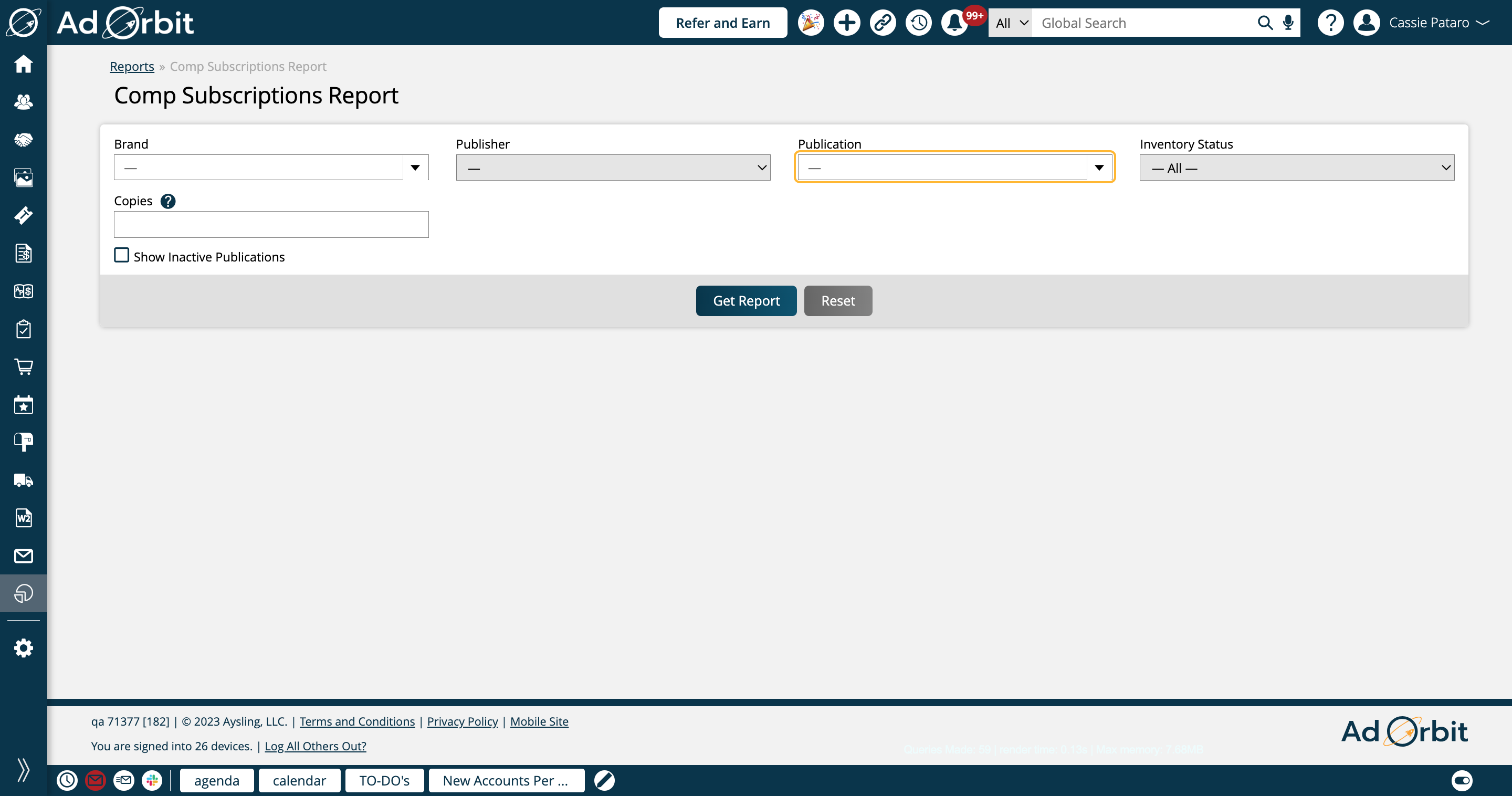
By default all publications will be included, whether or not they have available inventory. If you wish to find only publications that are out of inventory, or only publications that do have inventory, use the Inventory Status search field.
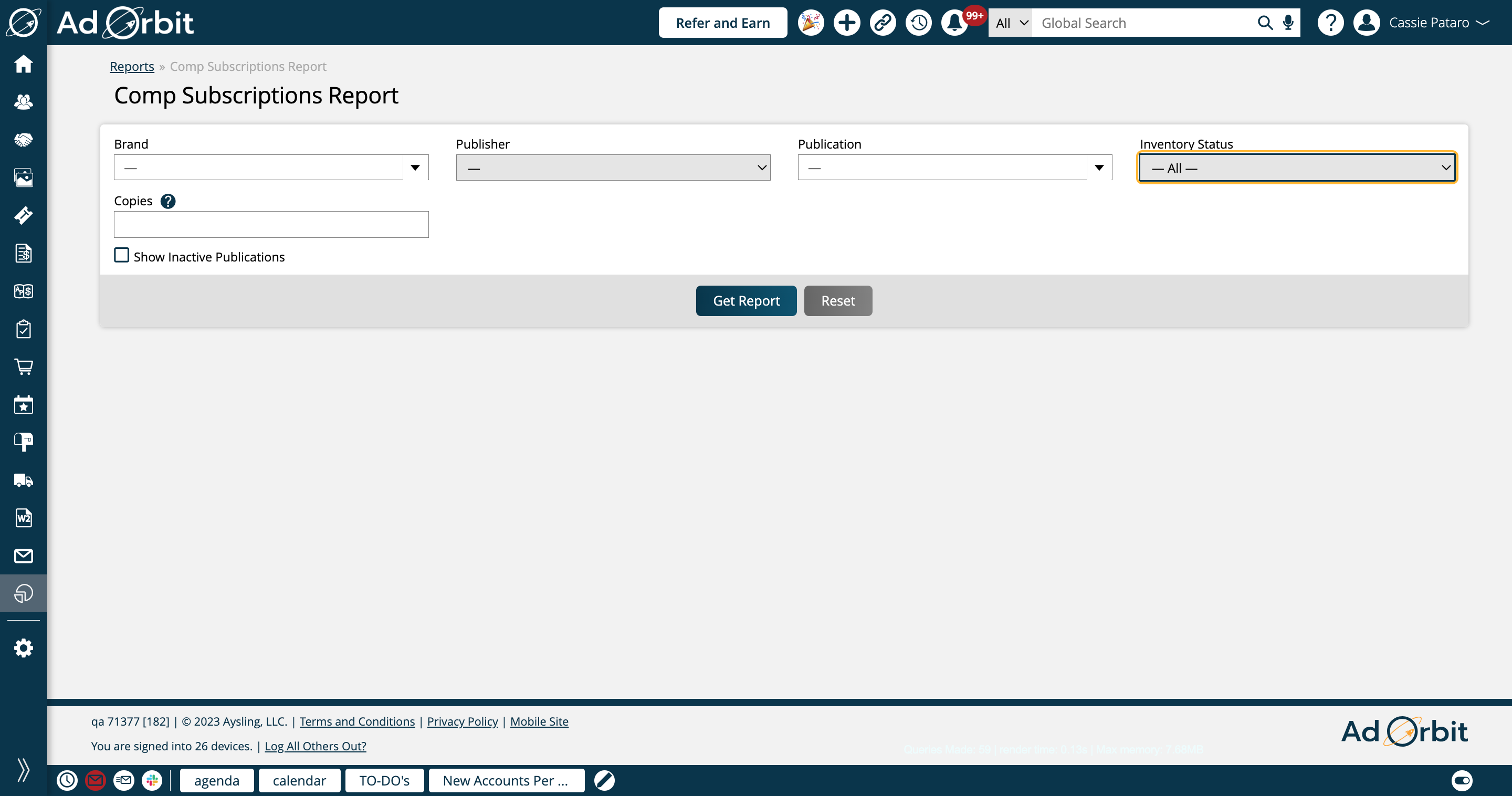
The Copies field is an easy way to visually see the inventory for each publication. Any publications in the table that have an available inventory of less than the value entered in this field will be highlighted in red.
For example, if you search for 10 Copies, and a publication has 9 Copies Available, that record will be highlighted in red.
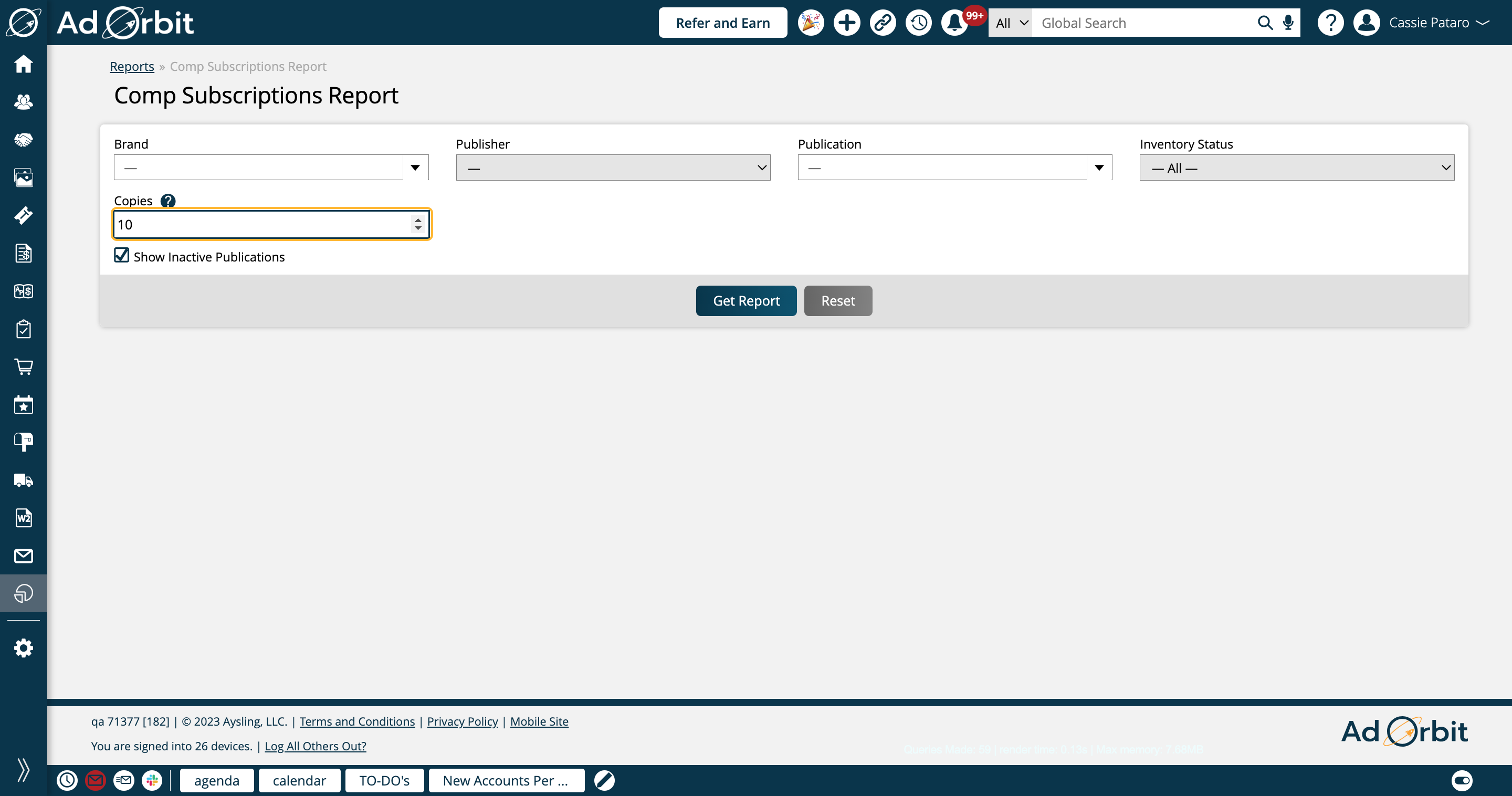
By default inactive publications will not be included in the report. If you wish to include them, check this box. When checked, inactive publications will also appear in the Publications dropdown.
Any inactive publications will be displayed in gray in the report.

There will be one record in the table for each publication searched.
Copies Used- This column reflects how many active comp subscriptions there currently are for the publication.
Copies Limit - The value set in the publication's Comp Copy Limit field. In other words, how many comp subscriptions that can be created for the publication.
Copies Available - The Copies Limit minus the Copies Used, this field shows the remaining comp copies available.
Notification Threshold - If applicable, this field shows the value set in the publication's Comp Copy Limit Threshold field, and prompts the notification to the specified users when the threshold is met.
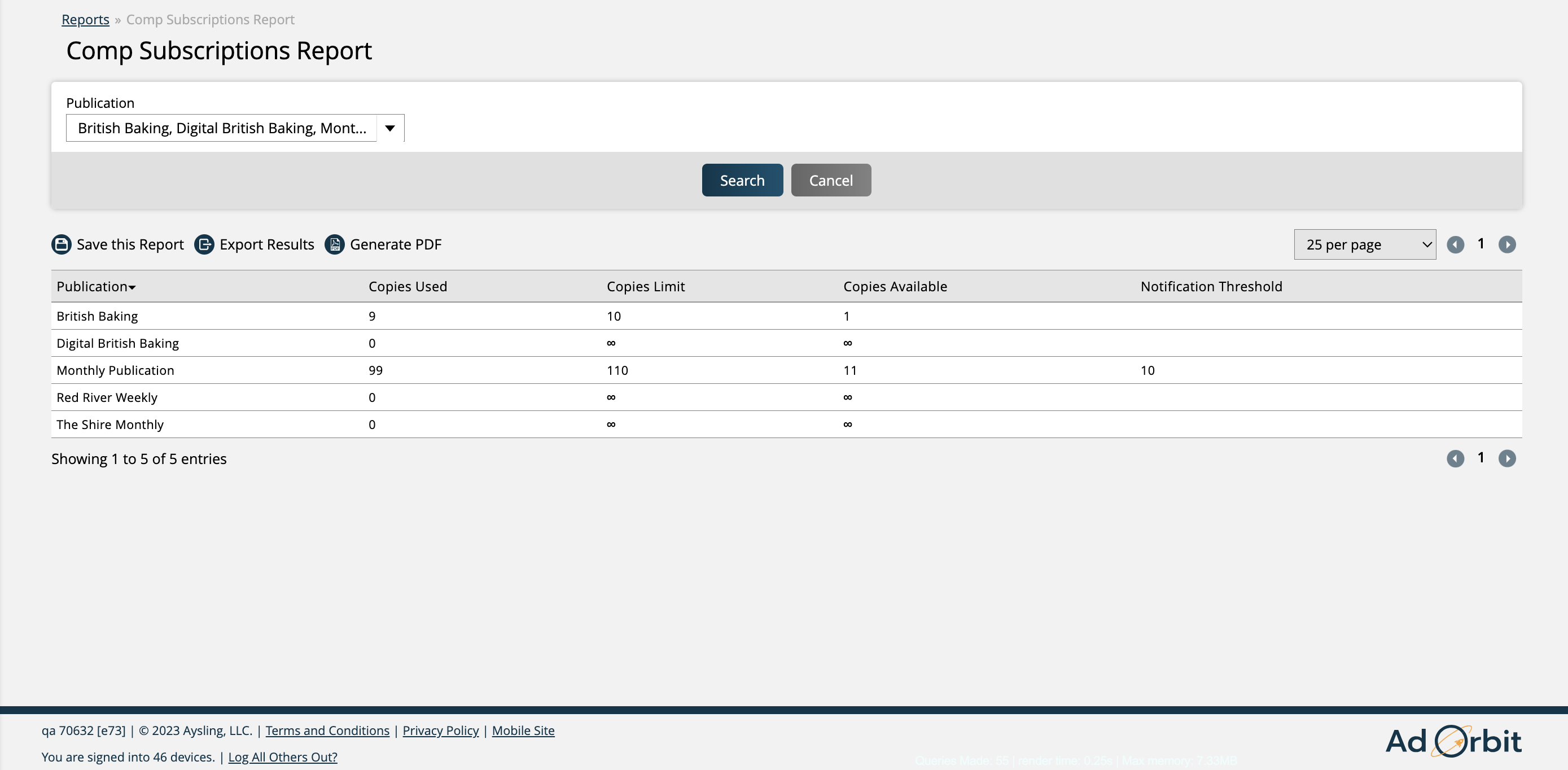
Items in the table may be highlighted in gray or red.
A gray highlight indicates it is a disabled/inactive publication.
A red highlight indicates the record's Copies Available value is less than the value entered in the 'Copies' search field.
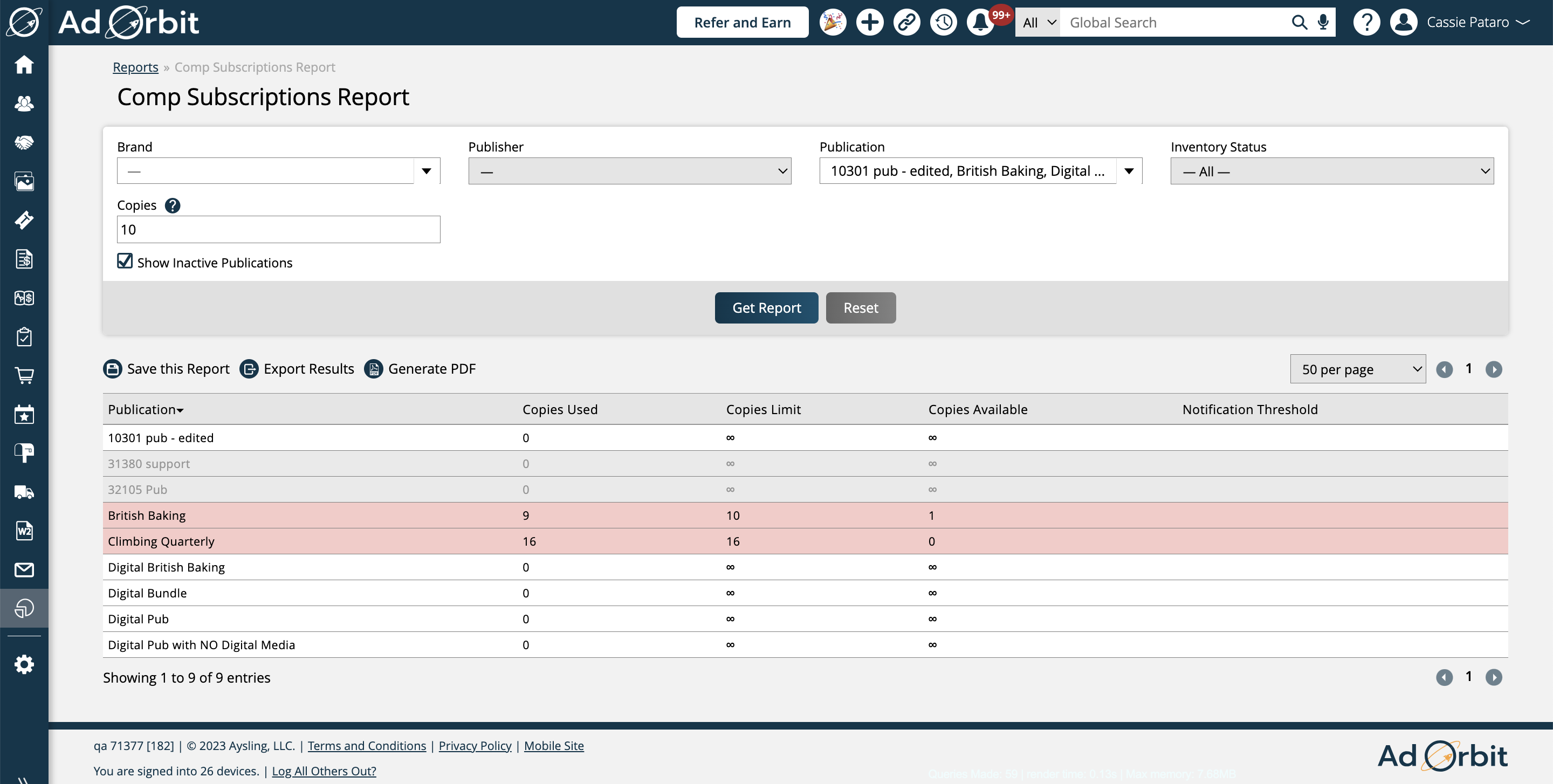
For more information about this topic, check out the 'Comp Subscription Inventory Management' help center document.
Updated 9/17/2023