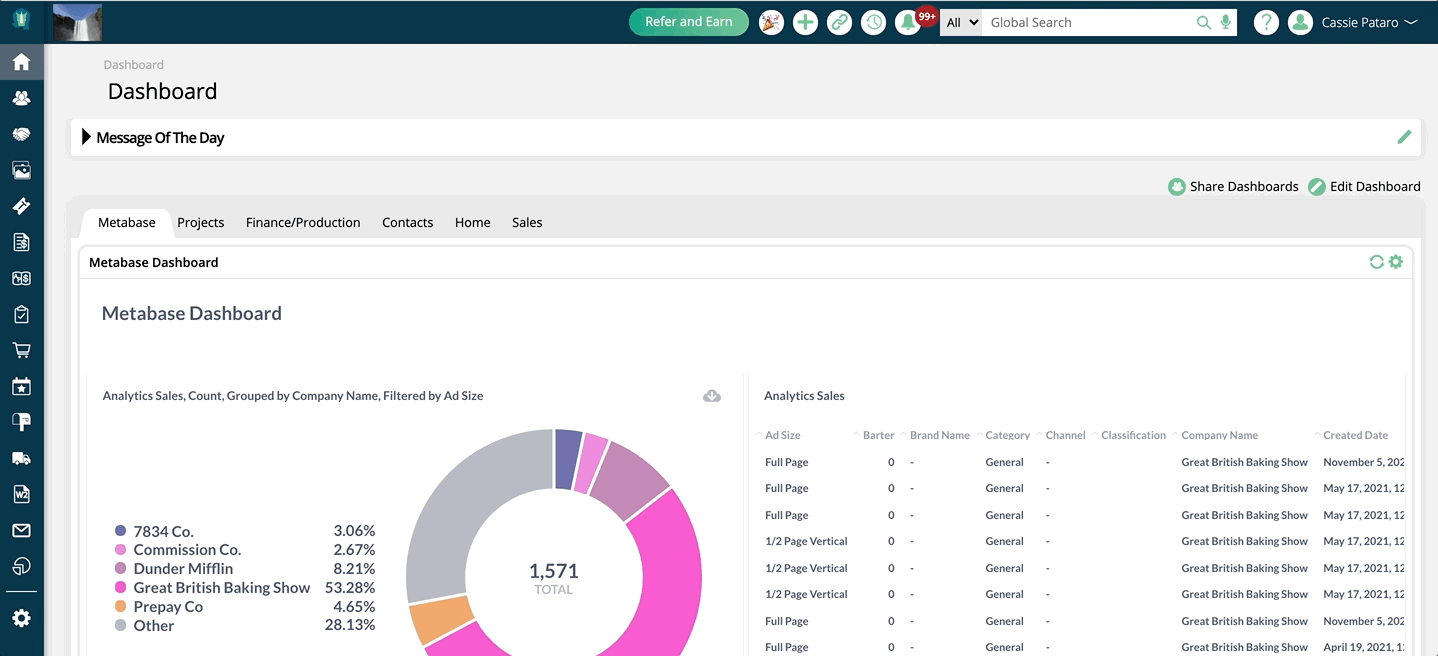Using Your Dashboard
Add widgets to your dashboard to see information about the system.
Get to your dashboard by going to Home > My Dashboard.
Add a dashboard. You can have more than one dashboard. You could set up one dashboard for sales numbers and another dashboard for activities! The choices are endless!
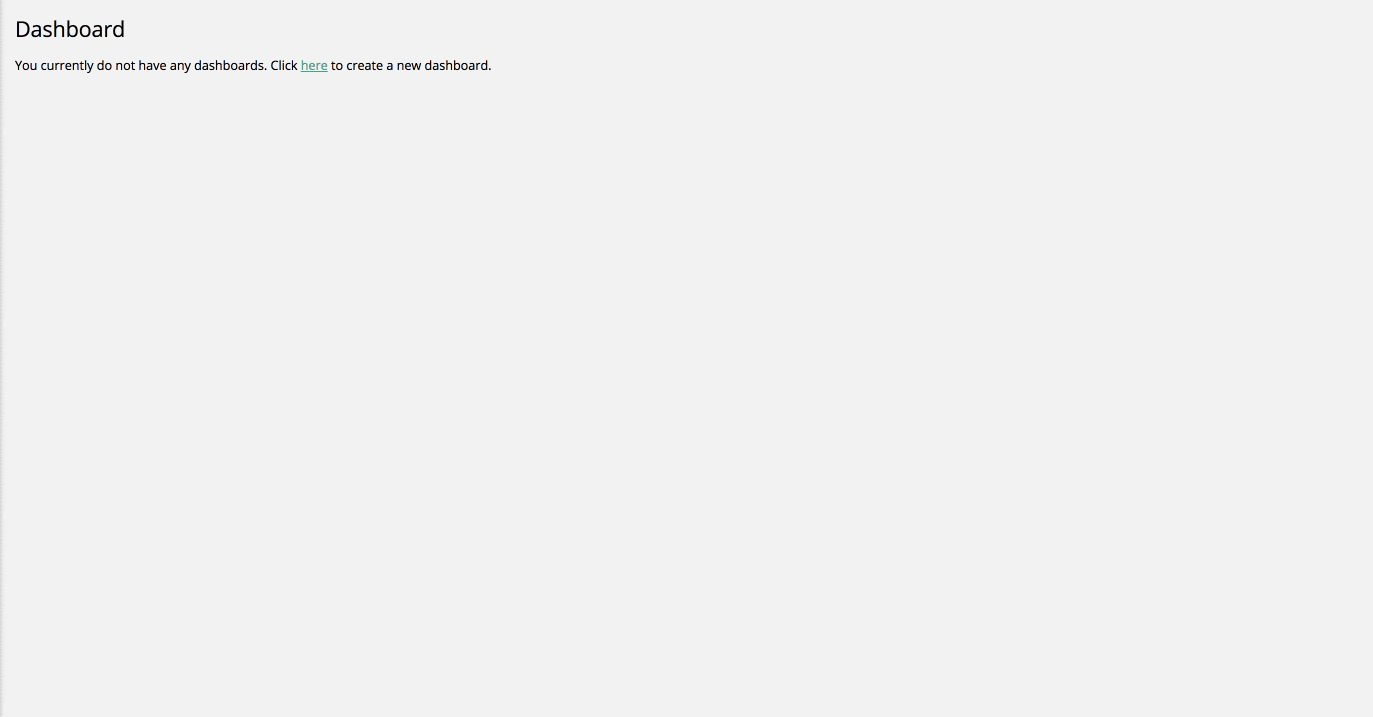
With the dashboard in Edit Mode, you can add widgets to customize your dashboard. When you add a widget to an empty dashboard, the widget will appear in the top left; if you already have another widget in place, the new widget will show up below your other widgets.
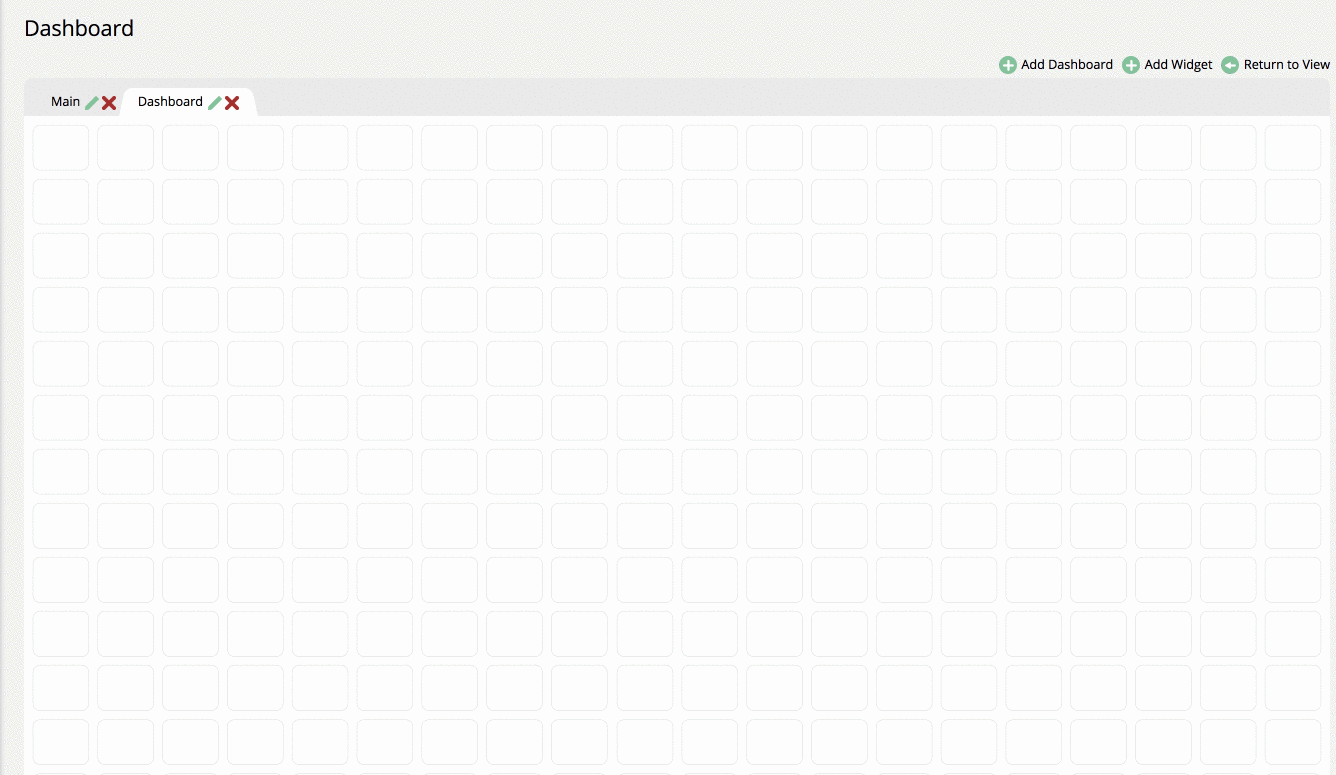
While in Edit Mode you can move and expand widget in the dashboard. You can also configure your widgets to determine exactly what data you want to see.
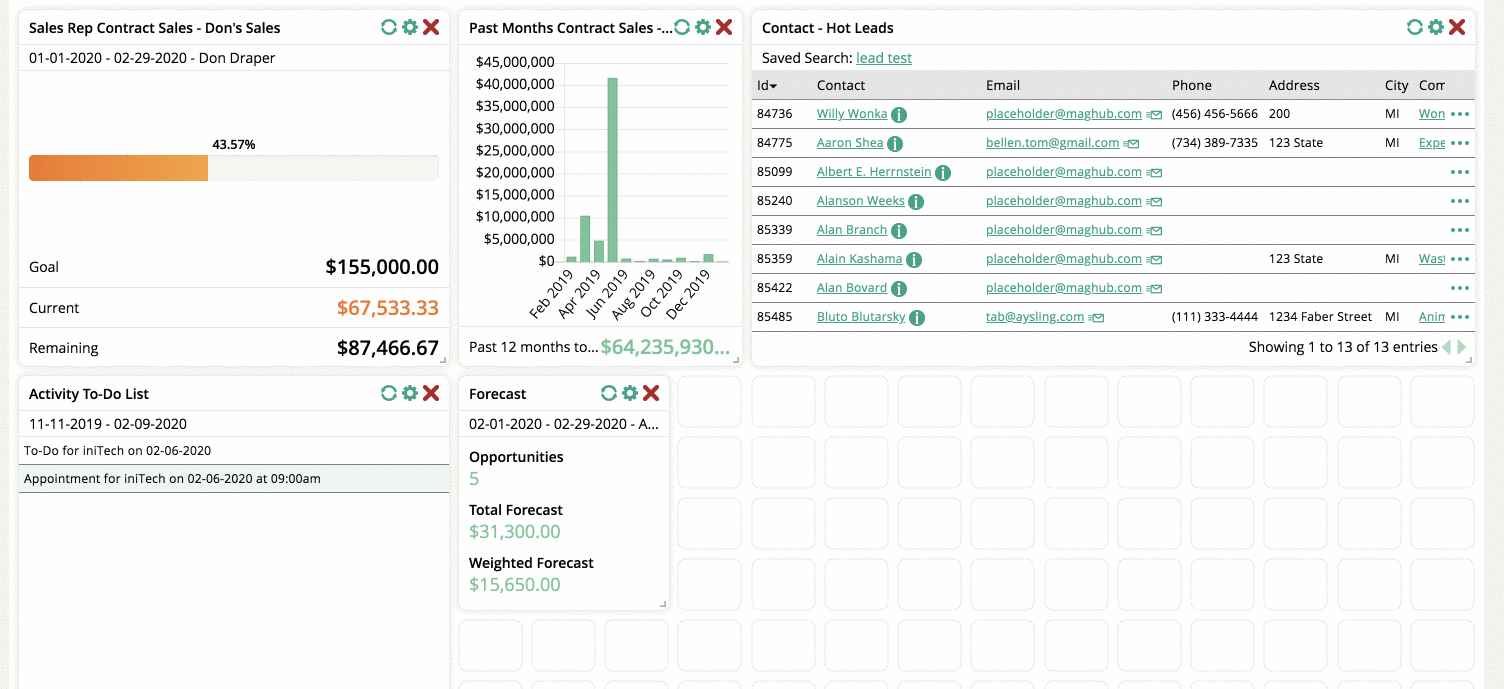
When you return to View Mode, you can reload the content of the widget and, if available, link to a report. In View Mode, you can change the settings of each widget, but you will not be able to move them or re-size them on the dashboard.
Regardless of whether you are in View Mode or Edit Mode, you can re-order your Dashboard tabs by dragging and dropping them. Click an hold your cursor on the tab you want to move.