Connecting to MailChimp's Transactional Email Service
Before Mailchimp can authenticate emails for your domain, you’ll need to validate the SPF and DKIM records for your sending domain in your Mandrill account or using the MailChimp API.
To validate SPF and DKIM records for your sending domain in the web interface:
Go to Settings in your Transactional Email account.
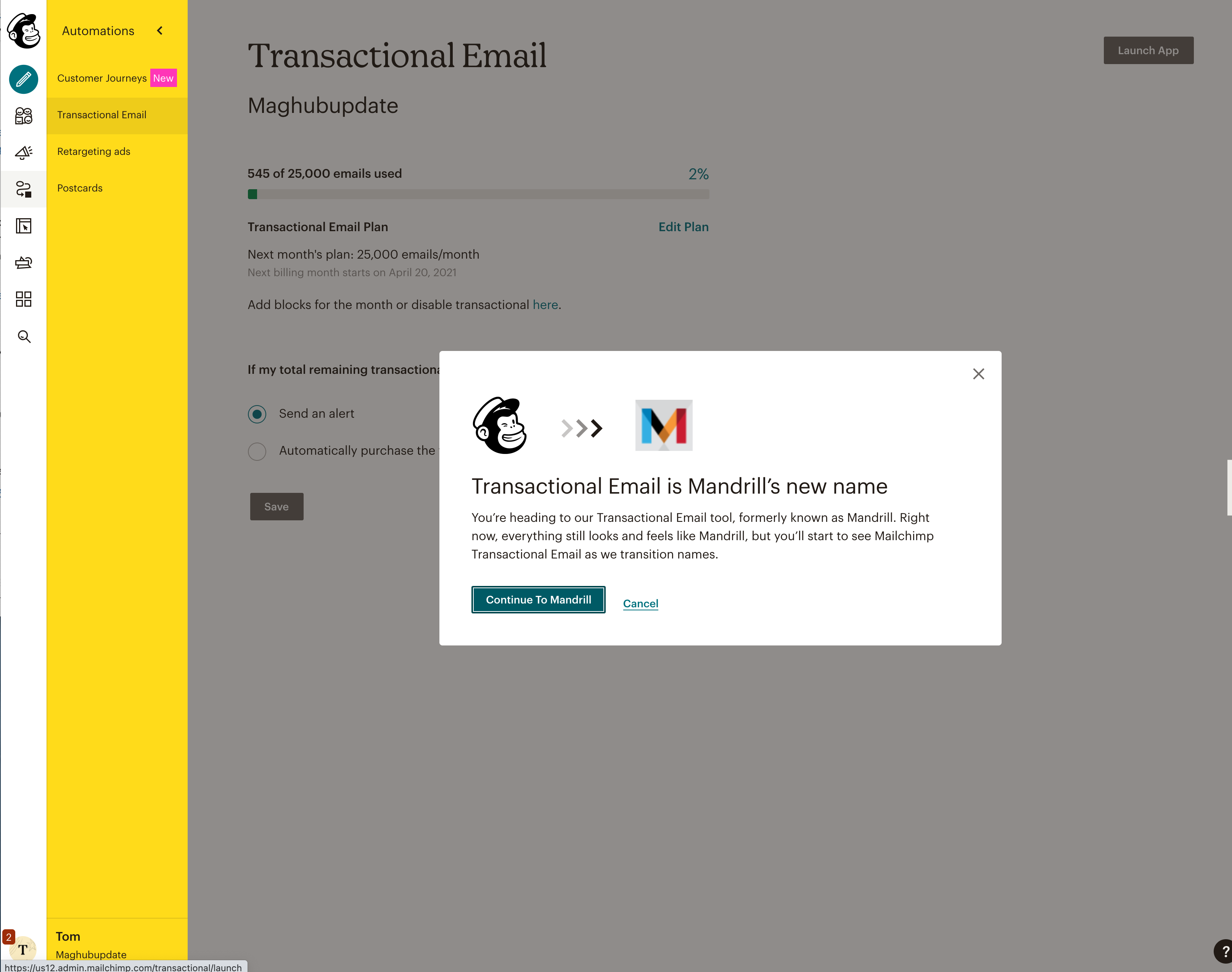
From the Domains menu at the top of the page choose Sending Domains.
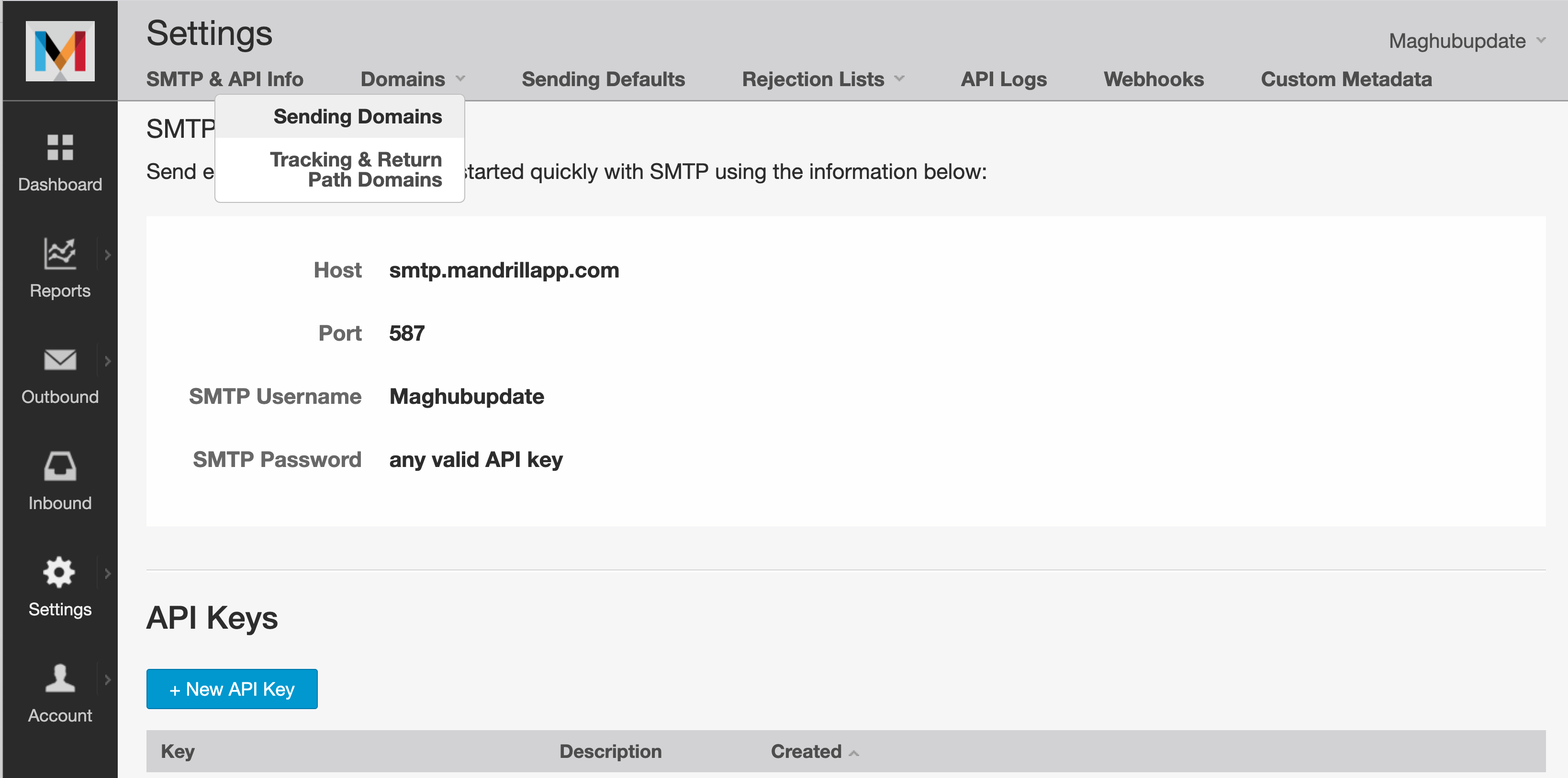
Click the Test DNS Settings button to check the DNS settings for your sending domain.
Tip
We strongly recommend verifying all domains where a user might send from. This allows all emails to appear as if they come from the sender and NOT from mandrill.
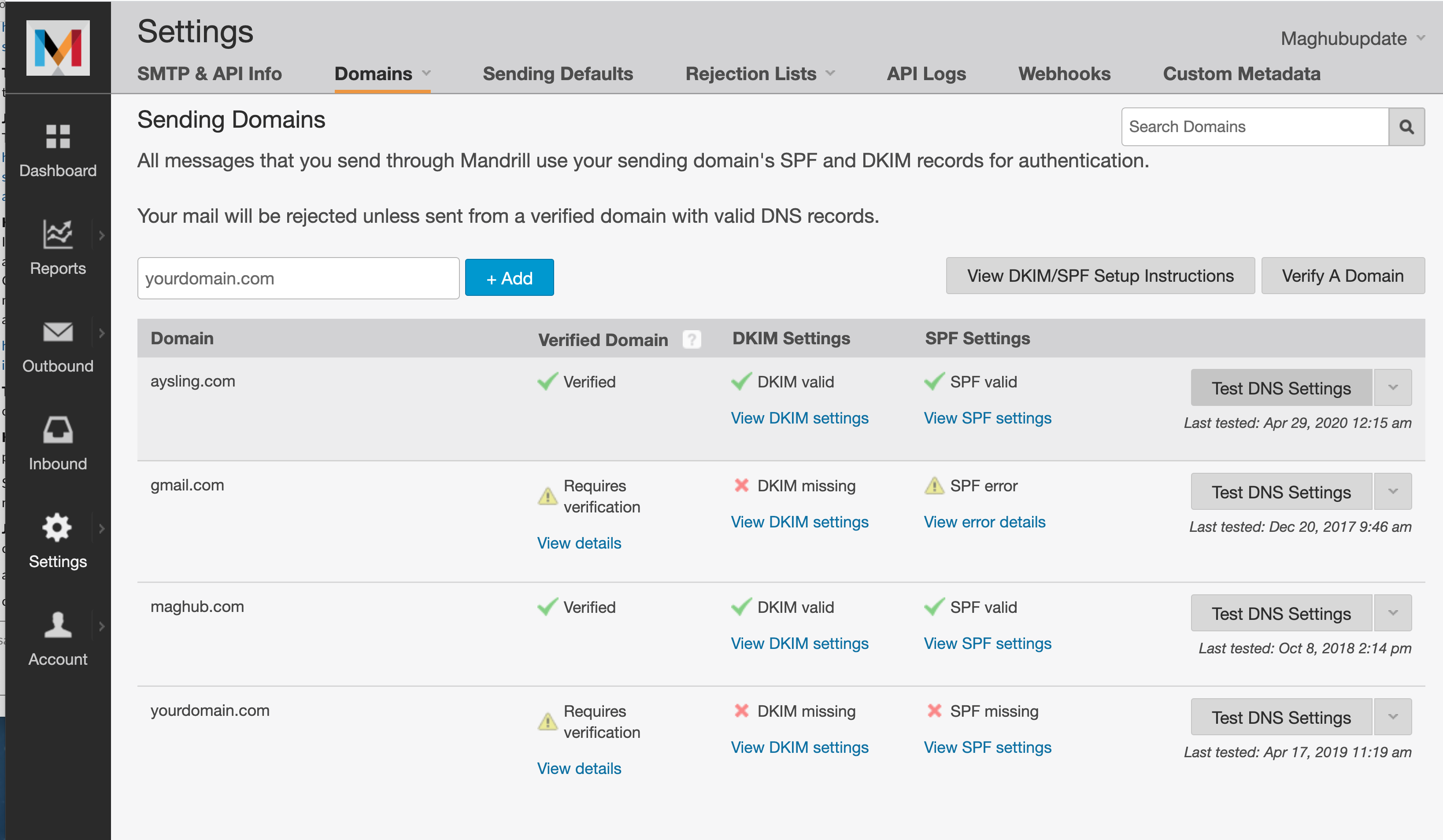
You also need to create a Subaccount in the system that matches the name your instance, e.g, YOURSITE.ADORBIT.com. Enter the subaccount before sending any system emails.
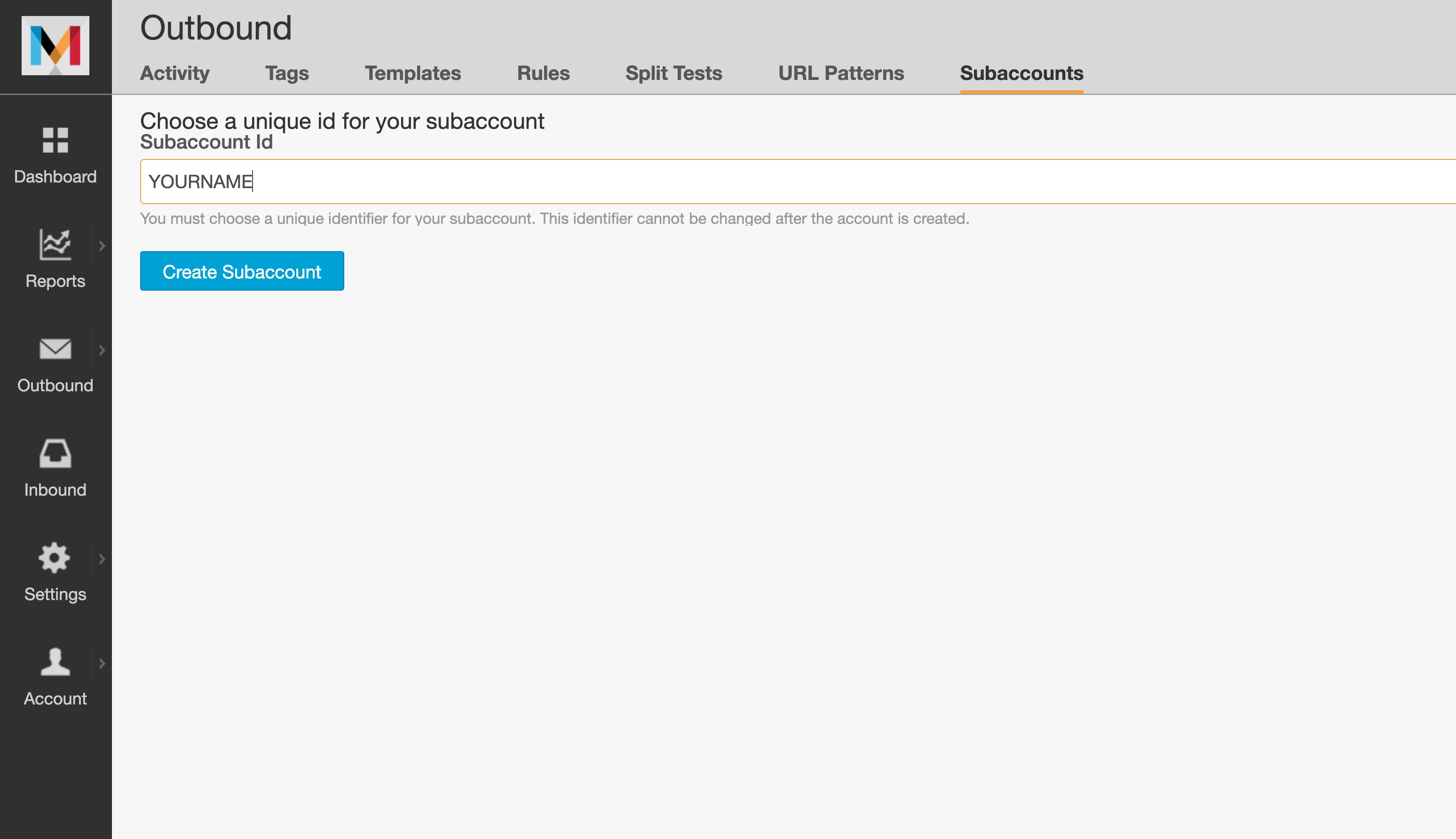
Once the test is complete, click the View DKIM Settings and View SPF Settings links for more detailed information about your current settings and any suggested changes. Please refer to Mailchimp's help documentation Mailchimp's help documentation for more detailed instructions.
Tip
Mandrill doesn't currently validate DMARC records for your sending domains, but you're welcome to use DMARC in addition to SPF and DKIM. How you implement DMARC is independent of your using Mandrill.
We recommend running DMARC in notification mode only (with p=none in the DMARC record to indicate that mail that fails should be delivered normally) to get an idea for how much mail would be affected by switching to a stricter policy.