Commission Tiers
Commission Tiers are a way to create graduated commissions per user. The most common configuration of tiers is the more a rep sells, the higher percent their commissions payout will be. If a rep attains a tier, they will get that commission rate, rather than the default rate based on their model and plan.
To set up Commission Tiers, begin by clicking on Settings.

Click on Users.

Click on Commission Tiers. You need the User Permission 'Commission Tiers' to access this page.

First, you need to set up each Tier. Individual Tiers will make up the Tier Groups, and allow you to set the commission percentages for each range of values.

To create a new Tier, click Add Tier in the upper right corner of the table.
Existing Tiers can be edited, disabled, cloned, or deleted by using the ellipsis icons in the table.
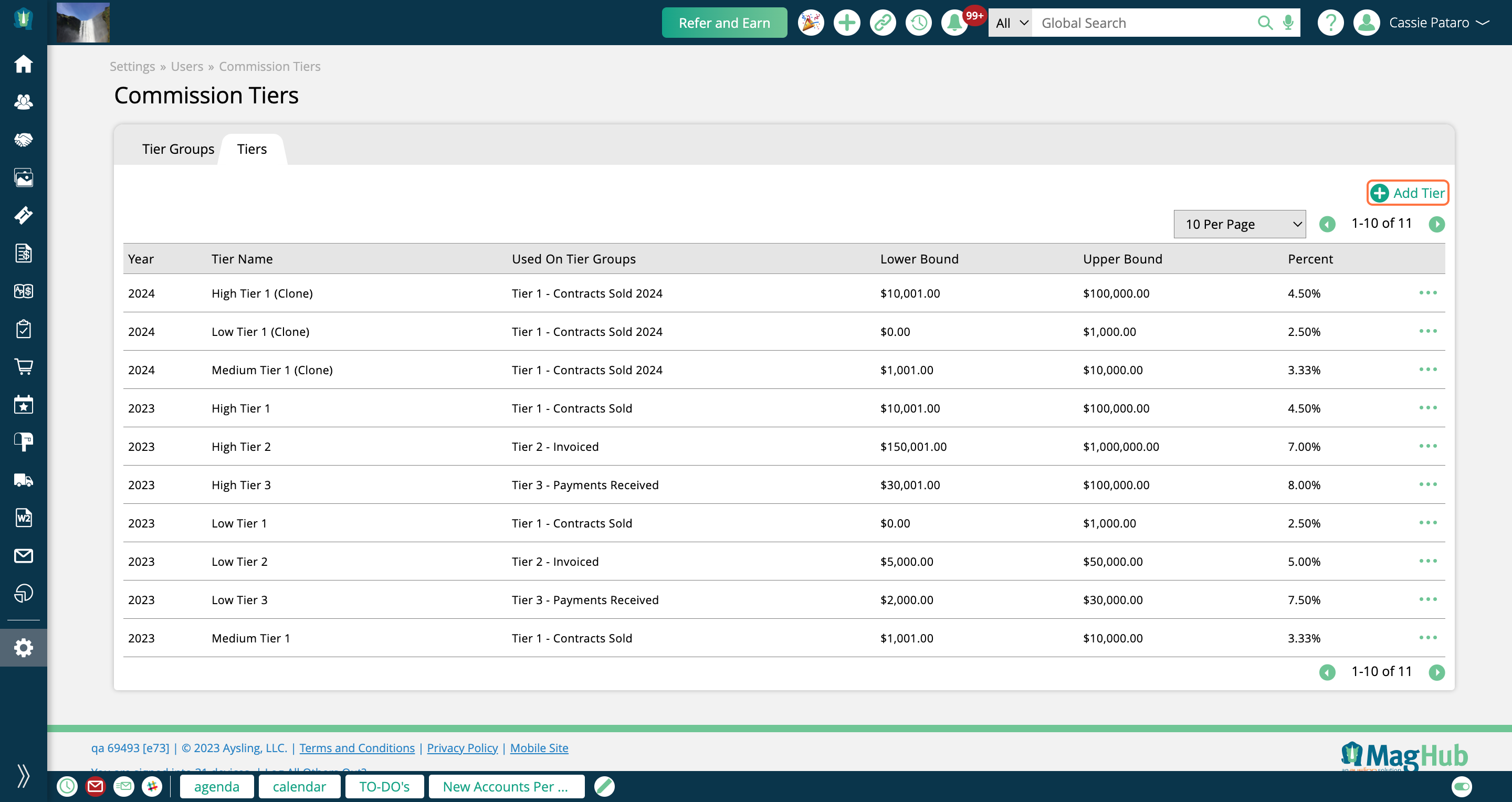
For each Tier, you need to give it a name, and choose which year it will be used for. You also need to select a Lower and Upper Bound, and what percent should be applied for that range.
For this example, I am going to create a Tier Group with three Tiers. My first is between $0-$10,000 at a 6% commission rate.

My second Tier is from $10,001-$20,000, with a 7% commission rate.

And finally, my third tier is at 8%, and is between $20,001-$50,000.

Once you've created all of your individual Tiers, you can move on to creating your Tier Groups. Tier Groups are what allow you to create a structure with your tiers, assign them to reps, and determine which attainment type will be used.

To create a new Tier Group, click on Add Tier Group in the upper right corner.
Existing Tier Groups can be edited, cloned, or disabled by using the ellipsis icons.
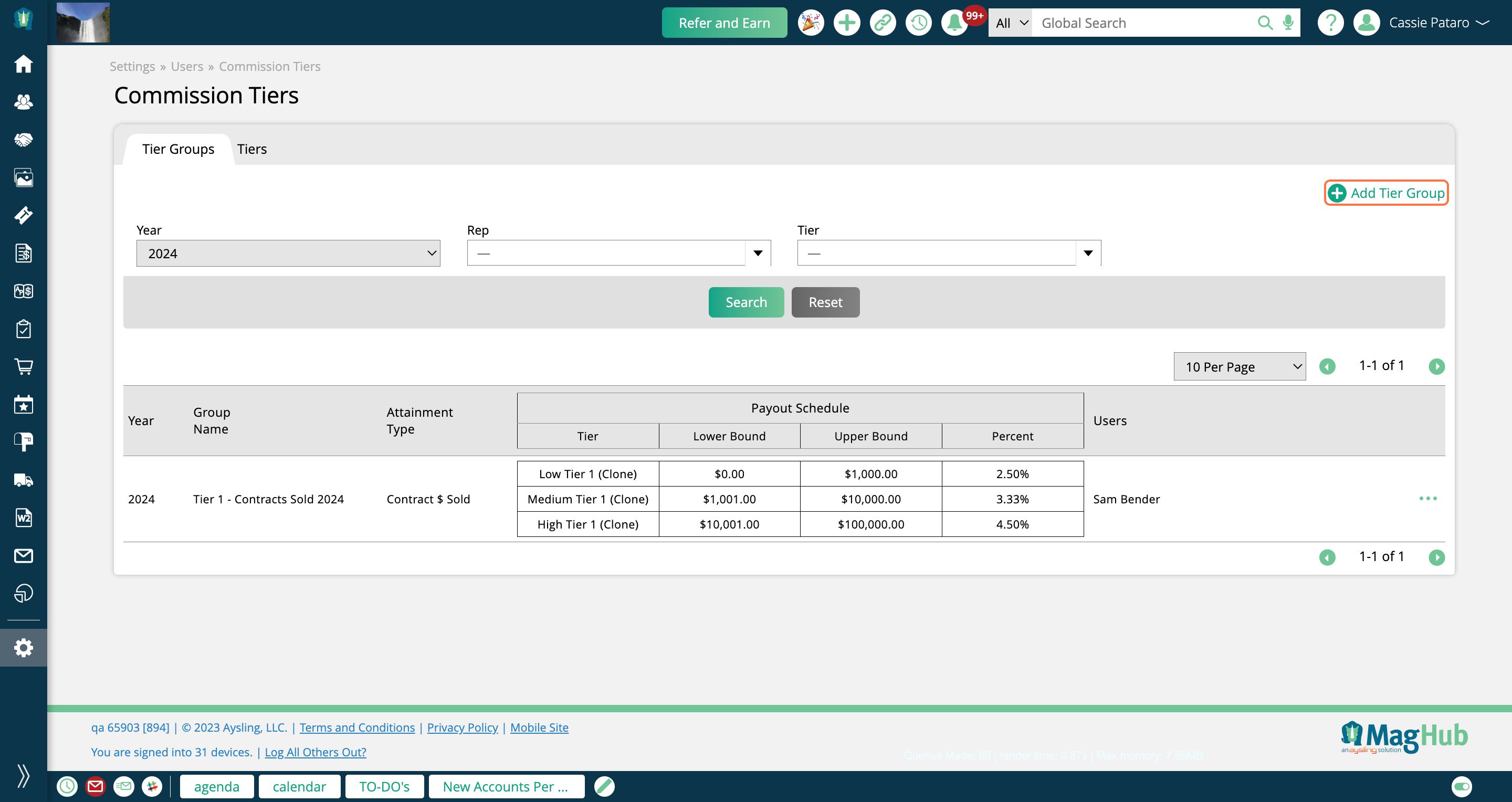
Each Tier Group needs a name, and you must choose a year for the Tier Group to be used.
There are three models for Attainment of the tier
Contract $: The total $ value of contracts sold in the current annual period associated with the individual user. Any canceled items will not count toward attainment.
Invoiced $: The total $ value of invoices created in the current annual period associated with line items tied to an order sold by the individual user. Any canceled items or canceled invoices will not count toward attainment.
Payment $: The total $ value of payments received in the current annual period associated with invoices for line items tied to an order sold by the individual user. Any cancelled items or canceled invoices or payments will not count toward attainment.
Next, you should choose which Tiers to use. The Tiers that show up as options are only those that use the same year as your Tier Group.
And finally, choose which Reps will use this Tier Group.
Reps can only be on one Tier Group per year.
The user must have an active commission Model and Plan in order to be added to a Tier Group.
Note
Only Flat Plan and Standard Plan, Models A, B, D, and E work with Commission Tiers. For example, if a user's commissions are set to Flat Plan Model C, or Item Type Sold Plan Model A, they can't be added to Tier Groups.

Once created, you can see the payout structure for the Tier Group laid out in a table format.

Understanding Attainment
Attainment does not impact when reps are paid; they are paid based upon their commission model. Attainment does determine what commission percent is paid, but it is not the trigger that determines when an item is commissionable.
The attainment will be computed based upon the eligibility date of the item being commissioned. For instance, for each attainment model:
Contract $ -- When an item is determined to be commissionable, the system will sum all contract sales $’s for the annual period from the first of the year to the date of the sold date on the order for the item being commissioned. For example, if the item is on an order with a sale date of January 15 but is for an April ad and is commissionable when invoiced in April then the attainment will be based upon the sum of all contract sales for the given rep as of January 15th.
Invoiced $ -- When an item is determined to be commissionable, the system will sum all invoiced $’s for the annual period from the first of the year to the date of the invoice associated with the item. For example, if the item is on an invoice with an invoice date of August 27th, then the system will sum all invoices tied to order line items for the given rep from the 1st of January until the 27th of August.
Payment $ -- When an item is determined to be commissionable, the system will sum all payment $’s for the annual period from the first of the year to the date of the payment associated with the item. For example, if the item invoice is being paid on July 10th, then the system will sum all payment tied to order line items for the given rep from the 1st of January until the 10th of July.
You can also determine which attainment year to use for eligible items by changing the System Configuration Use item delivery date for commission tier calculations. When set to No, the tier attainment model will be based on calendar year. When set to Yes, the tier attainment model will be based on delivery date of the eligible item. For example, if a February 2023 print ad, and February 2024 print ad both become eligible for commissions in February 2024, when this configuration is set to No, both items will use the rate set on the 2024 attainment tier. If the configuration is set to Yes, the 2023 item will use the rate set on the 2023 attainment tier, and the 2024 item will use the rate set on the 2024 attainment tier. This configuration only goes into effect if the Commission Plan Date Option configuration is set to ‘Issue Date’.
Tier Groups can also be viewed on a user's setup page in the Commissions section.
If a user is set up on a Tier Group, there will be a table showing their Tier Group information for that year, as well as a link to the Commission Tiers setup page.
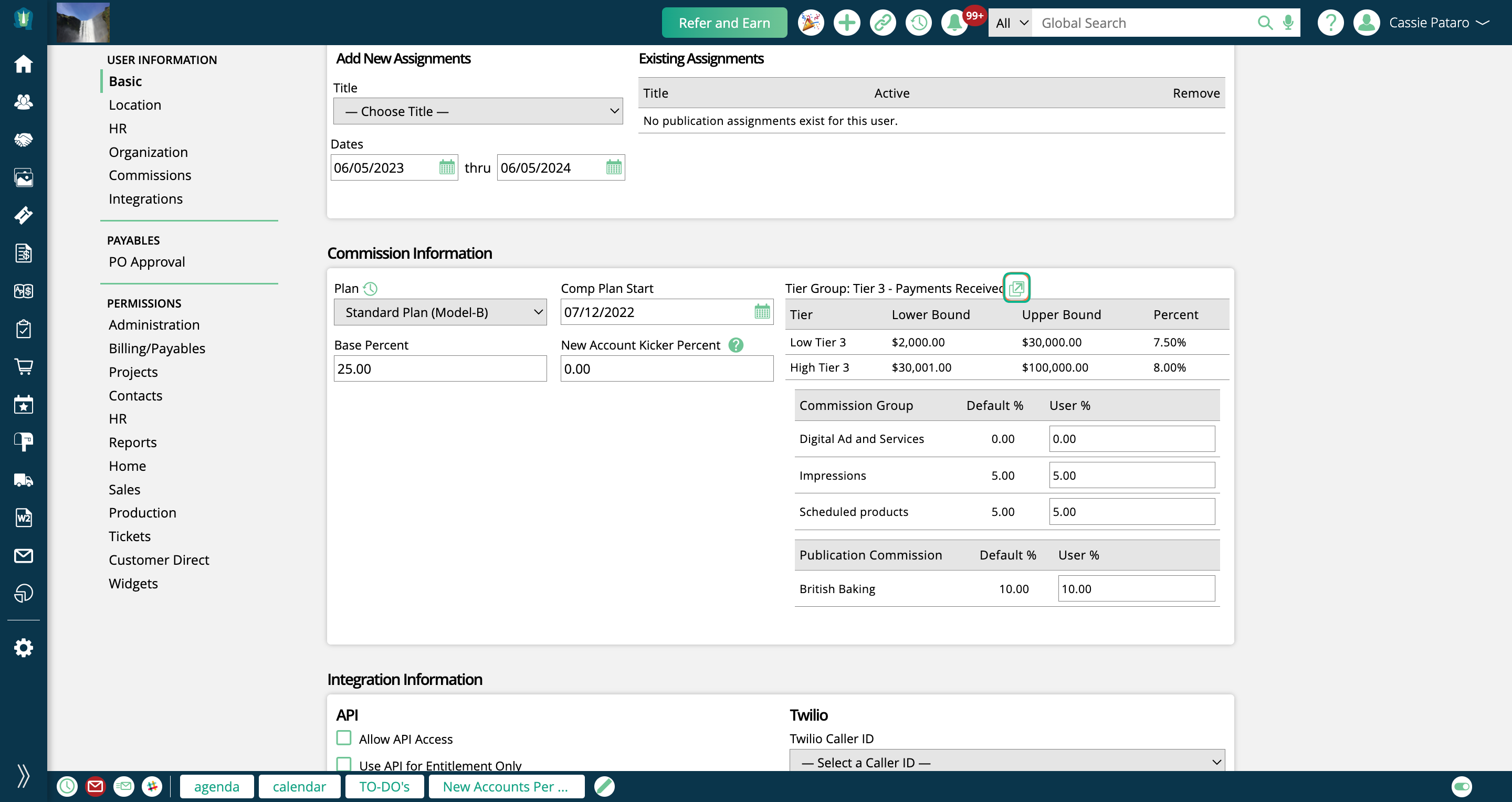
When looking at the Sales Rep Commission Report for a particular rep and month, if a tier has been attained, you'll see a (Tier $) button on the commission record.
You can click on this button to view additional information.
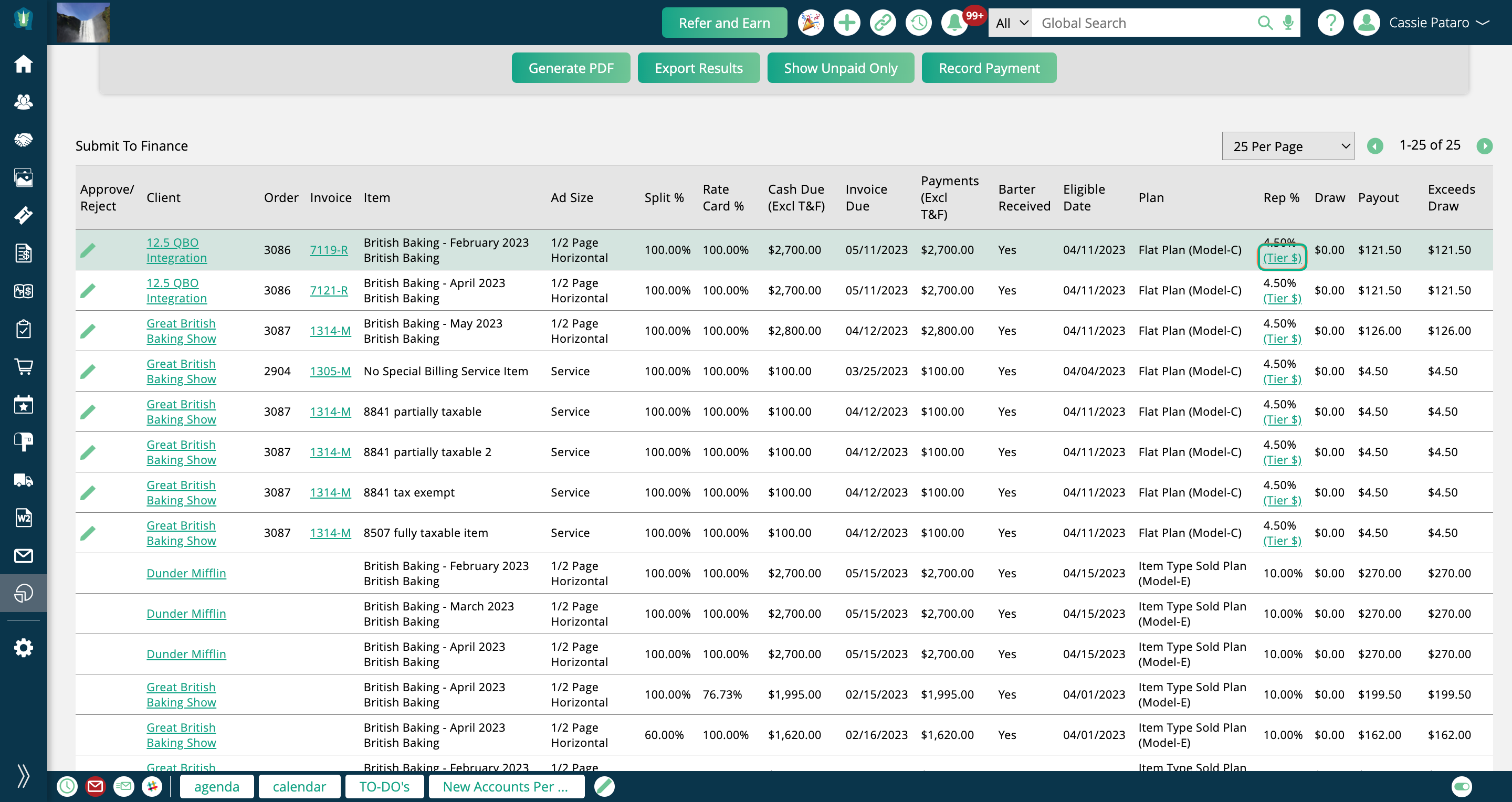
The (Tier $) popup shows which Group and Tier was attained, the attainment type, and the rep's default rate.

Updated 5/10/2024