Pre-paid Order Report
Use this report to view your orders that are to be pre-paid and whether you’ve received the payment or not. To use this report, navigate to Reports > All Reports - Finance, or use the global search bar. If this is a report that you plan to use frequently, mark it as a favorite and add it to your Quick Links. There may also be specific permissions that you need for report access.
Recommended Setup
Prior to using this report, we recommend having the following in your site:
Companies with orders
To access the report, you must have the User Permission 'Pre-Paid Order Report'.
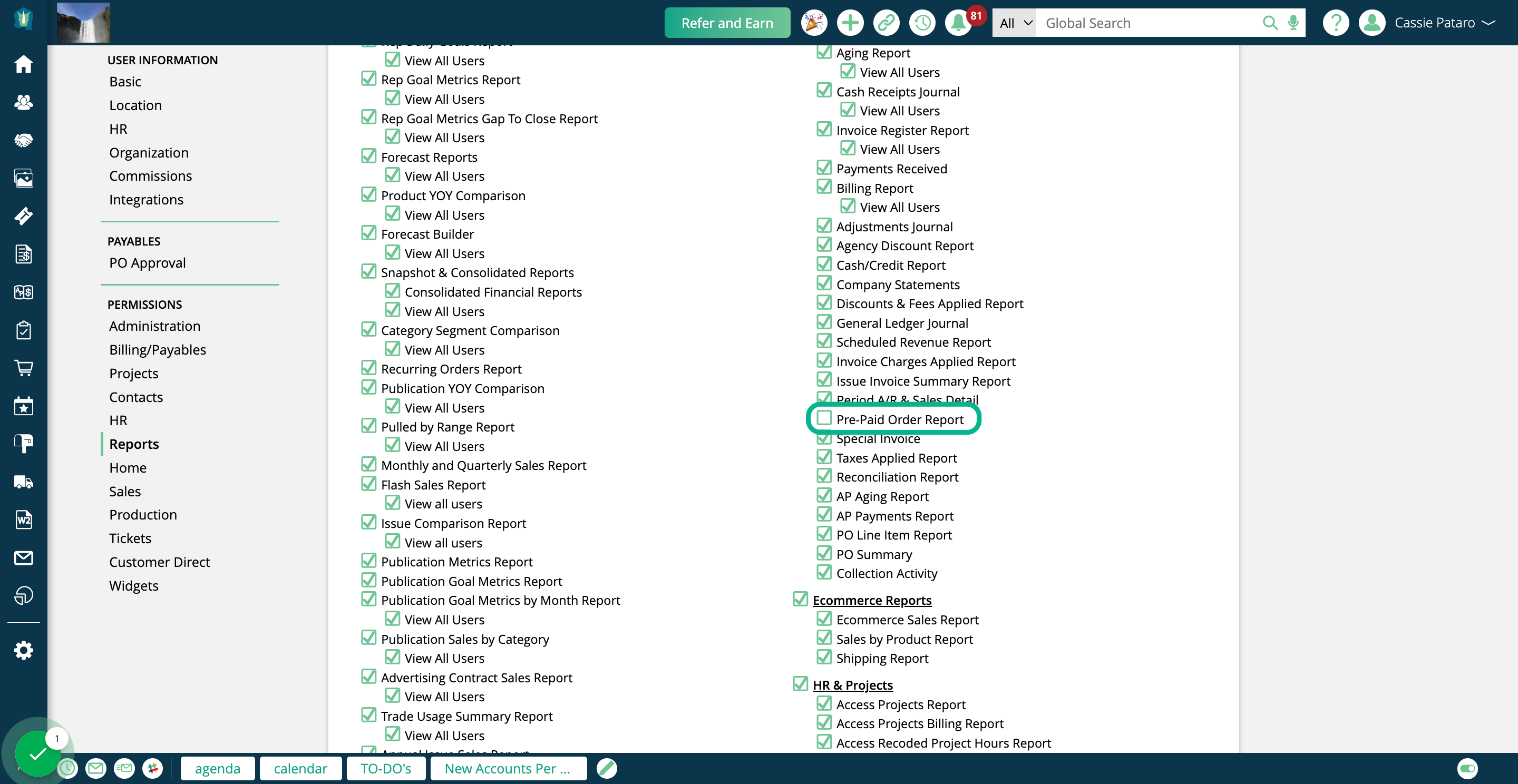
You can find the Pre-Paid Order Report by going to Reports > All Reports and clicking on the report name. Or, you can use the global search bar.
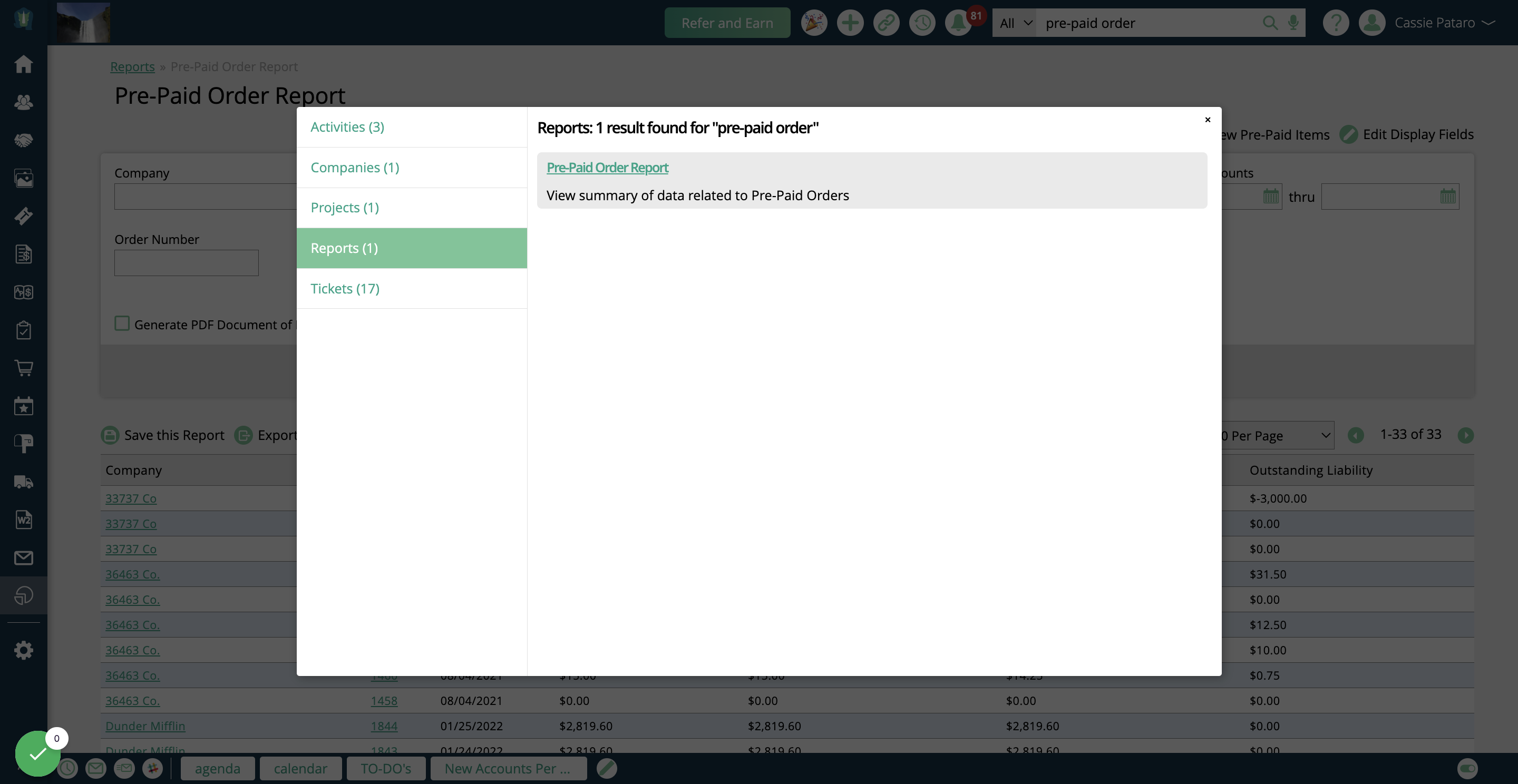
On the report, you can leverage the search fields to find the desired results.
The Company field allows you to find orders for a particular client.
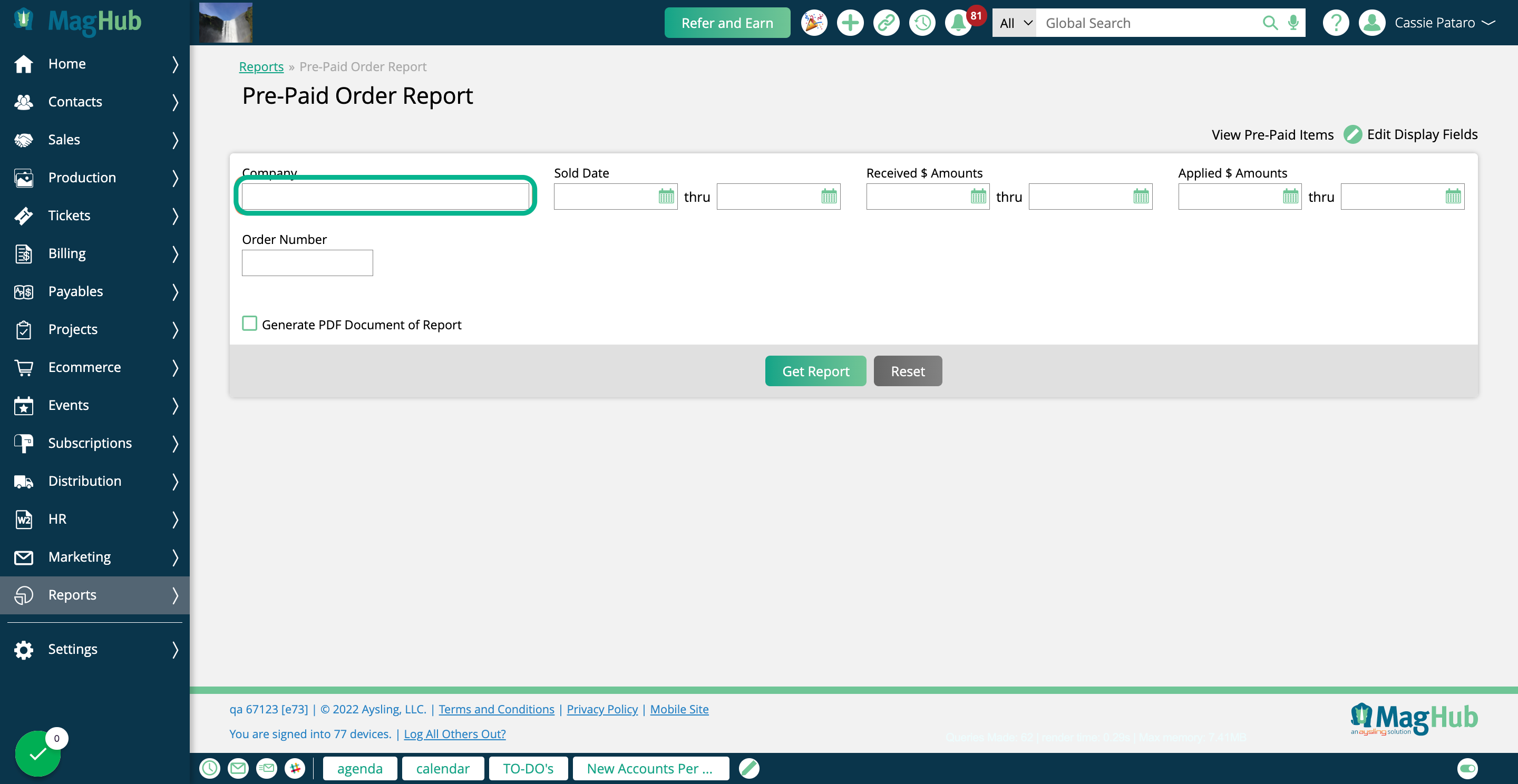
Use the Sold Date filter to find orders based on when they were sold.
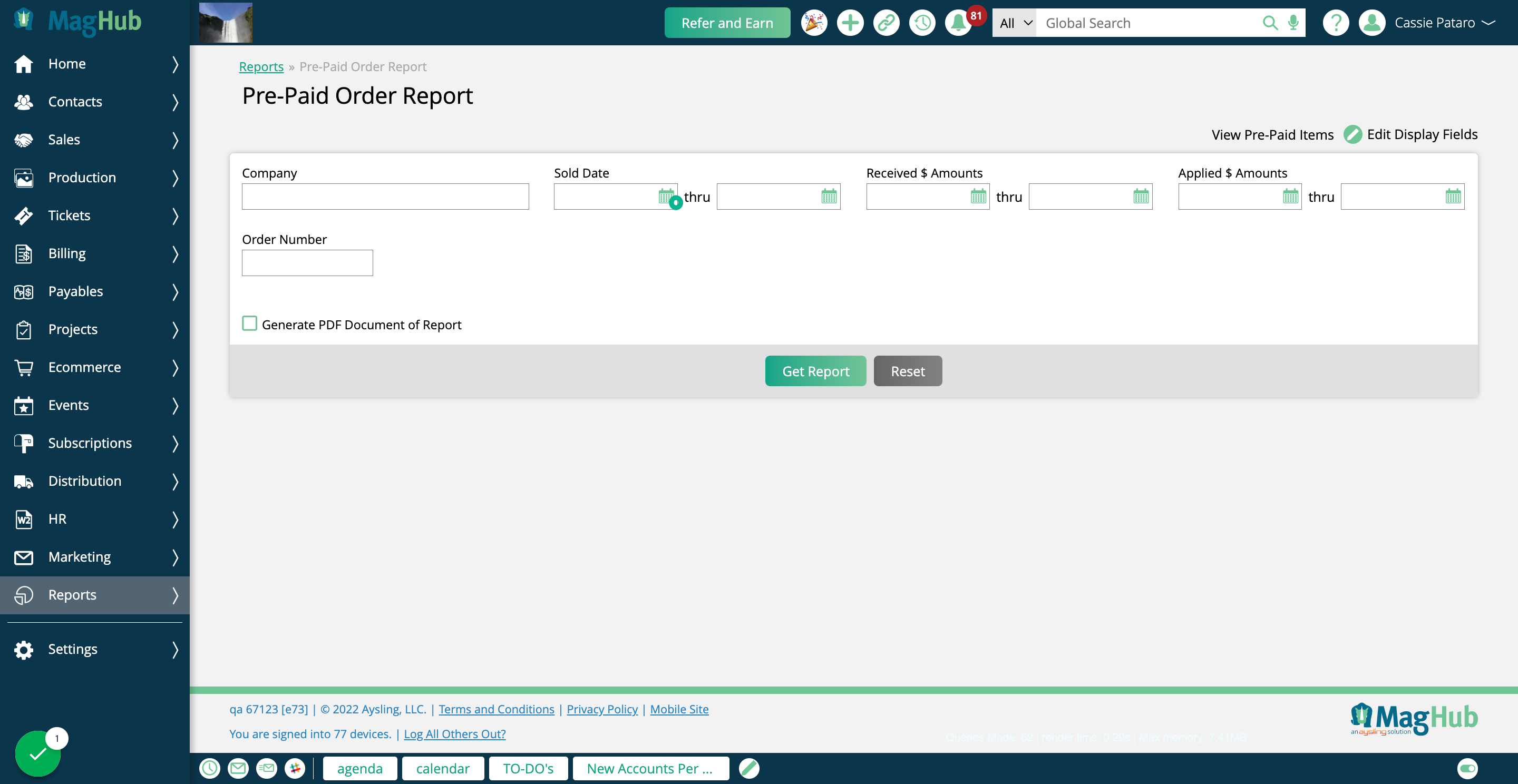
The Received $ Amounts field lets you find a range of how much money has already been paid on your orders. For example, you could find all of your pre-paid orders where you have received more than $1,000 in payments.
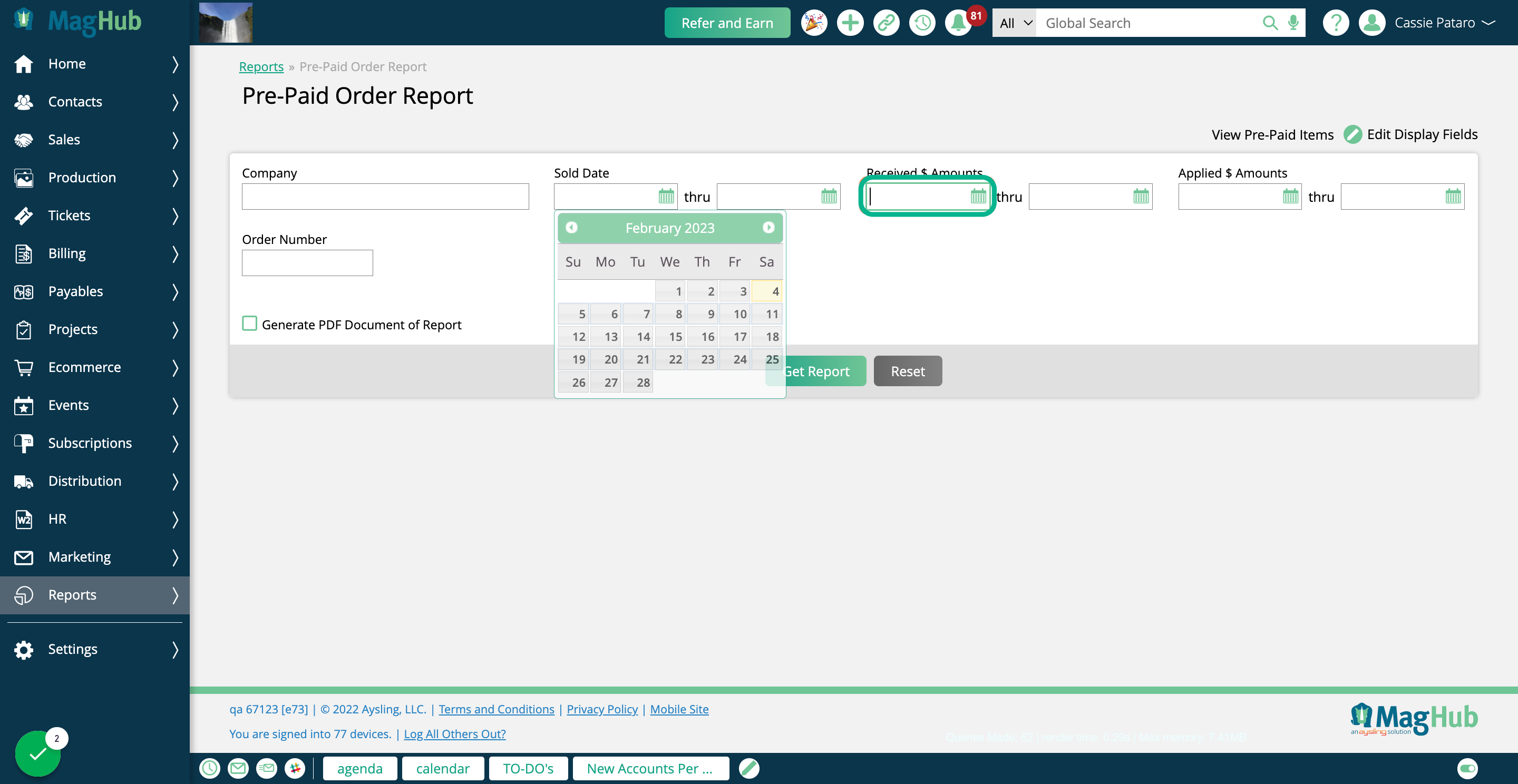
Very similar to the Received $ Amounts field, the Applied $ Amounts field allows you to find orders based on how much money has actually been applied to the order.
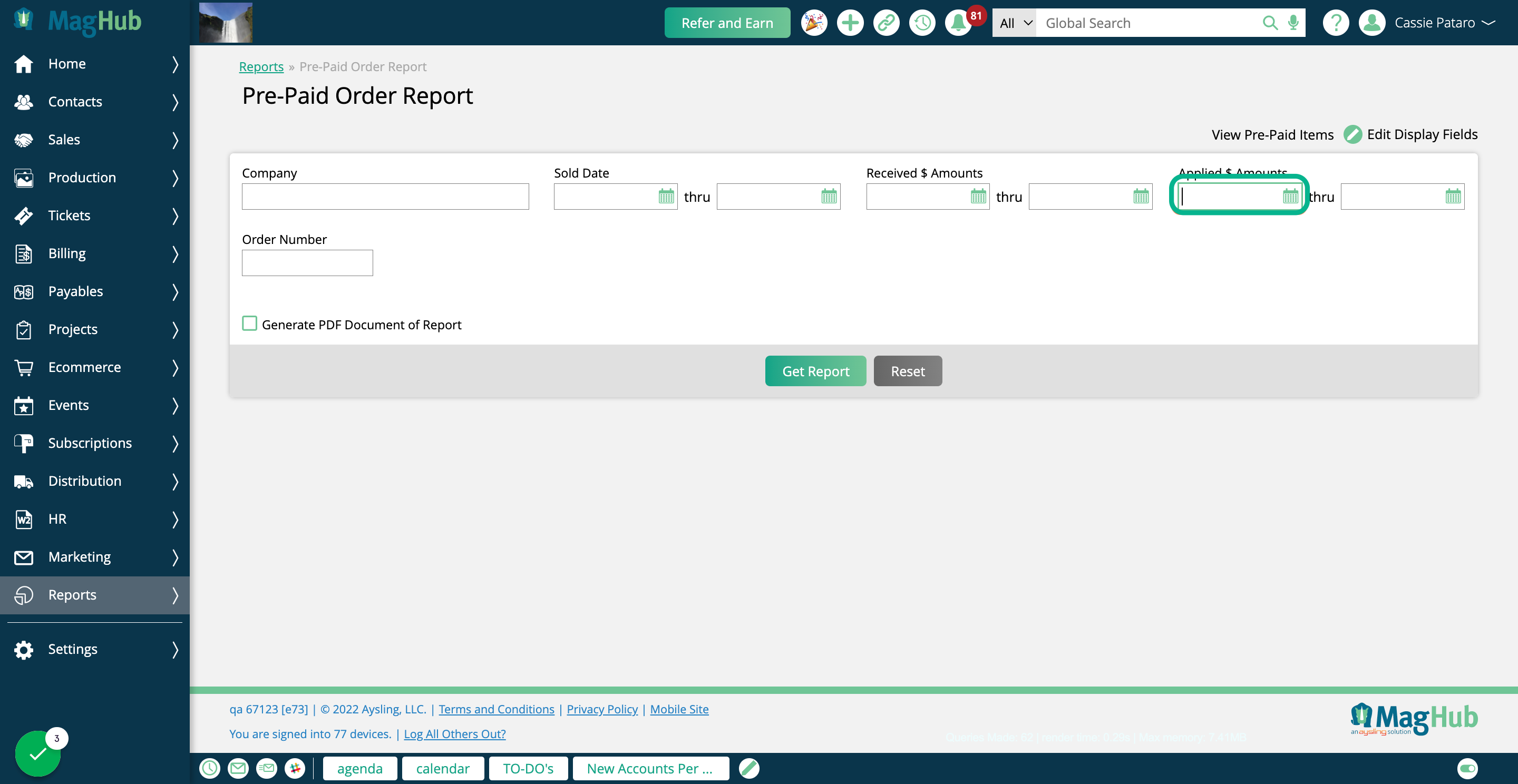
If you are looking for a particular order, use the Order Number field.
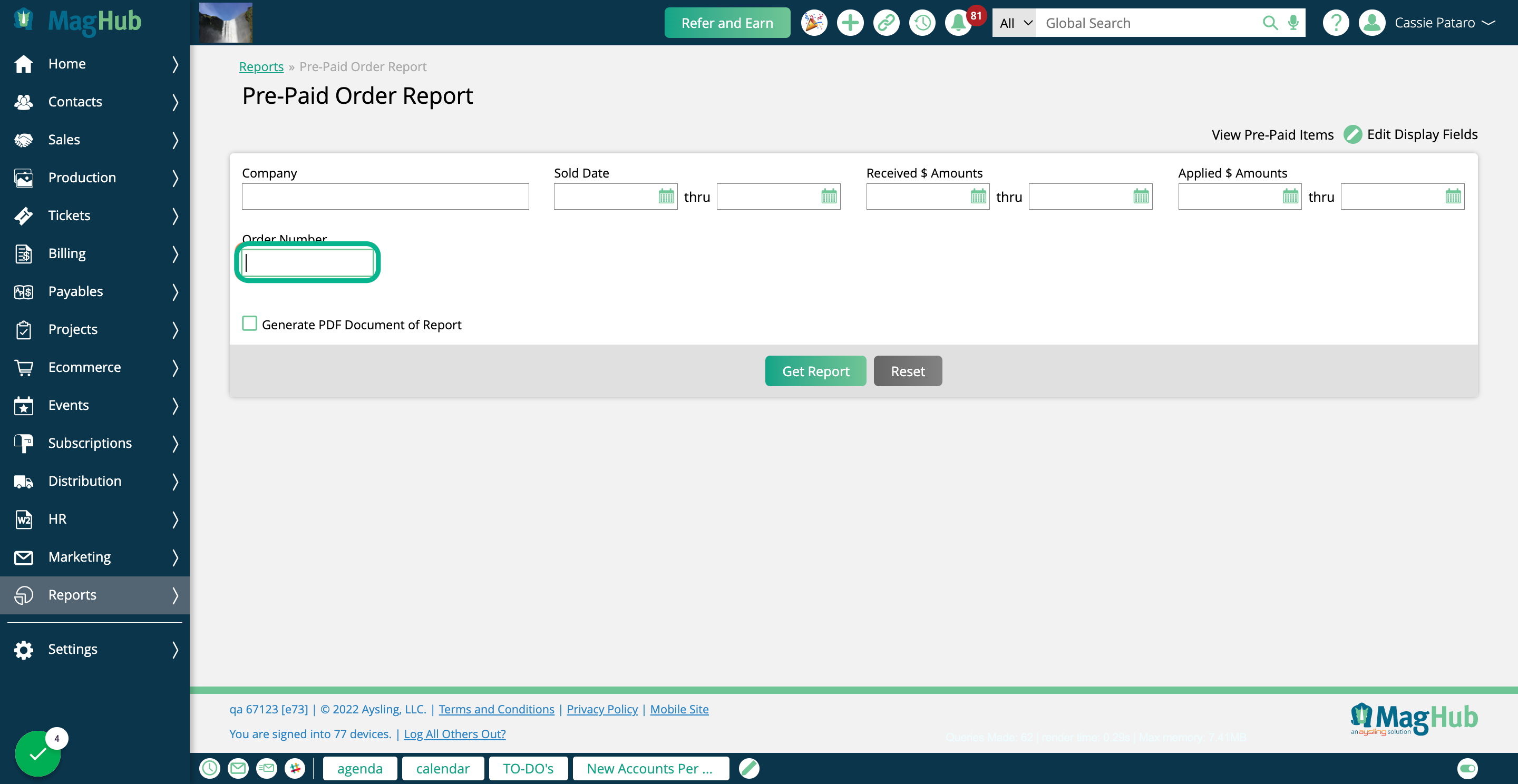
Click on Get Report to view your results.
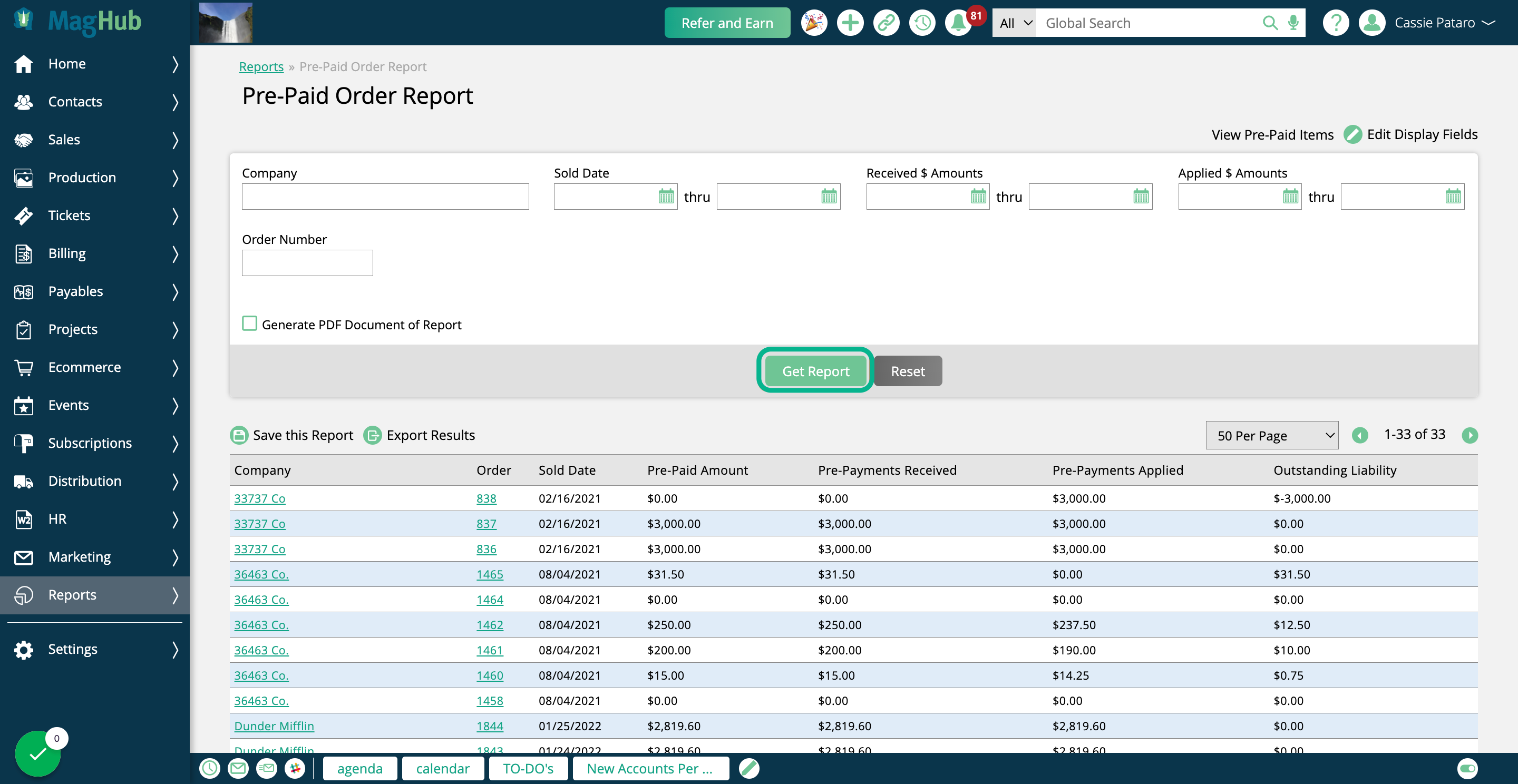
The report results will be broken out by order, with information about each record.
The display fields include the company associated, the order's sold date, the pre-paid amount set on the order, and how much of that pre-paid amount has been received and applied. The outstanding liability is how much remains to be applied.
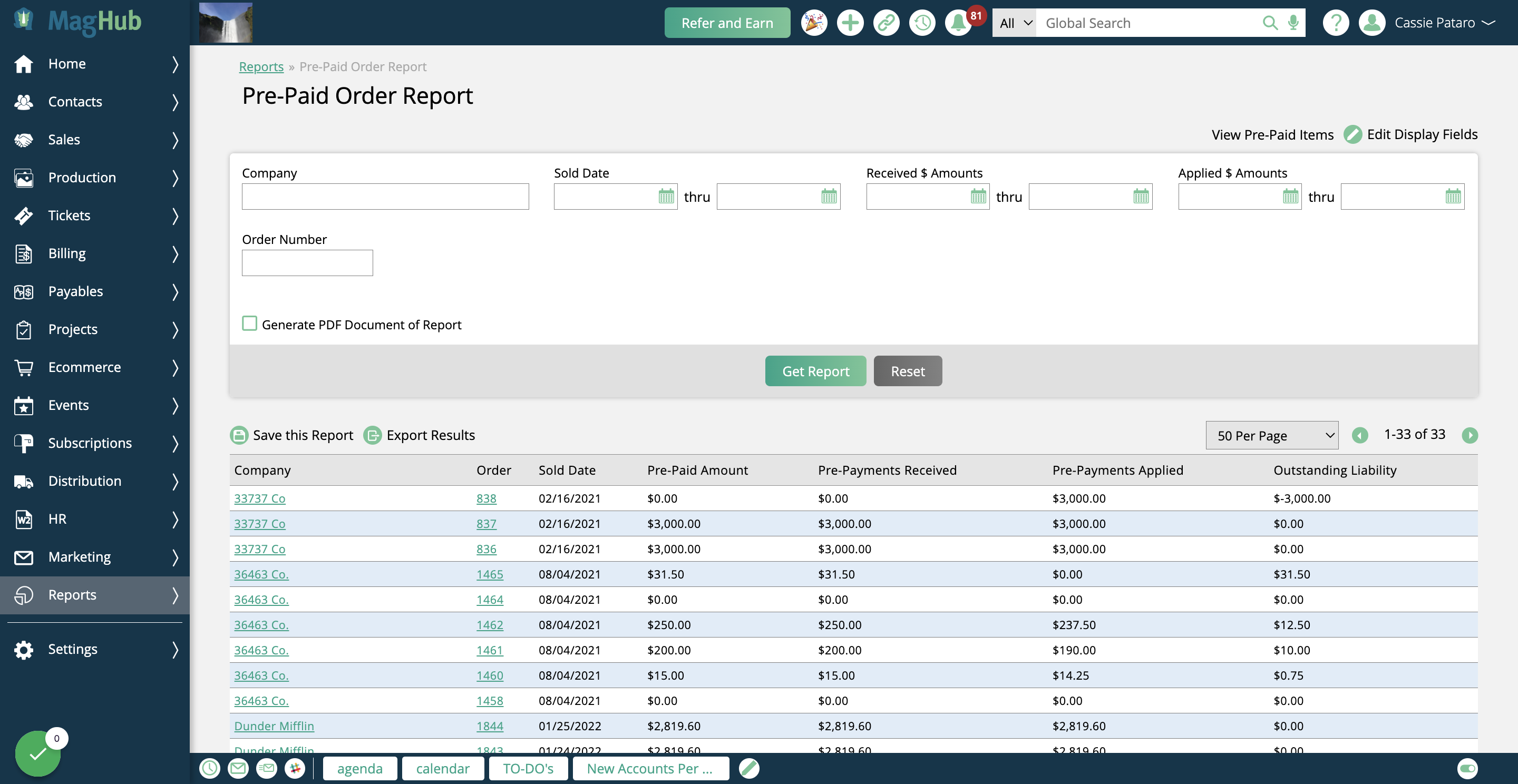
Clicking on the company name will open the Company Overview page in a new tab.
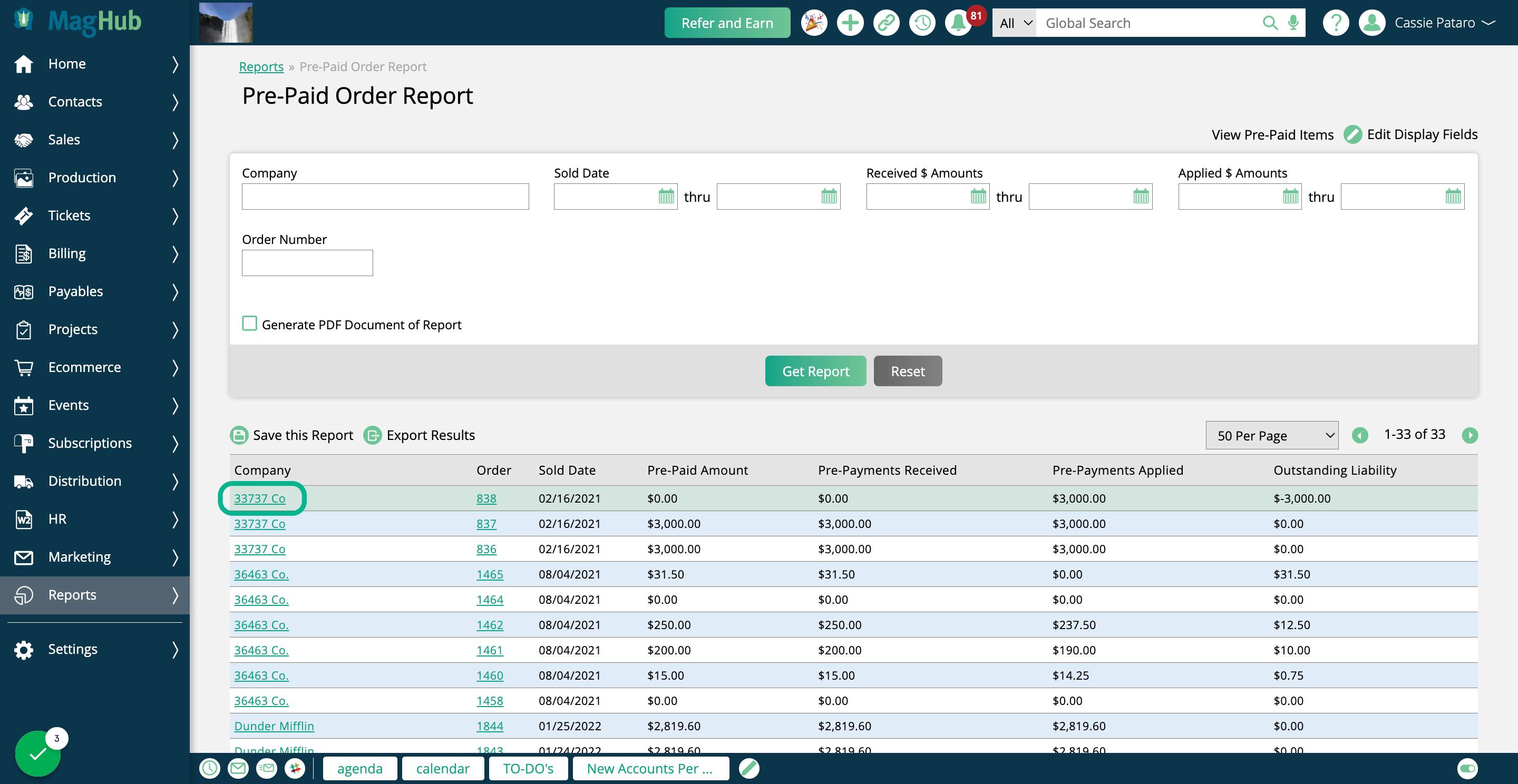
Clicking on the Order ID will open the company's Orders tab.
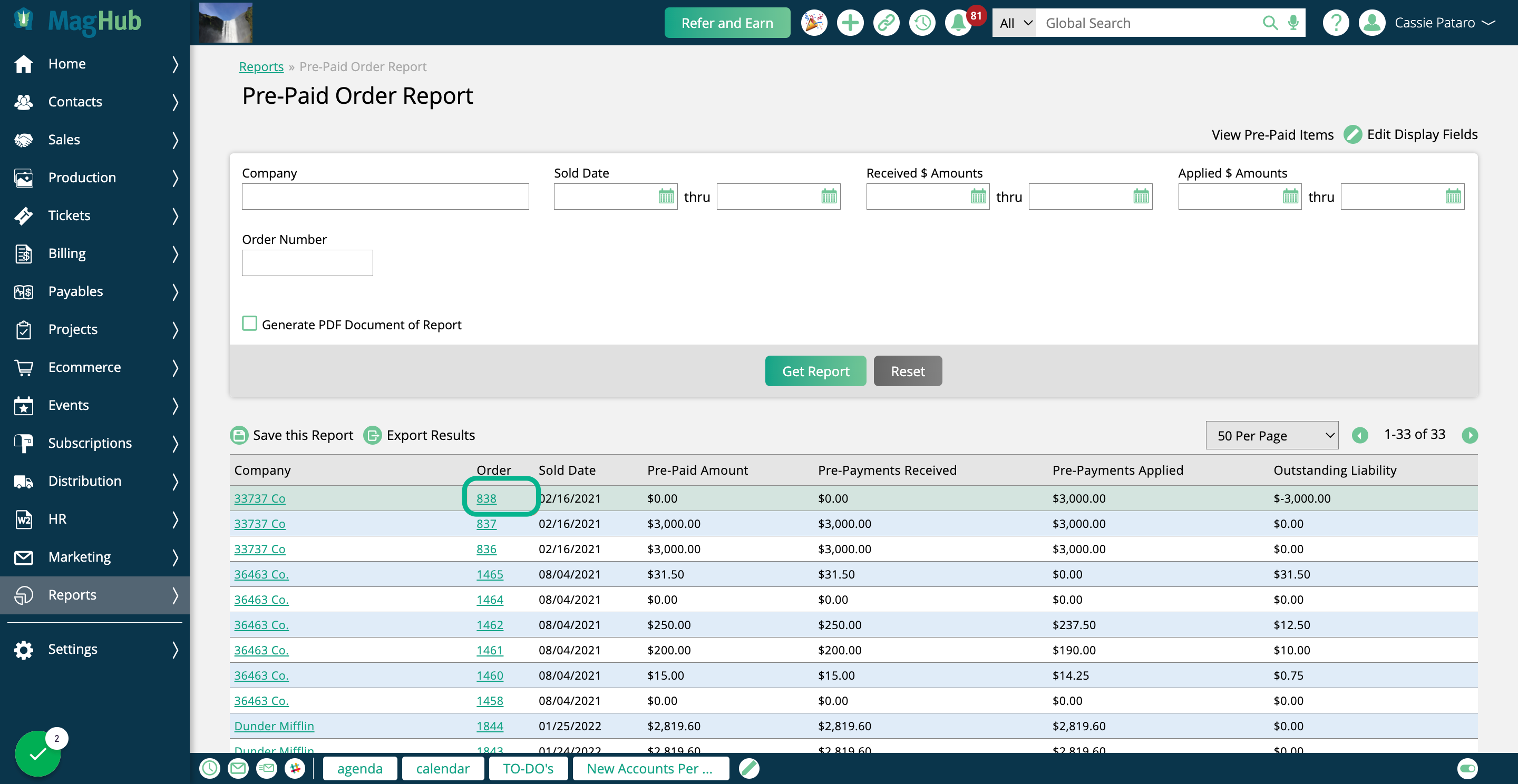
Click on View Pre-Paid Items in the upper right corner to open the Pre-Paid Line Items report, where you can view additional information and record pre-payments.
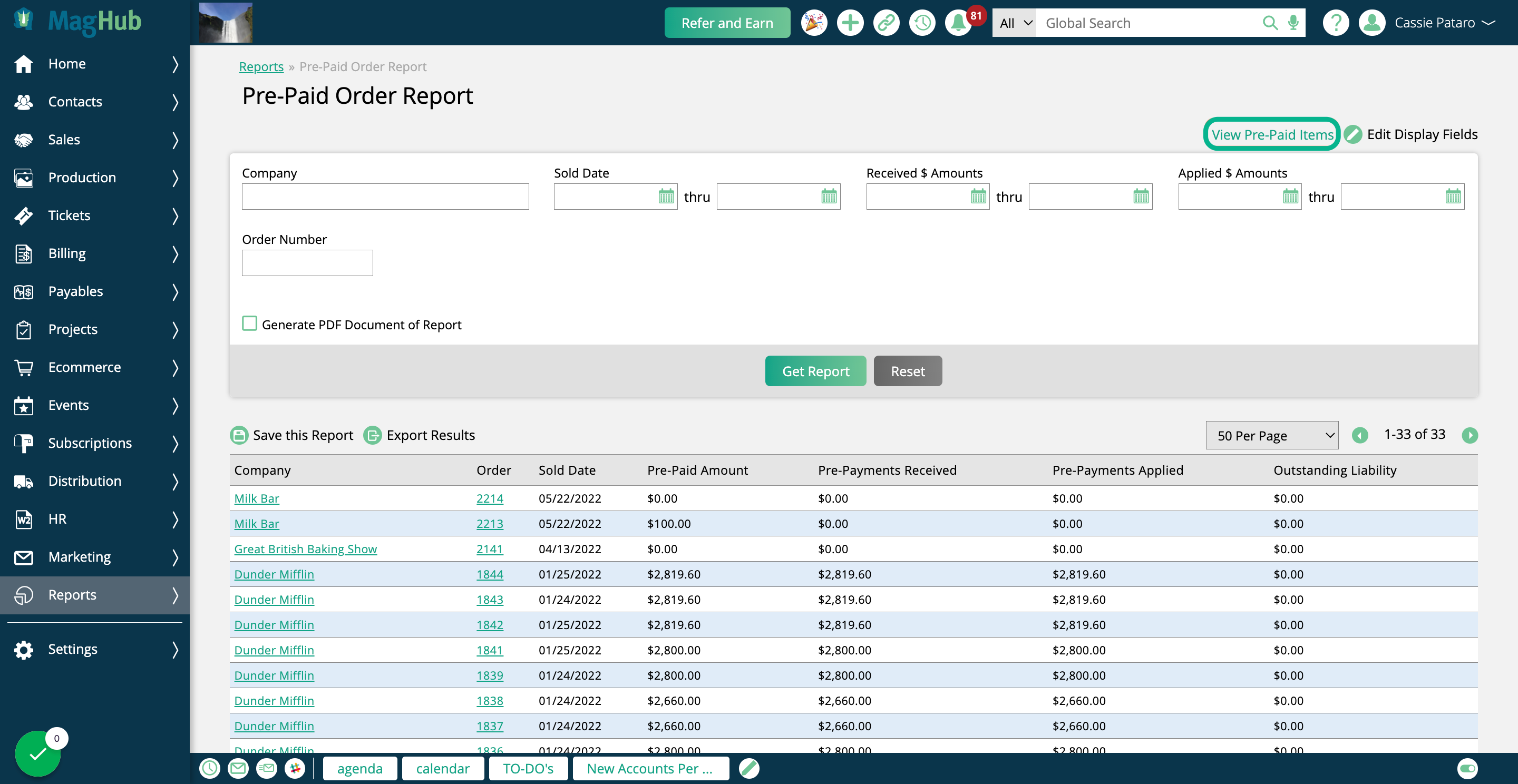
Added 2/9/2023