Approve a Vendor's Invoice
Once you or your vendor has recorded an invoice in your system, your team can approve the invoice for payment.
To approve or deny vendor invoices, go to Payables > Approve Invoices.
To access this page, you need the user permission 'Access Invoice Approvals'.
To approve invoices on this page, you need the sub-permission 'Approve Vendor Invoices'.
To deny invoices on this page, you need the sub-permission 'Deny Pending Invoices'.
On the Approve Invoices page, there are search fields to help you narrow down your results, and there is a tab for each stage of the approval process.
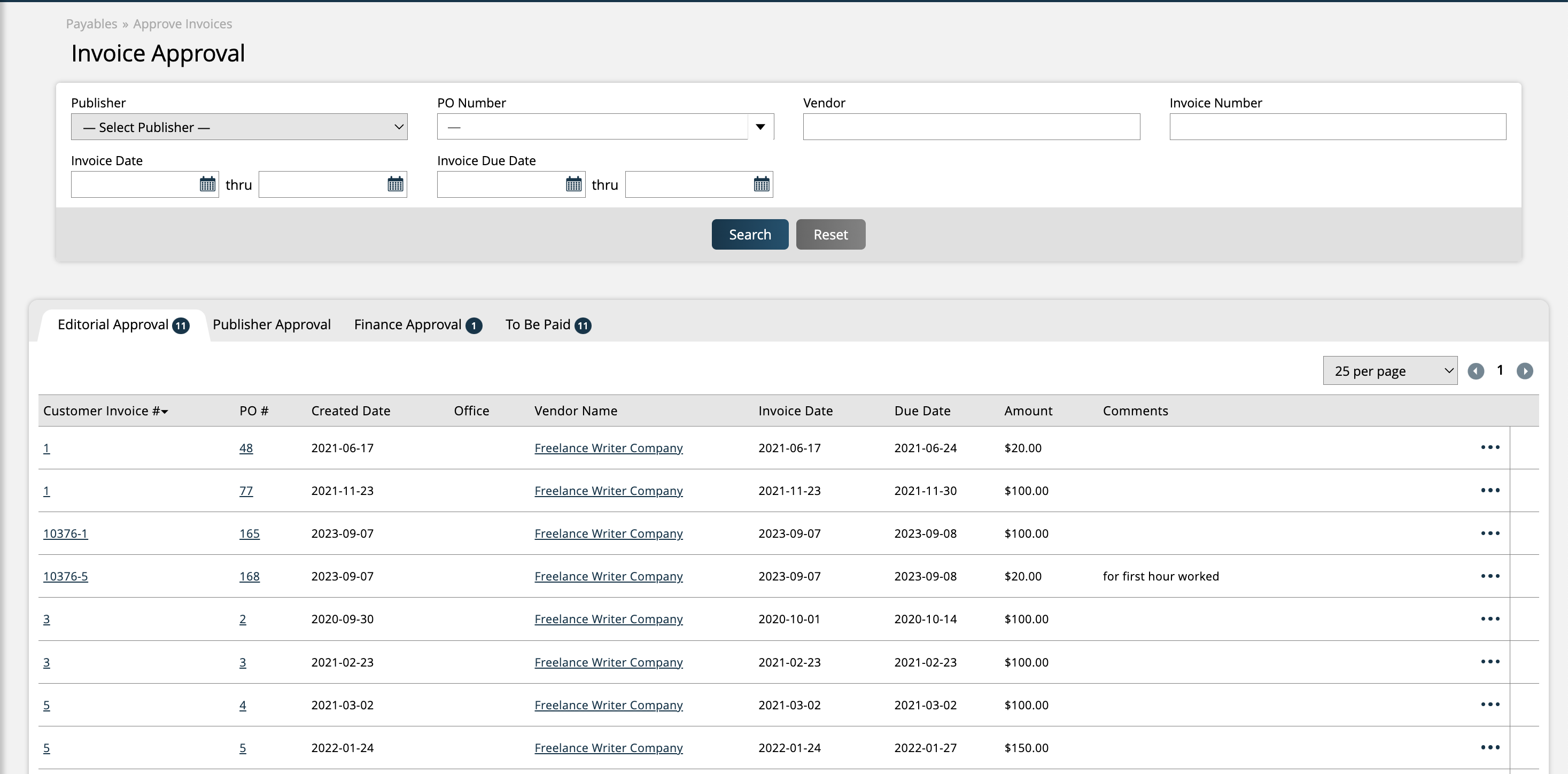
Invoices will go through different stages of approval. The approvals need to be done in order. Once an invoice has been Editorial approved, it will move to the Publisher approval stage, then Finance, followed by the final 'To Be Paid' tab.
Editorial: Only required for purchase orders tied to the Freelancer Class.
Publisher: Required for all invoices.
Finance: Final step of approval before the invoice can be paid.
During each step of the approval process, you can either approve or deny the invoice by using the ellipses icon, with the right user permissions. If an invoice is approved, it will move to the next step of approval.
Important
Once you deny an invoice, you can't reinstate the invoice.
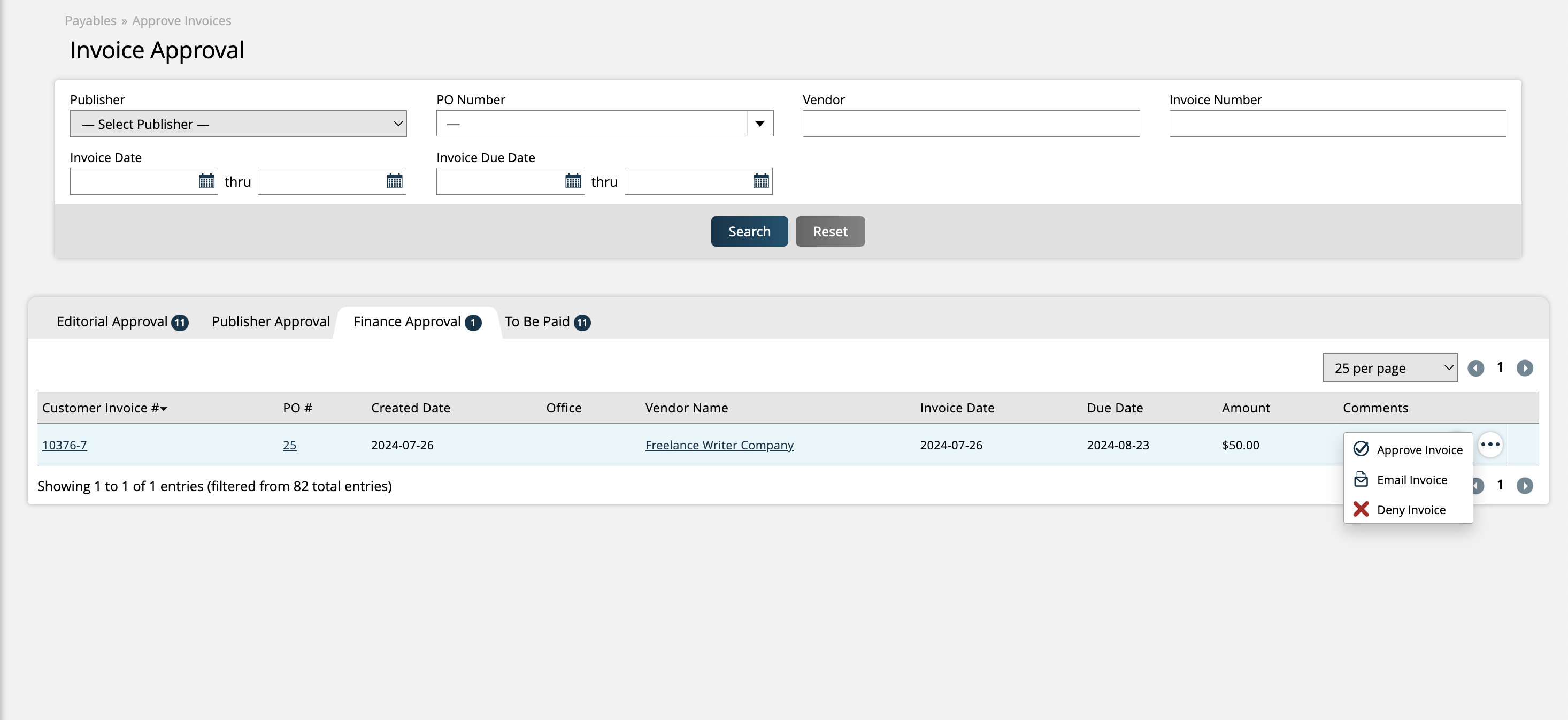
Invoices can also be emailed from each step of the approval process, and you can view details such as the invoice PDF or PO information.
Once an invoice is in the To Be Paid tab, it can no longer be approved or denied. These are invoices that have been fully approved, and users can record payments against the invoices, or place them on hold. For more information about recording payments on vendor invoices, click here.
Updated 7/26/2024