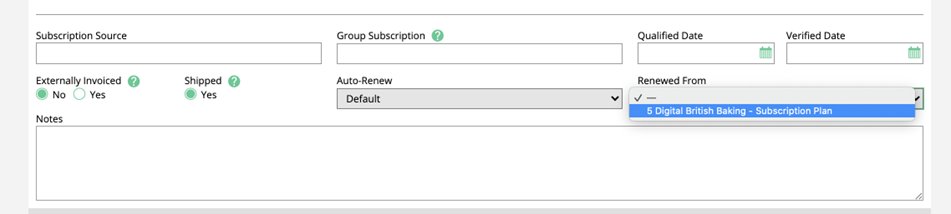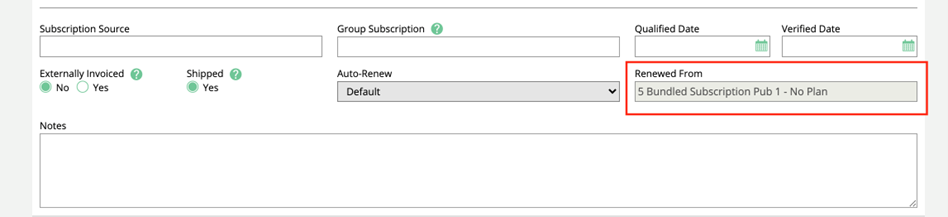Renewing Subscriptions
Renewing subscriptions can happen in several different ways. This could be done by sending expiration notices, either by email or print notices, that can be snail-mailed out. Each expiration notice has a default template in place to use but we do recommend that you update them as you may want to include additional information or use our one-click renewal links, as this makes it fairly easy to be emailed out and have the subscriber renew their subscriptions on their own. Go to  Settings > Templates > System Emails. You can click the All Types drop-down and select Subscriptions.
Settings > Templates > System Emails. You can click the All Types drop-down and select Subscriptions.
Those noted as (Email) are the email expiration notices. Those with (Print) are ones you can create a print version with for snail-mail. Based on the end of the subscription you can send/print notices for subscriptions expiring within 90 days, within 60 days, within 30 days, expired for 30+ days, and subscription has expired.
You can also send subscription auto-renewal reminders, which can be used to remind a subscriber that their subscription is set to auto-renew. They do have the option to log in to the Subscriber Portal and turn off the auto-renew, if needed.
You can also send an auto email of the expiration reminder, so the subscription is set to expire and you can give them the ability to renew based on the numbers of days before the end date, from the System Configurations.
Most of the subscription templates have a publisher sub-template option, what this means is if you have multiple publishers on your system site you can create and publish a sub-template for those publishers, that way you can make them publisher-specific. To create your version of the template click on the number located in the sub-template column.
Now,
 Add Subtemplate and name it.
Add Subtemplate and name it.Once you click save you should be on the template page where you can add information and use tags to pull in the relevant information. These tags would be like the subscriber name and address, the publication name that their subscription is under, the start and end dates, the cost, and etc. The key tags you want to think about using is the One-Click Subscription Renewal URL, provide the Renewal Code and Renewal by Code Link, or the Subscriber Account link to log into the Portal. There is a place to also list the publisher name, so remember, you can create different templates for the different publishers.
Once you have the template set up and ready to go, click on the Publish button. This makes sure the sub-template is published and used instead of the default template.
Templates set up and ready to be used means we can walk through the process of where to go, to run a list of subscriptions expiring and sending out the notices. Go to Subscriptions > Subscriptions in the left-hand navigation. On the Search, click
 Show Advanced Search. You should see a drop-down labeled Expiration. You will see the 90 Days, 60 Days, 30 Days, Just Expired (Less than 30 days expired), and Post 30 days. These correspond with the needed templates explained earlier. For example, if I'm looking to pull paid subscriptions for a particular publication expiring in 30 days, I would select 30 days here, use the Publication drop-down for the publication name needed, and lastly, since I need paid subscriptions, on the right side is a Type drop-down which contains your comp or paid option, select paid, then click on search.
Show Advanced Search. You should see a drop-down labeled Expiration. You will see the 90 Days, 60 Days, 30 Days, Just Expired (Less than 30 days expired), and Post 30 days. These correspond with the needed templates explained earlier. For example, if I'm looking to pull paid subscriptions for a particular publication expiring in 30 days, I would select 30 days here, use the Publication drop-down for the publication name needed, and lastly, since I need paid subscriptions, on the right side is a Type drop-down which contains your comp or paid option, select paid, then click on search.The results are those paid subscriptions expiring within 30 days, use the check box at the top of the results to select all on the current page and use the print selected option or email selected option that show. Email, of course, is the email notice and print is the print version to mail out. If you have more then one page of results, make sure to page through and send the expiration notice for the rest of the results on each page.
Now, if you don't want the subscriber to handle renewals or if you're contacted by a subscriber about renewing, you can manually renew subscriptions. You can use that Same Subscription Search and type in a subscriber name in the Subscriber field, or if you know the subscription ID, use that field, etc. As soon as the subscription you need to renew shows in the results, you want to use the three dots all the way to the right. You should see an option to
 Renew Subscription.
Renew Subscription.This will take you to the Renew Subscription page which will populate the subscriber, status, paid/comp options, media type, publication, make sure the plan is selected and it will calculate the end issue, if there and the end date along with the pricing. If you need to edit anything you have that option. Once your renewal subscription is good to go make sure to save. Please don't forget if you need to add address schedule changes and any needed subscription attributes.
You have now manually renewed a subscription!
Updated 2/23/2023