Product Swapping
When a situation arises where you need to change a line item on an approved order, we allow you to ‘Swap Products.’ Product swapping allows you to completely change one line item to a different line item and can be done on orders with or without installment billing. As with most changes to line items on approved orders, there are certain permissions and restrictions that determine if a product can be swapped, and when. This document will walk you through those requirements as well as how to use the feature.
To swap a product, go to a fully approved order by navigating to a company, and clicking on their Orders tab. Use the arrow icon to expand and view the line items on the order.
To swap a product, use the ellipsis icon on a line item, and click the ‘Swap Product’ option. To perform this action, you will need the User Permission ‘Swap Line Items on Approved Orders’.
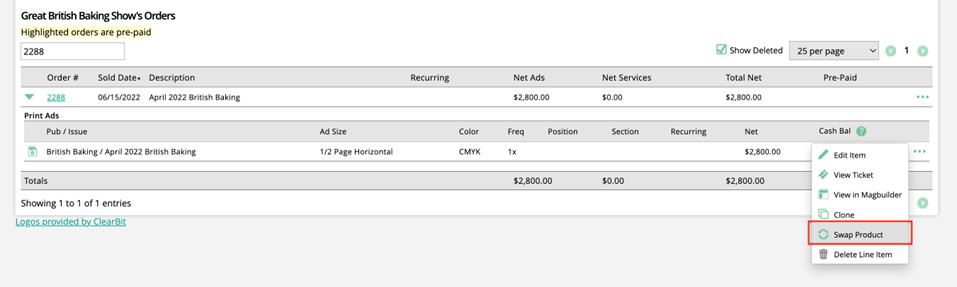
Important
When a product is swapped, the original line item will be deleted from the system, and new lines item will be created.
In the popup, you’ll see a list of the available types of products you can swap the line item to, such as Print Ad or Targeted Display. The available list is dependent on the product types enabled in your site.
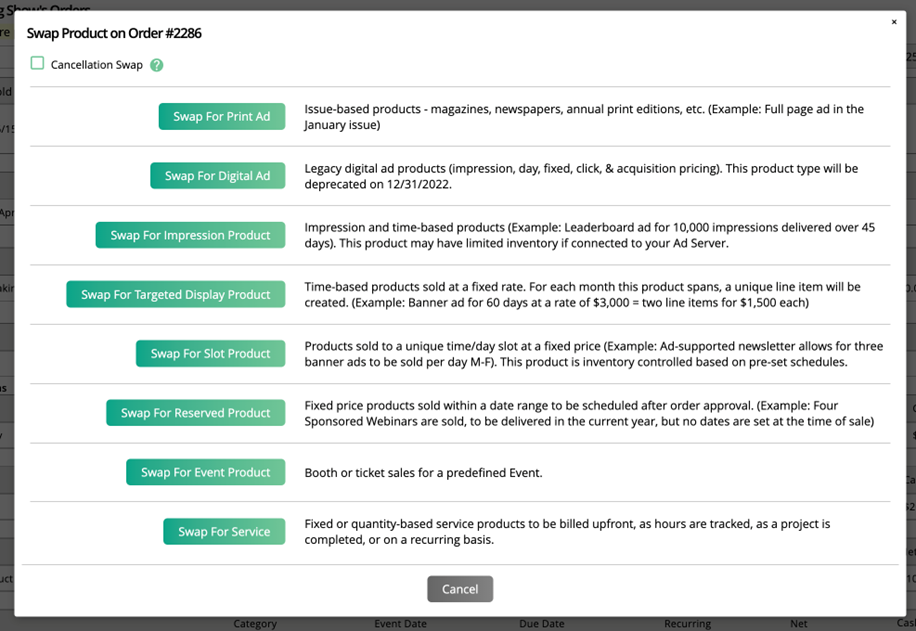
Choose the desired product, and the system will automatically open the Add Line Item popup for that product type. You can then fill out the Add Line Item form like normal. At the top of the popup, you’ll see the original item’s value for reference.
Swapping on orders without installment billing: When swapping products on orders without installment billing, the net value of the new product does not need to match the original, unless the item has been invoiced. If it has been invoiced, the line item amount for the new item will need to match the previous item.
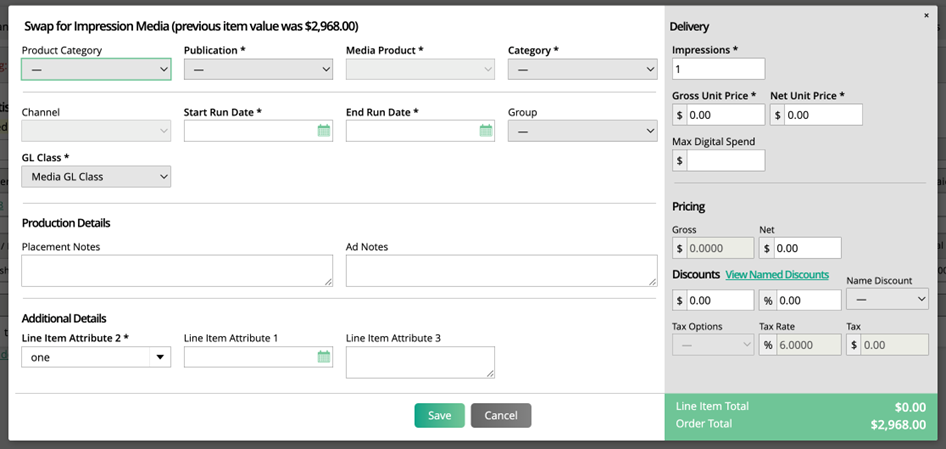
Swapping on order with installment billing: If you are swapping a product on an order with installment billing, the new net value of the item must match the original line item. This means you need to account for taxes if applicable, and if replacing the original line item with multiple new line items (this can happen if selecting multiple slots, for instance). If the new line item total does not match the original, you will receive an error message and will be unable to save the product.
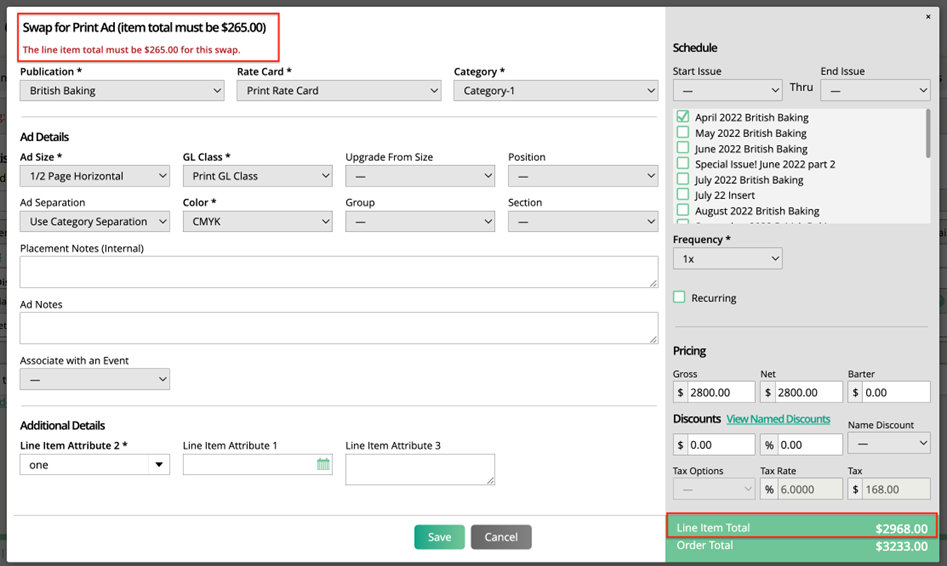
There is an option to swap a single item for multiple new items when on installment billing. In this scenario, you’ll see an ‘Add Another Product’ button in the Add Product popup. Once you’ve entered the needed information for your first product, click this button, and you’ll be able to add another item. The total of all items added must equal the amount of the original line item. For example, if your original item was $1000, you could add three line items, one valued at $500, one at $200, and one at $300.
Note
NOTE: This option is only supported for items that are on installment billing, but have not had invoices generated yet. For items that are on installment billing plans, and they have been invoiced, you may only swap for a single item, not multiple items.
Note
If you abandon the swapping process part-way through and never save the changes when adding multiple products, the line items will remain on the order, but will display as deleted, or dead, line items. In reports, the reason for deletion will reflect that the item was from an incomplete product swap.
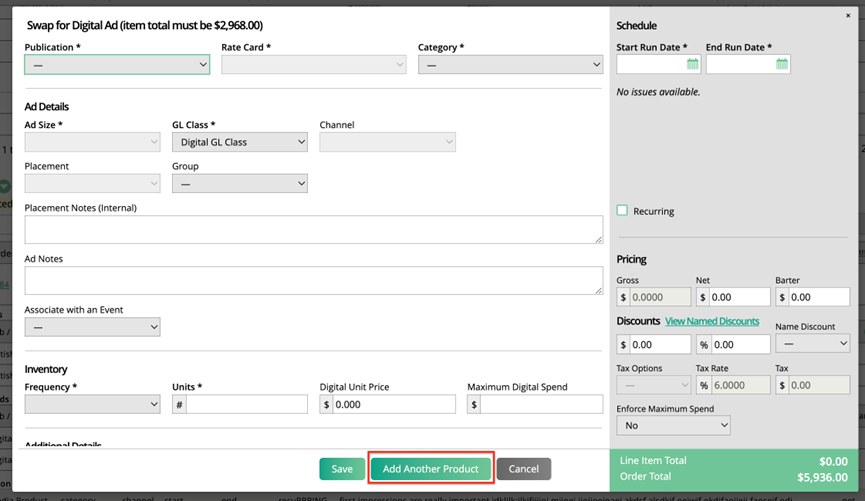
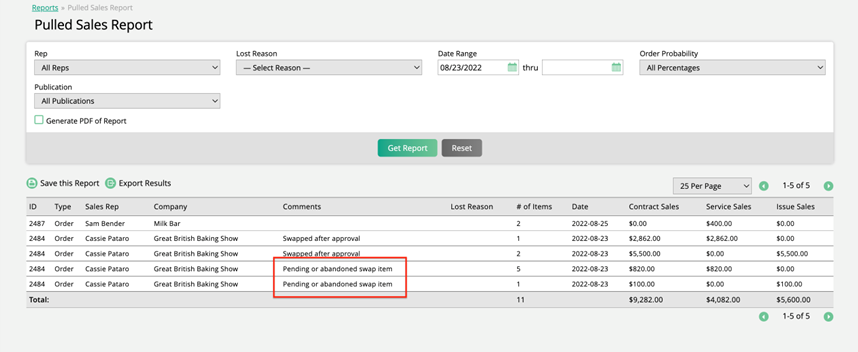
Click Save to finalize the swap. The original line item will be deleted, and the new line item will be added to the order.
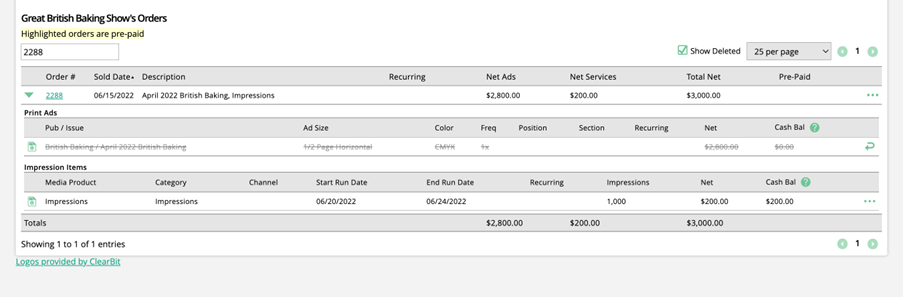
Cancellation Swaps
In the Swap Product popup, you may see a checkbox at the top for ‘Cancellation Swap.’ A cancellation swap is similar to a normal product swap in that the original line item gets deleted, and a new line item gets added to the order. However, when a cancellation swap is performed, the ticket for the new line item will be automatically marked as ‘Done,’ with a status added that the ticket was closed due to a cancellation swap.
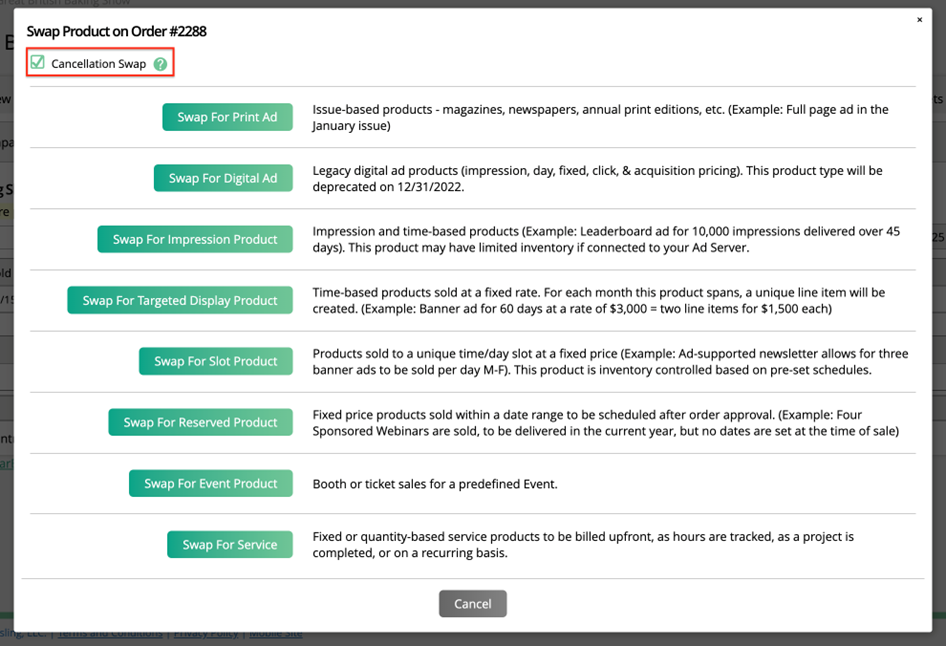
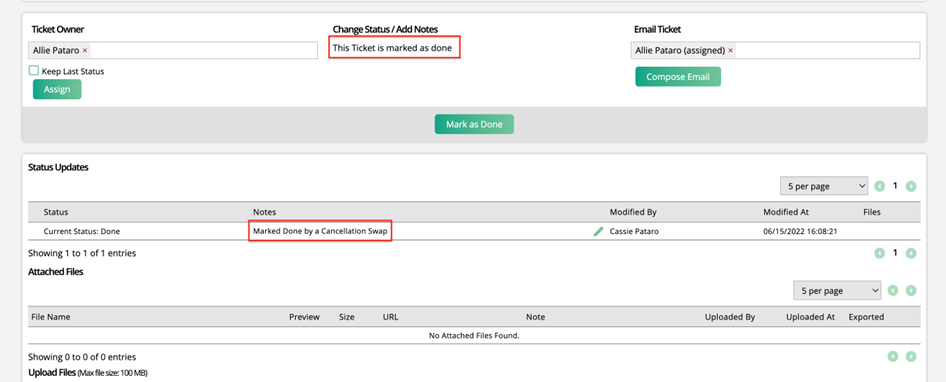
Cancellation swaps should be performed when the item being swapped will not need to be produced in any manner and therefore has no production effort involved.
To perform cancellation swaps, you need the User Permission ‘Swap and Cancel Line Items.’
Updated 10/10/2023