Forecast Summary
The report shows you publications and service items goals, opportunities, pending sales, and booked sales. Use the report to see how well your team is tracking towards reaching their goals.
To access this report, you need the User Permission 'Forecast Reports'.
To view data for all users, not just your own, you also need the sub-permission 'View All Users'.
You can use the search options on this report to narrow down your results by fields like Market, Product Category, Sales Rep, Publication, or even Forecast Dynamic Attributes. There are also a handful of options which change which results are displayed.
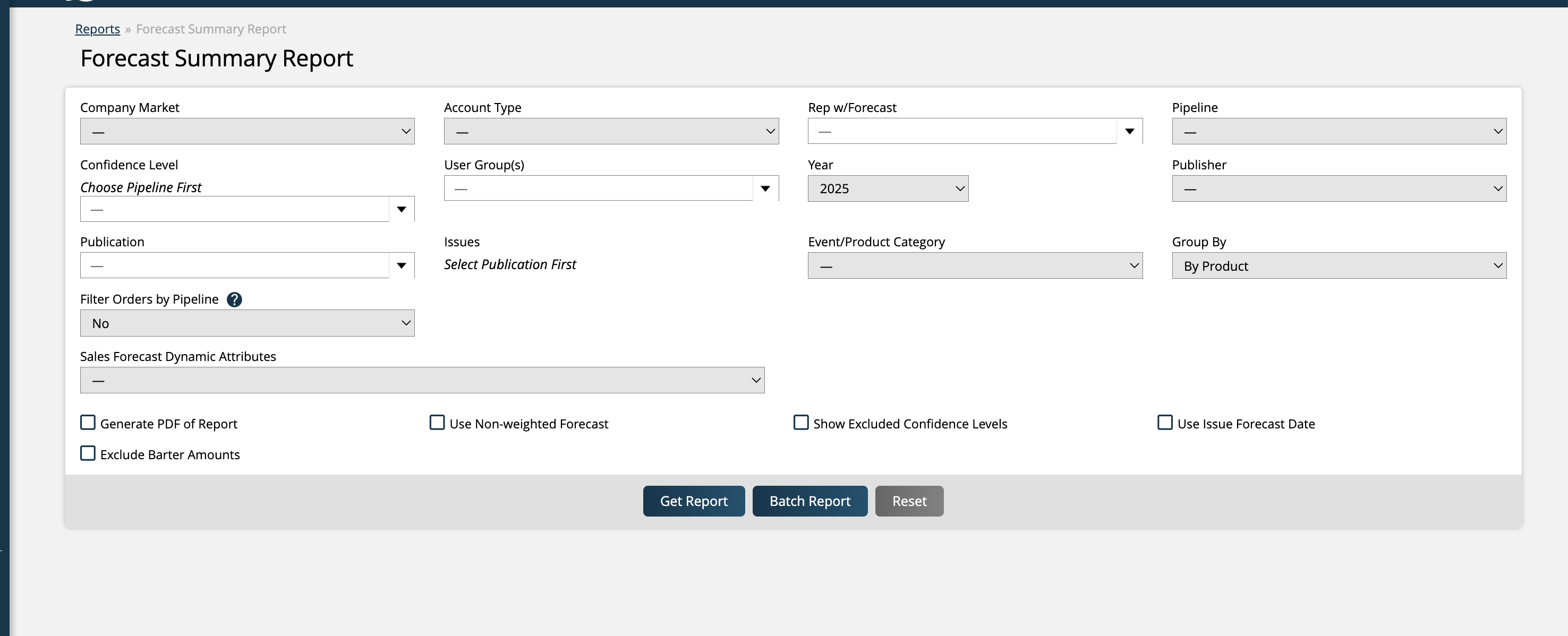
Use Non-Weighted Forecast: Forecasts have both a non-weighted, and weighted value. The weighted value takes into account both the potential value of the forecast and where the forecast is in the pipeline. For example, if you had a forecast for $100, and it was at 50%, then the weighted value would be $50 whereas the non-weighted value would be $100. By default this report will return results using the weighted value, but you can change that using this search option to use the non-weighted value.
Group By: By default, the report will be grouped by product. Each table in the results will be a separate product, with the products shown being dependent on your search criteria. However, you can change this field to group the results by rep instead. In this scenario, each table of the results will be a specific rep in your system, again dependent on your search criteria.
Note
When grouping the results by product, your service and digital media items will be shown in different buckets depending on your Group non-print item forecasts by Publication system configuration. If set to yes, which is the default, any service or digital media items will be grouped under their associated Publication if one is set on the line item or forecast. If there is no Publication specified, then the item will be shown under the Product Category tied to the line item. On the other hand, if this configuration is set to no, the Publication will always be ignored on service and digital media items on this report, and they will always be grouped under their Product Category, even if a Publication is specified on the line item or forecast.
Pipeline: When a pipeline is specified, each table in the report will include a row for each confidence level in the pipeline. If no pipeline is selected, the report will show a single opportunity summary row, which is the default behavior. Additionally, if a pipeline is chosen, the tables in the report will include a record that calculates the percent of opportunities projected for that pipeline confidence level each month that were converted into orders.
Compare to Year: Typically, the report will only show results for the year selected. If you wish to compare the results to a different year, then select an option in this dropdown. When used, you will see two additional rows of data in each table: one row for the compared to year's Booked sales, and one for the compared to year's Variance. For example, if you are running the report for 2025 and comparing it to 2024, then in addition to the normal report results, you will see rows for 2024 Booked and 2024 Variance.
The body of the report will show a handful of tables that display information dependent on your search options. There will be one summary table for each publication and product category or rep searched for, as well as a Totals table, which summarizes all of the information in the report.
Each table will display forecast data for each month of the year chosen, as well as totals for the year as a whole.
Goal: The total sales goals for that category or publication for that month.
Booked: Sales made for that category or publication that are fully approved.
Opportunity: The value for that month of all non-pending order forecast opportunities. These values are weighted unless otherwise specified.
Pending: The value for the month of all pending order forecasts. These values are weighted by default.
Total: The total value of the booked sales, plus the opportunity and pending values.
Variance: The difference between the goal amount and the total. This allows you to quickly view how close you are to achieving your goal for that item for the month.
Revenue Cost: Only visible if your system configuration Include service costs data on Forecast Summary Report is turned on, this field totals the costs for all forecasts, pending orders, and sold items that are tied to a service with cost data. The Total field will reflect the total of the items, minus the Revenue Costs.
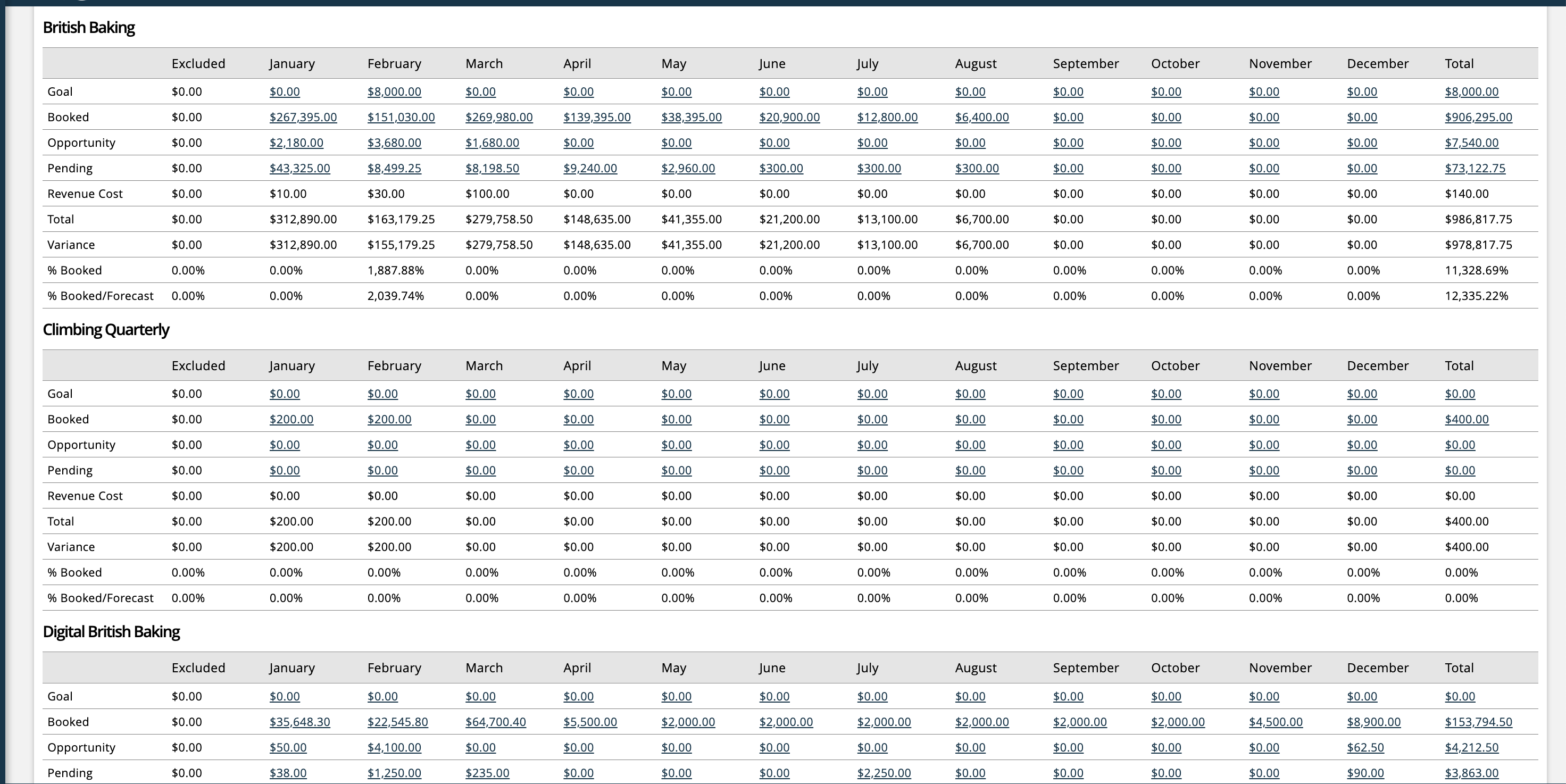
You can link to other reports in the system from the totals of the forecast summary, with search filters automatically filled in. Here are all of the places this report can redirect you.
The quick link from Goals will open the Sales Rep Goal Metrics report.
Booked will reroute you to the Consolidated Sales.
The link from Opportunities will open the Forecast Detail report, so you can dive deeper into the forecast information.
And finally, the quick link from Pending will redirect you to the Consolidated Sales report, filtered by probabilities under 100%.
Updated 9/10/2025