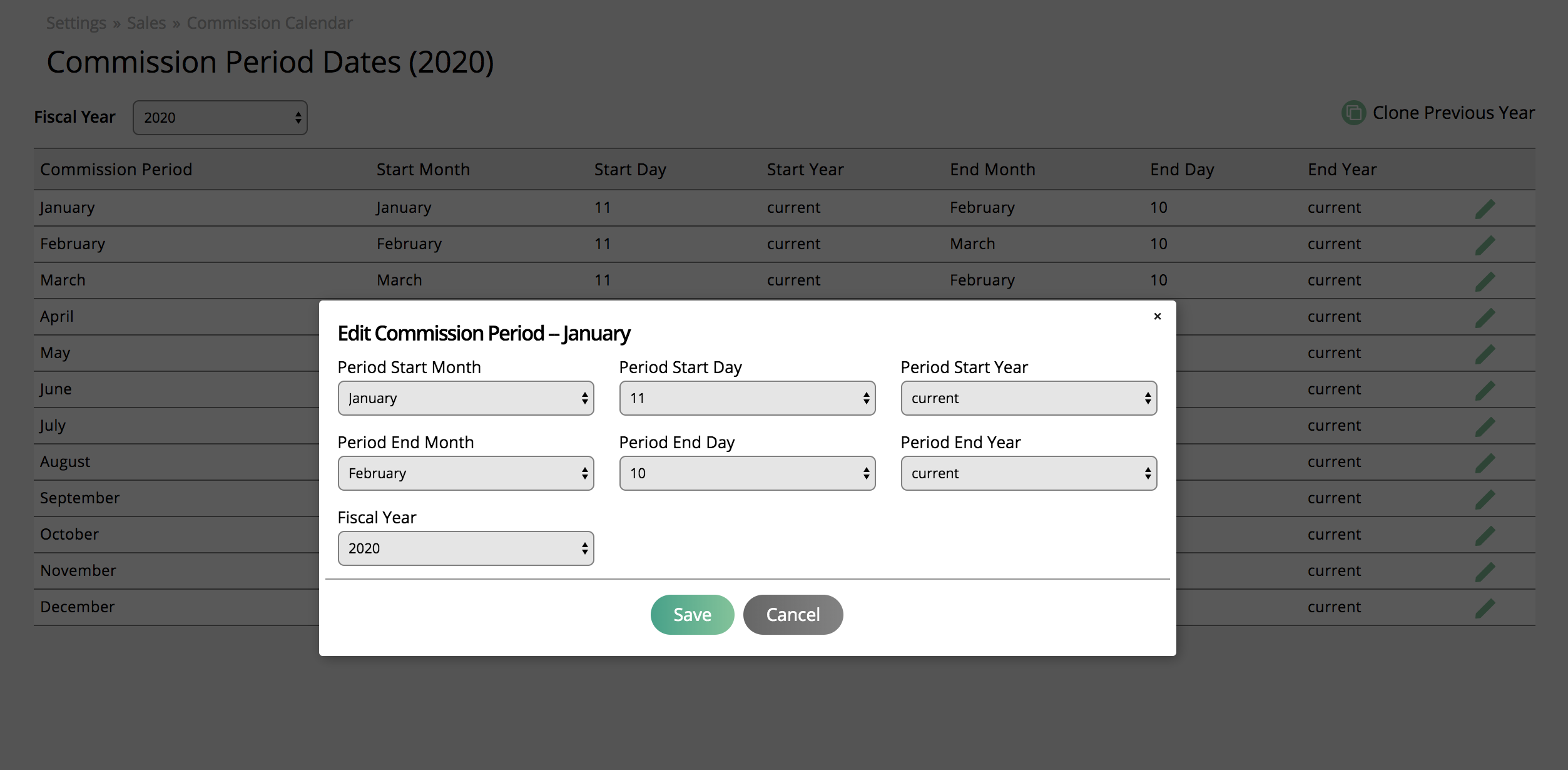Using Commissions
The commission can be fun and complicated. The system provides different models and plans you can assign to users to help keep track of their commission. You can set up twelve commission periods per year and payout commissions whenever you want.
Most commission models are based on payments to line items. Because of this, you need to set up your system to determine when payment should not apply to line items.
You also need to know that all commissions are calculated and updated nightly within the period. This means any updates to payments will affect previously recorded commission in the period. Also, if you apply for payments in past periods, your commission will likely not be applied, and you will need to add a manual commission record to the rep.
When you pay reps will also affect if your commission gets updated. If you payout your commission bi-weekly and mark commission as paid, any payments posted to the past date WILL NOT show up in your reports.
The Commissions module can function differently for each customer based on system configurations. Here are all the configurations you may want to review before using the system. All of our help documents will give you an overview of how the system works, but you may need to consult support for specific workflow issues based on your configurations and can use our guided walkthroughs for step-by-step direction.
Navigate to Settings > System Configurations > Organization - Commissions to set up the configurations.
There are multiple parts of your site you may want to review before using this module. Make sure you have the following items setup:
Commission Rules Configuration
Commission Kickers
There are multiple parts of your site you may want to review before using this module. Make sure you have the following items setup:
Recommended Commission Setup
Setting Up a User's Model and Plan
The commission plans determine the percent commission a sales rep will receive. You must select a plan when you select your Model. To set up a commission plan and model, navigate to Settings > Users > User Setup. Choose the user, and select Commissions under User Information. The Model determines when the sales rep gets paid and the plan determines how much they get paid. You can add additional rules to the percentages the rep receives by creating commission groups and setting publication commissions.
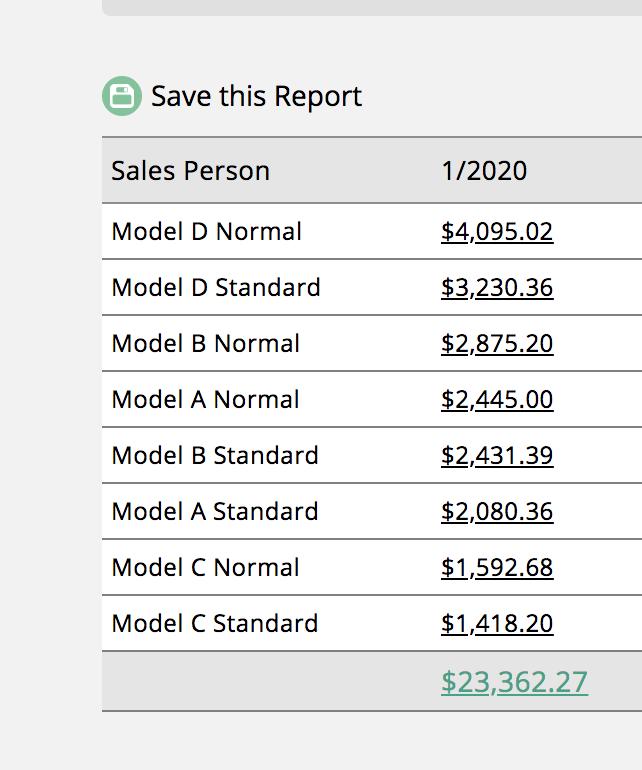
To pay commissions to your sales rep, you must assign a Model to the rep. The Model will determine when a commission is eligible in the system. You assign the model when creating or editing a user. Below is a review of each model and how it determines when the commission is eligible.
You also must choose a plan. The plan determines the amount of commission a rep will received based on the type of item and the amount of discounts; plans will have the option to have a draw.
Below we will review three invoices with payments on how commissions are calculated for each model. Model D items show up in each scenario as fully eligible because Model D only cares about if the item is invoiced; payments have nothing to do with eligibility.
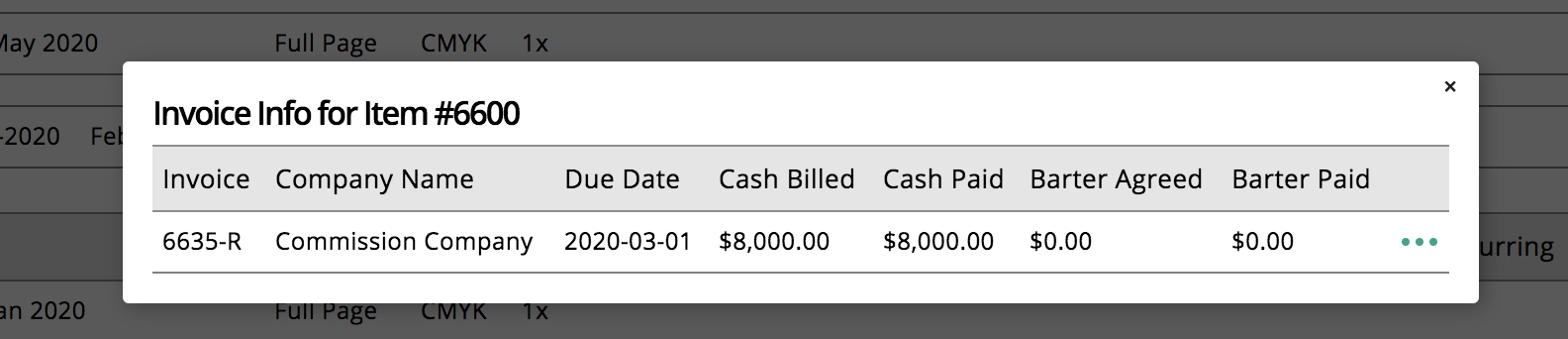
The example above is a fully paid item in the system. Because it was fully paid and the item is in the current month, every model will receive a commission. Items on standard plans may be less then normal plans if the item was discounted.
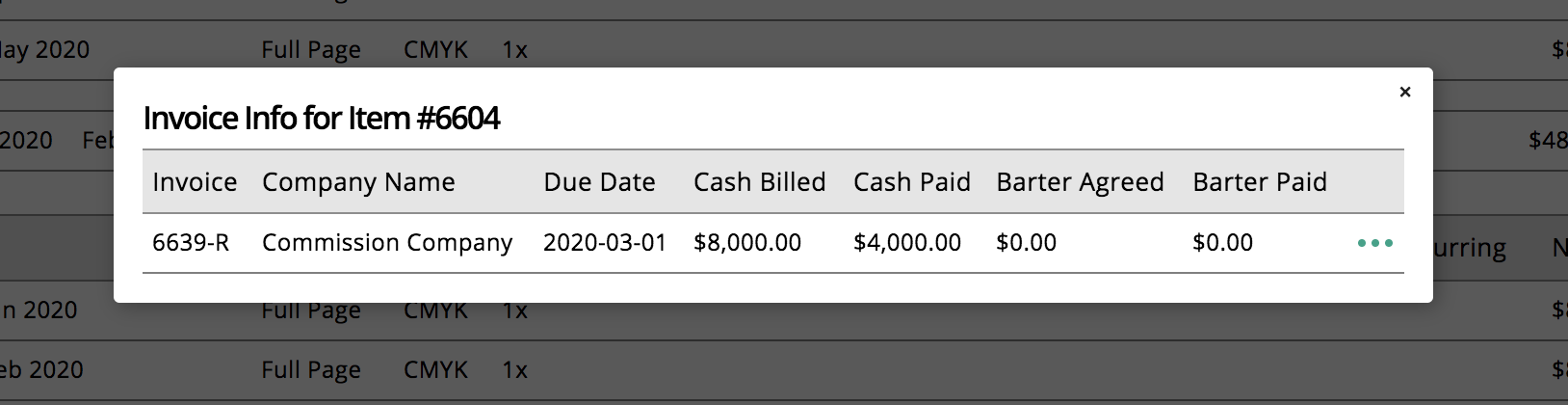
The example above is a partially paid invoice with an item in a month. Because this item is only partially paid, a rep with Model A will not have this record show up on the their commission report. Reps will Model B or C, will receive half of their commission for the item because the only half of the item was paid for and the item is running in the current month.
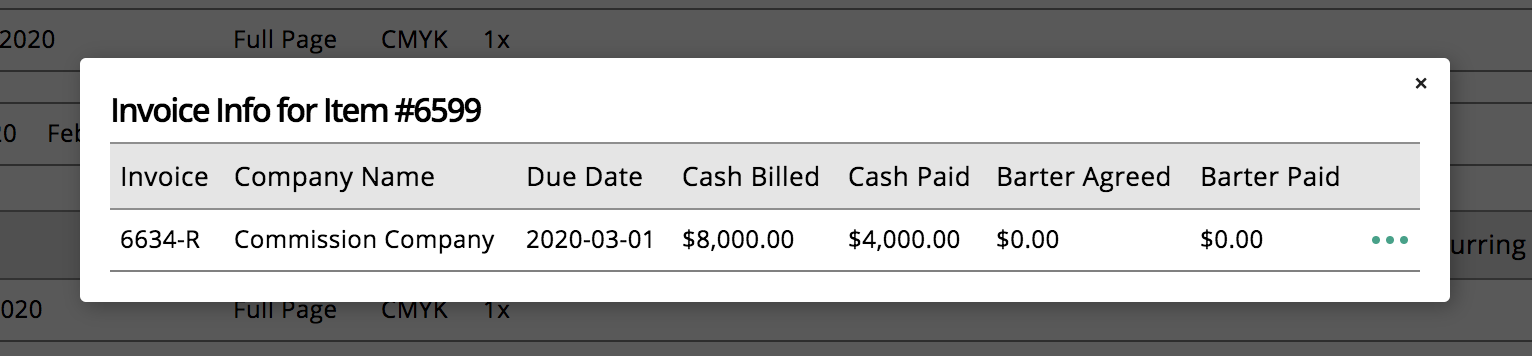
The example above creates an eligible commission only for Model B; this is because the item isn't fully paid and the item is in a future month. Model A will become eligible as soon as the item is paid in full. Model C becomes eligible if the item is in the current month.
Updated 1/20/2023