Syncing Your Proposals with AdCellerant
You can pull in line items from your AdCellerant account onto a system proposal. Connecting the two means your customer has only one item to approve and your data stays in sync. In order to connect items, you need to have AdCellerant proposals or orders and the system Digital Media products setup.
Impressions Product: You need at least one impression product to map to AdCellerant Display, Video, and Geofencing products.
Targeted Display Products: You need at least one Targeted Display Product to map to the other AdCellerant products, including SEM, SEO, social media, Email, Streaming Audio, Custom, and Specialized.
Proposal Module
When you create your products for AdCellerant, make sure to think about how you want users to find these line items for order entry and reporting. AdCellerant products are mapped to either a Targeted Display Product or Impression product in the system. You may want to create at two categories for AdCellerant products so they don't get mixed up with your own brands, e.g., AdCellerant Display and AdCellerant Other.
If you want even more granular reporting and goals, you could also set up an AdCellerant category for each type of thede products and create more products in your site, e.g., Geofencing, SEM, Social, etc.
No matter what path you choose, you will need at least one Impression and one Targeted Display category and product.
Important
Each product you set up MUST be set to user defined pricing. The system pulls in the price from AdCellerant so the gross field must be editable.
Once you have products setup, you can start the process in one of two ways. On the pricing page of the system proposal, there are two buttons: Create AdCellerant proposal and use AdCellerant proposals. If you already created your proposal in AdCellerant, select the use AdCellerant option and enter the ID. If you do not have an AdCellerant proposal, use create the proposal in AdCellerant.
Note
You can also pull in items from AdCellerant orders. These are connected the same way as proposals, and will use the AdCellerant ID.
Below we will go through both options.
On the pricing page, you can start entering in your line items. When you are ready to pull in AdCellerant items click on the create proposal button.
You will go to login into the AdCellerant platform where you can start to create your proposal.
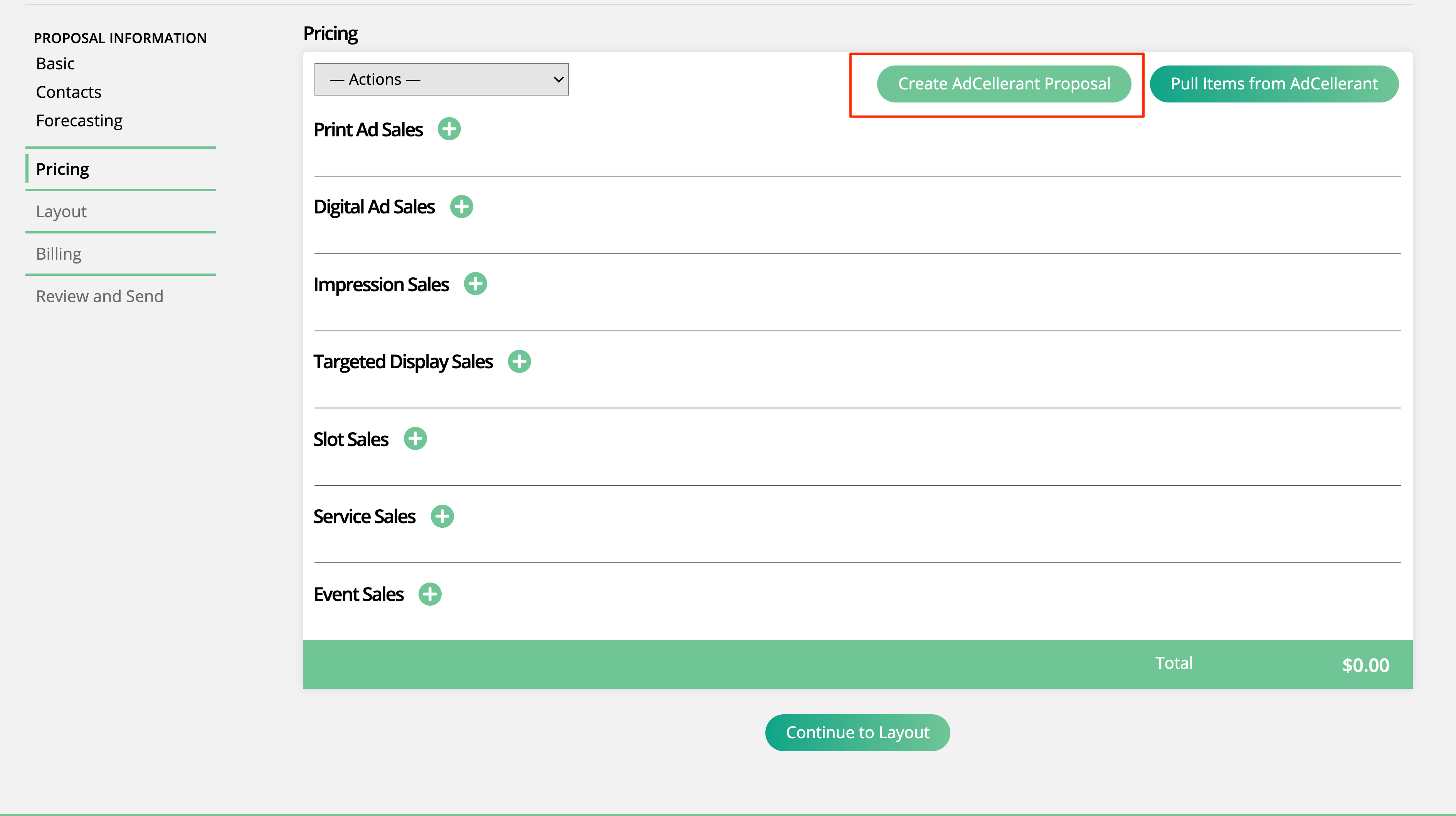
Once all of your items are on your AdCellerant proposal, go back to the proposal page in the system, and click the Pull Items from AdCellerant button. Once you enter your AdCellerant ID in the popup, you will see a pop-up that lists all the AdCellerant campaigns/products.
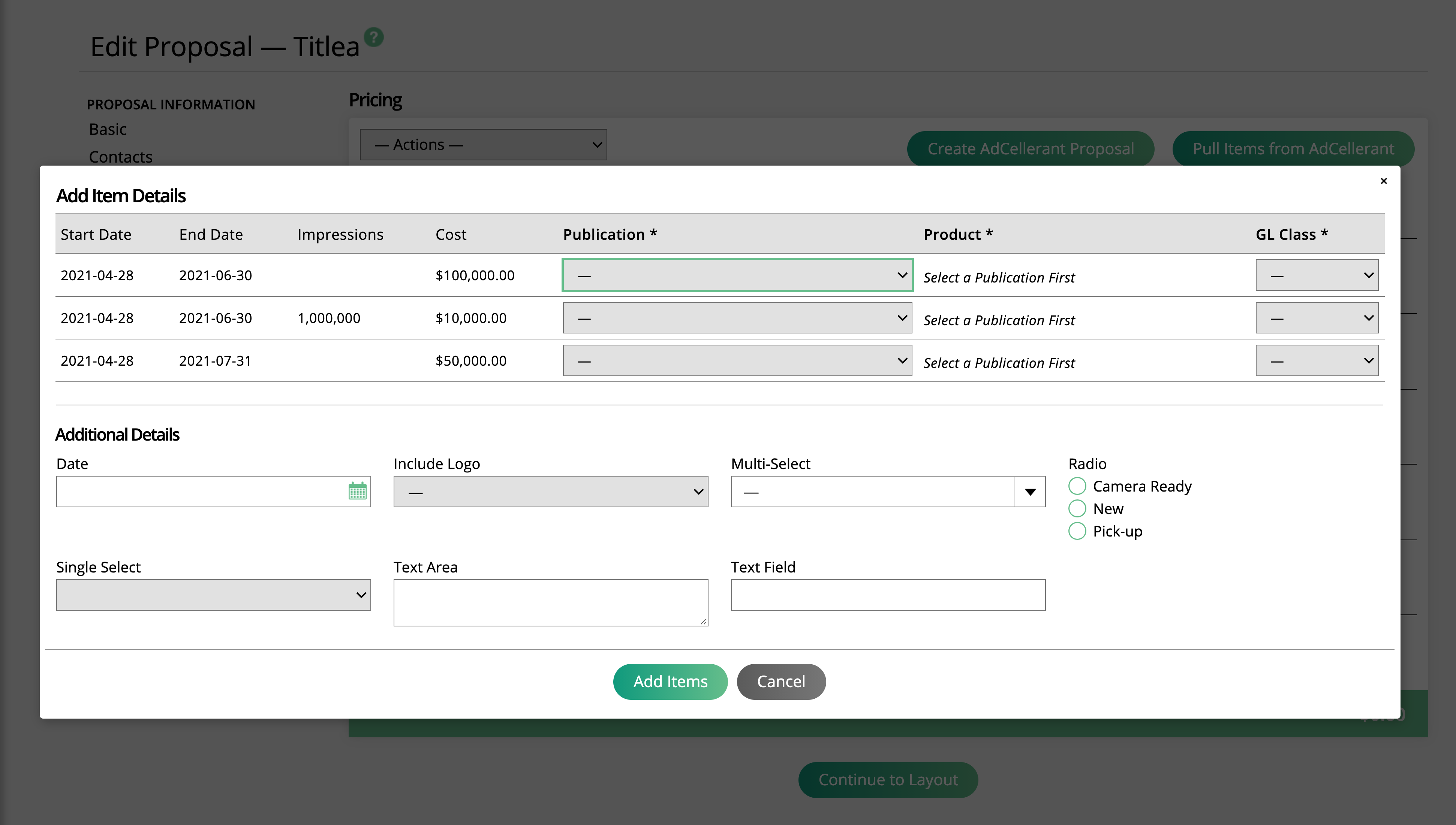
To find the AdCellerant ID, go into AdCellerant and click view/edit the proposal. At the end of the URL, you will see the proposal ID.

You need to map every AdCellerant product to a line item in the system; this is where you need to make sure you have digital media products set up, otherwise you can't map anything.
You will be required to fill out different information in this popup, depending on if your team is using the global AdCellerant Product Mapper or not.
If products are mapped through the AdCellerant Product Mapper
The Product Category and Product fields will be pre-selected based on the mappings set on the product level. You will not be able to edit these fields.
You will still be required to set the Publication, Category, and GL Class for the item.
Any items that are not mapped will be unable to be imported from AdCellerant.
If products are not mapped through the AdCellerant Product Mapper
Each product from AdCellerant will need to be mapped on an ad-hoc basis. You will need to set the Product Category, Product, Publication, Category, and GL Class on each item in order to pull in the items from AdCellerant.
You will be able to import any item from AdCellerant, as long as you complete the mappings in the pop-up.
Note
Some items in AdCellerant have ‘Management Fees’ set on them. If there is a Management Fee on an item that you are pulling in from AdCellerant, that fee will be added to the system line item as a ‘named fee item’. This can be seen by editing the line item. There will be a negative discount set, and when you click the ‘View Named Discounts’ button, you will see the AdCellerant Management Fee. These fees can also be seen in the Discounts & Fees Applied report.
Once you are done mapping, you will not be able to sync to another AdCellerant proposal. Continue modifying your proposal and save and send to the customer for approval.
If you are starting your proposal and have already created a proposal in AdCellerant, you can use the Pull From AdCellerant button to enter the AdCellerant ID to get all the campaigns/products.
Click on the AdCellerant proposal button to get a pop-up and then enter in the desired AdCellerant proposal ID.
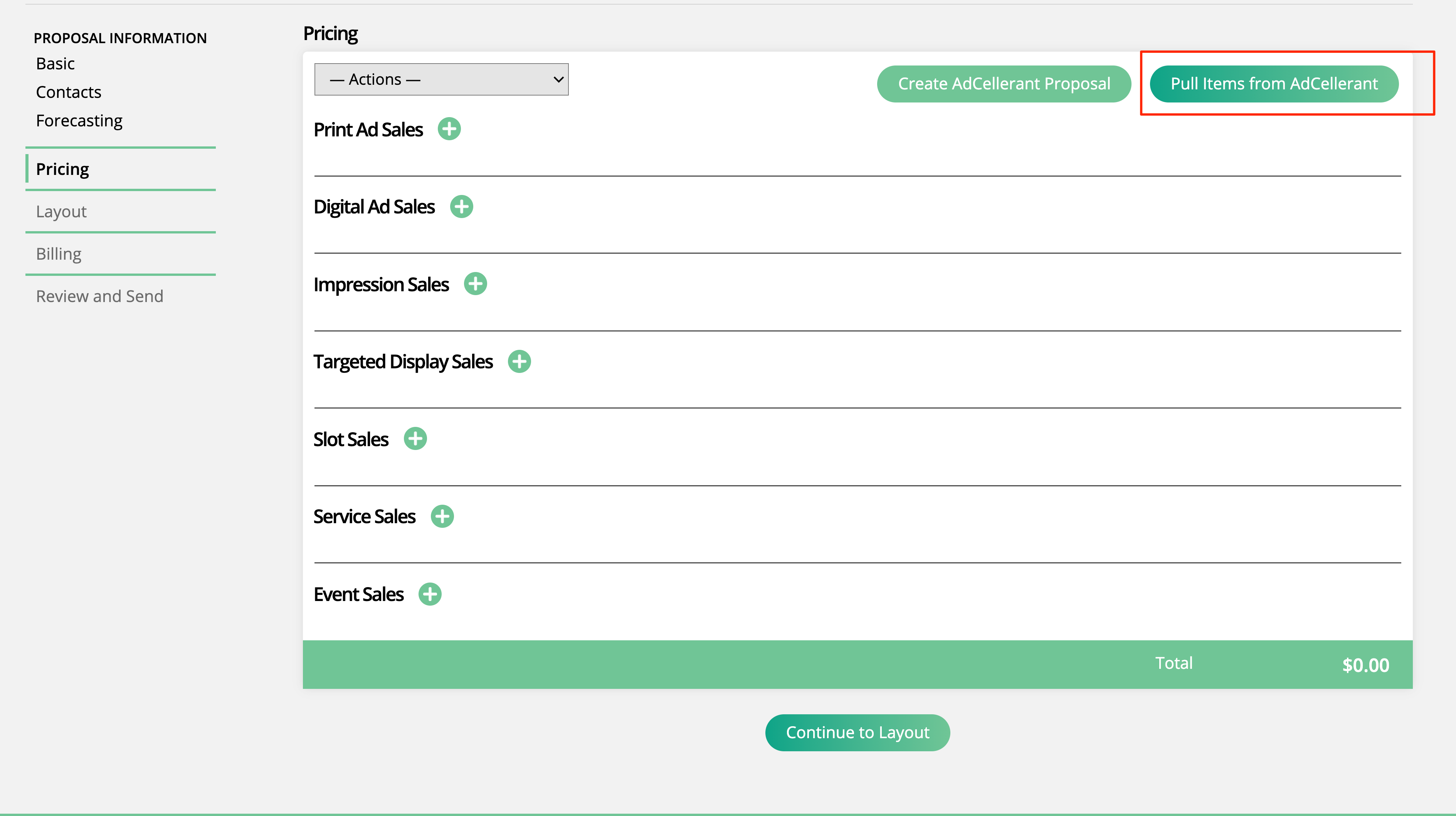
To find the AdCellerant ID, go into AdCellerant and click view/edit the proposal. At the end of the URL, you will see the proposal ID.

When you enter in the ID you will get a listing of all the AdCellerant campaigns/products. You need to map every AdCellerant product to a line item in the system; this is where you need to make sure you have digital media products set up, otherwise you cannot map anything.
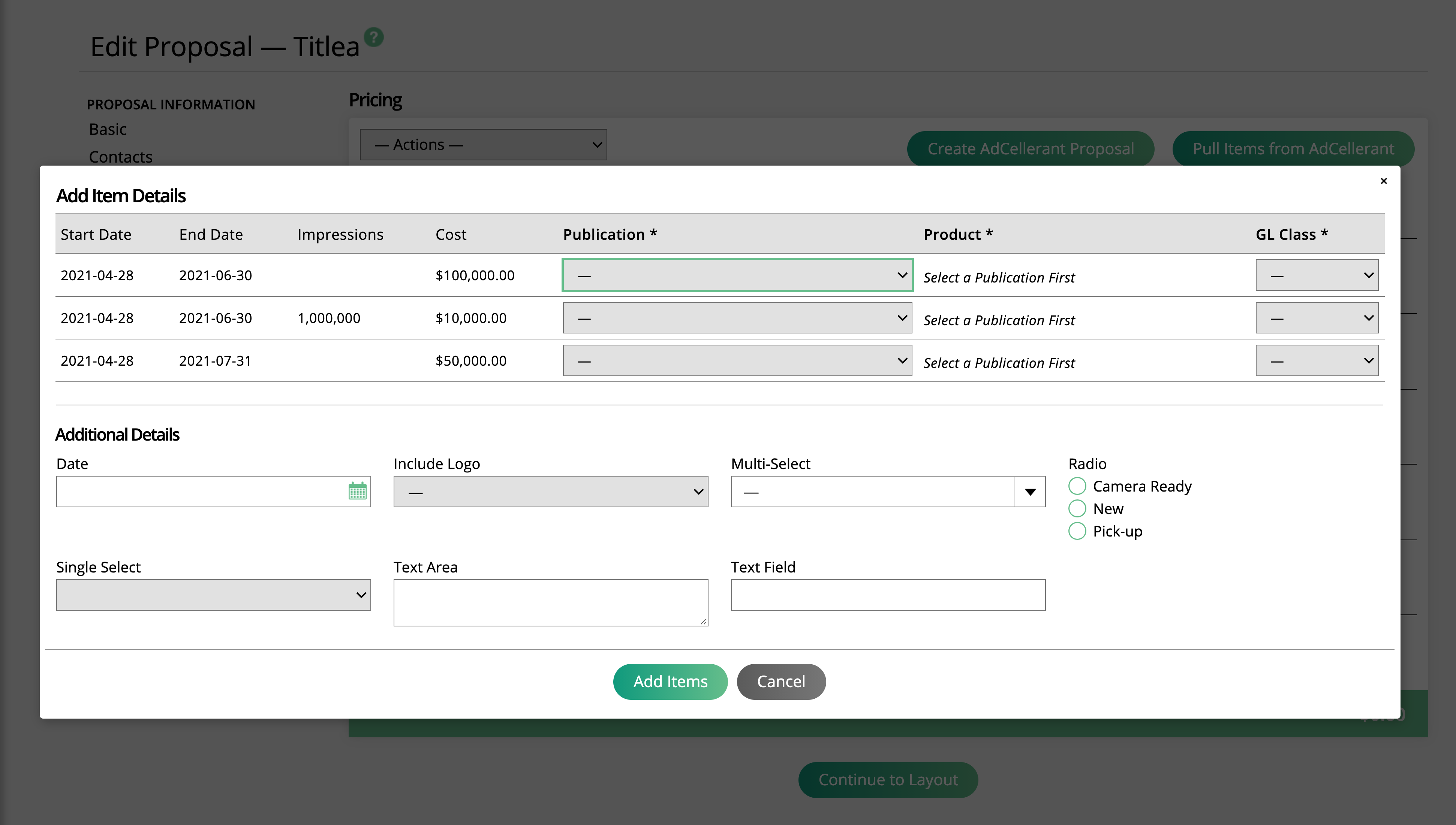
You will be required to fill out different information in this popup, depending on if your team is using the global AdCellerant Product Mapper or not.
If products are mapped through the AdCellerant Product Mapper
The Product Category and Product fields will be pre-selected based on the mappings set on the product level. You will not be able to edit these fields.
You will still be required to set the Publication, Category, and GL Class for the item.
Any items that are not mapped will be unable to be imported from AdCellerant.
If products are not mapped through the AdCellerant Product Mapper
Each product from AdCellerant will need to be mapped on an ad-hoc basis. You will need to set the Product Category, Product, Publication, Category, and GL Class on each item in order to pull in the items from AdCellerant.
You will be able to import any item from AdCellerant, as long as you complete the mappings in the pop-up.
Note
Some items in AdCellerant have ‘Management Fees’ set on them. If there is a Management Fee on an item that you are pulling in from AdCellerant, that fee will be added to the system line item as a ‘named fee item’. This can be seen by editing the line item. There will be a negative discount set, and when you click the ‘View Named Discounts’ button, you will see the AdCellerant Management Fee. These fees can also be seen in the Discounts & Fees Applied report.
Once you are done mapping, you will not be able to sync to another AdCellerant proposal. Continue modifying your proposal and save and send to the customer for approval.
You can add any other products you want to the proposal before sending to the customer. The approval of your system proposal doesn't affect the status of the AdCellerant proposal.
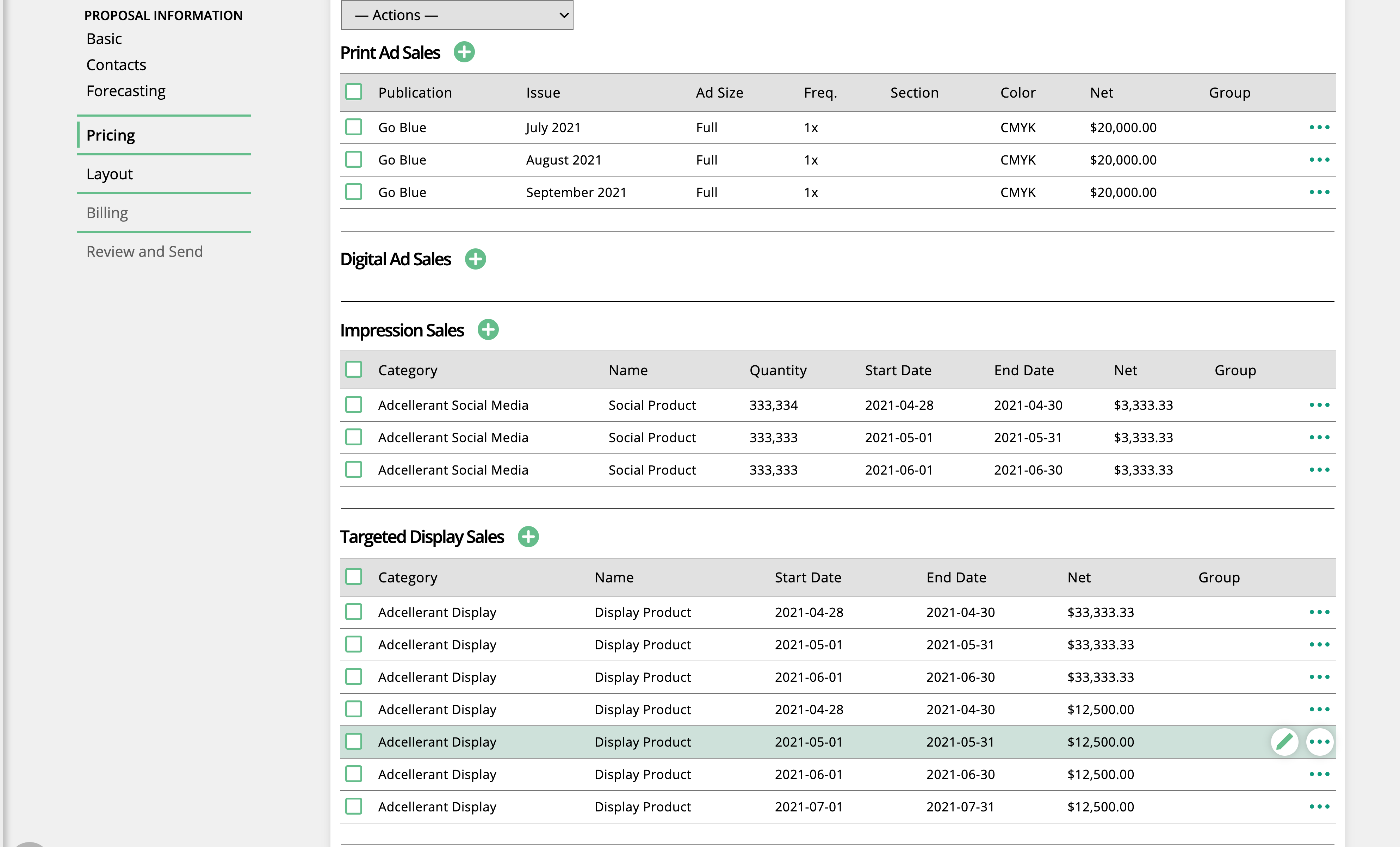
When a system order or proposal is linked to an AdCellerant proposal, there is the option to Pull Updates from AdCellerant. When you Pull Updates from AdCellerant, any changes made to the AdCellerant proposal will prompt updates on the associated system line items. This allows you to make sure you have the most up-to-date information on your orders and proposals to send to your clients.
On a proposal, an incomplete order, or a pending order in the system that is linked to an AdCellerant proposal, you will see the button ‘Pull Updates from AdCellerant’ on the pricing tab.
When you click this button, the system will make updates to your line items, and you may be required to map new items.
If an update is made to an AdCellerant item, such as a date or budget change, then the system will automatically reflect these changes on the associated line item.
Important
If the dates are changed in AdCellerant so that the item no longer spans the same number of months (for example an item that originally spanned 2 months and now spans 3), then the item cannot be updated in the system. You will need to delete the line items, pull in updates from AdCellerant again, and re-map the changed items.
If an item is added to the AdCellerant proposal, then you will see the mapping pop-up, where you can map the new AdCellerant items and create new system line items.
If an item is deleted in AdCellerant, the associated line items will be automatically deleted in the system.
Changes to a Management Fee will not be reflected in the system.
Note
Once a proposal or order has been approved by the client, you will no longer be able to pull in updates from AdCellerant.
Updated 8/7/2024