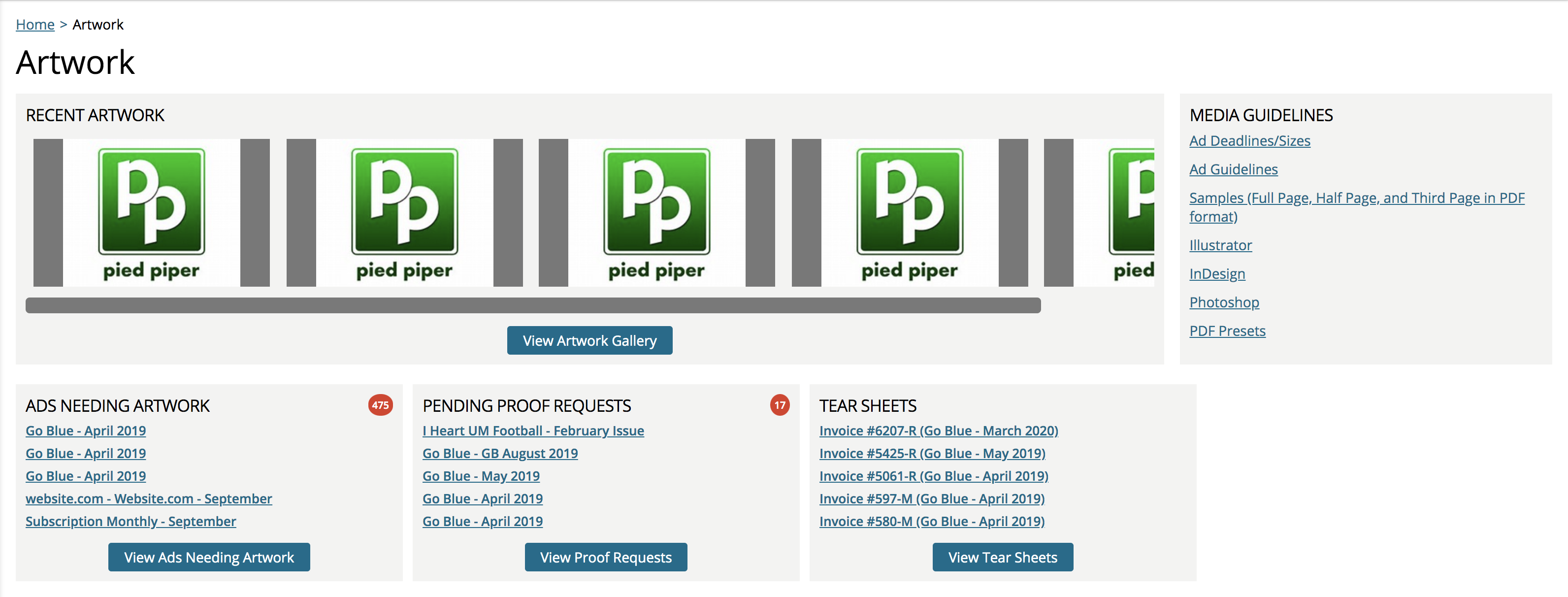Client Center
Include Client Center Upload Links in Reminder Emails
When turned on, the artwork upload link will be included in individual artwork reminder emails, and you will have the option to add the artwork link to grouped artwork reminder emails. When turned off, the artwork link will not be included in the artwork list tag in both individual and grouped artwork reminder emails.
Show Client Center Digital Media
Enable to allow customers to view their digital media artwork gallery in the client center, search for digital media tickets, and upload new assets to digital media tickets and their gallery.
Allow Uploads to Tickets Marked as Done
Allow Contacts to Prepay Any Order
When turned on, this configuration provides contacts with the ability to prepay any order if desired, even if the order was not specified as a prepay order internally.
When enabled, when approving an order within the Client Center, the contact will see a ‘Prepay Order’ checkbox. If checked, they can enter their payment information and pay the order as part of the approval process. If left unchecked, the contact will not need to enter prepay information when approving.
When the configuration is set to No, contacts can only prepay orders that are specifically set as a prepay order internally.
Updated 2/10/2025