Creating Special Invoices
In this document, we will walk through how to set up and create special invoices. Special invoices can be used for various purposes, including bringing in historical aging amounts if you are importing items, or creating one-off invoices for items such as late fees.
Setup
Review your special invoice templates. Go to Settings > Templates > Special Invoices. To access this page, you need the user permission ‘Billing Templates’.
Here, you can add new special invoice templates or edit existing ones.
To create special invoices, you need at least one special invoice template created.
Creating Special invoices
To create a special invoice, use the top + menu, and select the ‘Add Special Invoice’ action, or go to Billing > Invoices, and click the ‘Create New Special Invoice’ button.
These actions will open a popup that has all the fields necessary to create your special invoice. Company, Sales Rep, Invoice Template, Invoice Date, Invoice Due Date, and Amount are all required fields.
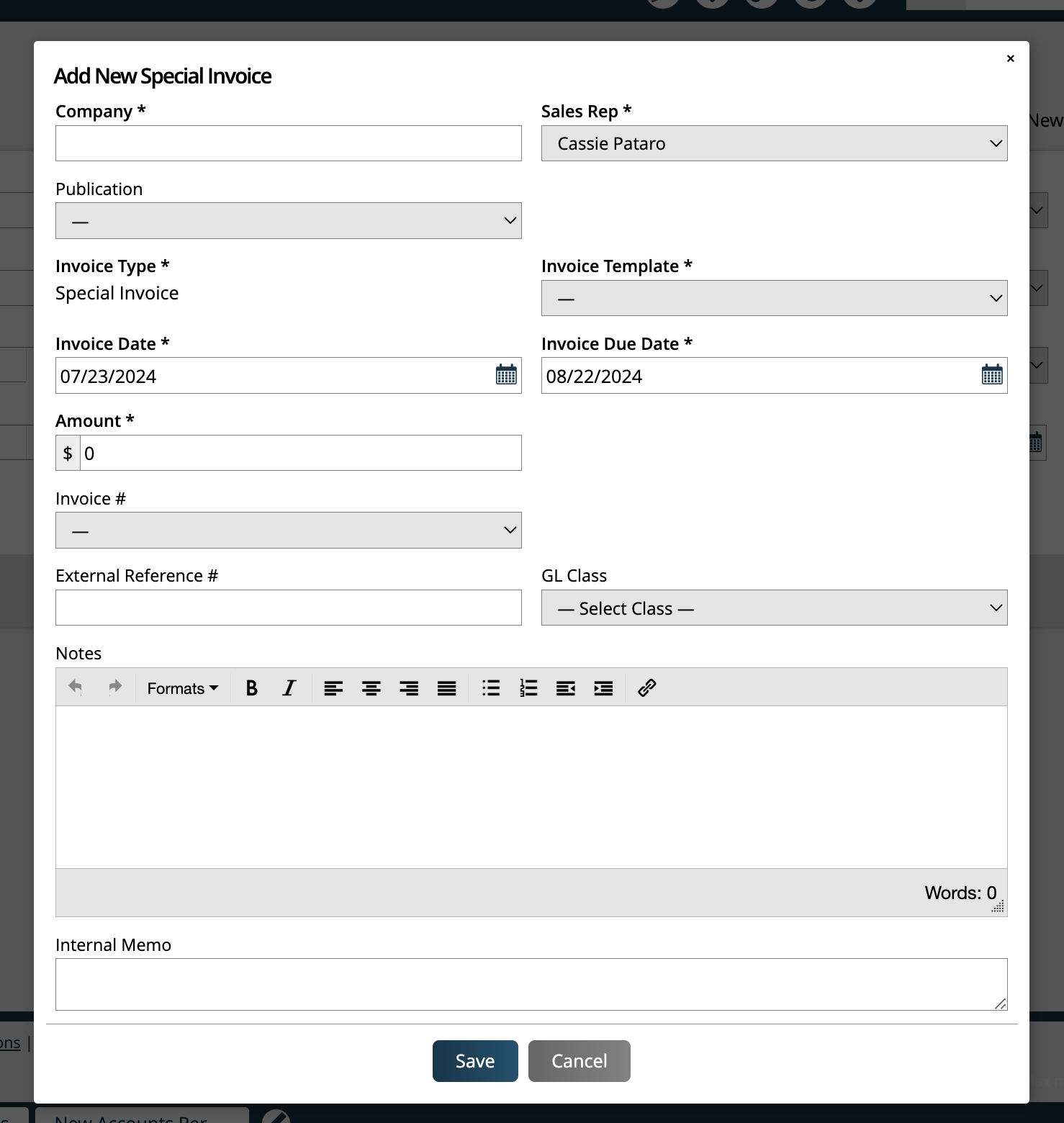
Invoice # is an optional field and is typically used if you want to associate this special invoice with another invoice for the selected company. One example scenario is if you are generating this special invoice for a late fee on an unpaid invoice for the company.
External Reference # is an optional field used for importing purposes.
The GL Class field may or may not show up, and is dependent on if you have GL Classes turned on in your system.
The Notes field is customer facing and allows you to enter information your customer may need to know about the invoice. This field is also optional.
The Internal Memo is another optional notes field and is used for internal purposes so you can provide information about the invoice for your team members.
Click Save to create the invoice.
Once created, the invoice can be viewed on the company’s Billing tab, or on the Invoices Search page.
Any special invoice will include an ‘-S’ at the end of the invoice number, indicating it is a special invoice.
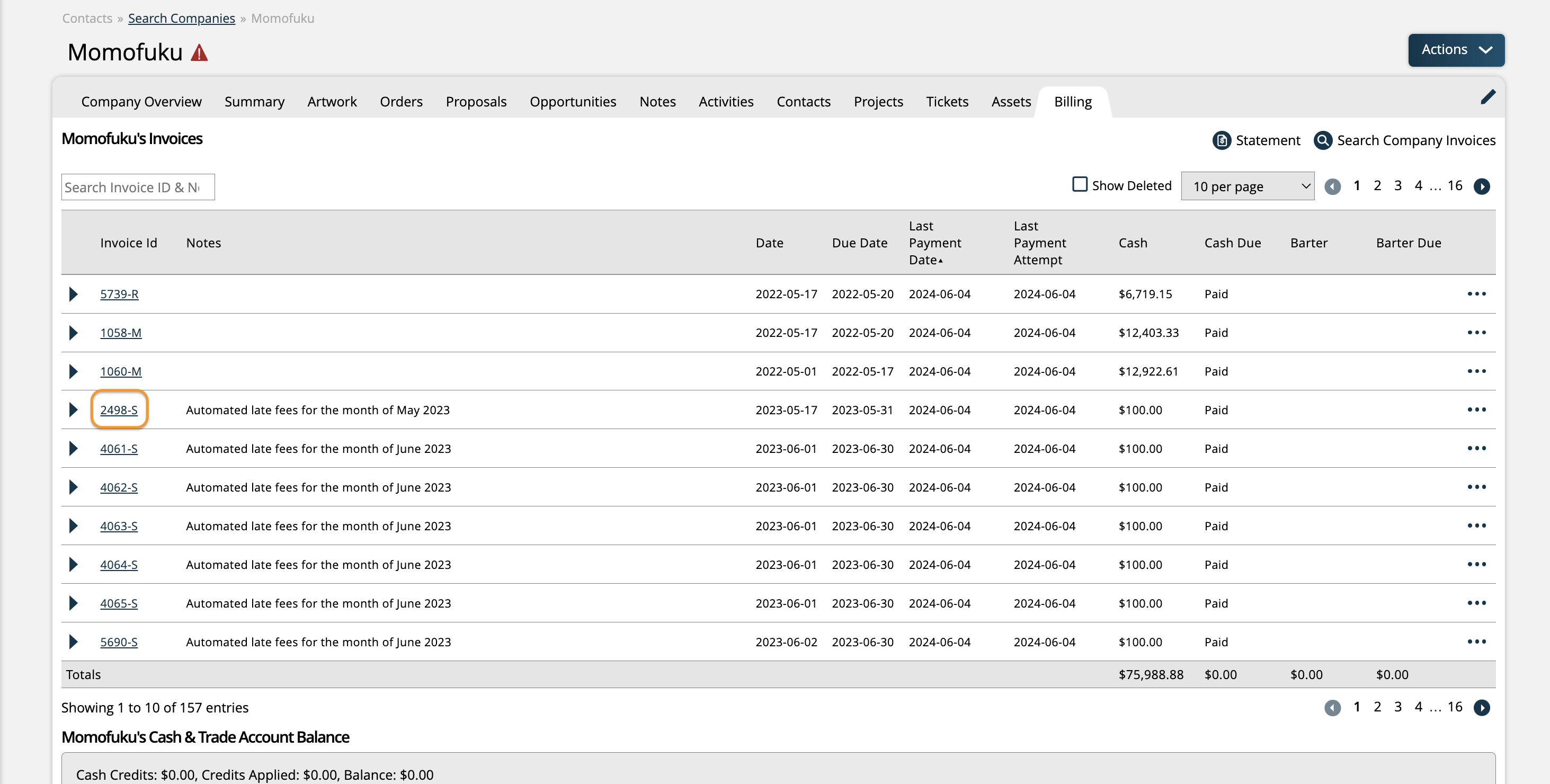
Note
If you are using free-form installment billing, the invoices that get generated for your installments will also be the special invoice type. However, to create free-form installment invoices, you will need to go through the installment billing process, not the Add Special Invoice process outlined in this document. For more information about free-form installment billing, please reference this help center document.
New 7/23/2024