Create Digital Media Products for Slot Sales
Digital Media slot products require you to have a Digital Media Publication and Category. You can also set up position/channel and ad sizes if you want to control inventory for products like newsletters. While Digital Media Products have one default price, you can set up pricing for each position/channel associated with the product.
Before you can set up your Slot items you need to create a Category by going to Settings > Products > Product Categories and create a category with the inventory of Slot. Then, to create your new product, navigate to Settings > Products > Slot Products and click Add Slot Product.
Important
If you are planning to sync your Digital Media items to Google Ad Manager, you will need to sync your placements and targeting presets before setting up your products. Go to the Syncing Digital Media Products to your Google Ad Manager Accounts document to go over how to sync your products.
Add your product name and choose the category. The product name will display on the contract to your customer and in reports.
Add your rate. The rate is a flat rate per unit sold. You can only sell one unit at a time.
Note
After you create your product, you can set rates based on position. Click on the ellipse action next to the product and select Edit Rate. You will see an option to add a rate to each position. You will be required to select a position when adding the slot product.
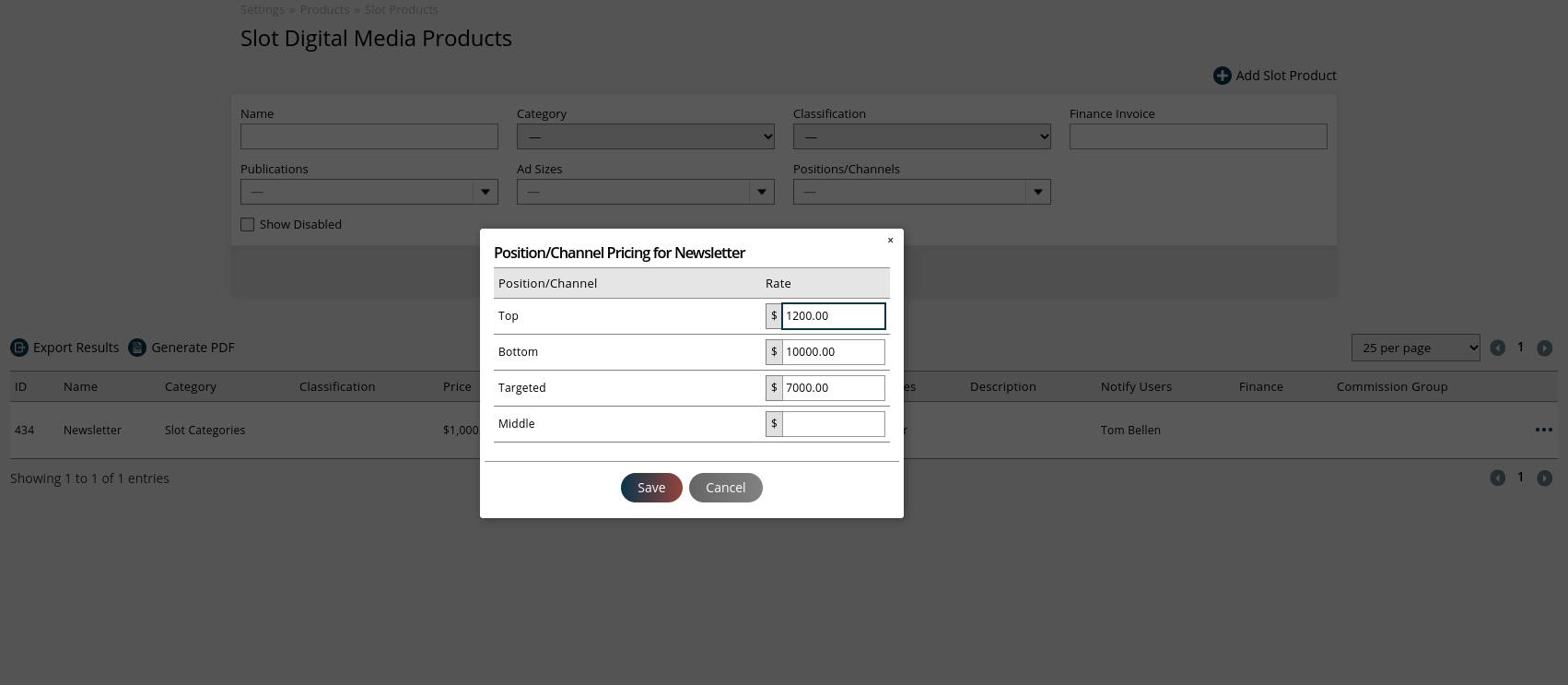
The reminder offset days will affect when artwork reminders go out and how many days from the start date you want your customers to provide materials. For example, if you have a date on the product of 4/15 and an offset day of 5, the customer will need to get your materials by 4/10.
You must have at least one active publication for each product. After you select the pub, a list of channels/positions and sizes will populate based on what you have tied to the publication. You don't have to choose any channels/positions. If you don't, you can only sell one item per date and there won't be any ad specs on the reminder templates.
If you want to have multiple inventory spots for a product and ad size specs, you must ad positions/channel. Each Position can have multiple ad sizes tied to it. For example, you may have a Top and Bottom section of a newsletter and each section can support two ads of different sizes. You should add two positions and add two sizes to each position. This will give you a total inventory of 4 units for each day the product runs. The user will have to select one position and size during order entry.
If you choose to use channels and sizes on your product, you’ll see two additional checkbox options for the product. If the product is in an inventory group, making changes to either of these settings will apply the change to all products in the group. These settings can be used in combination with each other.
Only Sell One Size Per Date: Restrict inventory for the product to one size per date. For example, if you have a Banner (100x200) size and a Banner (200x300) size for the product, and you check this option, if you sell a slot for 11/15 using the Banner (100x200) size, the Banner (200x300) size will be marked as unavailable for 11/15. If this option is left unchecked, in the same scenario, you would be able to sell both the Banner (100x200) and Banner (200x300) sizes on 11/15.
Only Sell One Position/Channel Per Date: Restrict inventory for the product to one channel per date. For example, if you have a 'Main Page’ channel and a 'News’ channel for the product, and you check this option, if you sell a slot for 11/15 using the Main Page channel, the News channel will be marked as unavailable for 11/15. If this option is left unchecked, in the same scenario, you would be able to sell both the Main Page and News channels on 11/15.
Setting the frequency is how you determine when your product is available. There are multiple frequency options.
Daily: The product will run every day, including weekends. Daily frequencies can only be used with other frequencies if the frequency dates do not overlap. For instance, if a daily frequency runs from July 2023 through September 2023, other frequencies can be added that end before July 2023, or start after September 2023
Every Day of the Week: The product will run day M-F.
Day of the Week: You will have to specify which day. The product will run on your specified day, e.g, every Tuesday.
Day of the Month:The point of this is to choose a specific day of the month, e.g, the second Tuesday of the month. You will have to specify both the day you want and when you want it.
Date of the Month: This frequency option is similar to Day of the Month but varies slightly. For this frequency, you have to select the numerical date of each month that the slot item will run. For instance, if you choose ‘5’ from the dropdown, the slot will run on the 5th of each month. To account for months that have different numbers of days, the date select only goes up to 28. After the 28th, there is an option for ‘Last’, meaning the item will run on the 29th, 30th, or 31st, depending on that particular month.
Month of the Year Use to target a specific day on a specific month, e.g, the Wednesday of the end week of January.
Ad Hoc Date: Choose the exact date you want. If you want to run a product on a holiday, e.g, Halloween, you can use the Ad Hoc Date and set it to 10/31.
Monthly: Each month of the year will be an option. Monthly frequencies can only be used with other frequencies if the frequency dates do not overlap. For instance, if a monthly frequency runs from July 2023 through September 2023, other frequencies can be added that end before July 2023, or start after September 2023.
Weekly: Each week of the year will be an option. By default, the ‘Start Day’ for weekly frequencies is set to Mondays. But if you want your weekly slot to run from Thursday through Wednesday instead, you can change the Start Day before saving the frequency. Weekly frequencies can only be used with other frequencies if the frequency dates do not overlap. For instance, if a weekly frequency runs from July 2023 through September 2023, other frequencies can be added that end before July 2023, or start after September 2023.
You can set up multiple frequencies for each product, but if for some reason there are overlapping days, the system will only count that day once. For example, if you do Every Tuesday and Thursday, and also do a Ad Hoc Date on a Tuesday, the system will only track the Tuesday once, not twice.
There maybe a situation where you want to adjust one of the days because of another event like a holiday weekend. You can click on the Calendar icon next to Schedule Details. The pop-up will show you all the dates available on your product. you can change any future date to a different day. Changing a date won't affect your frequency settings. You can't change a date to a past date. If you already sold a product to a date, the line item will update to the new date.
For Daily, Weekly, and Monthly frequencies, instead of changing the dates in this popup, you can delete future dates as long as no items are already sold for that date. This essentially serves as a ‘blackout’ and prevents reps from selling the product on those deleted dates.
You can complete the product by specifying finance details for the product. The Finance Info field and GL Class will update your General Ledger exports.
The agency discount field determines if you can add an agency discount to the product and what type will it be: Gross or Net.
Syncing with GAM
Want to sync your Slot products with GAM? The above information about setting up the product is still relevant. However, there is some additional information you need. Read below to learn about setting up your Slot products for use with Google Ad Manager.
When creating the product, set the field ‘Ad Network’ to GAM. Typically, you will need to do this when initially creating the product. You can edit existing products and change that field as long as the item has not been added to an order. Once added to an order, that field becomes disabled and cannot be changed.
Once the ‘Ad Network’ field is set to GAM, the form will change slightly. The Ad Size field will be removed, and you will see two GAM specific fields that need to be filled out to create the product. These fields affect how the product is created in GAM and how the item is delivered. The following are brief overviews of what these GAM fields do. For more information, please reference the Google Ad Manager help center.
GAM Item Type: For Slot Products, you can choose from Sponsorship or Network item types. Item Types in GAM help determine the priority for ad selection (Sponsorship item types in GAM will be prioritized over Network).
Sponsorship – A guaranteed line item, sponsorship item types deliver ads with a defined number of units and a set date range.
Sponsorship – A guaranteed line item, sponsorship item types deliver ads with a defined number of units and a set date range.
GAM Rotation Type: Choose how you want to rotate the line item’s creatives. This is applicable if your ad has multiple assets that need to be cycled through. Evenly means the creative will be displayed at random equally, whereas optimized will show the creative with the highest click through rate more often than others.
You’ll also see an Expected Creatives section. This allows you to choose which ad sizes pass to GAM for that particular product. By default, all ad sizes will pass to GAM. If you change this setting to ‘Custom’ instead of ‘Default,’ then you can pick and choose which sizes to pass to GAM. For any creative sizes selected, you will also be able to set other fields such as count and choose whether or not they are AMP-only. If you are using a Native creative, then you will also be required to select a Creative Template. Make sure to click save once you are finished making changes.
Updated 6/08/2023