Targeted Display Inventory Report
The Targeted Display Inventory Report shows what inventory is available monthly based on your products and channels and what has been sold. You must select a publication, media product, and date range, to see what is sold and what is available.
Before you can use the Targeted Display Inventory report you must have at least one digital media Targeted Display product set up.
You can find the Targeted Display Inventory Report under Reports > Sales >Targeted Display Inventory Report or by using the global search bar and typing in the report name. You must have the user permission ‘Targeted Display Inventory Report’ to access the data.
All you need to do to use the report is select a publication, product, and date range. First select the publication to see all available products associated with that publication. You can then select up to 5 products. After you’ve chosen the publication and product(s), you can use the optional Position/Channel filter to further narrow down your results or leave that field blank to view all positions and channels.
Note
If you choose multiple products, only Positions and Channels that are shared between the products will be available to choose from.
By default, the Date Range filter will get set to the current month, which you can always change to view the desired timeframe. The report will break out the results into month, since that is how inventory is handled for Targeted Display products.
The results of the report will include date (shown in months), the publication, product, channel, as well as the inventory data for each item.
For each result, you’ll be able to see the inventory set on that product for that channel and month, as well as how many have been sold, and how many are still available.
For each result, you’ll be able to see the inventory set on that product for that channel and month, as well as how many have been sold, and how many are still available.
If any of the product has been sold, you’ll be able to click on the number in the sold column to open the Digital Media Snapshot Report and view additional details about the sold item.
If the available inventory is 0 or below, the record will be highlighted in red to indicate that it is sold out.
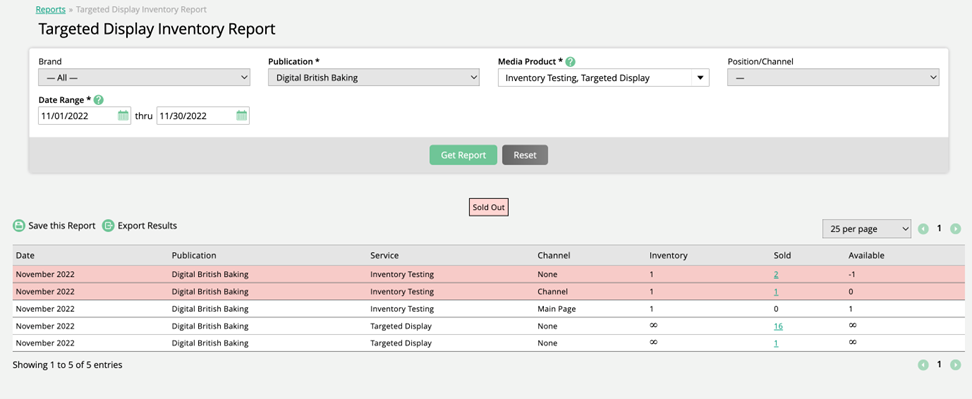
Added 11/30/2022