Agency Discounting
When orders go through an agency, you may have to provide a discount for the agency. You can apply either gross or net based agency discounts The type of discount is based on the rate card or the product. The agency discounting field will only appear if an agency is on the order.
Setup
Before applying agency discounts to orders, you need to know how to choose if the discount will be applied on a Gross or Net basis, as well as how to set the discount percentage. There are two places in the site that these settings can be configured. One is on rate cards for print and digital advertisement discounts, and the other is on specific service or digital media products.
Go to Settings > Products > Rate Card & Ad Setup to choose your agency discount method for specific rate cards. When adding or editing a rate card on this page, you’ll see an 'Agency Discount’ field in the popup. You can choose either Gross or Net. Then, enter the discount percentage.
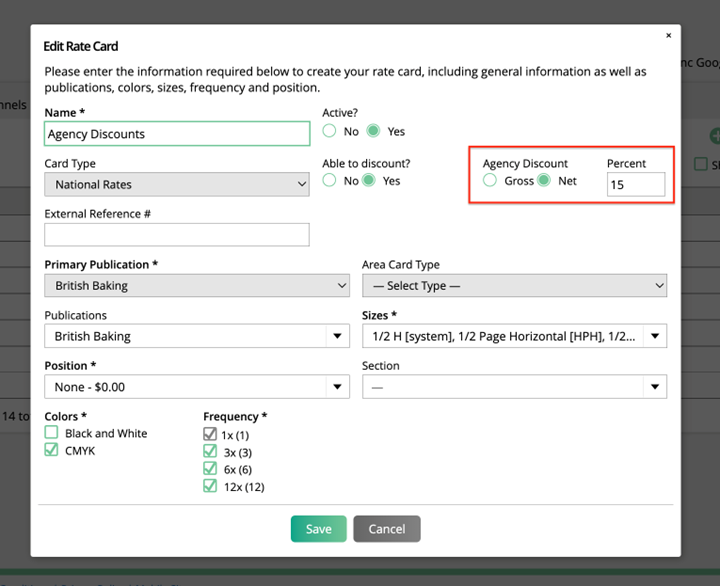
To change the agency discount method on non-print or digital advertisement items, such as digital media products or services, you will need to go to the specific product setup page. For example, Settings > Products > Impression Products. Edit or add a specific product, and on the edit page you will see the ‘Agency Discount’ field, which you can set to either Gross or Net. Then, enter the discount percentage.
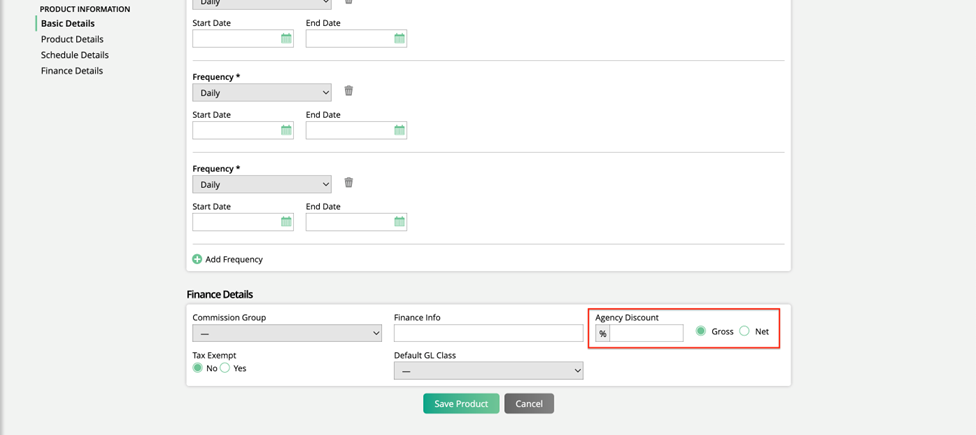
A gross agency discount allows the user to set the discount based on the gross price of the item. The user can then discount the item more if they choose.
A net agency discount percentage can't be changed. The percentage is entered on the rate card and product. The system will apply the agency discount percentage based on the net price of the item. This means it will be applied after all other discounts are entered.
When using agency discount, it is likely you will want to use a contract template that displays the gross price, agency discount, and net price, since the Agency will want to know they received the correct markdown.
Applying the Discount to Orders
Now that you have your discount amounts and methods configured, you can begin adding the discounts to your orders.
The first part of using an agency discount is that an agency has to be on the order. On the Contact Info step of creating an order, you’ll see an Agency field. Make sure the Agency is added here.
The next step is to make sure you are allowing agency discounting. Once you’ve associated an Agency with the order, you’ll see a checkbox to ‘Allow Agency Discount’. If this option is left unchecked, you will be unable to use your agency discounts. If you want to use agency discounts, make sure to check this box before continuing.
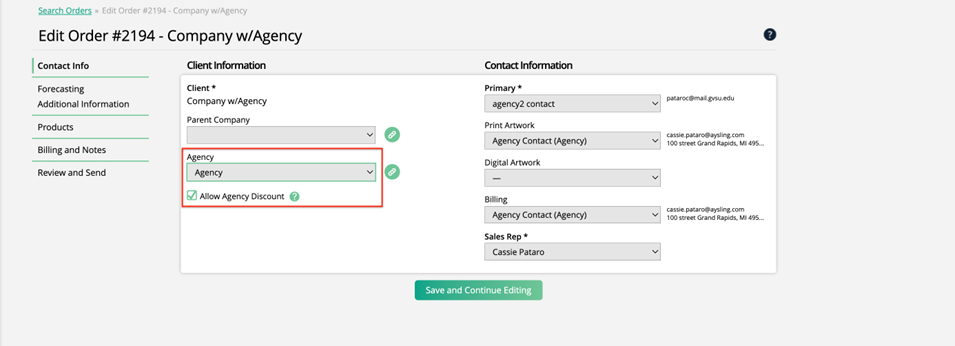
On the Products step of the order, you’ll see your agency discount fields when adding or editing line items, including Agency Gross and Agency Discount. If the rate card or product was set up to use Net based discounting, the Agency Discount field will not be editable. If you used Gross based discounting, then you can manually change the Agency Discount.
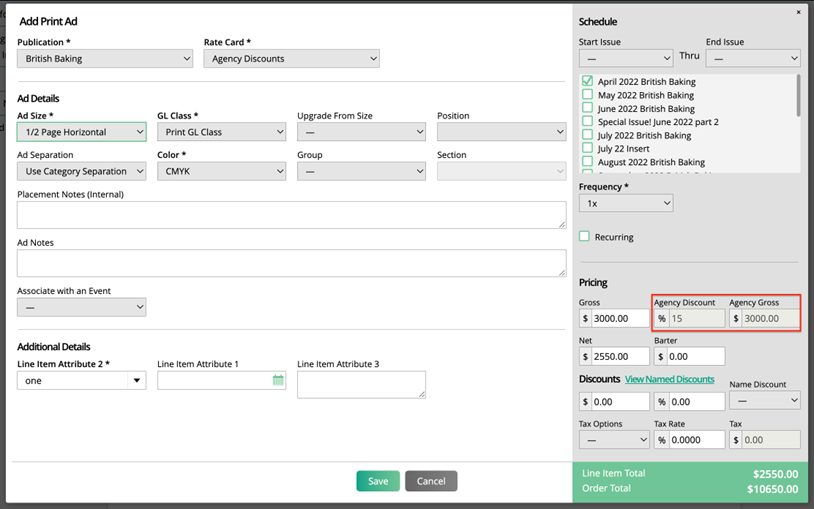
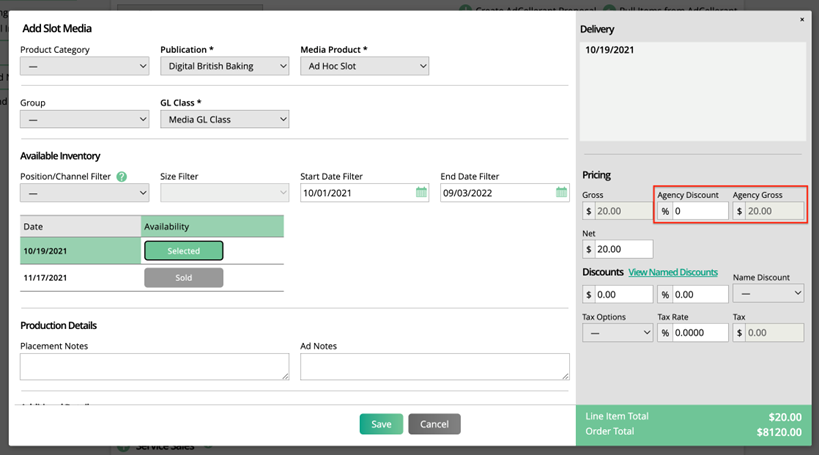
If you configure your contract templates to show the Agency Discount fields, your customers can see the agency discount on their order. You can preview the contract on the Review and Send step of creating your order.
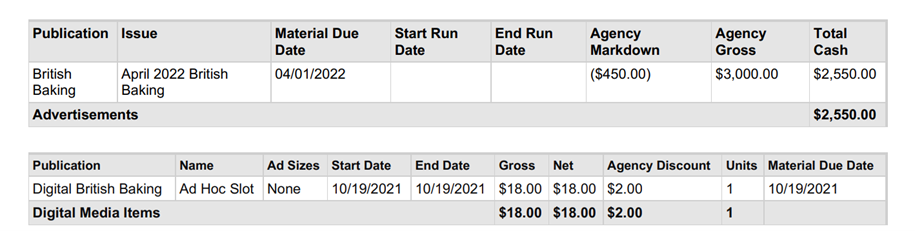
Updated 10/18/2022