Attendee Badge Information
Typically, event attendee badge information is based on the company they are associated with. While this often works, there are some cases where the company or attendee name within the system is not the same name that the attendee would like displayed on their badge. For these situations, we allow you to enter a Badge Name and Badge Company for each attendee. These fields are always optional, and the system will default to using the attendee’s contact name and company name from the system if nothing is entered in the badge fields.
Badge information can be entered when purchasing event tickets from your storefront, or from various locations within the system.
When checking out on the storefront, if there are event tickets in the contact’s cart, they will see Attendee information fields for however many tickets they are purchasing. In this section, there are ‘Badge Name’ and ‘Badge Company’ fields. These fields are optional, and do not require other contact information to be filled out.

Badge Name and Badge Company information can also be added when creating an order within the system. If adding a ticket line item to an order, you’ll see these fields. Once again, they are optional. The fields are only visible when adding an event ticket line item and cannot be edited from the line item once the order is approved.

Finally, these fields can be added to an attendee directly from the attendee record. This can be done either from the Event Attendee Report, or an event’s Attendees tab. From either location, you’ll see an Add/Edit Attendee Info icon. In the popup, you can enter values in the Badge Name or Badge Company fields. These fields, as always, are optional.


If badge information needs to be edited after the fact, it will need to be done from either the Event Attendee Report or an event’s Attendees tab. Click on the Edit Attendee Info icon to edit the fields.
Underneath the badge fields, you’ll notice a checkbox to choose whether or not the ‘Attendee is a contact’. If there is attendee information present (for instance if attendee info is added when checking out through the storefront), this box will automatically be checked, and the attendee information will be displayed.
If the box is unchecked, it means the attendee record is not tied to a contact within the system.

If you choose to check the box, you must enter contact information, either by associating an existing contact from within the system, or by creating a new contact.

Note
If a contact is associated, and you uncheck this option, it will remove the contact association.
Both the Event Attendee Report and an event’s Attendees tab will show the badge information as display fields. This allows you to easily view an attendee’s name and company data from the system and compare it to their badge names. The Event Attendee Report also has search fields for Badge Name and Badge Company.
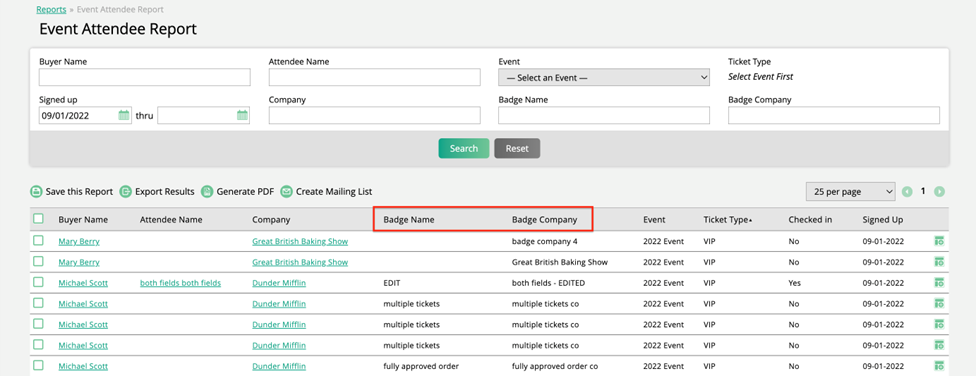
There are certain criteria that determine what shows up for the Badge Name field.
If there is no contact name or badge name, the Badge Name field will be blank.


If a contact is assigned to the attendee record, but no badge name is entered, the contact name will display in the Badge Name field.


If a badge name is provided, that name will display in the Badge Name field, and will override the contact name.


There are also criteria that determine what is displayed in the Badge Company field.
If no contact or badge company is entered, the Badge Company will default to the company associated with the ticket buyer.


If a badge company is provided, that name will display in the Badge Company field and will override other company information.


Added 9/06/2022