QuickBooks Online Subscription Export
To start exporting subscription records to QBO, you must connect your QBO account to the system and enabled the subscription exports under settings >system configuration > exports. Set the subscriber, subscription invoices, and subscription payments to QuickBooks. You must export subscribers for invoices and payments to work.
Ad Orbit subscribers go into QBO as a customer. The customer display name is set to the subscriber’s name and their Ad Orbit ID. The Ad Orbit ID is required in case you have subscribers with the same name. QBO doesn’t allow duplicate customers with the same display name.
Only contacts who have a subscription will show up in the subscriber export. A new subscriber won’t be set to export immediately. You manually set a subscriber to export by going to the subscriber page and clicking on the export settings.
Once a subscriber is exported to QBO, the system will retrieve the QBO ID and enter it as the contact XREF number. The system will use the XREF number to push any subscriber changes.
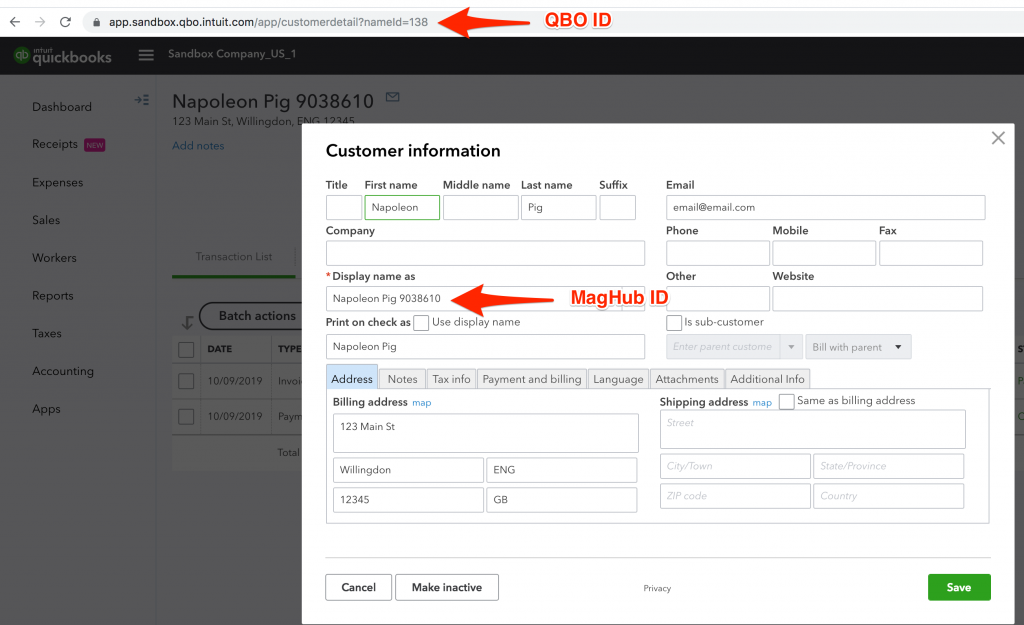
When a new subscription invoice is created, it will be marked for export. you can go to the subscription invoice page to unmark or remark an invoice for export into QBO.
The invoice will export to QBO with the product/service of subscription sales. The description will show the publication, plan, and start date. The net and tax amounts will both go over to QBO. If you delete the invoice in the system, the invoice will be deleted from QBO.
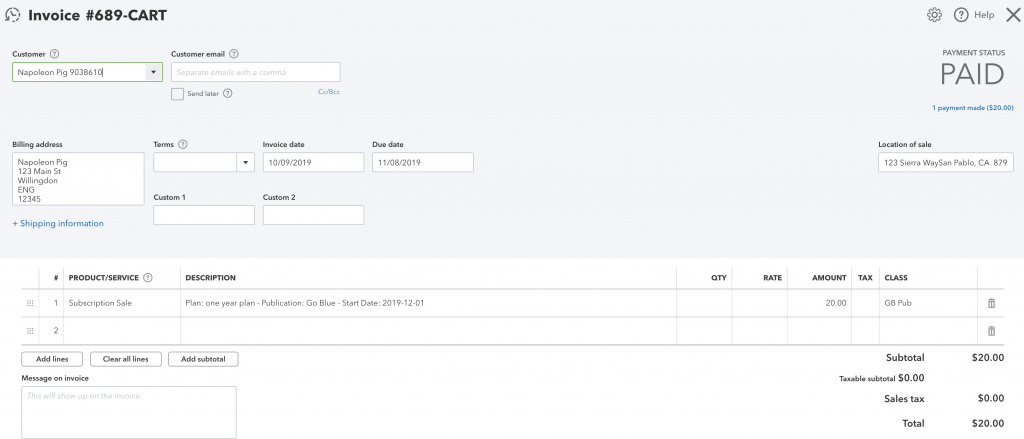
Once payment is applied to the invoice, the payment will get marked for export. You can go to the recorded payments page to update the export status. The payment will export to the invoice with the payment reference, i.e, the payment method and number. If you void a payment in the system, the payment will be removed from QBO. If you don’t void the payment before removing the invoice, the payment will stay in QBO and must be removed manually.
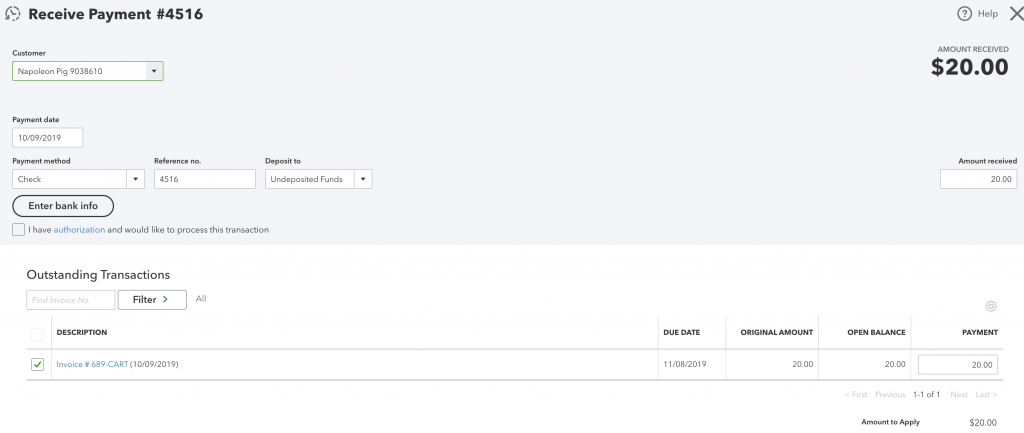
You can review all of your subscription exports by going to Settings > Data Exports/Imports > Export History.