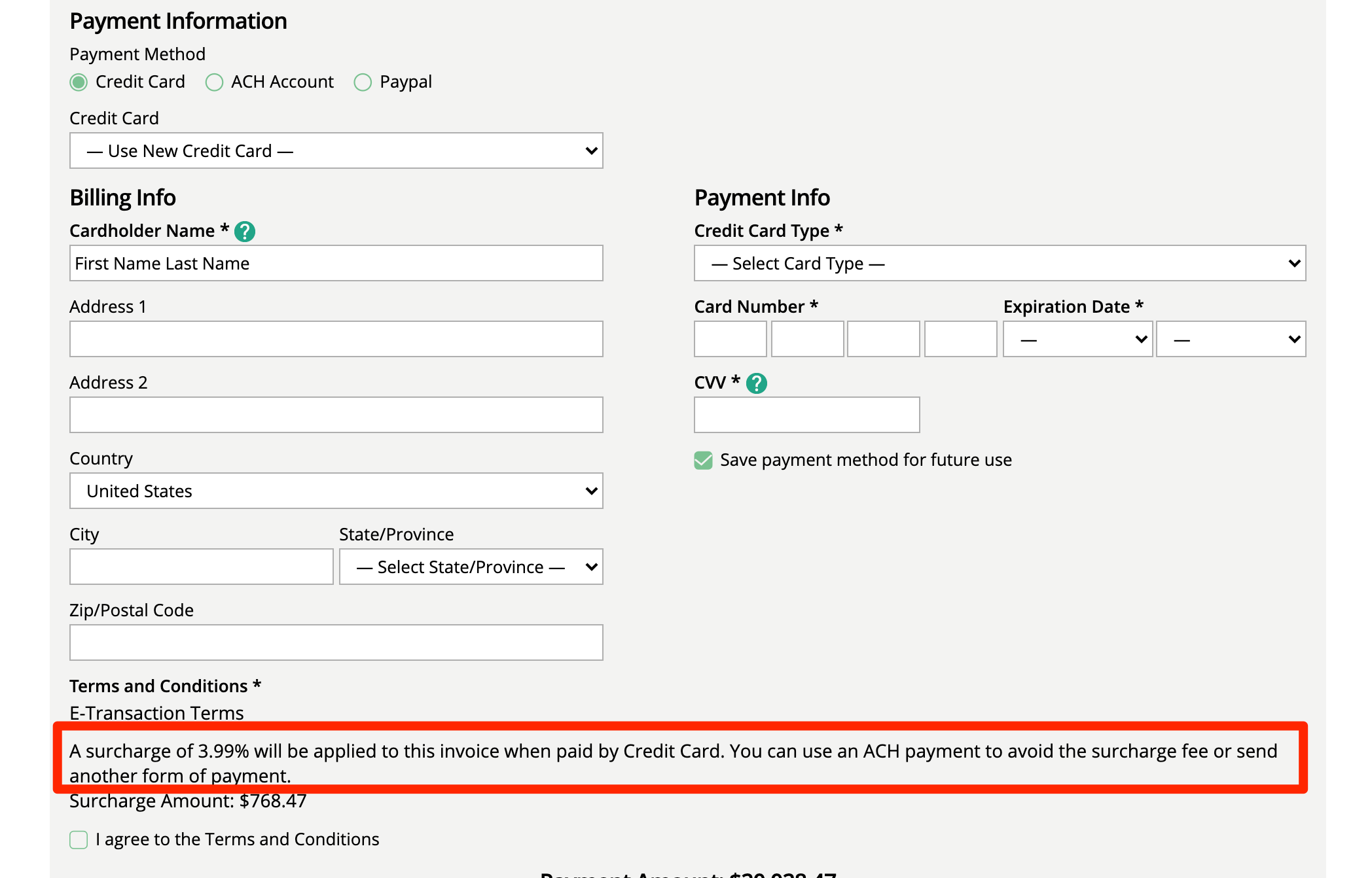Fees
You can either have late fees applied directly to an invoice or have the system create a special invoice to capture all of the customer late fees for the month. Creating a special invoice for late fees will mean your invoices won’t change if a late fee is applied. You should already have your late fees set up.
When an invoice is past due and qualifies for a late fee, the system will automatically create a special invoice. The invoice note will say ‘Automated late fees for the month of ….”.
You can edit the special invoice to see the list of invoices that are past due.
Your original invoices will not be affected by the late fees. If you are using GL locking, it is recommended you enable this feature.
Enable automated calculation of Invoice late fees. You must create an Invoice Fee type and assign it to the late fee method for this configuration to work. The system will automatically apply the late fee method based on the method settings.
Invoice late fees are calculated as soon as the invoice is past due. You can enter in a number of days to give a grace period for customers before the fees will kick in. For example, if you set the grace period to 10 and an invoice was due on the 1st, the system will start calculating late fees on the 11th.
Invoice Fee methodology for automated Invoice late fee calculations. You must create a late fee and assign it for the automated late fees to work. You can only have one late fee used for automated late fees. You can manually apply late fees and late fee types.
Enable automated calculation of late fees on special invoices. By default, special invoices do not incur late fees. You must enable automated late fees before you can use this feature.
Choose to charge your customers a fee for using a credit card as a payment method. You can choose to charge either a % of the entire invoice amount or a flat fee. Make sure you are allowed to include a surcharge, since not all credit companies allow you to charge a fee and some states do not allow the practice.
If you enable this feature, make sure to add the fee amount, either the % or flat amount here: Settings > System Configurations > Finance - Fees, then ' Order Invoice Credit Surcharge Amount.'
Enter either a percentage or flat amount in this field. You must set the Order Invoice Credit Card Surcharge Processing configuration into Percent of Total or Fixed Amount for this field to matter.
You can only add one amount.
You can include language for your customer to review before making a payment with a credit card. You should let your customer know that a fee is getting added to the invoice, why, and what alternative methods of payments you accept. The system will show the surcharge fee to your customer on the payment screen.