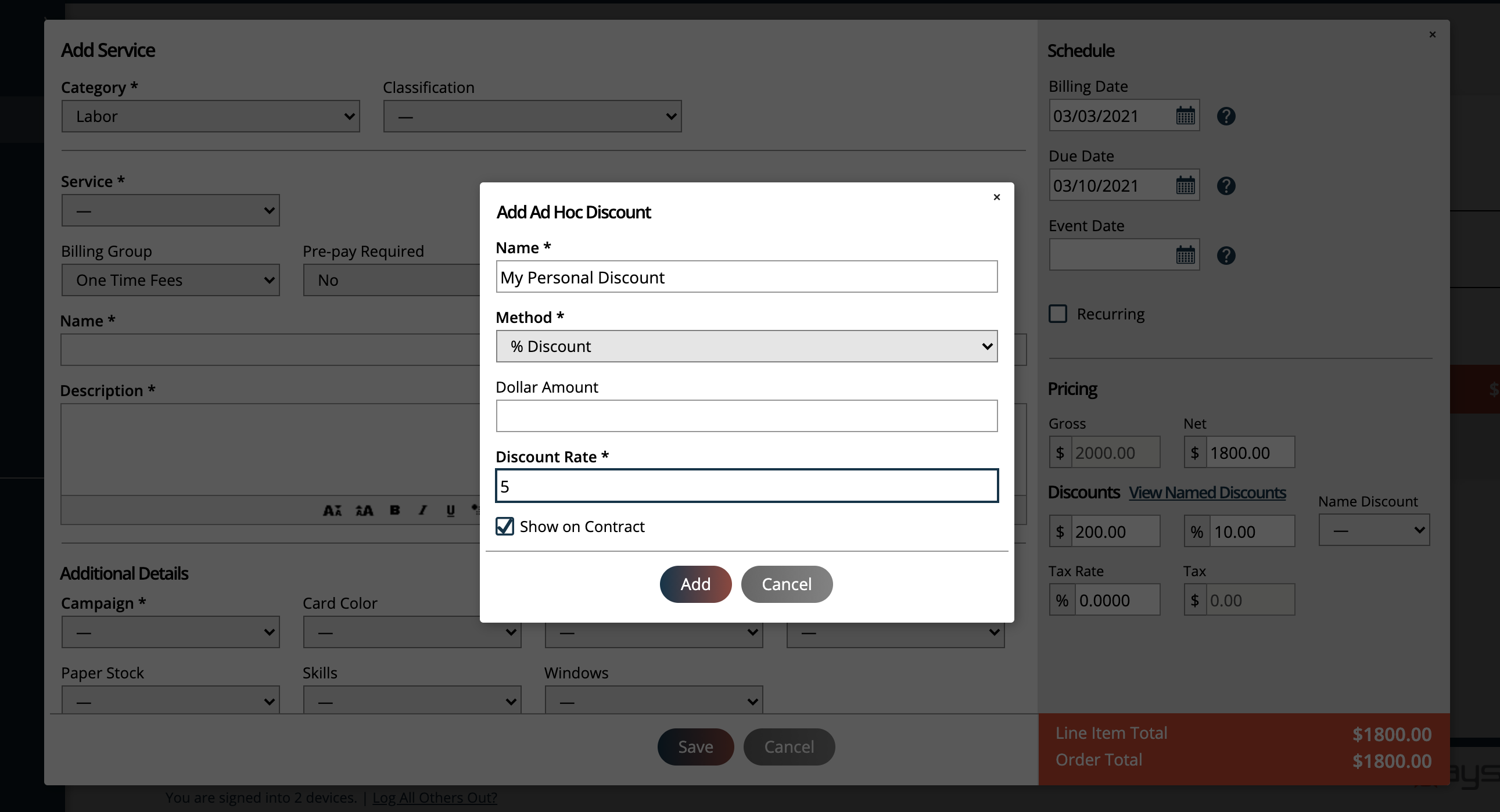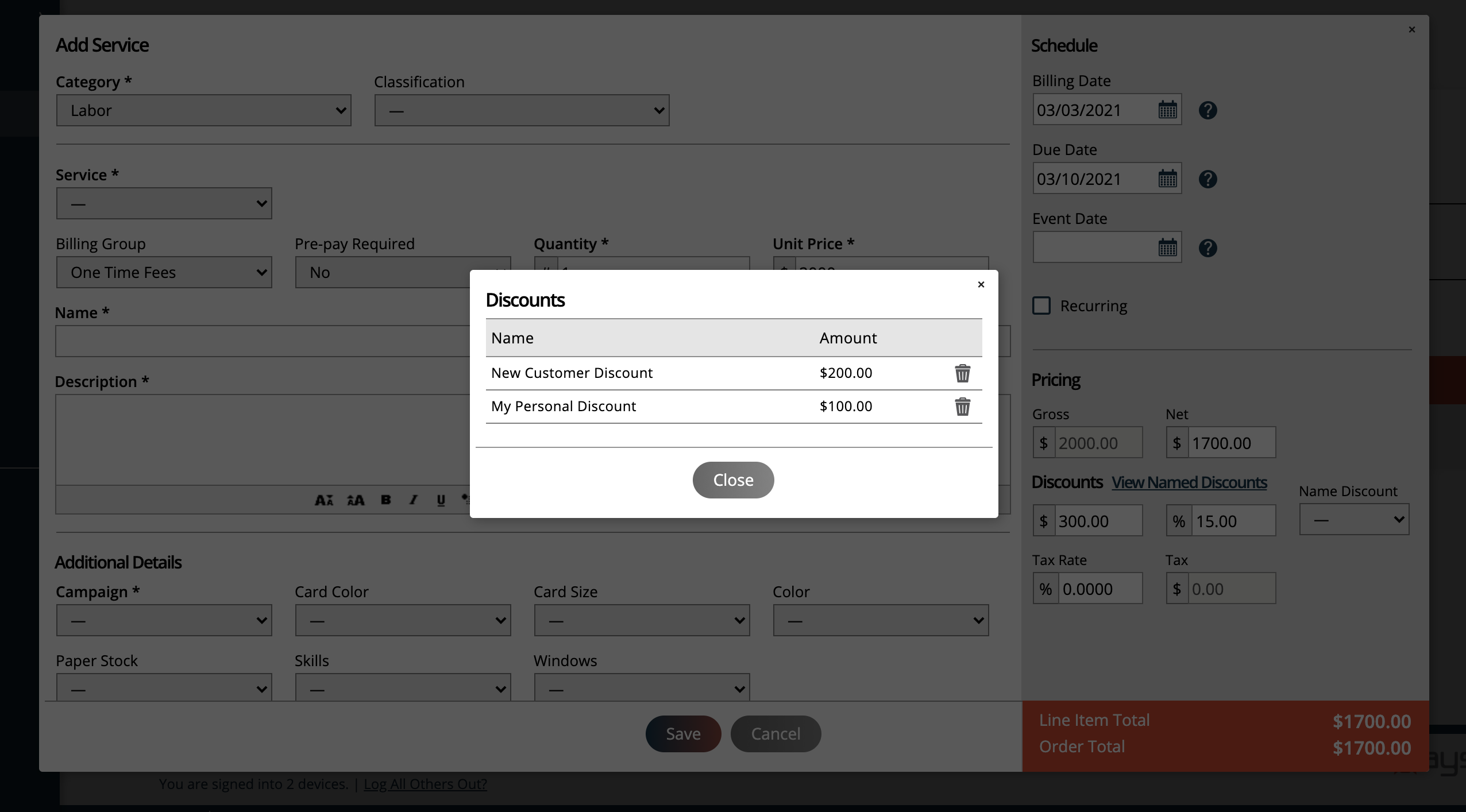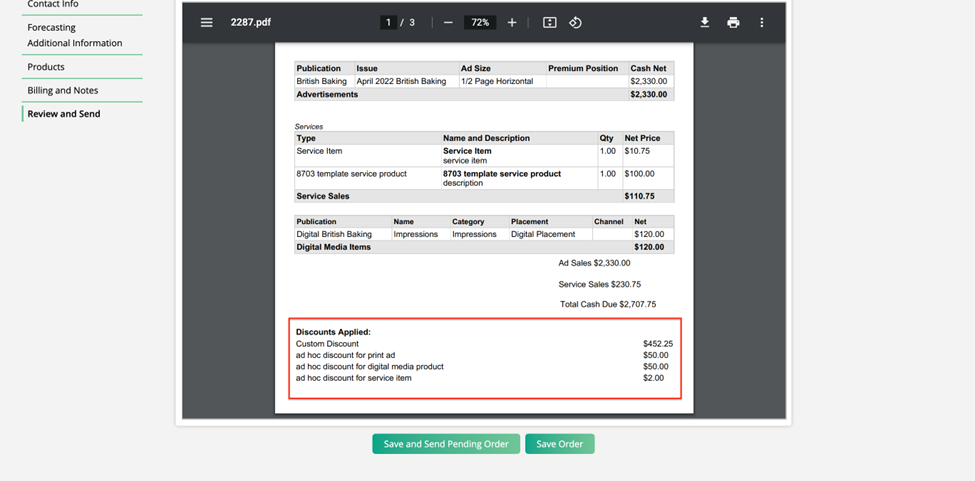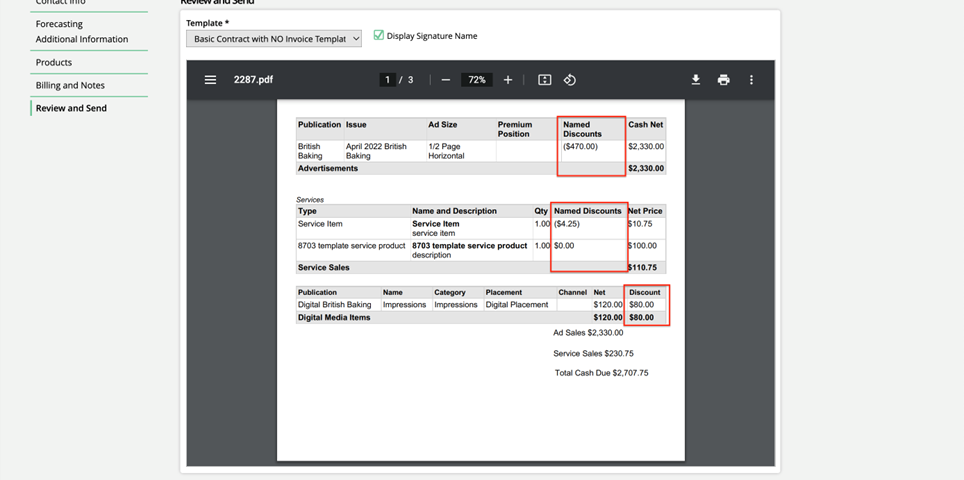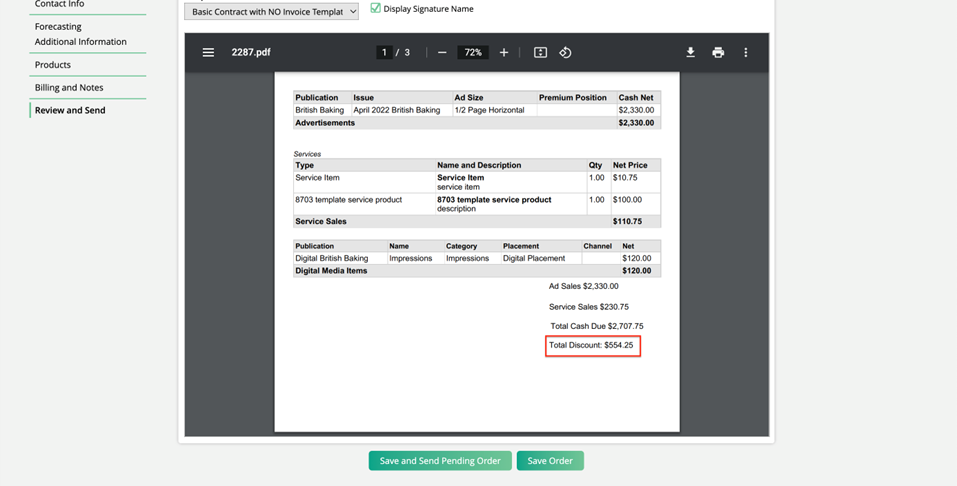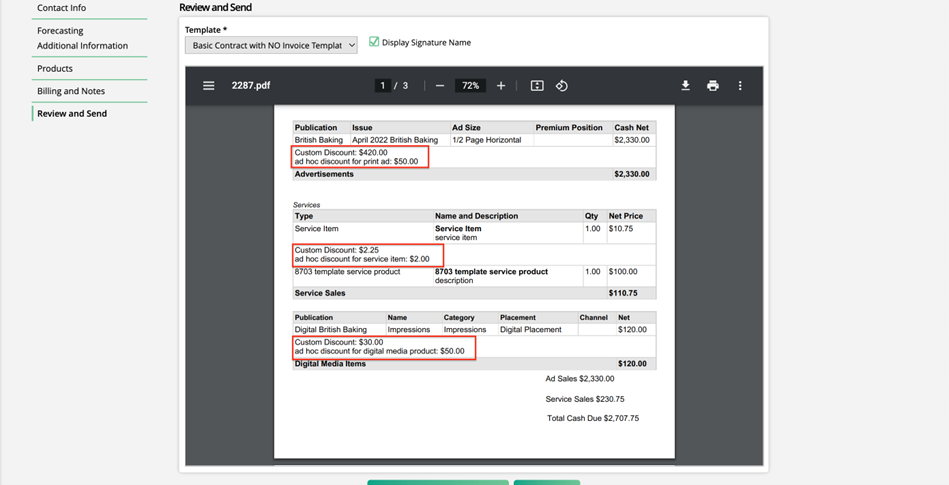Named Line Item Discounts
You can add Named Discounts and Ad Hoc discounts to your line items. These discounts can add a percent or flat discount amount to line items and add the name/reason will display on your contracts for your customer to see why they are receiving the discount.
You can create a named line discount by going to Settings > Sales > Named Order Discounts & Fees. Click on Add Discount type.
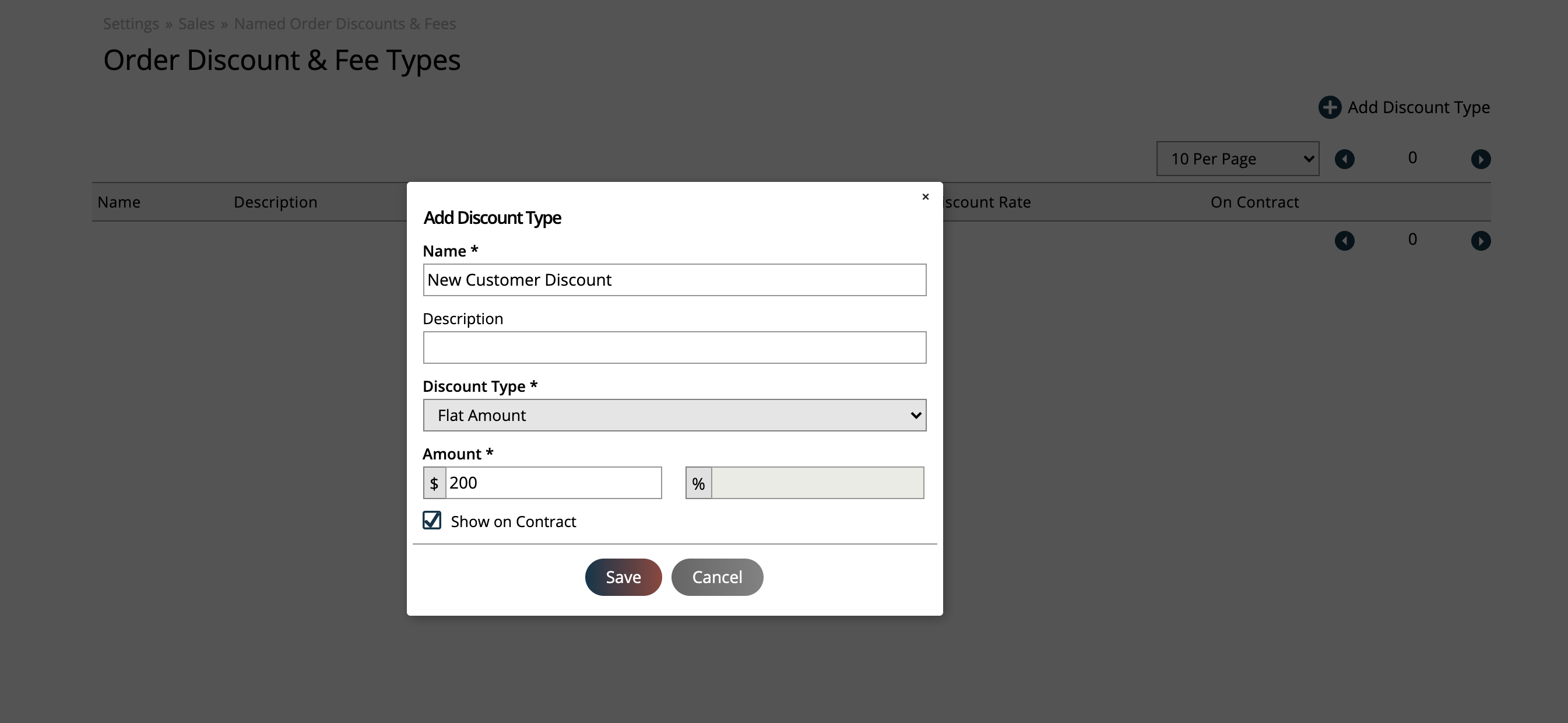
In the pop-up you must enter a name, type and amount.
There are three different types of discounts you can give to your customers:
Flat Amount: This is a set amount discount applied to the line item(s). For example, you could add a $100 discount no matter the price of the line item(s).
Percent Amount: This type will apply a percent discount to all line items you are creating on the order entry pop-up. You can't have an amount above 100.
Flat Per Qty: This is only relevant for service items. The flat per QTY will give the user a flat discount on each QTY of the service you sell them. For example, if you set it to 10 and sell 20 of a service to someone, they will get a total of a 200 discount.
Important
Named Line Discounts can be affected by a sales rep discount threshold. For example, if a sales rep can't discount beyond 30%, they won't be able to add a 50% named line discount. They also wouldn't be able to apply a 100 flat amount discount to a 200 line item.
The 'show on contract' option will allow you to let the customer know why they are receiving the discount. The customer will see the amount of the discount and the name you gave it.
Once your discounts are saved, sales reps can start entering them on order. You have to make sure they have permission to do so.
Updated 06/20/2022