Scheduled Report Status
The Scheduled Report Status lets users find saved and scheduled searches and reports, and shows information about each. In the results, you'll be able to see when the record was created and by who, as well as its status.
To access the report, you must have the User Permission 'Scheduled Report Status'.
The sub-permission 'Can Terminate Reports' allows you to take actions on certain report results. Without the permission, this report is view-only.
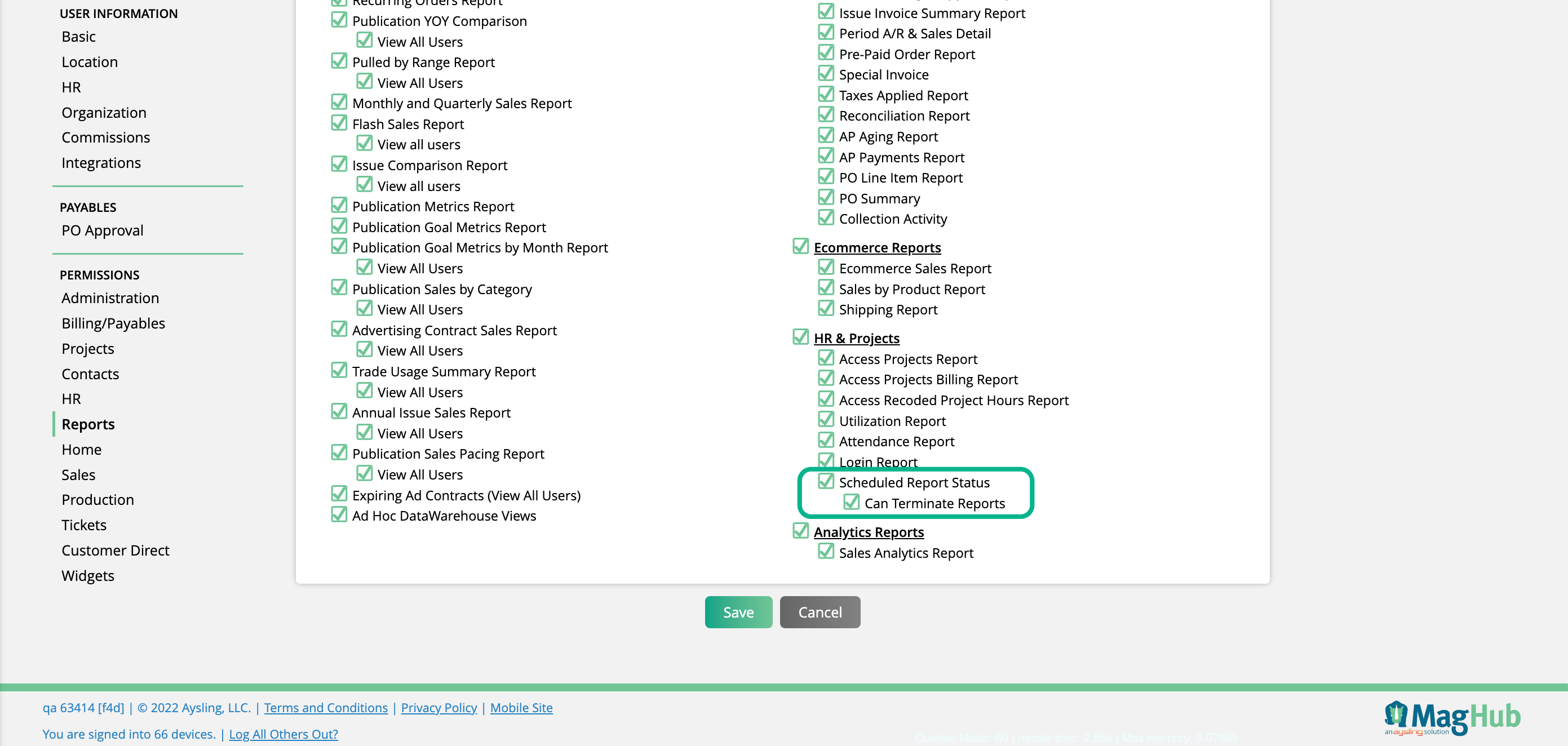
You can find the report by going to Reports > All Reports and clicking on the report name. Or, you can use the global search bar.
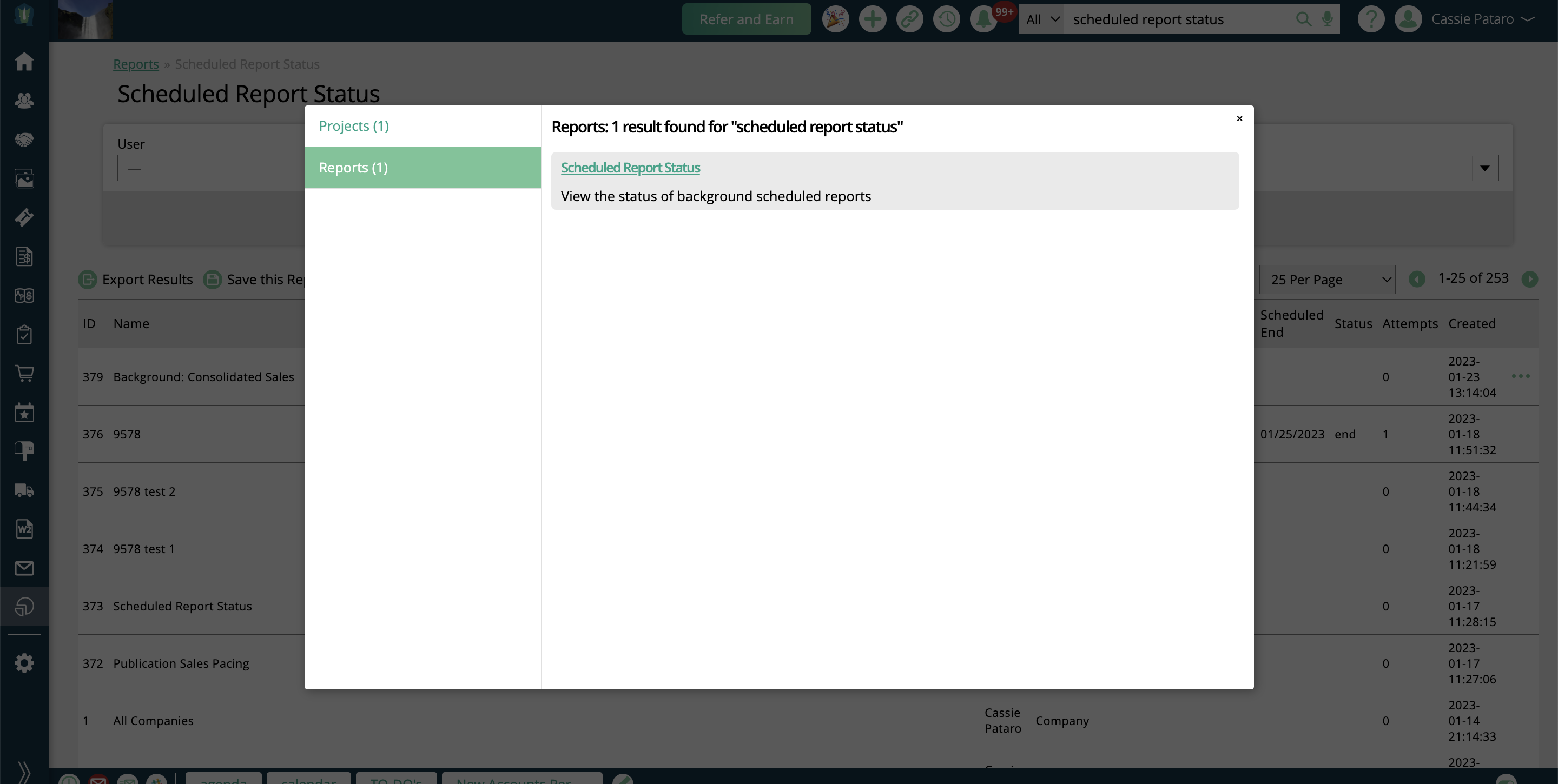
On the report, you can leverage the search fields to find the desired results. The User field allows you to find report status information based on which user created it.

Category helps you narrow down your results.
There is a category for each page that allows users to save searches, such as the Company and Project search pages. There are also two report related categories. One is simply called 'Report' which finds saved or scheduled reports users have created. The other is called 'Background', and finds Batch Reports that are currently being processed. If the batch report has already finished and been emailed to the user, it will no longer show up in the results.
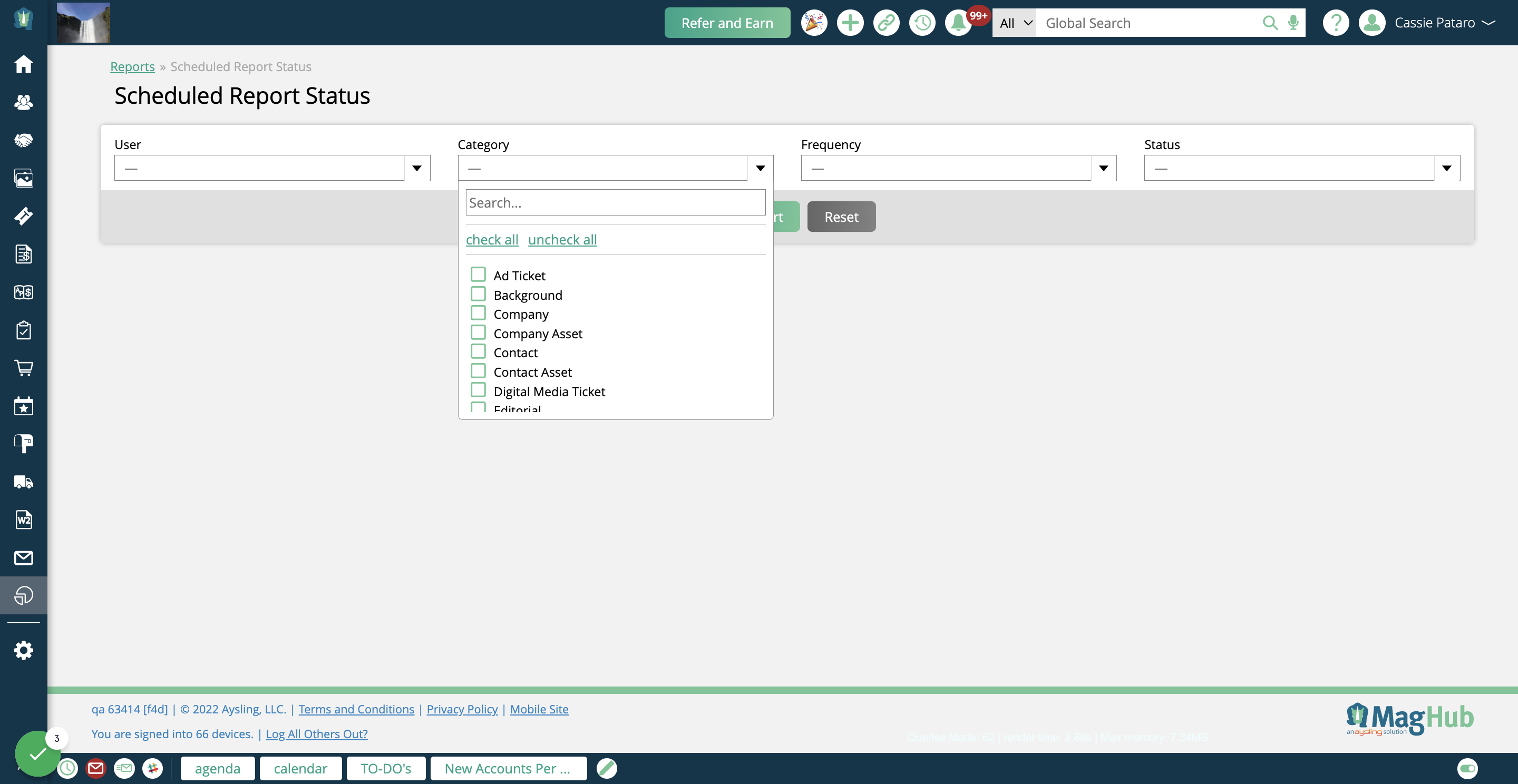
The Frequency filter is mostly applicable for saved, scheduled reports. It finds results based on the scheduled frequency of the saved report.
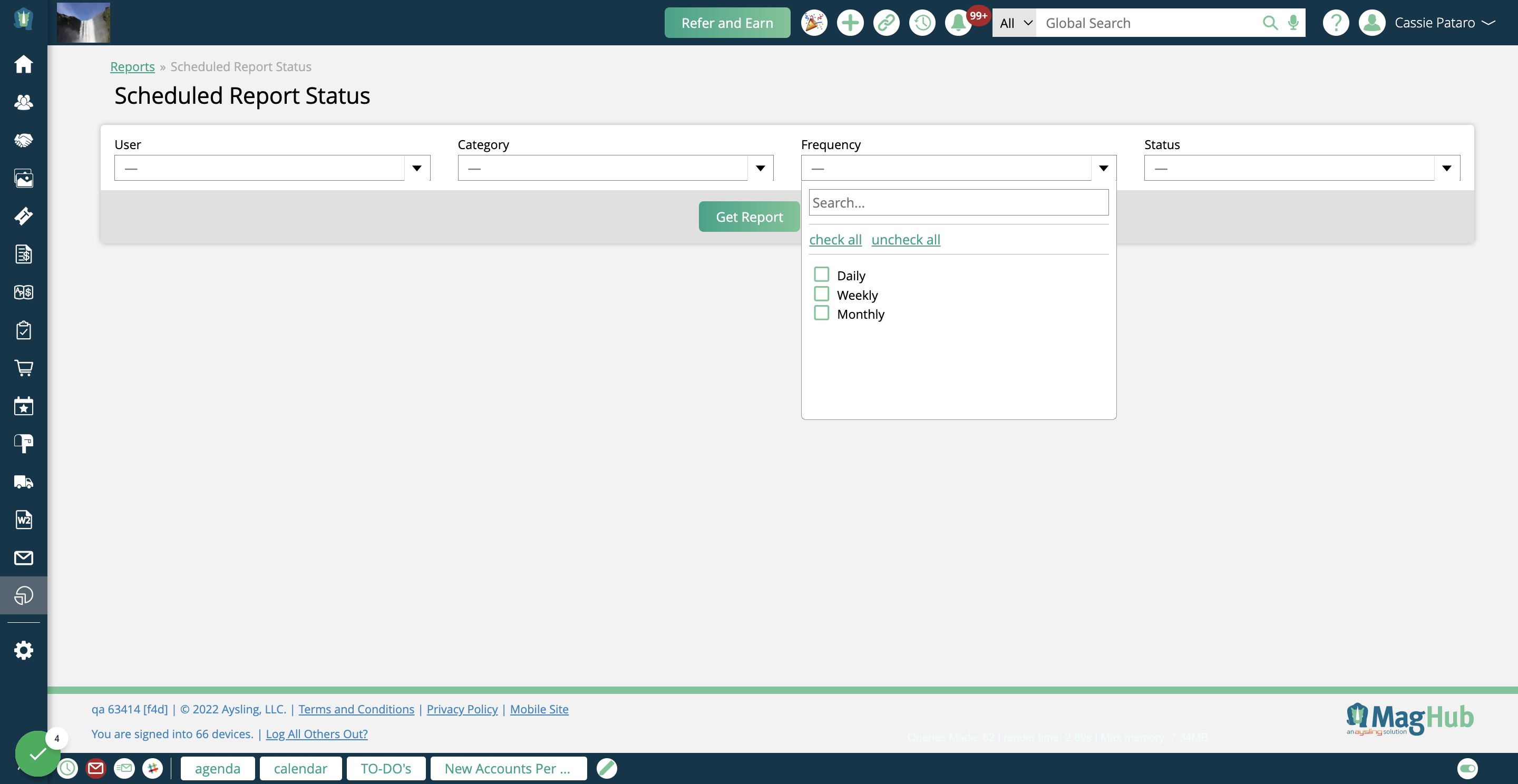
The Status field narrows down the results based on the status of the report. The three status options are End, Running, or Error.
End means the report has been run and processed. For example, if a report is scheduled to send weekly on every Monday, after Monday has passed for that week, the report's status will be 'end'.
Running finds scheduled reports that are actively being processed.
Searching by the Error status will find all reports that there has been a problem with. For instance, this status may find a report that timed out.
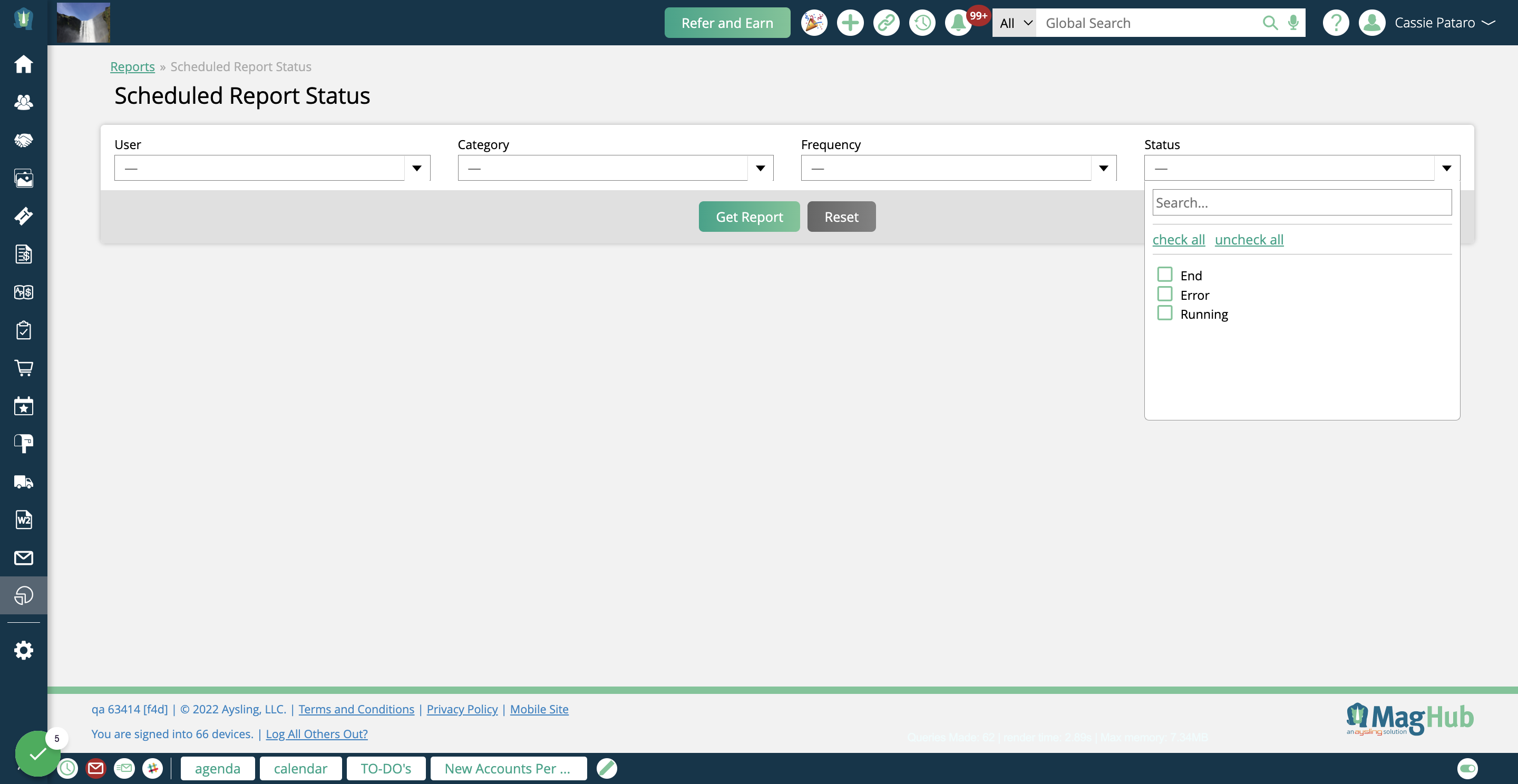
Click on Get Report to view your results.
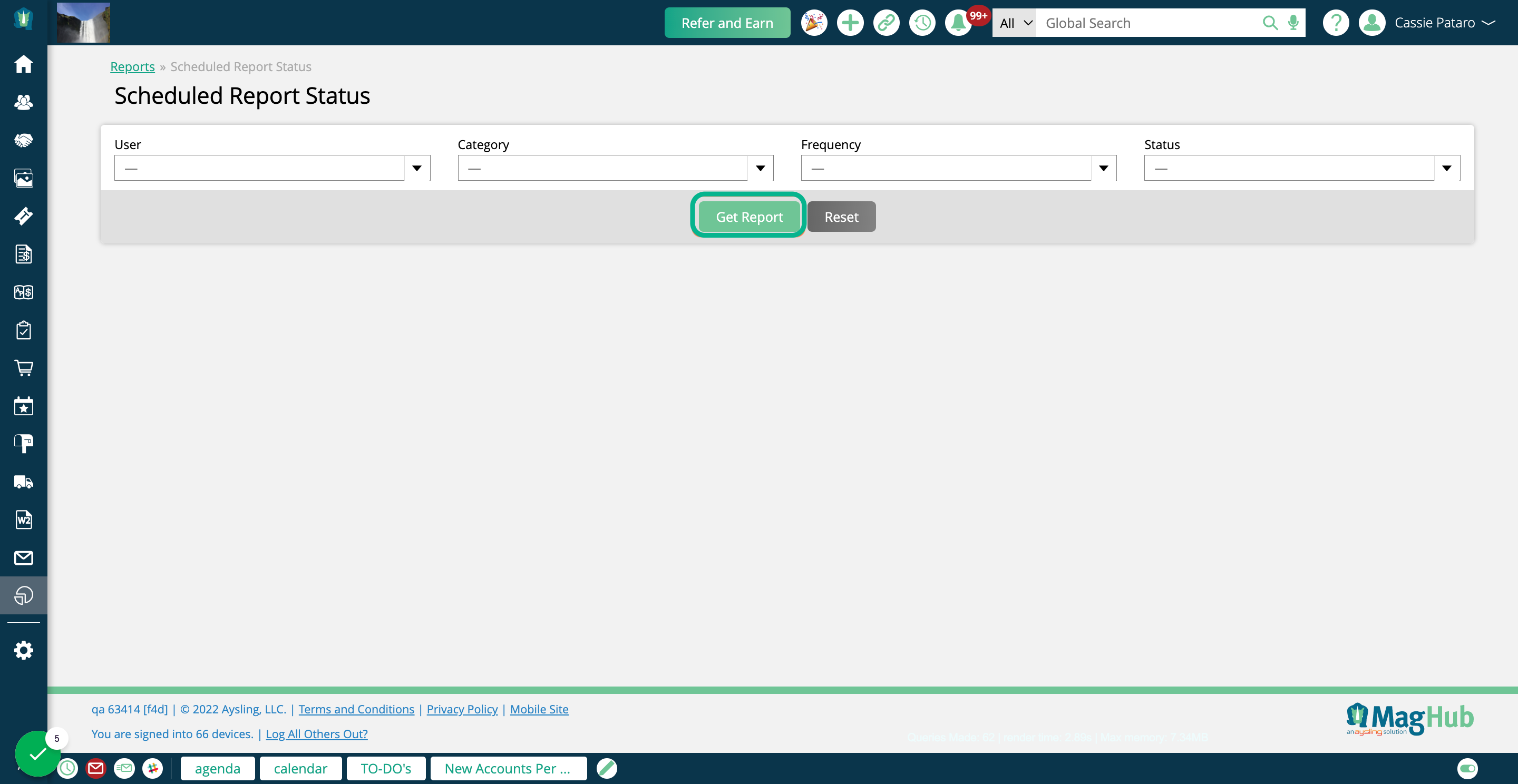
The table will show the name of the search/report, as well as information about it. You can see which user created the record and when, which category it falls under, as well as scheduled information if it is a report.
If you have the sub-permission 'Can Terminate Reports', you may see an ellipses icon on some of the records. The ellipsis allows you to either reset the attempts the report or search has tried to run, or to cancel the job. Canceling the report can be helpful if it is timing out and slowing down the rest of your site.
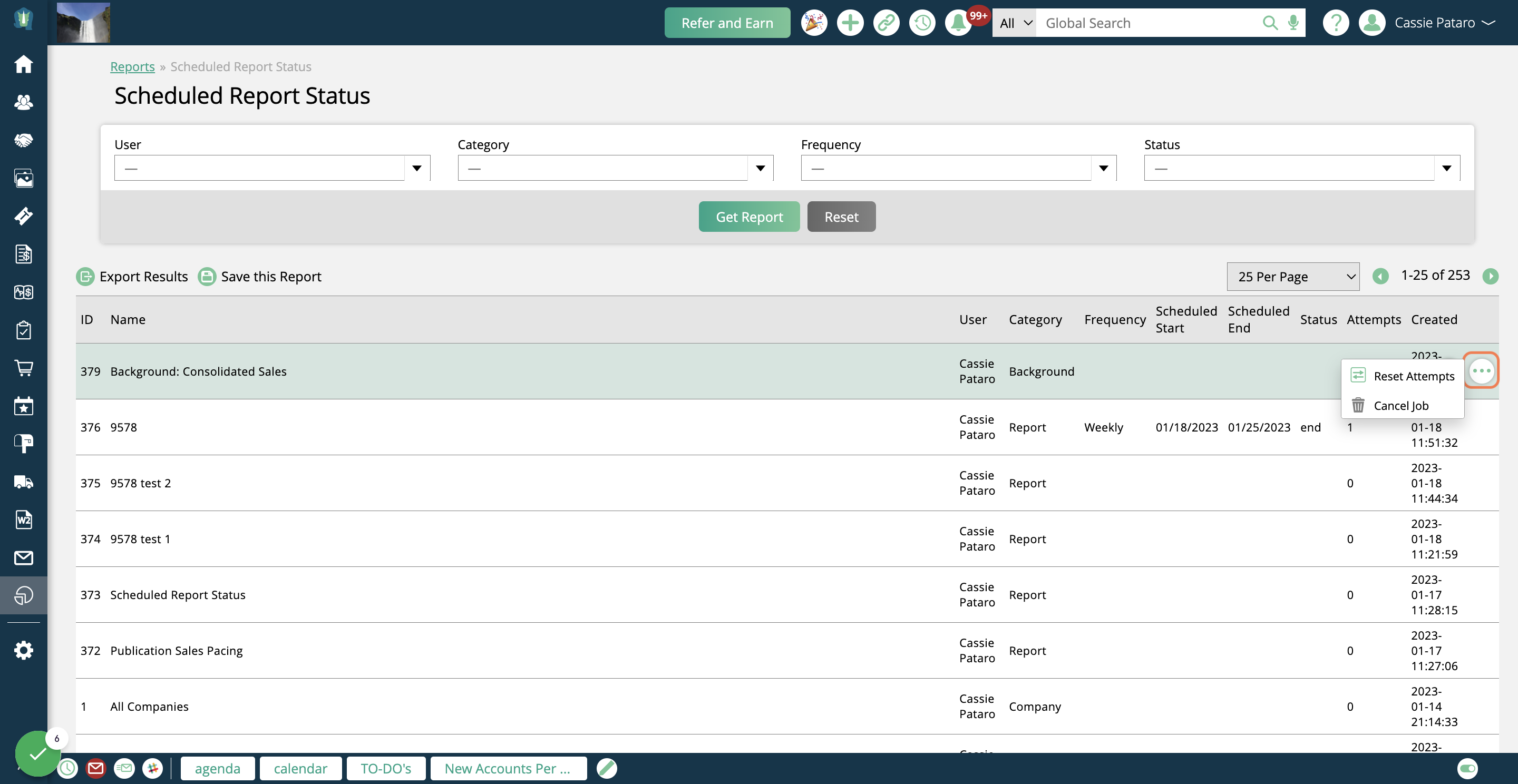
Added 1/25/2023