Connect your System with HubSpot
To start using the HubSpot integration you must have the Module enabled, the permission to use HubSpot, and an active HubSpot account. You will need your HubSpot user name and password credentials to login to HubSpot to confirm the sync.
Make sure you have the HubSpot permissions under the User Permissions > Administration > Integrations. The permission will give you the ability to access the HubSpot page under Settings > Integrations > HubSpot > Setup.
You will see a option to connect to HubSpot. When you click on the link, you will get redirected to login into your HubSpot account or select one of the accounts you are already logged into.
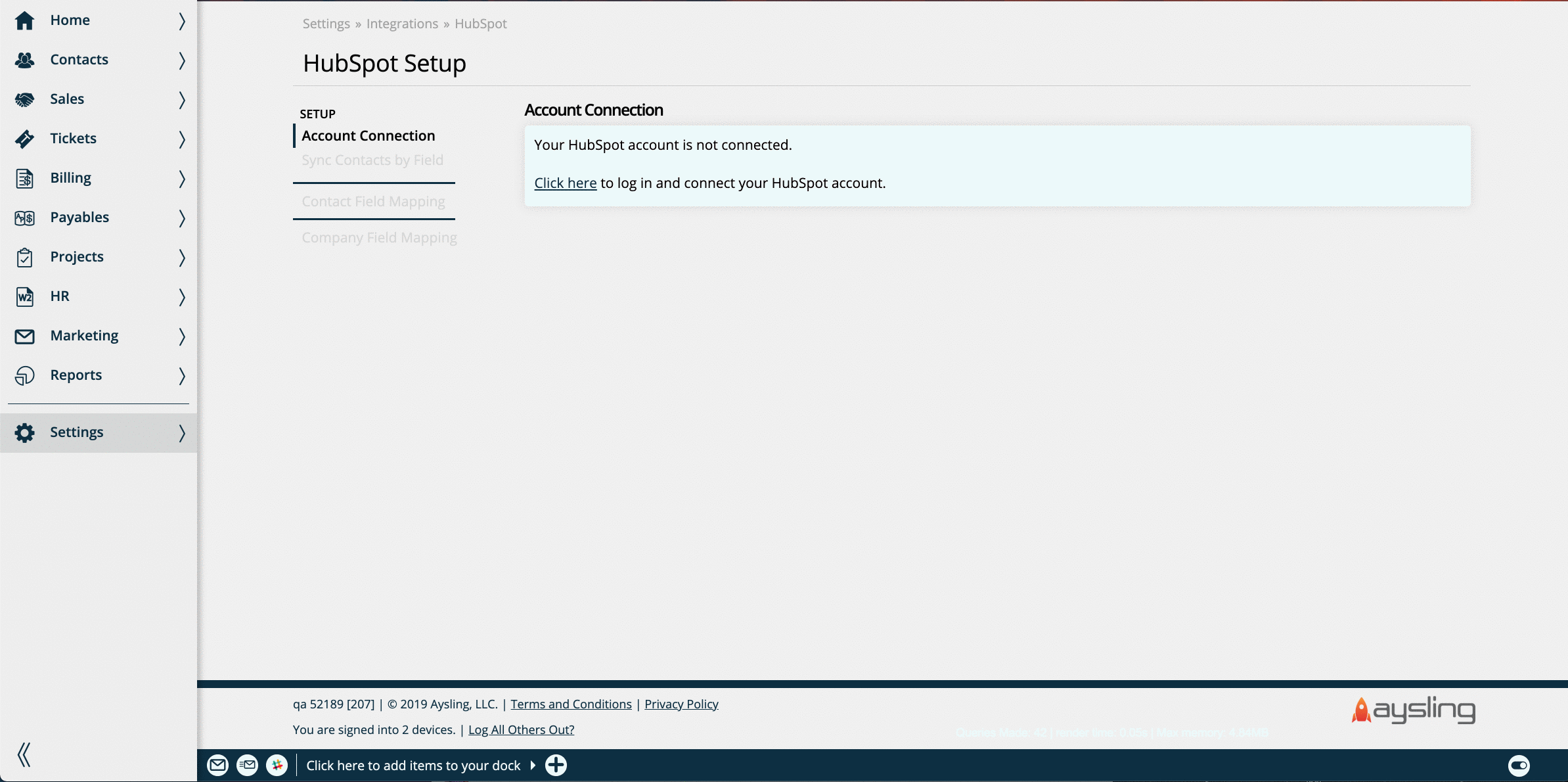
There is the ability to connect up to two HubSpot accounts with one Ad Orbit instance.
If you connect only one HubSpot account, it will be used as both the Syncing Account and the Analytics Account. The Syncing Account connects contacts, companies, and deals/projects between the two systems. The Analytics Account is used for the DataWarehouse and Metabase – in other words, it’s used for your reporting purposes.
If you connect two accounts, one will be used as the Syncing Account, and the other will be used for Analytics. To connect a second account, follow the same steps as connecting your first account. You will need to click on the Connect to HubSpot link, then log in to your HubSpot account and choose which account you would like to use.
Tip
We recommend that you are already logged into your HubSpot before connecting to streamline the process.
Your system will now be synced and the next step is to determine how contacts should sync between the two platforms. There are different trigger options that will determine when a contact will come over from HubSpot into Ad Orbit. The first option is to 'Sync by Criteria'. There are three different criteria that can be used.
Sync by Deal Closed
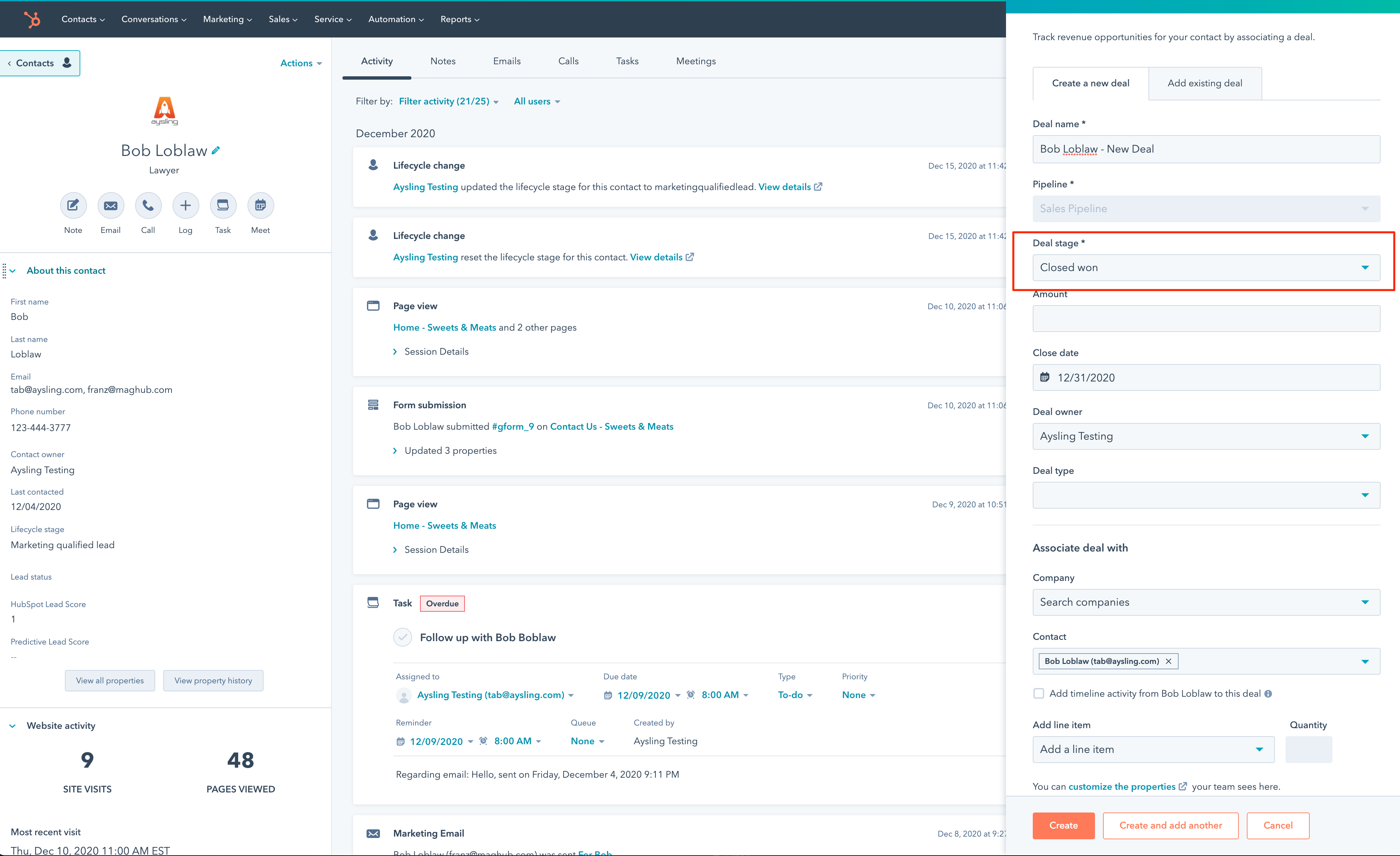
Sync by Lifecycle Stage

Sync by Lifecycle Stage and Assigned
Almost identical to the Sync by Lifecycle Stage option, the Sync by Lifecycle Stage and Assigned option adds the condition that the contact must have an owner in HubSpot in addition to meeting the lifecycle stage to be brought into your Ad Orbit site.
Sync by HubSpot Predictive Lead Score

You can also choose to set a specific HubSpot property as a Sync Contact by Field. The system will ignore the criteria and just check if the property is set in HubSpot If the property is set, the system will pull in the contact. For example, you could create a HubSpot property called Push To My System and when it is set, the system will grab the contact. You can use this in conjunction with the Sync Criteria or on its own.
Once you've set up your sync criteria and fields, there are a few other HubSpot settings that you should review.
Use Lockbox
If set to No, all contacts from HubSpot that meet your sync criteria will be brought into your Ad Orbit site. If set to Yes, contacts that meet your sync criteria will either be brought directly into Ad Orbit - as long as they meet certain conditions - or they will be placed into the HubSpot lockbox, where they can be reviewed and approved or rejected. For more information about the Lockbox, please reference the HubSpot Lockbox help center page.
Auto-push Updates
When enabled, any updates within Ad Orbit on contacts or companies that are already synced between Ad Orbit and HubSpot will automatically be pushed back to HubSpot.
Overwrite Address
When set to No, contact and company address information will only be set in Ad Orbit if there were no address values already set. If set to Yes, contact and company address information will be set on Ad Orbit items regardless of if there was existing address information.
Marketing List Field
Only applicable if you use Marketing List subscriptions, you can use this field to automatically create Marketing List subscriptions for the imported contacts based on the value(s) entered in this field.
Contact Push Criteria
Determine if you want contacts from Ad Orbit to be automatically pushed to HubSpot if they meet certain criteria. Currently, there are two options for the criteria:
Subscribed to Marketing List - If set, any contacts who have a new Marketing List subscription created in Ad Orbit will automatically be pushed to HubSpot.
All New Contacts and Companies - If set, every new contact and company that is created within Ad Orbit will automatically be pushed to HubSpot.
Once you are done reviewing all of your HubSpot settings, the next step is to go through mapping HubSpot fields to your Contact and Company fields.
Updated 3/4/2025