Line Items
When you add a product to an order you are creating a line item, which will flow into your invoicing and production processes. Each line item type has its own entry process and set up. There are five different line item types and different configurations for each.
You may use some but not all of the types and may find you will use some types differently than others. The line item documents will go over the main parts of creating line items and how to update them during the order process. Make sure to review all configurations to set up the system to your workflow.
Please contact support if you have specific questions about your process.
The system will create a ticket before an order is 100% approved when this configuration is enabled. Your production team can start working on tickets before a customer or finance teams approves the order. This may mean work on the tickets could be lost if the order isn't approved. You should only enable this feature if you feel confident most pending items will close.
Require a user specifies a section when creating a print ad order.
You can also limit the sections that are available for a user to select based on your rate cards.
Important
A section in the system is typically used for a special area in your magazine. If you require a section, you may want to consider adding a section that is labeled 'run of book'. This will allow the rep to specify a section, but not a specific section
Filter available Order Ad Item territories using the Market or Publication. This configuration is only relevant for Zone based sales.
If you add 1000 each circulation value added will represent 1000. For example, if you add a qty of 7 with this configuration set to 1000, the system will price the item as if there are 7000 units.
Require a user to enter an ad note when submitting a line item with barter. Anytime a user enters a value in the barter field, the ad note field will become required.
By default, the position field is optional for print ad sales. Set this configuration to yes to make position a required field. When the field is required. You must have at least one position available on a rate card for a user to select, otherwise, they won't be able to enter an order.
Positions can affect pricing and have inventory controls.
Placement notes are optional on print line items. Placement notes are only visible to users and not contacts. You can make them a required filed by setting this field to Yes
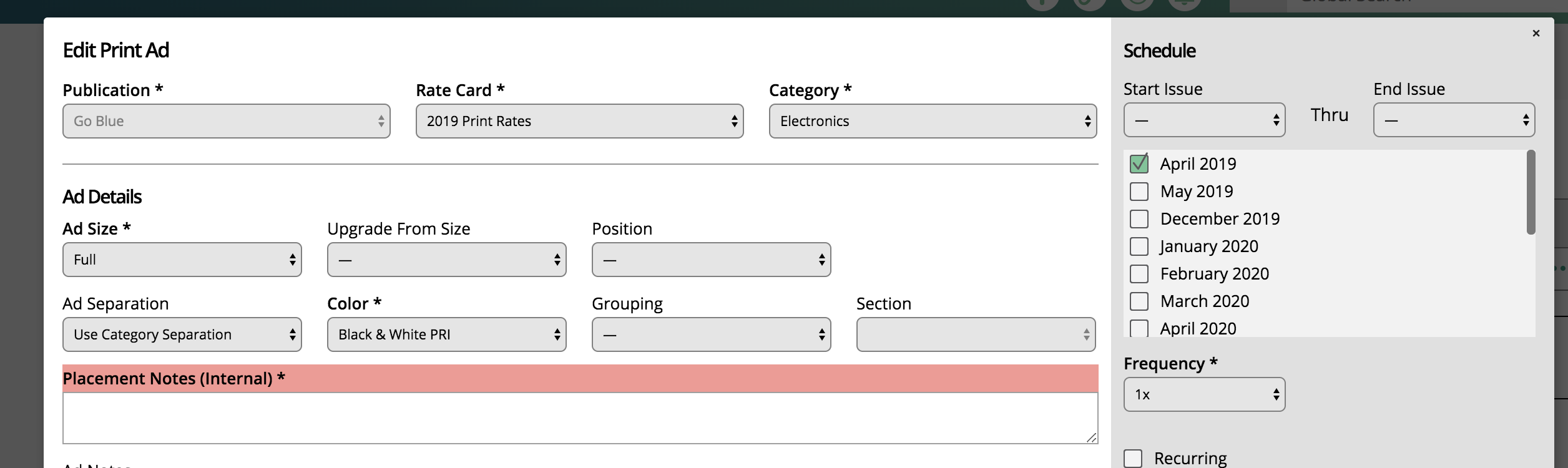
Limit the sections you can add to a print line item based on a publication. When enabled, you can assign a section to specific publications so users can only use those sections when entering a line item for the publication.
You can also limit sections by assigning them to rate cards.
You can choose which types of digital ads sales require a start and end date. CPD sales must have a start and end date. You can choose to require the range fields on orders for CPM, CPF, or all types.
Choose how you would like the start and end date range on digital ads sales to choose your issues.
Anytime Within Month – The system will select all issues with a reporting date in the same month of the date range.
Within Exact Range – The system will select all issues that have a reporting date within the exact range of the dates selected.
Do Not Auto-Select Issues – The system will not select any issues.
You can have the system prorate your digital units based on the run date of the ad. The system gives you four options for proration: CPM Daily, CPM Issue, All by Issue. If you do not want to prorate your digital impressions, set the configuration to no.
The description below will all use the same scenario: a digital order with a run date of 4/1-6/1, for 180,000 units, for 3 issues.
No: Setting the system to no means that the units and run date you add on a when adding a digital line will apply to all line items. The system will create 3 line items with the same run date and units.
CPM Daily: The rule will only apply to CPM based digital ads. You must enter a run date on a digital line item to prorate the impressions. The system will take the total days in the run date and divide the units by the number of days. Then the system will distribute the units and price across each issue.
CPM Issue: The rule will only apply to CPM based digital ads. You must enter a run date on the digital line item to prorate the impressions. The system will create 3 line items, each with a unit value of 60,000. One line item will be from 4/1 – 4/30, one from 5/1-5/30, and the last one from 6/1-6/30.
ALL By Issue: The rule will apply to all Frequency types. You will see the same behavior as you get in CPM Issue, but now the system will prorate CPC, CPA, and CPC ads in the same manner. The big difference is with CPF ads. The system will still apply 1 unit to each issue selected. The price of each item will also be the same as normal. But the system will break up the run dates to have one item from 4/1 – 4/30, one from 5/1-5/30, and the last one from 6/1-6/30.
Require a user to enter an ad note when submitting a line item with barter. Anytime a user enters a value in the barter field, the ad note field will become required.
By default, the channel field is optional for digital ad sales. Set this configuration to yes to make channel a required field. When the field is required, You must have at least one channel available for a user to select, otherwise, they won't be able to enter an order.
Channels can affect pricing and have inventory controls.
Placement notes are optional on digital lines. Placement notes are only visible to users and not contacts. You can make them a required filed by setting this field to Yes
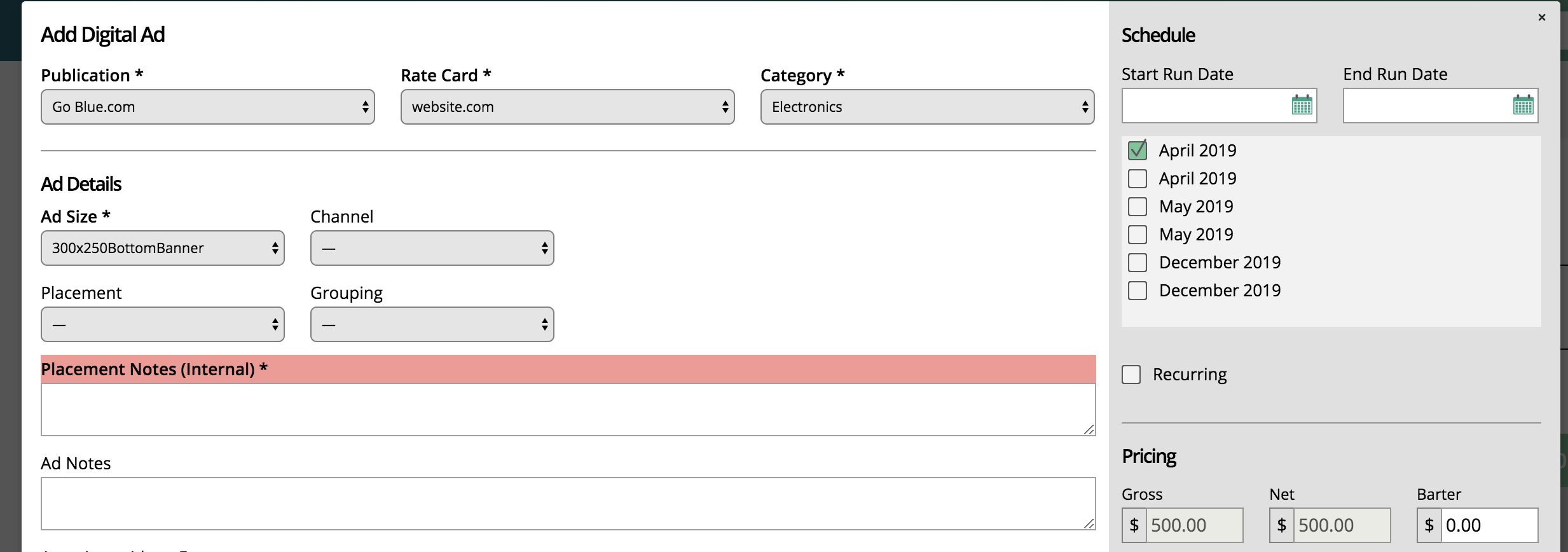
Before you start adding line items to your orders, you need to set up your products and all the pieces required to enter each product.
Order Companies
Contract Template with Print Ad ElementContact Information
Order Companies
Contract Template with Digital Ad ElementContact Information