Production
Enabling this feature will prevent users from placing ads in MagBuilder based on the category separation value. Users won't be able to place ads within X pages of each other. The number of pages depends on your category set up.
There is a permission to allow a user to override the restriction.
Placement notes are optional on digital lines. Placement notes are only visible to users and not contacts. You can make them a required filed by setting this field to Yes
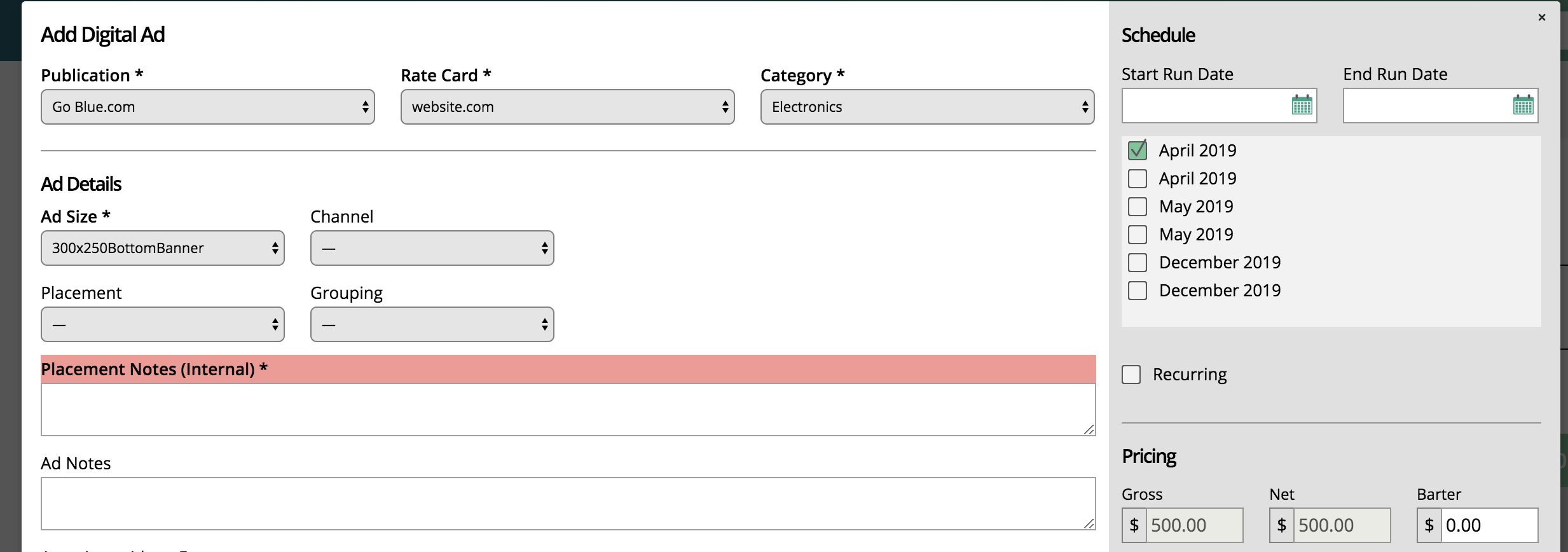
Placement notes are optional on print line items. Placement notes are only visible to users and not contacts. You can make them a required filed by setting this field to Yes
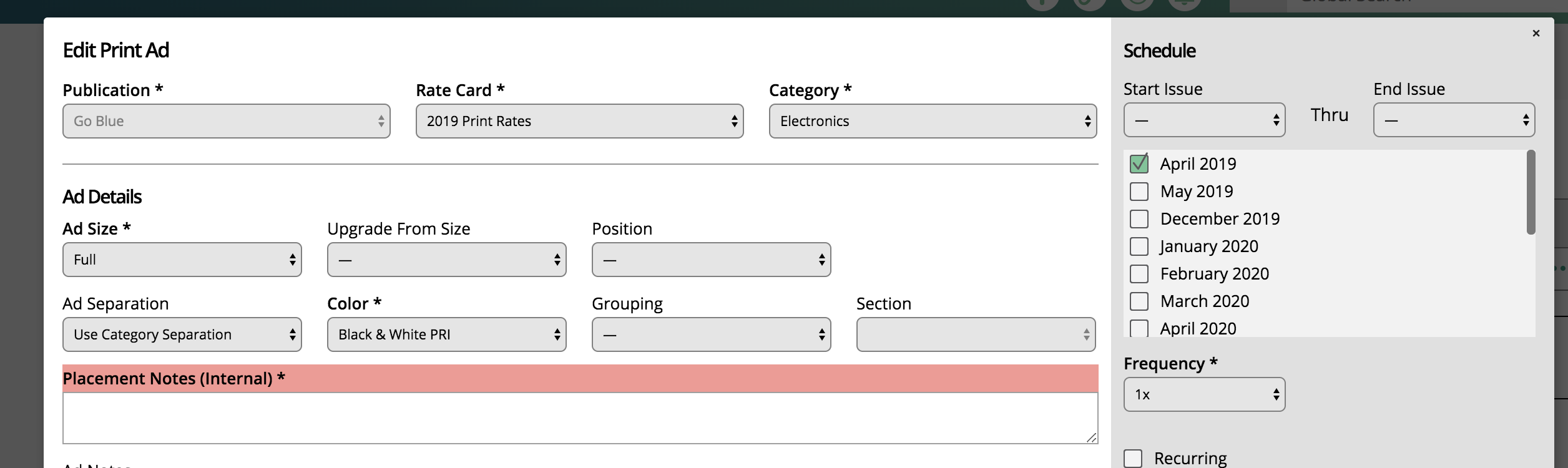
The system will create a ticket before an order is 100% approved when this configuration is enabled. Your production team can start working on tickets before a customer or finance teams approves the order. This may mean work on the tickets could be lost if the order isn't approved. You should only enable this feature if you feel confident most pending items will close.
Limit the sections you can add to a print line item based on a publication. When enabled, you can assign a section to specific publications so users can only use those sections when entering a line item for the publication.
You can also limit sections by assigning them to rate cards.
Enter the email address of the user who you want to get assigned all print ad tickets when they are created. You can also set ticket assignments at the publication level.
Show pending ads in the run sheet in MagBuilder. User can place ads that are not 100% confirmed.
Free form pagination allows you to place ads on a page and the page layout will update. For example, you could place a 1/3 vertical on a full page in MagBuilder, and the page would change to a 1/3 vertical with 2/3 of a page left to paginate. The system will place the ad in the top left corner. You shouldn’t use free form pagination if you need to place ads in specific spots.
Choose the starting number of your MagBuilder page layout. The default setting will apply to any new issue templates. You can override the starting number issue-by-issue. Most groups set the page number to -1, so the Inside Cover starts at 0 and the first right-hand page is set to 1.
Enter the email address of the user who you want to get assigned all digital ad tickets when they are created. You can also assign tickets on a publication.
Require the customer to add a URL when uploading digital assets in client center.
Allows you to change the display of the material offset date in client center for digital ads. The system will also use the offset date to determine when to send automated artwork reminders. The digital offset date only works for ads that have a run date. The run date determine when the ad is due instead of the issue dates.
Important
This setting has been removed from the System Configurations. It can now be found on the new Settings > Tickets > Material Reminders page.
Allows you to determine how many days before the start date of a digital ad item to set the material date in client center and when the automated artwork reminders will go out. For example, if you set the field to 5 and an ad has a run date of 1/15 -3/30, the material due date for the item will be 1/10.
Important
This setting has been removed from the System Configurations. It can now be found on the new Settings > Tickets > Material Reminders page.
Enter an email address of one of your users so that any new editorial ticket will get assigned to the user. The email must belong to an active user or the tickets will remain unassigned. Any new editorial ticket will use this setting.
Turn on editorial due date reminder emails. The editor, writer, and photographer will receive the email notification. The reminder is sent based on the due date of the article and the Editorial Due Date Reminder Days configuration.
Set the number days before the editorial due date to send the editorial reminder emails.
Make a user add an agreement template when he or she enters a new editorial with an assigned writer and/or photographer. Make sure to set up your agreement templates before enabling this feature.
The vendor contact will need to sign the agreement to confirm acceptance of the editorial job.
Automatic assignment of ad assets from the previous month to the current month.
The number of hours before a ticket’s status is considered expired.
When enabled, there is a timer on service and support tickets where users can record time for the ticket or task if it is tied to a project. When this configuration is turned off, no timer will be available from ticket pages.
Add the ability to use support tickets. You can use support tickets to communicate with your customers via the portal or email. You will need to set up a service category and service marked for support before you can start creating and tracking tickets.